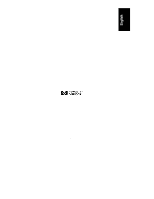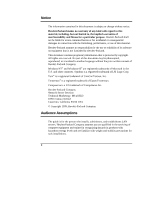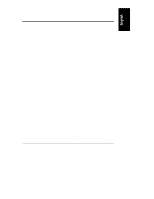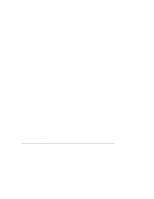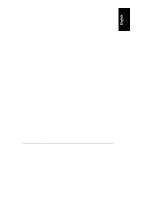HP D5970A HP Netserver LXr 8500 Installation Guide
HP D5970A - NetServer - LCII Manual
 |
View all HP D5970A manuals
Add to My Manuals
Save this manual to your list of manuals |
HP D5970A manual content summary:
- HP D5970A | HP Netserver LXr 8500 Installation Guide - Page 1
HP NetServer LXr 8500 Installation Guide HP Part Number D7054-90007 Printed September 1999 - HP D5970A | HP Netserver LXr 8500 Installation Guide - Page 2
95014 USA © Copyright 1999, Hewlett-Packard Company. Audience Assumptions The guide is for the person who installs, administers, and troubleshoots LAN servers. Hewlett-Packard Company assumes you are qualified in the servicing of computer equipment and trained in recognizing hazards in products with - HP D5970A | HP Netserver LXr 8500 Installation Guide - Page 3
and Indicators 5 Control Panel Buttons and Indicators 5 Power, Reset, and Secure Mode Buttons and LEDs 6 Control Panel LCD Window and Navigation Buttons 8 HP NetServer Status LEDs 9 Rear Panel Indicators and Ports 10 Power Supply Module Indicators 11 Communication Ports 12 PCI LEDs 13 - HP D5970A | HP Netserver LXr 8500 Installation Guide - Page 4
Tape Backup (DAT) Drive 43 Connecting External SCSI Devices 47 5 Installing Additional Memory 49 Introduction 49 Required Tools 49 Memory Configuration Guidelines 49 Installing Additional Memory 52 Removing a DIMM 58 6 Installing Additional Boards 61 Introduction 61 Tested PCI Boards - HP D5970A | HP Netserver LXr 8500 Installation Guide - Page 5
the Monitor, Keyboard, Mouse, and UPS 107 10Configuring the HP NetServer 109 Introduction 109 HP NetServer Navigator CD-ROM 109 Contents of the HP NetServer Navigator CD-ROM 109 Obtaining the HP NetServer Navigator CD-ROM Release History ...........109 Obtaining Up-to-Date Configuration Details - HP D5970A | HP Netserver LXr 8500 Installation Guide - Page 6
Installing from the CD-ROM 131 12Troubleshooting 133 Troubleshooting Tools 133 Common Installation Problems 134 Troubleshooting Sequence 134 If the HP NetServer Will Not Power On 136 If the HP NetServer Powers On but Fails POST (Power-On Self Test) ....136 If the HP NetServer Passes POST but - HP D5970A | HP Netserver LXr 8500 Installation Guide - Page 7
Regulatory Notices - Product Safety 177 CD-ROM and Laser Safety Statements 177 Battery Statements 179 Power Line Harmonic Statement 180 Noise and Ergonomic Statement 180 C Service and Support 181 D Warranty and Software License 183 Warranty ...183 HP Software Product License Agreement 183 - HP D5970A | HP Netserver LXr 8500 Installation Guide - Page 8
- HP D5970A | HP Netserver LXr 8500 Installation Guide - Page 9
You Set Up Your HP NetServer Before you set up your HP NetServer LXr 8500: • Read the Installation Road Map (Rack system specific). The Road Map shows how to set up the entire rack system. It will alert you to issues you must consider before installing the HP NetServer itself. The Roadmap comes - HP D5970A | HP Netserver LXr 8500 Installation Guide - Page 10
Chapter 1 Setting Up the HP NetServer Refer to Chapter 7, "Installing Additional Processors." 6. Install additional memory. Refer to Chapter 5, "Installing Additional Memory." 7. Install PCI and PCI Hot Plug accessory boards. Refer to Chapter 6,"Installing Additional Boards." 8. Reconnect all - HP D5970A | HP Netserver LXr 8500 Installation Guide - Page 11
of the HP NetServer Navigator CD-ROM provided with the HP NetServer, to ensure you have the latest Navigator CD-ROM. Refer to Chapter 10, "Configuring the HP NetServer." 13. Power up the HP NetServer. Refer to Chapter 2, "Controls, Indicators, and Ports." 14. Insert the HP NetServer Navigator CD-ROM - HP D5970A | HP Netserver LXr 8500 Installation Guide - Page 12
- HP D5970A | HP Netserver LXr 8500 Installation Guide - Page 13
status. • A two-line LCD display with its own set of window navigation buttons. This display provides detailed information about HP NetServer status. The following illustration shows the HP NetServer's front bezel, including its control panel. The following sections explain these controls in - HP D5970A | HP Netserver LXr 8500 Installation Guide - Page 14
Mode LED Power LED Secure Mode Button Figure 2-2. Power, Reset, and Secure Mode Buttons and LEDs NOTE A small protective cover is provided on the HP NetServer's control panel to cover the Power and Reset buttons. This cover can prevent someone from accidentally powering down or resetting the - HP D5970A | HP Netserver LXr 8500 Installation Guide - Page 15
are NOS dependent and not available if your NOS does not support power management based on the ACPI standard. A NOS supporting ACPI allows this button to be configured through a user interface. Refer to "Applying Power to the HP NetServer and Sleep States (ACPI)" later in this chapter. This LED - HP D5970A | HP Netserver LXr 8500 Installation Guide - Page 16
You can also use this window to display the HP NetServer's configuration information, a log of current and past error conditions, replaceable parts information, and more. Figure 2-3 shows the LCD display and its navigation buttons. For instructions on using this LCD display, see Viewing Information - HP D5970A | HP Netserver LXr 8500 Installation Guide - Page 17
may or may not be on standby power. Flashing Off Off Immediate attention required due to a failed component in the HP NetServer. The HP NetServer may not be fully operational, due to this condition, such as POST errors. Off Flashing Off Attention required due to a pre-failure condition - HP D5970A | HP Netserver LXr 8500 Installation Guide - Page 18
and Connectors #1 #2 #3 Power Supplies Figure 2-5. Rear Panel of the HP NetServer NOTE You will find information about setup and use of the HP TopTools Remote Control card in HP's Information Assistant. Information Assistant can be found on the HP NetServer Online Documentation CD-ROM. 10 - HP D5970A | HP Netserver LXr 8500 Installation Guide - Page 19
Control Description PWR (Power) Glows steady green when HP NetServer is powered up. If the server is not powered up but is connected to AC the HP NetServer, the HP NetServer shuts down. NOTE Once lit, the PRFL (Predictive Fail) LED will continue to blink yellow even if the fan speed problem - HP D5970A | HP Netserver LXr 8500 Installation Guide - Page 20
main circuit breakers or UPS breakers. Communication Ports Figure 2-7 identifies the ports on the HP NetServer's rear panel. Keyboard External SCSI Mouse Serial Port B Serial Port A VGA LPT1 the rear panel connectors, contains the electronic circuitry to support all of its connections. 12 - HP D5970A | HP Netserver LXr 8500 Installation Guide - Page 21
, and Ports PCI LEDs All ten PCI slots can be individually powered down through the respective NOS supported Hot Plug utility, without powering down the entire HP NetServer, if the board has a Hot Plug compliant driver. All ten PCI slots have two LEDs for each slot; one amber and one green. Table - HP D5970A | HP Netserver LXr 8500 Installation Guide - Page 22
's front bezel is opened or removed. The controls and indicators shown in Figure 2-9 are for the HP NetServer's input and storage devices. CD-ROM Drive Flexible Disk Drive Activity LED Eject Button Activity LED Eject Button DAT Tape Drive (Optional) Status LEDs 14 Hot Swap Hard Disk Drive - HP D5970A | HP Netserver LXr 8500 Installation Guide - Page 23
(cleaning required) Cartridge Loading/Unloading, Caution (cleaning required) * Flashing at 4 Hz rate ** Pulsing at 2 Hz rate NOTE For more information on the HP Tape Drive and its error codes, refer to the documentation provided with the tape drive, or refer to Hewlett-Packard's web site, at www - HP D5970A | HP Netserver LXr 8500 Installation Guide - Page 24
Fan Indicators Applying Power to the HP NetServer Refer also to the "Sleep States (ACPI)," if supported by a compatible NOS. Powering Up the HP NetServer 1. Ensure the HP NetServer's power cord is connected to a power source, and the PWR light on each of the HP NetServer's power supplies is flashing - HP D5970A | HP Netserver LXr 8500 Installation Guide - Page 25
of several HP NetServers on one circuit, without considering the inrush current, you may have to take some necessary precautions by upgrading the circuit. Refer to Appendix A, "Specifications" for power requirements. Sleep States (ACPI) The sleep states are only available if your NOS supports power - HP D5970A | HP Netserver LXr 8500 Installation Guide - Page 26
no internal operations taking placing, except for the internal clock and the cooling fans. This includes no activity for the CPUs, CD-ROM, or internal hard disk drives. The HP NetServer appears to be off except for the sound of the fans, the LCD display, and the Power On LED on the front - HP D5970A | HP Netserver LXr 8500 Installation Guide - Page 27
selections, which lead to several different information windows. The navigation buttons, briefly described in Table 2-5, are used to make and menus are fully functional even when the HP NetServer is powered down or hung, as long as the HP NetServer is plugged into its power source. However, during - HP D5970A | HP Netserver LXr 8500 Installation Guide - Page 28
configuration. ◊ FW Info. - The version numbers of the HP NetServer's firmware. ◊ HW P/N. - Part number and serial number of the HP NetServer's chassis. ◊ Event Log. - The HP NetServer's log of current and resolved error conditions. ◊ Service - This feature allows a NMI (non-maskable interrupt) for - HP D5970A | HP Netserver LXr 8500 Installation Guide - Page 29
, and type of CPUs, cache information, and the amount of RAM on each memory board. 1. To select HW Sys Info from the Main Menu, press the Enter button. A display similar to the one shown below appears on the HP NetServers front panel display. **HW Sys Info*** No. Of CPUs=x 2. Use the front panel - HP D5970A | HP Netserver LXr 8500 Installation Guide - Page 30
display similar to the one shown below appears on the HP NetServers front panel display. **FW Info*** BMC ver xx.xx .0001. SAPR1.86L.xxxx.Pxx.YYMMDDHHMM NOTE If the HP NetServer cannot detect one of the components in this menu -- (on front panel board) HP TopTools Remote Control Card Peripheral - HP D5970A | HP Netserver LXr 8500 Installation Guide - Page 31
allows you to get information about current and resolved events from the HP NetServer's event log and view it on the front panel display. The Error >001 System Boot Each line includes a brief summary of a log entry, including the log entry number. An "!" on a log entry means the problem is still - HP D5970A | HP Netserver LXr 8500 Installation Guide - Page 32
Hardware Part Number) Menu The HW P/N displays the HP NetServer chassis' part number and serial number. 1. To to the one shown below appears on the HP NetServer's front panel display. **HW P/N*** Chassis P/N to return to the Main Menu. Service Menu The service menu is used for diagnostics purposes, - HP D5970A | HP Netserver LXr 8500 Installation Guide - Page 33
provided by your specific NOS. CAUTION If the dump area has not been properly configured according to your NOS instructions, you may get a system hang or unpredictable results. 1. To select Service from the Main Menu, press the Enter button. A display appears on the HP NetServer's front panel - HP D5970A | HP Netserver LXr 8500 Installation Guide - Page 34
- HP D5970A | HP Netserver LXr 8500 Installation Guide - Page 35
the separate rack-mounting guide for third-party racks. It is packed in the accessories tray in the HP NetServer's shipping box. 1. To swing open the bezel, grasp it by the handle on its right edge and pull it open to the left. This exposes the mass storage devices and memory board bays (covered - HP D5970A | HP Netserver LXr 8500 Installation Guide - Page 36
cover removal and installation on the HP NetServer: • T-15 Torx® driver - Top Cover and PCI Access Panel l T-25 Torx® driver - Rack screws Removing the Top HP NetServer could result. 1. If the HP NetServer is operating, log off all users and if necessary, back-up files. 2. Follow the instructions - HP D5970A | HP Netserver LXr 8500 Installation Guide - Page 37
the operating system. Normally, this completes the power down procedure. NOTE The power supplies will continue to provide standby current to the HP NetServer until the power cable is disconnected. WARNING Always disconnect the power cord before removing the top cover, to avoid exposure to high - HP D5970A | HP Netserver LXr 8500 Installation Guide - Page 38
rack front columns. CAUTION To prevent damage to cables, or a disruption in service due to a disconnection of cables, check for short cables at the rear of HP NetServer and disconnect before proceeding. 7. Pull the HP NetServer out from the rack on its slides. See Figure 3-2. 8. Remove the two - HP D5970A | HP Netserver LXr 8500 Installation Guide - Page 39
Chapter 3 A. Remove screws (2) Opening and Closing the HP NetServer B. Pull back cover ½ inch Figure 3-3. Removing screws and Sliding the Cover Back 10. Lift off the top cover. See Figure 3-4. The hooked edges holding the - HP D5970A | HP Netserver LXr 8500 Installation Guide - Page 40
Chapter 3 Opening and Closing the HP NetServer Embedded I/O Cover Figure 3-4. Lifting Off the Cover NOTE After removing the top cover, a metal shield (embedded I/O cover) blocks access to the I/O Riser board (it contains - HP D5970A | HP Netserver LXr 8500 Installation Guide - Page 41
accessory board installation or PCI Hot Plug Replacement. All 10 slots are PCI Hot Plug capable, but the PCI board must have a Hot Plug compliant driver to take advantage of the option. l If you are installing accessory boards, the HP NetServer must be powered down before using this procedure. 33 - HP D5970A | HP Netserver LXr 8500 Installation Guide - Page 42
6, "Installing Additional Boards" and Information Assistant on the HP NetServer Online Documentation CD-ROM for more details before proceeding. CAUTION To prevent a This prevents the top cover from catching on the center support, when it is removed with the PCI access panel in place. 3. Push - HP D5970A | HP Netserver LXr 8500 Installation Guide - Page 43
Chapter 3 Opening and Closing the HP NetServer A. Remove screws (2) B. Push panel back ½ inch Figure 3-6. Removing the PCI Access Panel's Screws 4. Lift the PCI access panel away from the top cover. See Figure 3-7. 35 - HP D5970A | HP Netserver LXr 8500 Installation Guide - Page 44
Chapter 3 Remove the PCI Access Panel Opening and Closing the HP NetServer Figure 3-7. Lifting Off the Access Panel 5. To replace the PCI access panel, lower it onto the top cover, about ½ inch to the rear of its - HP D5970A | HP Netserver LXr 8500 Installation Guide - Page 45
installation of the optional DAT tape drive: l Torx® T-10 and T-15 drivers Drive Addressing The Hot Swap hard disk drive bays are assigned SCSI IDs 0 can be changed using the Setup Utility. See Chapter 10, "Configuring the HP NetServer." This also holds true for the Hot Swap drive bays when using a - HP D5970A | HP Netserver LXr 8500 Installation Guide - Page 46
(OBDR) The HP NetServer LXr 8500 supports HP's hardware based One Button Disaster Recovery (OBDR) feature, when using an HP SureStore DAT tape drive tape drive, which emulates a CD-ROM, and it recovers the system files and configuration data for the HP NetServer from the latest backup tape(s). - HP D5970A | HP Netserver LXr 8500 Installation Guide - Page 47
HP NetServer" for instructions. The HP NetServer's HP NetServer's internal hard disk drives. Channel B handles the NetServer's external SCSI port. The NetServer starts the scan at device ID 0, when scanning each SCSI channel, and goes up to ID 15 before starting to scan the other channel. 1. IDE CD - HP D5970A | HP Netserver LXr 8500 Installation Guide - Page 48
handling the drive. If the drop would crack an egg, it will damage the drive. 1. At the front of the HP NetServer, open the bezel. Refer to Chapter 3, "Opening and Closing the HP NetServer" for details. 2. If there is a filler panel in the hot swap mass storage location, remove the filler panel by - HP D5970A | HP Netserver LXr 8500 Installation Guide - Page 49
Chapter 4 Installing Mass Storage Devices Hot Swap Drive Filler Panel Figure 4-1. Hot Swap Drive and Filler Panel 3. On the drive, press the locking latch in and pull the ejector handle out as far as it can go easily, as shown in Figure 4-2. CAUTION To prevent damage to the ejector handle, do - HP D5970A | HP Netserver LXr 8500 Installation Guide - Page 50
a Hot Swap SCSI Drive CAUTION You must remove the drive slowly to ensure the drive heads are parked prior to removal. Ensure you follow these instructions carefully to prevent handling damage, such as head slaps or head actuator unlocking. 42 - HP D5970A | HP Netserver LXr 8500 Installation Guide - Page 51
of the HP NetServer, open the bezel. Refer to Chapter 3, "Opening and Closing the HP NetServer" for drive heads to park. 5. Use your hand to support the bottom of the drive, while you slowly pull drive and it did not come installed in the HP NetServer, you will have to remove the Peripheral bay - HP D5970A | HP Netserver LXr 8500 Installation Guide - Page 52
the tape backup (DAT) drive for any special handling or installation instructions. 5. Remove the front bezel from the HP NetServer. Refer to Chapter 3, "Opening and Closing the HP NetServer." 6. Loosen the three thumbscrews from the memory bay cover, and remove the cover. See Figure 4-4. It may be - HP D5970A | HP Netserver LXr 8500 Installation Guide - Page 53
Storage Devices Front of NetServer LCD Panel Handle Peripheral Bay Assembly Thumb Screws (3) Filler Panel Handle Memory Bay Cover Figure 4-4. screws. See Figure 4-5. This may require a T-10 Torx® driver instead of a T-15 driver. 13. Remove the tape drive from the shipping container and - HP D5970A | HP Netserver LXr 8500 Installation Guide - Page 54
the tape drive. 17. To install the peripheral bay and return power to the HP NetServer, reverse Steps 1 through 10, and add Steps 18 and 19. CAUTION To memory bay cover. 18. Insert the peripheral bay slowly to ensure you engage the center post of the peripheral bay with the memory board guide - HP D5970A | HP Netserver LXr 8500 Installation Guide - Page 55
bay or the memory bay cover as you insert it. Connecting External SCSI Devices The second LVD SCSI channel B is connected directly to the external VHD (Very High Density) 68-pin SCSI connector on the rear panel. All external SCSI devices are connected to the HP NetServer using this external - HP D5970A | HP Netserver LXr 8500 Installation Guide - Page 56
- HP D5970A | HP Netserver LXr 8500 Installation Guide - Page 57
-static service kit (3M™ 8501/8502/8503 or equivalent). This kit includes a static-dissipating work surface, a chassis clip lead, and a wrist strap. Memory Configuration Guidelines These guidelines should be followed when installing additional DIMMs or a second memory board in the HP NetServer LXr - HP D5970A | HP Netserver LXr 8500 Installation Guide - Page 58
Memory CAUTION The memory boards and DIMMs from the HP NetServer LXr 8000 will not function in the HP NetServer LXr 8500. Single Memory Board NOTE If there are more than eight DIMMs in the NetServer, two memory in any specific sequence. Dual Memory Boards l If both memory boards are installed - HP D5970A | HP Netserver LXr 8500 Installation Guide - Page 59
of DIMMs will remain at 32. For example, a 512 MB DIMM would increase memory capacity to 16 GB, (8 GB per memory board). NOTE DIMM sizes larger than 256 MB may be available after the initial release of the HP NetServer LXr 8500. Right Board DIMM Size 2 DIMM Size 1 DIMM Size 1 DIMM Size 1 DIMM - HP D5970A | HP Netserver LXr 8500 Installation Guide - Page 60
Memory Installing Additional Memory The HP NetServer must be powered down to install additional memory, but it does not require sliding the HP NetServer out of the rack. 1. Log off all users and if necessary, back-up files. 2. Follow instructions in Chapter 3, "Opening and Closing the HP NetServer - HP D5970A | HP Netserver LXr 8500 Installation Guide - Page 61
Chapter 5 Installing Additional Memory B. Pull up on LCD handle. A. Loosen captive screws (3) on Memory Bay Cover. C. Remove Memory Bay Cover Figure 5-3. Gaining Access to the Memory Board Bays 9. Pull open the two retaining latches holding the memory board in place. See Figure 5-4. 53 - HP D5970A | HP Netserver LXr 8500 Installation Guide - Page 62
board by the corners and carefully pull the board from its slot. See Figure 5-4. NOTE If you need to remove both memory boards, repeat Steps 2 and 3 for the other board. 11. Place the memory board, component-side up, on a firm anti-static surface for protection. NOTE The component-side of the - HP D5970A | HP Netserver LXr 8500 Installation Guide - Page 63
Memory CAUTION Ensure you use SDRAM and not EDO DIMMs. The HP NetServer LXr 8000 DIMMs are not compatible with the HP NetServer LXr 8500 DIMMs. Use only SDRAM DIMMs acquired from HP. Contact HP Customer Support for a list of qualified DIMMs. HP will not support configurations using non-HP - HP D5970A | HP Netserver LXr 8500 Installation Guide - Page 64
remaining DIMMs for the desired memory configuration, including the second memory board. NOTE If using Dual memory boards, ensure you have installed identical DIMM(s) in the same DIMM slots on the both memory boards, before re-installing the memory boards into the HP NetServer and restoring it to - HP D5970A | HP Netserver LXr 8500 Installation Guide - Page 65
See Figure 5-7. Ensure the component-side (DIMMs) of the memory board faces down. Guide Rails Connector Memory Board Front of HP NetServer Figure 5-7. Replacing the Memory Board 23. Slide the board into the guide rails of the memory bay. See Figure 5-7. Ensure the LCD display does not interfere - HP D5970A | HP Netserver LXr 8500 Installation Guide - Page 66
and return power to the HP NetServer using the respective NOS instructions. Removing a DIMM Use this procedure to remove DIMMs from the HP NetServer's memory boards. The HP NetServer must be powered down and the memory board(s) must be removed from the HP NetServer, before removing any DIMMs. NOTE - HP D5970A | HP Netserver LXr 8500 Installation Guide - Page 67
. 6. Repeat Steps 2 through 5 to remove any additional DIMMs on the board. NOTE Ensure all retaining clips on the memory board are closed before re-inserting it into the HP NetServer. This includes clips on empty slots as well as those on slots containing DIMMs. 7. If necessary, remove the other - HP D5970A | HP Netserver LXr 8500 Installation Guide - Page 68
- HP D5970A | HP Netserver LXr 8500 Installation Guide - Page 69
Assistant on the Navigator CD-ROM. Refer also to the Hardware Tested Products link for the HP NetServer LXr 8500 under the HP NetServers' Service and Support topic for the specific NOS used in your NetServer at HP's website: http://www.hp.com/netserver/servsup/compatibility CAUTION Some - HP D5970A | HP Netserver LXr 8500 Installation Guide - Page 70
the NOS are listed in Table 12-3, Chapter 12, "Troubleshooting" and cannot be changed. NOTE The (BIOS) Setup Utility provides a manual setting of IRQs, but all these assignments are ignored by the NOSs listed above. Boot Priority The HP NetServer's boot order is determined by the slot location of - HP D5970A | HP Netserver LXr 8500 Installation Guide - Page 71
different PCI slot, when scanning for boot devices. For instructions, refer to the SCSI Configuration Utility in Chapter 10, "Configuring the HP NetServer." Table 6-1. HP NetServer Boot Order (default) Boot Order Component/Slot 1. IDE CD-ROM drive 2. Flexible disk drive 3. Slot P1 4. Slot - HP D5970A | HP Netserver LXr 8500 Installation Guide - Page 72
boards plug into the 10 slots on I/O baseboard at the rear of the HP NetServer's chassis. All 10 PCI slots support both Non-Hot Plug and Hot Plug PCI boards. The PCI boards must have hot plug compliant software drivers to be PCI Hot Plug capable. See Figure 6-1. Battery Conf ig uration Switch - HP D5970A | HP Netserver LXr 8500 Installation Guide - Page 73
at clock rates of 66 or 33 MHz. These slots only support boards with +3.3 VDC power and Universal boards. These slots have is closed, all Hot Plug capability for all PCI slots is lost and the HP NetServer must be shutdown to remove or replace boards. Installing Accessory Boards Use this procedure - HP D5970A | HP Netserver LXr 8500 Installation Guide - Page 74
hot plug compliant drivers installed or removed in slots P1 through P10. 1. Read the documentation included with each board and follow any special instructions provided. CAUTION To prevent a system crash or hang, never open the PCI hold-down latch of a PCI slot with the HP NetServer powered on - HP D5970A | HP Netserver LXr 8500 Installation Guide - Page 75
keep the PCI boards in place and to activate the PCI slot power switch and PCI LED board. 8. Remove the PCI slot cover from the HP NetServer's rear panel before installing the new board into the slot. See Figure 6-4. NOTE The PCI slot covers use spring tension and the PCI hold-down - HP D5970A | HP Netserver LXr 8500 Installation Guide - Page 76
Figure 6-4. Removing the PCI Slot Cover NOTE To prevent intermittent problems, ensure each unused PCI slot has a PCI slot cover in guide latch at the rear of the PCI slot is used to hold the board in place. The latch at the top of PCI board guide prevents the board from moving during HP NetServer - HP D5970A | HP Netserver LXr 8500 Installation Guide - Page 77
Chapter 6 Installing Additional Boards PCI Board Guide Latch Open Latch Figure 6-5. PCI Board Guide Latch CAUTION Do not bend the PCI board to install it into the slot. If the full-length PCI board has a handle on the end - HP D5970A | HP Netserver LXr 8500 Installation Guide - Page 78
the PCI hold-down latch by pushing it in from the rear of the HP NetServer until it clicks. See Figure 6-7. The PCI hold-down latch should click you push it into place. 14. Close the latch on the PCI board guide. See Figure 6-7. 15. If the installed accessory board requires an external connection - HP D5970A | HP Netserver LXr 8500 Installation Guide - Page 79
click into place. C. Close the latch on the PCI board guide. Figure 6-7. Closing the PCI Hold-Down Latch NOTE If the PCI hold-down latch does not fully close (click), the slot will not be powered on when the HP NetServer reboots. 16. If the accessory board(s) installation is complete, install - HP D5970A | HP Netserver LXr 8500 Installation Guide - Page 80
Closing the HP NetServer." 19. Power on the HP NetServer according to the respective NOS power up instructions. NOTE When the HP NetServer reboots, all PCI slots (with the PCI hold-down latch closed) power on and all new accessory boards are recognized, regardless of the presence of a driver or - HP D5970A | HP Netserver LXr 8500 Installation Guide - Page 81
NOS support and the availability of PCI Hot Plug compliant drivers, search for PCI Hot Plug on HP's web site at: http://www.hp.com/netserver/products/lxr8500 To access the PCI Hot Plug Replacement procedures in Information Assistant for the respective NOS, you must have the HP NetServer Online - HP D5970A | HP Netserver LXr 8500 Installation Guide - Page 82
- HP D5970A | HP Netserver LXr 8500 Installation Guide - Page 83
T-15 and T-25 Torx® drivers (top cover and rack access) • An anti-static service kit (3M™ 8501/8502/8503 or equivalent). This kit includes a static-dissipating work surface, a chassis clip lead, and a wrist strap. Processor Configuration Guidelines The HP NetServer supports up to 8 processor modules - HP D5970A | HP Netserver LXr 8500 Installation Guide - Page 84
7-5 for the appropriate jumper settings. l Use processor expansion kits with the same HP product number when installing more than one processor module. This ensures the same processor type, clock speed and cache size. l The HP NetServer LXr 8500 does not require additional voltage regulator modules - HP D5970A | HP Netserver LXr 8500 Installation Guide - Page 85
Carriers Both Left and Right Processor Carriers Used (Both Cache Coherency filters must be installed.) Processor Baseboard The HP NetServer's processor baseboard supports two processor carrier boards, designated as left and right processor carriers, in the Setup Utility (BIOS). The designations - HP D5970A | HP Netserver LXr 8500 Installation Guide - Page 86
Chapter 7 Left Processor Carrier Board Installing Additional Processors Right Processor Carrier Board 12 3 4 1 2 3 4 J6A1 Left Processor Module Slots Left Cache Coherency Filter Right Processor Module Slots Right Cache Coherency Filter Figure 7-1. Processor Baseboard The processor modules are - HP D5970A | HP Netserver LXr 8500 Installation Guide - Page 87
Chapter 7 Terminators (CPU + Term (+ 4 on right) = 8) 1 Processor Module (min) Installing Additional Processors Cache Coherency Filters (Installed on 4-way) Right Processor Carrier Board Processor Cage Processor Tray Left Processor Carrier Board LCD Display Front Panel Board Processor Baseboard - HP D5970A | HP Netserver LXr 8500 Installation Guide - Page 88
Processor Carrier Board J6A1 Jumper Block Figure 7-3. 8-Way Configuration Processor Installation NOTE The following steps assume the HP NetServer is already in a rack. Ensure you unplug power from the HP NetServer before pulling it forward on its slides. If you have space in the rack over the - HP D5970A | HP Netserver LXr 8500 Installation Guide - Page 89
the jumper settings to match the processor speed of all the processor modules in the HP NetServer. CAUTION All processors on the baseboard must have the same speed, cache size and in Figure 7-5, refer to the expansion kit and Figure 7-4 for the jumper positions of the processor module's speed on jumper - HP D5970A | HP Netserver LXr 8500 Installation Guide - Page 90
Chapter 7 Installing Additional Processors 1 2 Reserved 3 4 Reserved (Default = Open/Disabled) 56 78 9 10 Reserved (Default = Open/Enabled) Reserved (Default = Open/Enabled) Processor Speed (Bit 2) 11 12 13 14 Open = No Jumper Closed = Jumper 15 16 Processor Speed (Bit 3) Extra Jumper - HP D5970A | HP Netserver LXr 8500 Installation Guide - Page 91
the accessory kit: • Leave the processor in the anti-static container until you are ready to install it. • Use an anti-static wrist strap and a grounding mat. • Before you remove a processor from the anti-static container, touch a grounded, unpainted metal surface on the HP NetServer to discharge - HP D5970A | HP Netserver LXr 8500 Installation Guide - Page 92
Chapter 7 Installing Additional Processors C. Lift cover off processor cage. B. Swing cover open to 45Ο. A. Loosen both captive screws. Figure 7-6. Opening the Processor Cage 10. At the top of the processor cage, remove the existing terminator from the desired slot (next available processor slot - HP D5970A | HP Netserver LXr 8500 Installation Guide - Page 93
Chapter 7 A. Pull up retaining latches. B. Lift terminator out of slot. Installing Additional Processors Figure 7-7. Removing the Terminator 11. Remove the processor module from its sealed bag. 12. Install the processor into the next available slot in the processor cage. See Figure 7-8. 85 - HP D5970A | HP Netserver LXr 8500 Installation Guide - Page 94
Chapter 7 A. Ensure latches point straight up. B. Align processor with slot guides. C. Push processor into slot firmly. Slot Guides Installing Additional Processors Figure 7-8. Installing a Processor 13. Rotate the retaining latches to seat the processor module firmly in the connector. 14. Ensure - HP D5970A | HP Netserver LXr 8500 Installation Guide - Page 95
Chapter 7 Close both latches to secure processor. Installing Additional Processors Figure 7-9. Retaining Latches in Closed Position 15. Replace the cover on the processor cage. a. Position the cover tabs into the matching slots on the rear rim of the cage. See Figure 7-10. b. Lower the cover into - HP D5970A | HP Netserver LXr 8500 Installation Guide - Page 96
to use the HP NetServer Navigator CD-ROM to reconfigure your system after installing the new processor module. The HP NetServer detects the additional processors automatically. However, HP recommends using the HP NetServer Navigator CD-ROM to ensure you have the latest drivers and information. 88 - HP D5970A | HP Netserver LXr 8500 Installation Guide - Page 97
characteristics of the System/E and System/U racks. If you are using the older HP Systems rack, refer to Chapter 13 for instructions. If you are mounting the HP NetServer in a non-HP rack, refer to the separate rack-mounting guide for third-party racks. It is packed in the accessories tray in the - HP D5970A | HP Netserver LXr 8500 Installation Guide - Page 98
not mentioned in the guide, you may be able to find relevant documentation on HP's web site at the following URL: http://www.hp.com/netserver/servsup The HP NetServer rack mount kit requires 7 EIA units of space in the rack. Before mounting the server, plan the HP NetServer's location in the rack - HP D5970A | HP Netserver LXr 8500 Installation Guide - Page 99
following safety and environmental issues in mind, especially if you install the HP NetServer in a non-HP rack environment: l Optimum Operating Environment - The optimum operating environment for the HP NetServer LXr 8500 is in a environmentally controlled computer room with a temperature range of - HP D5970A | HP Netserver LXr 8500 Installation Guide - Page 100
Chapter 8 Rack Mounting the HP NetServer HP NetServer Rack Mount Parts List Ensure the rack-mounting kit provided with the HP NetServer contains the following parts: Table 8-1. Parts for Rack Mount Kit Quantity 2 12 12 8 1 Description Slides Rack Nuts Rack Nut Screws (M5 x 16mm) Screws for - HP D5970A | HP Netserver LXr 8500 Installation Guide - Page 101
the lower line of the HP NetServer's location in the rack. The template covers a span of 7 EIA units, the height required by the HP NetServer. 4. Slide the rack Bottom # Front of Rack # Left Right # Bottom of # Server Attach nuts to this face of the left-front and right-front columns Figure - HP D5970A | HP Netserver LXr 8500 Installation Guide - Page 102
Chapter 8 Rack Mounting the HP NetServer 5. Attach rack nuts to the outside face of the other front EIA unit numbers on the rack columns Attach nuts to this face of the rear columns Bottom of Server Sixth Hole From Bottom Fourth Hole From Bottom Figure 8-4. Rack Nut Locations on the Rack's Rear - HP D5970A | HP Netserver LXr 8500 Installation Guide - Page 103
Chapter 8 Rack Mounting the HP NetServer Extend rack's anti-tip foot from front of rack for saftey. Figure 8-5. Mounting the Slides to the Rack Columns 3. With the slide pushed firmly into - HP D5970A | HP Netserver LXr 8500 Installation Guide - Page 104
the power supplies reduces this weight significantly and reduces the likelihood of accidents and improves its balance. Re-install the power supplies only after the HP NetServer is securely mounted. Even with the three power supplies removed, at least two people must be on hand to lift the - HP D5970A | HP Netserver LXr 8500 Installation Guide - Page 105
not done so already, pull the rack's anti-tip foot forward out of the bottom of the rack to prevent rack instability while mounting the HP NetServer. Failure to do so could result in injury and equipment damage. See Figure 8-7. 2. Pull out both slides until the slide members are fully extended. See - HP D5970A | HP Netserver LXr 8500 Installation Guide - Page 106
handles off the floor or pallet. 4. Move the HP NetServer between the extended slide members to position the slides underneath the HP NetServer's handles on each side. See Figure 8-8. 1. Move NetServer onto slides. 2. Fasten slides to NetServer with screws (four screws per slide). Handles Figure - HP D5970A | HP Netserver LXr 8500 Installation Guide - Page 107
Mounting the HP NetServer The HP NetServer's handles will support the HP NetServer on the slides, temporarily. 6. Adjust the HP NetServer's position a Torx®T-20 driver to remove the screws holding the handles to the HP NetServer. See Figure 8-9. 9. Take the handles off the HP NetServer and store the - HP D5970A | HP Netserver LXr 8500 Installation Guide - Page 108
rack columns. See Figure 8-10. Press in the release latch on each slide and push the HP NetServer into the rack. Flanges Figure 8-10. Pressing in the Release Latches 11. Verify the HP NetServer slides all the way into the rack, before continuing with the procedure. CAUTION To prevent a possible - HP D5970A | HP Netserver LXr 8500 Installation Guide - Page 109
's Cable Management Arm allows the cables, including the power cord, to move in and out with the HP NetServer chassis without being accidentally disconnected. See Figure 8-11. WARNING Before sliding the HP NetServer out of the rack, ensure the anti-tip foot is still extended from the front of the - HP D5970A | HP Netserver LXr 8500 Installation Guide - Page 110
moves along with the chassis without binding. 7. Plug the HP NetServer's power cable and any available data cables into the back of the HP NetServer. NOTE Refer to the HP NetServer LXr 8500 Rack Assembly and Cabling Reference Guide for information about cable dressing and routing. 8. Dress the - HP D5970A | HP Netserver LXr 8500 Installation Guide - Page 111
on the rear of the hinge must fit into the two matching holes on the front of the HP NetServer. The hooks attach the hinge to the HP NetServer, but not securely. 1. Place hinge against front of NetServer, inserting hooks into matching holes as shown. 2. Swing to left to bring it against front of - HP D5970A | HP Netserver LXr 8500 Installation Guide - Page 112
4. Use the access holes in the top of the hinge to insert a driver and finish tightening the three screws. 5. Attach the bezel latch to the HP NetServer with screws. See Figure 8-15. The bezel latch should be in place when the HP NetServer ships, but this step is provided if it is not installed or - HP D5970A | HP Netserver LXr 8500 Installation Guide - Page 113
6. At the front of the rack, insert the screws through the flanges into the rack nuts and secure the HP NetServer to the front rack columns with a Torx® T-25 driver. Each of the HP NetServer's two front flanges has two slots, which should line up with the rack nuts previously mounted on the rack - HP D5970A | HP Netserver LXr 8500 Installation Guide - Page 114
8 Rack Mounting the HP NetServer Figure 8-16. Attaching the Bezel to the HP NetServer Continuing with the Rack Installation Process After you install the HP NetServer in the rack, refer to the Rack Installation Road Map to continue with the process of installing and configuring your HP rack system - HP D5970A | HP Netserver LXr 8500 Installation Guide - Page 115
, and UPS Introduction This chapter provides the instructions for connecting a monitor, keyboard, mouse and Uninterruptible Power Supply (UPS) to the rear of the HP NetServer LXr 8500. The I/O Riser board on the I/O baseboard, inside the HP NetServer, provides the circuitry and a connector for the - HP D5970A | HP Netserver LXr 8500 Installation Guide - Page 116
you have a console switch box, refer to the switch box user guide for instructions on connecting the keyboard, mouse, and monitor. The Keyboard and HP NetServer as specified in the HP NetServer Rack Installation Road Map. Refer to the user guide included with the UPS, and to the HP NetServer Rack - HP D5970A | HP Netserver LXr 8500 Installation Guide - Page 117
the HP NetServer." HP NetServer Navigator CD-ROM The HP NetServer Navigator CD-ROM provides the software tools you need to install your respective NOS and configure the HP NetServer accordingly. This includes the various software and firmware utilities and the latest HP NetServer updates and drivers - HP D5970A | HP Netserver LXr 8500 Installation Guide - Page 118
each release: • Major changes to the HP NetServer Navigator CD-ROM that were made for that release • Version number • Release date • Part number of the HP NetServer Navigator CD-ROM • Document Number The Status Report for your specific HP NetServer Navigator CD-ROM describes in detail any software - HP D5970A | HP Netserver LXr 8500 Installation Guide - Page 119
in one of these ways: • Internet WWW--http://www.hp.com:80/netserver/support/news_main.html • Internet FTP--ftp://ftp.hp.com/pub/servers Obtaining Up-to-Date Configuration Details You can find up-to-date configuration information on the Navigator CD-ROM, both in the Readme File and in Configuration - HP D5970A | HP Netserver LXr 8500 Installation Guide - Page 120
disk media. Running Configuration Assistant and Installation Assistant Insert the HP NetServer Navigator CD-ROM into the CD-ROM drive. Turn the power off, wait 10 seconds, and turn the power on again. If the system fails to start, follow the instructions on the screen. 1. You may need to set the - HP D5970A | HP Netserver LXr 8500 Installation Guide - Page 121
the HP NetServer Navigator CD- Server on a factory-configured HP NetServer. Automated NOS installation will guide you through the NOS installation, set up the hard disk drive, and configure your NOS with appropriate drivers for HP-bundled configurations. This installation also loads the Local Support - HP D5970A | HP Netserver LXr 8500 Installation Guide - Page 122
Server, or if you have replaced any HP components. For Manual NOS Installation Only: Before you perform a manual NOS installation, you must print instructions and manually create NOS-specific driver diskettes as follows: ◊ Create Drivers HP NetServer memory ranges, I/O port ranges, DMA channels, - HP D5970A | HP Netserver LXr 8500 Installation Guide - Page 123
HP NetServer's hard disk where HP Navigator will copy DiagTools, the BIOS Update utility, the Event Log Report utility, the Disk Array utility, the NIC Configuration utility, the Integrated Remote Assistant utilities, troubleshooting HP NetServer Navigator CD mode (automated or manual), and after you - HP D5970A | HP Netserver LXr 8500 Installation Guide - Page 124
process, whether automated or manual, is the same in custom configuration mode as in Express configuration mode: • For Manual NOS Installation Only: Before you perform a manual NOS installation, you must manually create NOS-specific drivers diskettes and print instructions, as follows: 116 - HP D5970A | HP Netserver LXr 8500 Installation Guide - Page 125
Windows NT Server, Configuration Assistant partitions and formats the hard disk drive, and Installation Assistant guides you through the NOS installation and configures the NOS with the appropriate drivers for the HP-bundled configuration. ◊ Manual NOS Installation: Follow the instructions on the - HP D5970A | HP Netserver LXr 8500 Installation Guide - Page 126
should be installed to help your service provider troubleshoot your system. TopTools is located on HP TopTools CD-ROM included with the system. • See the HP NetServer Management Reference Guide for detailed installation instructions. • You can also download the TopTools software and documentation - HP D5970A | HP Netserver LXr 8500 Installation Guide - Page 127
monitoring of critical HP NetServer components, regardless of server state • Access, regardless of system state, for troubleshooting and problem resolution • Pager or e-mail notification of critical HP NetServer events to alert you to problems • Access to the Event Log • NetServer reset and power - HP D5970A | HP Netserver LXr 8500 Installation Guide - Page 128
on the HP NetServer Navigator CD-ROM. For example, you can create flexible disks for the following items: BIOS Update, NOS Drivers, HP NetServer Assistant, HP NetServer Navigator CD-ROM, and the system date and time. Setup Utility The HP NetServer has a Setup Utility (BIOS) in read-only memory. - HP D5970A | HP Netserver LXr 8500 Installation Guide - Page 129
HP NetServer to work with a plug-and-play OS, selects a large disk access mode, sets a pause before boot, chooses a multiprocessor specification the HP NetServer reboots. Using the Setup Screens Online help explains the settings displayed on the Setup. You also get instructions for navigating between - HP D5970A | HP Netserver LXr 8500 Installation Guide - Page 130
. • If you press the Esc key on one of the top-level screens, the Exit menu appears. Setting the HP NetServer's Boot Passwords You can configure the HP NetServer LXr 8500 to require a password upon booting. Further, you can have a separate user password and administrator password. To configure - HP D5970A | HP Netserver LXr 8500 Installation Guide - Page 131
list of exit options, and then press Enter. A dialog appears and asks you to confirm your decision. 9. Choose Yes and press the Enter key. The HP NetServer then reboots. 10. To change one of the passwords at a later date, return to the Security menu and repeat Step 4 through 9, above, for one or - HP D5970A | HP Netserver LXr 8500 Installation Guide - Page 132
-boot and is set to Enabled by default and is also configured through the Setup Utility (BIOS). Refer to Information Assistant on the HP NetServer Online Documentation CD-ROM under Configure for more information. 1. Use the right-arrow or left-arrow key to select Boot from the Setup menu. As soon - HP D5970A | HP Netserver LXr 8500 Installation Guide - Page 133
driver boot order, scroll to Hard Drive and press Enter. Refer to Hard Drive Multi-Boot Support in Information Assistant on the HP NetServer Online Documentation CD HP NetServer to boot from a specific hard drive, you must select the specific hard drive from the list to ensure the HP NetServer will - HP D5970A | HP Netserver LXr 8500 Installation Guide - Page 134
the Reset Configuration Data field. 6. Then, choose Yes. 7. Use the right-arrow or left-arrow key to go to the HP NetServer menu. 8. Once there, use the down-arrow key to go to the Server Processor Retest field. 9. Once there, choose Yes. 10. Press F10 to save the configuration changes and exit. The - HP D5970A | HP Netserver LXr 8500 Installation Guide - Page 135
Chapter 10 Configuring the HP NetServer This option configures the SCSI ID setting and other advanced adapter settings. 5. To format a . ◊ Select Format menu option. For more details, including default settings, refer to Information Assistant on the HP NetServer Online Documentation CD-ROM. 127 - HP D5970A | HP Netserver LXr 8500 Installation Guide - Page 136
- HP D5970A | HP Netserver LXr 8500 Installation Guide - Page 137
HP NetServer. Information Assistant is located on the HP NetServer Online Documentation CD-ROM, which includes your specific HP NetServer. Information Assistant provides a quick and efficient means to locate information about installing, managing and servicing your HP NetServer to navigate through - HP D5970A | HP Netserver LXr 8500 Installation Guide - Page 138
Displays the previous topic viewed. Clicking this button more than once backtracks through topics in the order that you viewed them. You can also navigate between topics by using hot spots and by using the History button to revisit previously viewed topics. For example: • Jump to other topics. Click - HP D5970A | HP Netserver LXr 8500 Installation Guide - Page 139
. 3. Insert the HP NetServer Online Documentation CD-ROM into the CD-ROM drive. 4. From Program Manager, select the File menu and choose Run. 5. At the command prompt, type the following: drive: \infoasst\setup where drive is the letter of the CD-ROM drive. 6. Follow the instructions that appear on - HP D5970A | HP Netserver LXr 8500 Installation Guide - Page 140
- HP D5970A | HP Netserver LXr 8500 Installation Guide - Page 141
HP NetServer Navigator CD-ROM contains HP NetServer Utilities: At the HP NetServer Navigator Main Menu, select Access NetServer Utilities to use the following tools: ◊ HP DiagTools Utility: An easy-to-use hardware diagnostic for NetServer verification, burn-in, and rapid troubleshooting. DiagTools - HP D5970A | HP Netserver LXr 8500 Installation Guide - Page 142
you require assistance from Hewlett-Packard, see the "Warranty and Service/Support Booklet" or refer to the HP NetServer Online Documentation CD-ROM included with your product. Troubleshooting Sequence To troubleshoot an installation problem, perform the following checks in the order given: l Check - HP D5970A | HP Netserver LXr 8500 Installation Guide - Page 143
a disk array, check the Disk Array Utility. • If the error is a network-related problem, determine if the HP NetServer has enough memory and hard disk drive capacity. Consult your network operating system manual. • Verify all cables and boards are securely plugged into the appropriate connectors or - HP D5970A | HP Netserver LXr 8500 Installation Guide - Page 144
12 Troubleshooting If the HP NetServer Will Not Power On Use these steps to check for power related problems: 1. On the control panel, verify the LCD screen's backlight is lit (green glow). a. If it is lit, the HP NetServer is receiving AC power. b. If it is not lit, ensure the HP NetServer - HP D5970A | HP Netserver LXr 8500 Installation Guide - Page 145
and memory boards and then reboot the NetServer. • If none of the above measures works, clear CMOS and see if the HP NetServer boots. Check the HP NetServer's reference label for instructions on clearing CMOS. l If clearing the CMOS does not solve the problem, refer to "If the HP NetServer Passes - HP D5970A | HP Netserver LXr 8500 Installation Guide - Page 146
the diskettes, you can create the diskettes by inserting the HP NetServer Navigator CD-ROM in a system and selecting DiagTools from the HP NetServer Utilities menu. Follow the instructions to create diskettes (2) for DiagTools. If the HP NetServer Passes POST but Shuts Down While Booting Use this - HP D5970A | HP Netserver LXr 8500 Installation Guide - Page 147
Troubleshooting 5. Press F10 to save the configuration changes and exit. The HP NetServer on the display monitor, provided it and the supporting circuitry are functioning. l Error Messages - HP NetServer Online Documentation CD-ROM for the HP NetServer LXr 8500. HP Information Assistant runs on a HP - HP D5970A | HP Netserver LXr 8500 Installation Guide - Page 148
Troubleshooting Post Error Codes The POST error codes and the respective descriptions are listed below. Refer to the HP NetServer Online Documentation CD - Default configuration used 0281 Memory size found by POST differed from EISA CMOS 0297 02B0 02B1 Base memory error Diskette drive A error - HP D5970A | HP Netserver LXr 8500 Installation Guide - Page 149
Troubleshooting Table 12-1. POST Error Codes (continued) Code Description 8108 Watchdog timer failed on last boot 8110 Server management L2 cache failed 8170 BIOS does not support current stepping for Right Processor 4 8171 BIOS does not support current stepping for Right Processor 3 8172 - HP D5970A | HP Netserver LXr 8500 Installation Guide - Page 150
Chapter 12 Troubleshooting Table 12-1. POST Error Codes (continued) Code Description 8176 BIOS does not support current stepping for Left Processor 2 8177 BIOS does not support current stepping for Left Processor 1 8180 8181 8182 8186 8200 8201 8202 8205 8210 8211 8212 8213 8214 8215 8216 8217 - HP D5970A | HP Netserver LXr 8500 Installation Guide - Page 151
processor 1 failed initialization 8264 Left processor 4 failed initialization 8265 8266 8267 8270 Left processor 3 failed initialization Left processor 2 failed initialization Left processor 1 failed initialization Left memory carrier failed Troubleshooting 143 - HP D5970A | HP Netserver LXr 8500 Installation Guide - Page 152
errors - Memory test aborted 8400 Switch fault on hot-plug PCI slot Px 8401 Hot Plug switches overridden by jumper or setup 8402 Hot Plug Power up sequence did not complete NOTE 144 If you see an uncoded error message appearing during POST, refer to the HP NetServer Online Documentation CD-ROM - HP D5970A | HP Netserver LXr 8500 Installation Guide - Page 153
Chapter 12 Troubleshooting Front Panel Status Messages If an error is detected during normal operation of an HP NetServer 8500 function, not ready PSC Checksum Err Self-test done FP ready Reading SEL Please wait HP NetServer LXr 8500 ERROR: Unable to power on System is powered off Description No - HP D5970A | HP Netserver LXr 8500 Installation Guide - Page 154
flash utility, FWFLASH.EXE. 2. See HP NetServer Online Documentation CD-ROM for more troubleshooting information. IRQ Assignments The following IRQ . NOTE The Setup Utility (BIOS) provides the ability to manually set IRQs, but all these assignments are ignored by the following NOSs; Microsoft - HP D5970A | HP Netserver LXr 8500 Installation Guide - Page 155
Channel B Slot 10 Slot 10 Slot 9 Slot 9 Slot 9 Slot 9 Slot 8 Slot 8 Slot 8 Slot 8 Slot 7 Slot 7 Slot 7 Slot 7 Slot 6 Slot 6 Slot 6 Slot 6 Slot 5 Slot 5 Slot 5 Slot 5 Troubleshooting 147 - HP D5970A | HP Netserver LXr 8500 Installation Guide - Page 156
Slot 4 Slot 4 Slot 4 Slot 4 Slot 3 Slot 3 Slot 3 Video PIIX4E Slot 3 Slot 2 Slot 2 Slot 2 Slot 2 Slot 1 Slot 1 Slot 1 Onboard SCSI Channel A Embedded Devices MAC Slot 1 PIIX4E N/A Troubleshooting 148 - HP D5970A | HP Netserver LXr 8500 Installation Guide - Page 157
provides the instructions for mounting the HP NetServer in an HP Systems rack. Figure 13-1 shows the Systems rack. If you have the newer HP System/E or System/U racks, go to Chapter 8. If you are mounting the HP NetServer in a non-HP rack, see the documentation in the appropriate rack accessory kit - HP D5970A | HP Netserver LXr 8500 Installation Guide - Page 158
server, plan the HP NetServer's location in the rack relative to other rack components. Proper placement is vital both for safety and operating efficiency. For more details, see the Rack Installation Road Map and the HP NetServer LXr 8500 Rack Assembly and Cabling Reference Guide. NOTE If the HP - HP D5970A | HP Netserver LXr 8500 Installation Guide - Page 159
You need these tools to mount the HP NetServer in the rack: • Nut driver or wrench • T-15, T-20, and T-25 Torx® Drivers • Number 2 Phillips screwdriver • Marking pen HP NetServer Rack Mount Parts List Ensure the rack-mounting kit provided with the HP NetServer contains the following parts: Table 13 - HP D5970A | HP Netserver LXr 8500 Installation Guide - Page 160
Preparing the Rack The rack nuts and slide mechanism must be connected to the rack before installing the HP NetServer LXr 8500 into the rack. A cardboard rack-mounting template comes with the HP NetServer. This template shows you where to mount the nuts on the rack. Attaching Rack Nuts to the Rack - HP D5970A | HP Netserver LXr 8500 Installation Guide - Page 161
to this face of left-front and right-front rack columns. Bottom of NetServer Figure 13-2. Rack Nut Placement on Front Rack Columns 6. Repeat steps 2 section provides the instructions for connecting the mounting slides to the rack. The slides' mounting flanges are not used in the HP System Rack and - HP D5970A | HP Netserver LXr 8500 Installation Guide - Page 162
rack column. 4. Line up the template with the bottom line of the rack space the HP NetServer will occupy. The template covers a span of 7 EIA units, which is the height requirement of the HP NetServer. 5. Mark the single hole indicated by the template for future reference. The template directs you - HP D5970A | HP Netserver LXr 8500 Installation Guide - Page 163
will mount through this face of columns. Left Front Right Front Stud on slide will mount in fifth hole from bottom of NetServer. Mark hole for reference. Bottom of NetServer Figure 13-4. Mounting Hole Placement for the Slides 7. Hold the template alongside the inside face of the left-rear rack - HP D5970A | HP Netserver LXr 8500 Installation Guide - Page 164
the right-front and right-rear rack columns. WARNING With power supplies in place, the HP NetServer does not balance evenly when lifted by its handles. Two people may have difficulty holding the HP NetServer level enough to fasten it to the slides. Removing the power supplies improves the balance - HP D5970A | HP Netserver LXr 8500 Installation Guide - Page 165
. 2. Pull down on the black handle on each module. 3. Then pull the module out of the HP NetServer. See Figure 13-6. WARNING Removing the power supplies reduces the HP NetServer's weight (155 lbs.) significantly and reduces the likelihood of accidents. Re-install the power supplies only after - HP D5970A | HP Netserver LXr 8500 Installation Guide - Page 166
not already done so, pull the rack's anti-tip foot forward out of the bottom of the rack to prevent rack instability while mounting the HP NetServer. Failure to do so could result in injury and equipment damage. Figure 13-5 shows the anti-tip foot in position. Slide Member Leveler Screws (4) Slide - HP D5970A | HP Netserver LXr 8500 Installation Guide - Page 167
to slides with screws. Figure 13-8. Mounting the Server on the Slides 5. Lower the HP NetServer onto the slide members. The HP NetServer's handles will support the HP NetServer on its slides, temporarily. 6. Adjust the HP NetServer's position on the slides to line up the mounting holes on the - HP D5970A | HP Netserver LXr 8500 Installation Guide - Page 168
screws into the slides'holes to secure the chassis to the slides. 8. Use a Torx® T-20 driver to remove the screws holding the handles to the HP NetServer. See Figure 13-9. 9. Take the handles off the HP NetServer and store the handles and screws in a convenient place. The handles can be re-attached - HP D5970A | HP Netserver LXr 8500 Installation Guide - Page 169
in the Release Latches 11. Insert the screws through the flanges into the rack nuts and use a Torx® T-25 driver to secure the HP NetServer to the rack columns. Each of the HP NetServer's two front flanges has two slots, which should line up with the rack nuts previously mounted on the rack columns - HP D5970A | HP Netserver LXr 8500 Installation Guide - Page 170
on the rear of the hinge must fit into the two matching holes on the front of the HP NetServer. The hooks attach the hinge to the HP NetServer, but not securely. 1. Place hinge against front of NetServer, inserting hooks into matching holes as shown. 2. Swing to left to bring it against front of - HP D5970A | HP Netserver LXr 8500 Installation Guide - Page 171
the Bezel Hinge to the Chassis 4. Use the access holes in the top of the hinge to insert a driver and finish tightening the three screws. See Figure 13-12. 5. Attach the bezel latch to the HP NetServer with the screw. See Figure 13-13. The bezel latch should be in place when the - HP D5970A | HP Netserver LXr 8500 Installation Guide - Page 172
Chapter 13 Alternative Rack Mounting Figure 13-13. Attaching the Bezel Latch. 6. Hold the bezel in front of the HP NetServer and line it up with the hinge and bezel latch. 7. Press it firmly into place, especially at the top-left and bottom-left corners. You - HP D5970A | HP Netserver LXr 8500 Installation Guide - Page 173
Alternative Rack Mounting Figure 13-14. Attaching the Bezel to the HP NetServer Continuing with the Rack Installation Process After you install the HP NetServer in the rack, refer to the Rack Installation Road Map to continue with the process of installing and configuring your HP rack system. 165 - HP D5970A | HP Netserver LXr 8500 Installation Guide - Page 174
- HP D5970A | HP Netserver LXr 8500 Installation Guide - Page 175
Specifications A power distribution unit (PDU) that is connected to an HP NetServer LXr 8500. Europe (single server in a rack): use a 16 A-minimum circuit with one IEC MCB to a 16-amp service. Consult a qualified electrician or local regulatory authority before beginning electrical - HP D5970A | HP Netserver LXr 8500 Installation Guide - Page 176
Appendix A Specifications Table A-2. Power Supply Characteristics (single) Input Power Output Power Output Voltages are listed on the label inside the HP NetServer. Label for Compatible Power Supply Part Numbers Replacement Part Number Label HP NetServer LXr 8500 Power Supply Part Number Figure - HP D5970A | HP Netserver LXr 8500 Installation Guide - Page 177
Appendix A Specifications NOTE To ensure reliable operation of HP NetServer LXr 8500, use only HP compatible power supplies. The power supply shipped with the HP NetServer is part number 0950-3663 (all revisions). See Figure A-1 above. Older power supplies from the HP NetServer LXr 8000 are not - HP D5970A | HP Netserver LXr 8500 Installation Guide - Page 178
Appendix A Internal Assemblies I/O Baseboard Specifications Right Processor Carrier Front Panel Control Board Left Processor Carrier Memory Boards(2) Processor Baseboard Figure A-2. HP NetServer LXr 8500 (Internal View) 170 - HP D5970A | HP Netserver LXr 8500 Installation Guide - Page 179
Appendix A Processor Baseboard Specifications Left Processor Carrier Board Processor Baseboard Right Processor Carrier Board Left Processor Module Sockets 12 3 4 12 3 4 Right Processor Module Sockets J6A1 Left Cache Coherency Filter - HP D5970A | HP Netserver LXr 8500 Installation Guide - Page 180
Appendix A Specifications I/O Baseboard Battery Configuration Switch Block SCSI A SCSI B IDE (CD-ROM) Flexible Disk Drive I2C (J1F1) MHz Bus 0 Remote Control Board must be in slot P2. Figure A-5. HP NetServer I/O Baseboard 1 Reserved 2 Recovery Boot 3 Reserved Open 4 Reserved 5 CMOS - HP D5970A | HP Netserver LXr 8500 Installation Guide - Page 181
Compliance Your HP NetServer LXr other electrical equipment, including public safety services. Two levels of radio frequency energy includes electrically sensitive equipment. The server equipment you have purchased has used in accordance with the instructions manual, may cause harmful interference to - HP D5970A | HP Netserver LXr 8500 Installation Guide - Page 182
classe A respecte toutes les exigences du Règlement sur le matériel brouilleur du Canada. Notice for Japan The configuration of the HP NetServer you have purchased is in class A category. For Products Labeled "Class A" (Translation) This equipment is in the Class A category information technology - HP D5970A | HP Netserver LXr 8500 Installation Guide - Page 183
Appendix B Notice for Korea For Products Labeled "Class A" Regulatory Information (Translation) User Guide (Class A) Please note that this equipment has been approved for business purposes with regard to electromagnetic interference. If purchased in error for use in a residential - HP D5970A | HP Netserver LXr 8500 Installation Guide - Page 184
Product Name: Model Number(s): Product Options: Network Server HP NetServer LXr 8500 ALL conforms to the following Product Specifications: Safety: IEC 950: 1991+A1, A2 European Contact: Your local Hewlett-Packard Sales and Service Office or Hewlett-Packard GmbH, Herrenberger Straße 130, D-71034 - HP D5970A | HP Netserver LXr 8500 Installation Guide - Page 185
Notices - Product Safety The following information only applies to HP NetServers with factory-installed components. CD-ROM and Laser Safety Statements The following information applies only to NetServers with factory-installed drives. CD-ROM Electrical Safety Statement - United States WARNING To - HP D5970A | HP Netserver LXr 8500 Installation Guide - Page 186
varusteena laitteensisainen CD-ROM-lukulaite, joka on laserlaite. Kyseinen CD-ROM-lukulaite lt ein Laser-System und ist als "LASER PRODUKT DER KLASSE 1" klassifiziert. Für den richtigen Gebrauch dieses Modells die Bedienungsanleitung sorgfältig durchlesen und als Referenz aufbewahren. Falls Probleme - HP D5970A | HP Netserver LXr 8500 Installation Guide - Page 187
1 LASER PRODUCT label is located on the top of the drive. Bei diesem CD-ROM-Laufwerk CDU56S handelt es sich um ein Laser-Produkt der Klasse 1. Ein manufacturer. Dispose of used batteries according to the manufacturer's instructions. Battery Statement - France AVERTISSEMENT Il y a danger d' - HP D5970A | HP Netserver LXr 8500 Installation Guide - Page 188
Appendix B Regulatory Information Power Line Harmonic Statement This statement applies to all models of the HP NetServer LXr 8500. Power Line Harmonic Statement - Japan (Translation) This product conforms to the Power Line Harmonics guideline. Noise and Ergonomic Statement Noise Declaration and - HP D5970A | HP Netserver LXr 8500 Installation Guide - Page 189
C Service and Support For all Service and Support information, see the Warranty and Service/Support Booklet included with your product. 181 - HP D5970A | HP Netserver LXr 8500 Installation Guide - Page 190
- HP D5970A | HP Netserver LXr 8500 Installation Guide - Page 191
Warranty and Software License Warranty See the Warranty and Service/Support Booklet included with your product for all warranty and service/support information. HP Software Product License Agreement ATTENTION: USE OF THE SOFTWARE IS SUBJECT TO THE HP SOFTWARE LICENSE TERMS SET FORTH BELOW. USING THE - HP D5970A | HP Netserver LXr 8500 Installation Guide - Page 192
D Warranty and Software License If your Computer was shipped with a Recovery CD, (i) the Recovery CD and/or Support Utility software may be used only for restoring the hard disk of the HP computer system with which the Recovery CD originally was provided, and (ii) if separate EULA(s) are included - HP D5970A | HP Netserver LXr 8500 Installation Guide - Page 193
drivers, 72 may exceed limits, 61 PCI board guide latch, 68 PCI hold-down latch, 67 removing handles, 69 slot powers up, 72 support for +5.0V and +3.3V, 65 anti-static service kit SCSI channels, 63 slot location, 38, 62 specific boot order, 38 specific boot order, 63 C Cable Management Arm hole - HP D5970A | HP Netserver LXr 8500 Installation Guide - Page 194
configuring the HP NetServer. See Setup Utility (BIOS). See SCSI Configuration Utility. See HP NetServer Navigator CD-ROM control menu, 20 memory configuration, 21 navigation buttons, 8 NMI (non-maskable interrupt), 24 POST codes displayed, 19 POST disables controls temporarily, 19 Service menu, 20, - HP D5970A | HP Netserver LXr 8500 Installation Guide - Page 195
123 DiagTools Diskette(s), 120 support ticket, 120 DiagTools Utility, 115 DIMM configurations single memory board, 50 DIMM configurations Dual memory boards, 50, 56 mixed 120 HP NetServer Assistant, 120 NOS Drivers, 120 PowerWise Assistant, 120 Drive Array Controller (DAC), 38 Dual memory boards - HP D5970A | HP Netserver LXr 8500 Installation Guide - Page 196
support, 125 hardware interrupts (IRQs) 4 per PCI slot, 62 automatically assigned, 62 expanded list, 146 expanded set, 62 HP NetServer, 62 manual order, 124 correcting installation problems, 42 do not stack drive HP Management Solutions, 117 HP Navigator, 111 HP NetServer power supply on, 11 - HP D5970A | HP Netserver LXr 8500 Installation Guide - Page 197
, 126 Index service and support, 181 Setup Utility (BIOS), 120 shipped fully-configured, 3 software license agreement, 183 space requirements, 169 status LEDs, 9 supported processors, 75 tested PCI boards, 61 weight, 1, 90 HP NetServer Documentation CDROM, 73 HP NetServer Navigator CD-ROM, 88 - HP D5970A | HP Netserver LXr 8500 Installation Guide - Page 198
lifting up to clear, 44 main menu, 20 navigation buttons, 8, 19 number of CPUs, 21 POST codes, 19 Service menu, 20 Setup Utility (BIOS), 8 window. See control panel display (LCD) LED indicators PCI board, 10 PCI Hot Plug, 10 LEDs Fan, 15 HP NetServer status, 9 PCI Hot Plug, 13 power, 6 power supply - HP D5970A | HP Netserver LXr 8500 Installation Guide - Page 199
, 57 supported capacity, 50 memory configuration LCD display, 21 mouse port, 12, 107 mouse/keyboard ports interchangeable, 12, 108 Multi-boot selection Hard drive, 125 multiple servers AC power, 17 configuration, 17 inrush current, 17 N navigation buttons temporarily disabled, 19 Navigator CD-ROM - HP D5970A | HP Netserver LXr 8500 Installation Guide - Page 200
Plug Replacement HP NetServer Documentation CD- ROM, 72 Information Assistant, 72 procedures, 72 PCI slot covers prevent EMI emissions, 67 spring tension, 67 peripheral bay removing cover, 45 peripheral bay, 37 data and power cables, 46 post (center), 46 removal, 44 under memory bd guide bracket, 46 - HP D5970A | HP Netserver LXr 8500 Installation Guide - Page 201
101 HP System/E rack, 89 HP System/U rack, 89 HP Systems Index Battery, 179 CD-ROM, 177 Declaration service kit, 28, 49, 75 anti-static service kit, 61 marking pen, 151 number 2 Phillips driver, 151 number 2 Phillips driver, 90 nut driver or wrench, 151 T-10 Torx driver, 37, 61 T-15 Torx driver - HP D5970A | HP Netserver LXr 8500 Installation Guide - Page 202
7 Setup Utility, 7 serial ports, 12, 107 service and support, 181 Setup Utility (BIOS), 112, 120 change boot short screws 194 PCI access panel, 34 Single memory board BIOS detects empty slot, 50, 57 illustration support, 181 space requirements HP NetServer, 169 support hardware/software, 181 support - HP D5970A | HP Netserver LXr 8500 Installation Guide - Page 203
PCI access panel, 33 short screws, 34 TopTools Administrator Guide, 134 for HP NetServers, 118 Remote Control card, 10, 119 troubleshooting basics, 134 board damage, 69 error codes, 139 error messages, 139 finding the problem, 134 intermittent problems, 68, 72 no power to slot, 67, 71 precautions
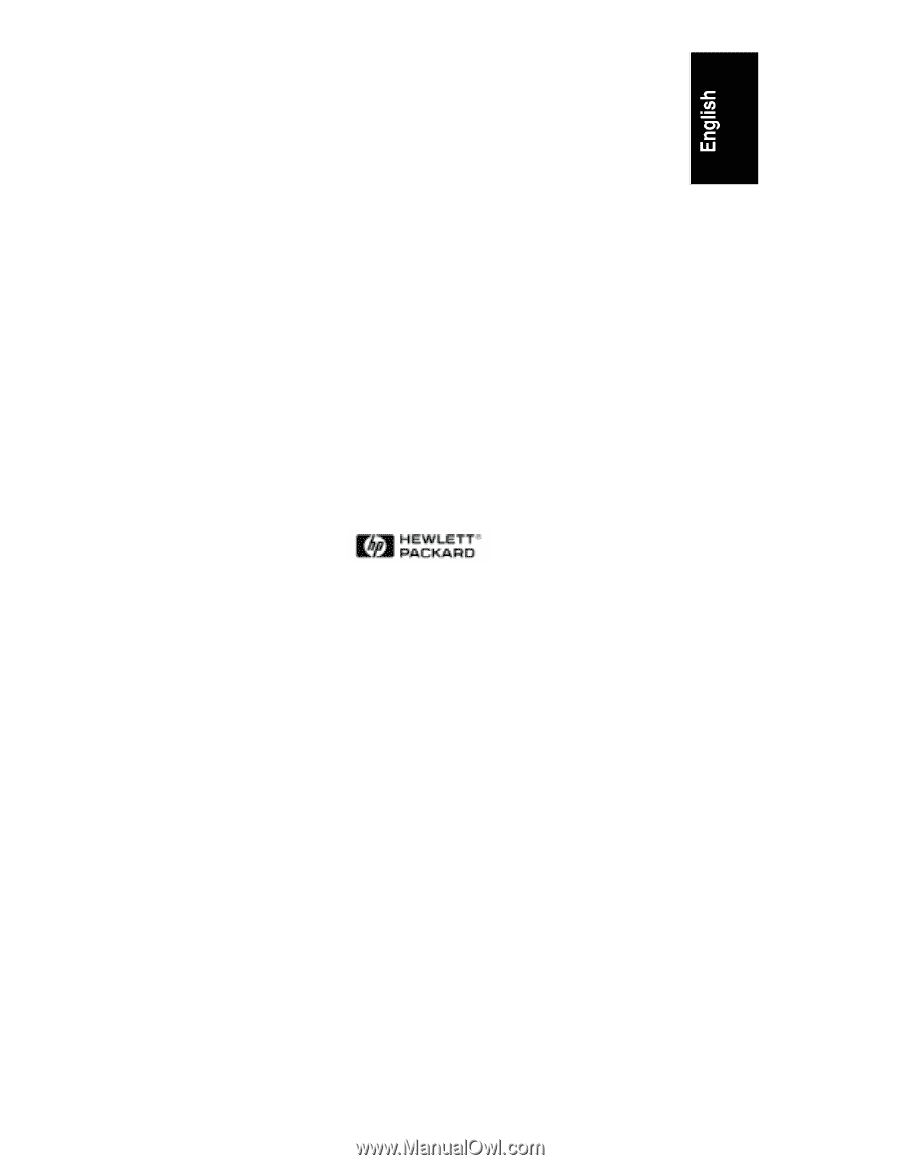
HP NetServer LXr 8500
Installation Guide
HP Part Number D7054-90007
Printed September 1999