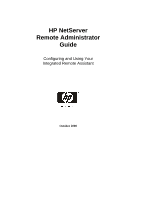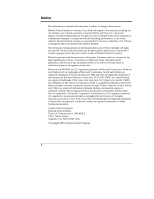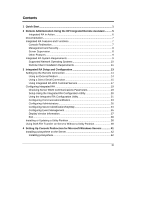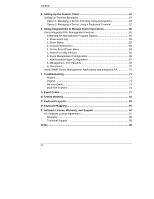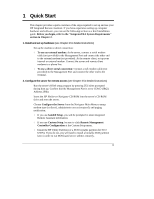HP D5970A HP Netserver Remote Administrator Guide
HP D5970A - NetServer - LCII Manual
 |
View all HP D5970A manuals
Add to My Manuals
Save this manual to your list of manuals |
HP D5970A manual content summary:
- HP D5970A | HP Netserver Remote Administrator Guide - Page 1
HP NetServer Remote Administrator Guide Configuring and Using Your Integrated Remote Assistant October 2000 - HP D5970A | HP Netserver Remote Administrator Guide - Page 2
by Hewlett-Packard. This document contains proprietary information that is protected by copyright. All rights are reserved. No part of Hewlett-Packard Company Network Server Division Technical Communications / MS 45SLE 10955 Tantau Avenue Cupertino, CA 95014-5040 USA ©Copyright 2000, Hewlett-Packard - HP D5970A | HP Netserver Remote Administrator Guide - Page 3
Using the HP Integrated Remote Assistant .......... 5 Integrated RA in Action 6 Documentation 7 Integrated RA Features and Functions 7 Console Redirection 7 Management and Security 8 Server Supervision 8 Other Features 9 Integrated RA System Requirements 9 Supported Network Operating - HP D5970A | HP Netserver Remote Administrator Guide - Page 4
SNMP Server Management Applications with Integrated RA 70 7 Troubleshooting 71 Modem ...71 Paging ...71 Remote Client 73 DOS File Transfer 74 A Event Codes 77 B Tested Modems 91 C Keyboard Layouts 93 D Keyboard Mapping 95 E Software License, Warranty, and Support 97 HP Software License - HP D5970A | HP Netserver Remote Administrator Guide - Page 5
instructions) • Run the server's BIOS setup program by pressing [F2] when prompted during boot up. Confirm that the Management Port is set to COM 2 (IRQ3, Address 2F8h). • Insert the HP NetServer Navigator CD-ROM into the server's CD-ROM drive and reset the server. • Choose Configure the Server - HP D5970A | HP Netserver Remote Administrator Guide - Page 6
(see Chapter 5 for detailed instructions) • Option 1: If you are managing a server from a Windows NT 4.0 or Windows 95, 98 or 2000 remote PC client, install the pcAnywhere software. Run setup.exe from the \UTIL\PCA32\US\DISK1 subdirectory on the HP NetServer Navigator CD-ROM. After installation - HP D5970A | HP Netserver Remote Administrator Guide - Page 7
group. 2. From the pcAnywhere action button bar, click Call Online Service. Enter the server phone number. 3. Right click on the "RAClient" connection item, Server Name: HP NetServer, Server ID: 001, RA Firmware: A.00.01 1. Show Event Log 2. Show Status 3. Console Redirection 4. Server Reset/Power - HP D5970A | HP Netserver Remote Administrator Guide - Page 8
Chapter 1 Refer to Chapter 6 for more information. Quick Start 4 - HP D5970A | HP Netserver Remote Administrator Guide - Page 9
. Your HP NetServer includes a processor that permits server access independent of the server's operating status. As long as the server is plugged in, the Integrated RA can continue to monitor your server even if the server has been shut off. HP recommends use of Uninterruptable Power Supplies (UPS - HP D5970A | HP Netserver Remote Administrator Guide - Page 10
Chapter 2 Remote Administration Using the HP Integrated Remote Assistant also use any ANSI terminal emulator or a dedicated terminal to communicate with the server and run the management application.) • SNMP NetServer Agents. SNMP agents enable in-band (across the network) gathering of information - HP D5970A | HP Netserver Remote Administrator Guide - Page 11
Integrated RA to help identify and correct the server problem or problems. Documentation Integrated RA includes the following documentation: • This guide, which describes how to setup and use Integrated RA to manage your HP NetServer. • pcAnywhere online documentation. The complete pcAnywhere User - HP D5970A | HP Netserver Remote Administrator Guide - Page 12
snapshot from a remote client and use the screen contents to troubleshoot server problems. This capability is provided by Integrated RA and the supplied ASR driver software. NOTE The Automatic Server Restart (ASR) driver is installed via a separate installation utility. For more information, view - HP D5970A | HP Netserver Remote Administrator Guide - Page 13
hardware and software that's built-in to your HP NetServer. The separate on-board processor permits server access independent of the server's operational status. In addition to the onboard hardware and software features, to support remote management, Integrated RA requires: • An external modem - HP D5970A | HP Netserver Remote Administrator Guide - Page 14
An HP NetServer Navigator CD-ROM Version L.18.20 or later. (Check the version number printed on the CD-ROM opposite the HP logo.) • Window NT and 2000 only: 16 MB of disk space for pcAnywhere. NOTE HP recommends that you supply power to your external modem via an Uninterruptible Power Supply (UPS - HP D5970A | HP Netserver Remote Administrator Guide - Page 15
supported by the pcAnywhere terminal software. Remote client requirements for pcAnywhere include: • A 486-based (or faster) computer with 16 MB of available disk space • A communications link to the server , either through a modem or a direct serial connection • MS Windows 95, 98, 2000, or - HP D5970A | HP Netserver Remote Administrator Guide - Page 16
- HP D5970A | HP Netserver Remote Administrator Guide - Page 17
3 Integrated RA Setup and Configuration This chapter provides instructions for setting up your HP NetServer's Integrated RA to enable remote management of the server. (See Chapter 4 for information on installing Integrated RA software.) To install and configure Integrated RA you must also either set - HP D5970A | HP Netserver Remote Administrator Guide - Page 18
server to communicate with a remote client. There are three possible options for setting up the server for remote connection. You can connect the HP NetServer terminal server Typically, all remote connections are routed through the HP NetServer's an external modem to the server's Management Port. A - HP D5970A | HP Netserver Remote Administrator Guide - Page 19
Through an External Modem Using a Direct Serial Connection Instead of setting up modem communications, you can use a null modem cable to connect the server directly to a terminal through each computer's Management Port. You can use this type of connection when you want to communicate with the - HP D5970A | HP Netserver Remote Administrator Guide - Page 20
Chapter 3 Integrated RA Setup and Configuration Figure 3-2. Direct Connection with a Null Modem Cable Configuring a Null Modem Cable In a direct connection, the null modem cable has key signals crossed to make the terminal appear as if it were a modem. The figure below illustrates the cable - HP D5970A | HP Netserver Remote Administrator Guide - Page 21
phone lines, in high security environments this may not be an option. In this situation, the Management Port on your HP NetServer can be accessed through a terminal server that resides on the network. A connection with the Integrated RA can then be accomplished with any standard Telnet application - HP D5970A | HP Netserver Remote Administrator Guide - Page 22
Client NetServers WAN RS-232 Terminal Server RS-232 Figure 3-5. Using Integrated RA with a Terminal Server For more information, see the "Using HP Remote Assistant with Terminal Servers" application note under the Support section of the HP NetServer Web page at www.hp.com/go/netserver. 18 - HP D5970A | HP Netserver Remote Administrator Guide - Page 23
number to be included with notification pages NOTE Many of the configuration tasks that you can perform with the Configuration Utility on the server can also be duplicated via the Integrated RA Management Program that you run from the remote client. See Chapter 6 for details. Checking - HP D5970A | HP Netserver Remote Administrator Guide - Page 24
function. NOTE If you are configuring a Windows NT or 2000 server, you must change the COM port used by the pcAnywhere Host program. HP NetServers do not allow the sharing of IRQs between multiple devices. Use the Windows Control Panel to check that the correct base I/O addresses and Interrupts - HP D5970A | HP Netserver Remote Administrator Guide - Page 25
to be installed on your HP NetServer. If you select: Guided Setup, the installation proceeds automatically until it's time to configure the Integrated RA. Run the Remote Management Controller Configuration utility. Custom Setup, click the Remote Management Controller Configuration utility. In either - HP D5970A | HP Netserver Remote Administrator Guide - Page 26
passwords, dial-back numbers, and pager configuration • Server identification data including server name and ID. You can also select keyboard and select options using either the keyboard or a mouse (if a mouse driver has been properly installed for DOS operation). Using the keyboard, you can: - HP D5970A | HP Netserver Remote Administrator Guide - Page 27
(at selected rates measured in bits-per-second). When you choose port speed, be sure that the same speed is selected at both server and client. Modem Connection If you choose Modem Connection, the Configure Communications window allows you select and configure a modem, including selection of COM - HP D5970A | HP Netserver Remote Administrator Guide - Page 28
" field and press Enter. A Modem List window appears providing you with a list of modems supported by HP (also listed in Appendix B). Figure 3-9. Select a Modem Window 2. Choose one of the supported modems listed by highlighting it and press Enter. The utility displays the selected modem's default - HP D5970A | HP Netserver Remote Administrator Guide - Page 29
Rate This setting defines the speed at which data is sent between the server's Management Port and the modem's serial port. The measurement is in bits connection with. Initialization String Parameters HP recommends that you use a modem listed in Appendix B of this guide. However, if you choose - HP D5970A | HP Netserver Remote Administrator Guide - Page 30
(hardware) flow control &K3 DCD equals on-line state &C1 Disconnect on DTR On-to-Off &D2 Fixed DTE speed &Q5S36=7 Error correction &Q5 Configuring Administrators Before an administrator can use Integrated RA to manage server operations from remote sites, you need to supply Integrated RA - HP D5970A | HP Netserver Remote Administrator Guide - Page 31
6. Editing Administrator Names If this is the first time you are supplying administrator information, the Administrator window is empty and all fields are { The Administrator name and password are case-sensitive. Remember your case usage at this screen, you will need to duplicate it at the remote client - HP D5970A | HP Netserver Remote Administrator Guide - Page 32
the characteristics of your remote terminal's display. • For display type, you can select color or monochrome to specify how colors displayed on the server console should be translated to the remote client. For character set, you can select "PC Code Page" (Extended PC) or "ISO Latin 1". If - HP D5970A | HP Netserver Remote Administrator Guide - Page 33
paged on a server event, choose numeric part of the Global System for Mobile communications (GSM) digital standard. It defines the radio protocol for sending alphanumeric messages to a mobile phone. Integrated RA's pager messages can be sent to SMS phones if the mobile phone service provider supports - HP D5970A | HP Netserver Remote Administrator Guide - Page 34
access # TAP Message Modem TAP Pager Server Error Server Error Service Provider receives TAP message, then transmits TAP between the prefix and the pager number. This character instructs the modem to wait before continuing the dial. Some pager services may also require a pager ID, which must - HP D5970A | HP Netserver Remote Administrator Guide - Page 35
Server ID + Event Code), immediately followed by the required characters at the end of the pager string. For example: 9w800-555-7654,,,//** The above example instructs 10 digits of the pager message (Server ID + Event Code),as 123, 456-7890. Some services allow this formatting default to be - HP D5970A | HP Netserver Remote Administrator Guide - Page 36
need to enter confirmation codes or commas.) Pager ID The Pager ID or Personal Identification Number (PIN) is a number assigned to each pager. Many service providers use a numeric pager number as the Pager ID. The following example is typical: Pager Phone Number: 800-123-4567 Pager ID: 5551212 - HP D5970A | HP Netserver Remote Administrator Guide - Page 37
specifically for TAP paging. The modem initialization string specifically bits, even parity and 1 stop bit and is supported by most pager services. Parameters available for Remote Assistant include: • "7e1" server identifier code and a test code, "54321," to the selected administrator. If the server - HP D5970A | HP Netserver Remote Administrator Guide - Page 38
specify the connection delay. If you are using a TAP pager, check the service phone number, the pager ID and the password . Also, check to make sure , an administrator may want to use the NOS name of the server.) The Server ID you specify here accompanies the event code in any numeric page - HP D5970A | HP Netserver Remote Administrator Guide - Page 39
RA's Remote client feature without having to reconfigure the server keyboard driver. Use the Server Keyboard command in the Configuration Menu to specify an alternate keyboard layout. (Appendix C provides schematic diagrams of all supported keyboard layouts.) NOTE If the keyboard layout used by - HP D5970A | HP Netserver Remote Administrator Guide - Page 40
specify which categories of events will initiate pages to administrators who have paging enabled. The following categories of events can be enabled for paging: • System Power • Temperature Sensors • Fans • Memory Errors • Critical Hardware Errors • System Hang (ASR) • POST Errors 36 - HP D5970A | HP Netserver Remote Administrator Guide - Page 41
Security • System Status • Disk Drives & Controllers • Network Interface Controllers • Other For a descriptive list of page-supported events organized by category, see Paging Events window are options that allow you to power off the server in the case critical temperature or voltage events. Display - HP D5970A | HP Netserver Remote Administrator Guide - Page 42
RA Configuration Utility choose Exit from the utilities main menu. The utility saves the current configuration to a file and exits to the HP NetServer Navigator. You are now finished with the first stage of hardware setup, Integrated RA configuration. The next stage involves installing (or updating - HP D5970A | HP Netserver Remote Administrator Guide - Page 43
Partition during the initial setup of your HP NetServer, or you have SCO UNIX installed on your server, you need to have a bootable DOS partition in order to use Integrated RA's File Transfer features. After you have created a DOS partition, you can manually copy Integrated RA files to your DOS - HP D5970A | HP Netserver Remote Administrator Guide - Page 44
DOS prompt, type: c:\mkdir hpra DOS creates the subdirectory HPRA. 3. Copy the following files from HP NetServer Navigator CD-ROM directory \server model\RA to the HPRA subdirectory you just created. Server model is your NetServer model name such as LC2 or LH3. raxfer.exe fxferus.cat 4. Add the path - HP D5970A | HP Netserver Remote Administrator Guide - Page 45
you've installed the Integrated RA software on your Windows server and configured it, you need to install communications software at both the server and the remote client. HP recommends use of the pcAnywhere that is included with your NetServer. Keep in mind that you must install the remote client - HP D5970A | HP Netserver Remote Administrator Guide - Page 46
Redirection (remote control) of your server over a LAN (instead of using a modem with ) you must have TCP/IP Services installed on your server. TCP/IP is available with the standard Windows NT and 2000 product. For instructions, refer to the online pcAnywhere User Guide (see the "Documentation - HP D5970A | HP Netserver Remote Administrator Guide - Page 47
MS Windows NT Servers For Windows NT, copy the files to: C:\Winnt\Profiles\All Users\Application Data\Symantec\pcAnywhere For Windows 2000, copy the files to: C:\Documents and Settings\All Users\Application Data\Symantec\pcAnywhere NOTE If Windows is not installed on drive "C", substitute "C" for - HP D5970A | HP Netserver Remote Administrator Guide - Page 48
Up Console Redirection on MS Windows NT Servers Figure 4-1. pcAnywhere Server Side Toolbar You will see a " 2000 and have changed the default I/O addresses, you need to verify the correct COM port assigned to the Management Port. See your NetServer system ReadMe file (available from the HP NetServer - HP D5970A | HP Netserver Remote Administrator Guide - Page 49
name. 16. Close pcAnywhere and restart your server. Once restarted, pcAnywhere is automatically launched and ready to support a remote connection. To customize your host configuration for more options and greater security (such as creating a specific list of allowed callers, or for using features - HP D5970A | HP Netserver Remote Administrator Guide - Page 50
- HP D5970A | HP Netserver Remote Administrator Guide - Page 51
with the Integrated RA accessory integrated into your HP NetServer. Installing the remote client software is the second part of the installation process. After you have set up your remote management client, you can begin managing your server as described in Chapter 6. Setting Up Terminal Emulation - HP D5970A | HP Netserver Remote Administrator Guide - Page 52
installed and properly configured, pcAnywhere runs as a startup service on your server and is therefore always ready for a call from a remote client. To install pcAnywhere at a remote client: 1. Insert the HP NetServer Navigator into the CD-ROM drive and choose Run from the Start menu in Windows - HP D5970A | HP Netserver Remote Administrator Guide - Page 53
Type: x:\util\pca32\us\disk1\setup where x: is the driver letter of the CD-ROM. 3. Choose "Typical" install and follow the on-screen instructions to complete installation of pcAnywhere. 4. Go to \UTIL\PCA32\US\HPEXTN directory on the HP NetServer Navigator CD and double click on the file "HPPCA.REG - HP D5970A | HP Netserver Remote Administrator Guide - Page 54
prompting you for basic information such as COM port and modem specifications. 9. After running the Smart Setup Wizard, the pcAnywhere main HP has provided to support Integrated RA functionality. Configuring pcAnywhere to Call the Server After selecting a modem model (from the ones on the supported - HP D5970A | HP Netserver Remote Administrator Guide - Page 55
for you by the Smart Setup Wizard (see figure below). Figure 5-2. pcAnywhere Screen with Call Online Service Button Added 3. Right-click RAClient to display the item's drop-down menu and click Properties. entries for your selection. 5. Click the Settings tab and enter the server's phone number. 51 - HP D5970A | HP Netserver Remote Administrator Guide - Page 56
managing a server using either a direct terminal connection, or wish to use terminal emulation software other than pcAnywhere (provided with your HP NetServer), make the remote terminal settings are correct and support the highest possible performance when server data is redirected to the client. ( - HP D5970A | HP Netserver Remote Administrator Guide - Page 57
client, see the section "Connecting to Integrated RA from an HP-UX Workstation," later in this chapter. The remote client display will more closely resemble the actual server display if you use a PC-based color ANSI terminal emulator that supports 25 lines and the PC character set. The tables below - HP D5970A | HP Netserver Remote Administrator Guide - Page 58
you will need to send strings manually. See Appendix D for a list of character strings you can use to emulate special keys on the server keyboard. Connecting to Integrated RA from an HP-UX Workstation If an HP-UX workstation running HP Visual User Environment (HP VUE) will serve as your remote - HP D5970A | HP Netserver Remote Administrator Guide - Page 59
From the button bar, click the Call Online Service button. 3. Double-click the remote control icon you created for your HP NetServer (see Chapter 5). 4. Enter the password you defined in the HP NetServer's Integrated RA Configuration Utility. When the server accepts the password (and if no dial-back - HP D5970A | HP Netserver Remote Administrator Guide - Page 60
call-back occurs, press Enter to display the main menu. MAIN MENU Server Name: HP NetServer, Server ID: 001, RA Firmware: A.00.01 1. Show Event Log 2. Show Status 3. Console Redirection 4. Server Reset/Power Menu 5. Reboot to Utility Partition 6. Event Management Configuration 7. Administrator/Pager - HP D5970A | HP Netserver Remote Administrator Guide - Page 61
98 02:37:16 i 03/10/98 02:28:29 20001 Administrator 1 login 20106 Front panel power down i 03/10/98 02:22:20 W * 03/09/98 04:14:35 01801 (2) Display Last ASR screen. Show the screen displayed on the server upon an ASR (Automatic Server Restart) event. • (3) Dump Entire Log. Capture event log - HP D5970A | HP Netserver Remote Administrator Guide - Page 62
the last screen displayed before restart. NOTE If the server's display was in graphics mode when the NOS hung ASR event occurred since the Integrated RA was powered on, Integrated RA will inform you that no memory. Any saved screen is lost if the NetServer is unplugged or the Integrated RA firmware - HP D5970A | HP Netserver Remote Administrator Guide - Page 63
: Figure 6-4. Integrated RA Console Redirection Menu Integrated RA can initiate a text-based remote console redirection of your server console via the pcAnywhere program that is included with your HP NetServer. It can also graphically redirect the console of your Windows NT or 2000 servers as 59 - HP D5970A | HP Netserver Remote Administrator Guide - Page 64
control of the server keyboard to the remote client. This method works best for network operating systems that are textbased, such as NetWare and SCO UNIX servers, or servers that can be set to display in text mode, such as OS/2. NOTE Integrated RA does not support driver being used by the server - HP D5970A | HP Netserver Remote Administrator Guide - Page 65
Switching to Text Mode in OS/2 If your server is running IBM OS/2, you can create a hot key to invoke an OS/2 full screen session. Using the hot key, you send a series of keystroke - HP D5970A | HP Netserver Remote Administrator Guide - Page 66
the entire console including mouse control and all graphic screen elements to a remote terminal. In this way, you can manage the NetServer as if you were on at both the server (see Chapter 4) and the remote client (see Chapter 5). To graphically redirect your Windows NT or 2000 server console to your - HP D5970A | HP Netserver Remote Administrator Guide - Page 67
client and provides virtual control of the on/off switch. When you choose Server Reset menu from the Main menu, Integrated RA displays a menu of reset options: SERVER RESET MENU 1. Send key sequence 2. Hard Reset 3. Power Cycle 4. Power Down 5. Power Up Enter selection or (0)Main - HP D5970A | HP Netserver Remote Administrator Guide - Page 68
reinitialized and the operating system reboots. • Power Up. This option powers on the server. • Power Down. This option powers off the server. • Graceful Reboot. This option is only available on certain HP NetServers. If the Shutdown Agent on the server is running, choosing this option will shutdown - HP D5970A | HP Netserver Remote Administrator Guide - Page 69
first four options (, Hard Reset, Power Cycle or Power UP) redirects server console I/O to the remote client allowing you to view any system or NOS startup messages that appear on the server monitor. Press Ctrl-B to relinquish control of the server console and return to the menu. See - HP D5970A | HP Netserver Remote Administrator Guide - Page 70
Warning Fans (d) Critical Memory Errors (e) All Critical Hardware Errors (f) Critical System Hang (ASR) (g) All POST Errors (h) Warning Security (j) None System Status (k) Critical Disk Drives & Controllers (m) Warning Network Interface Controllers (n) None Other (p) [ ] Power - HP D5970A | HP Netserver Remote Administrator Guide - Page 71
the Integrated RA SNMP agent, see the section, "Using SNMP Server Management Applications with Integrated RA" later in this chapter. 7. Administrator administrator to provide backup administrators with access to the server through Integrated RA. Managing Administrator Configuration When you choose - HP D5970A | HP Netserver Remote Administrator Guide - Page 72
6 Using Integrated RA to Manage Server Operations Changing Administrator Data (Add, 2). The default "7e1" represents 7 data bits, even parity and 1 stop bit and is supported by most pager services. (For other details regarding TAP pager settings, see the section "Entering a TAP Pager Number" - HP D5970A | HP Netserver Remote Administrator Guide - Page 73
as Windows NT's Remote Access Service, NetWare's RCONSOLE, or a third party application on the server that can communicate through a serial port. This option temporarily bypasses the Integrated RA and turns the Management Port over to the control of the server operating system where it can function - HP D5970A | HP Netserver Remote Administrator Guide - Page 74
of server problems. NOTE supplies SNMP Agents for Novell NetWare and Microsoft Windows NT and 2000 servers only. For more information on how SNMP NetServer Agents and MIBs may be used with Integrated RA, refer to Installing HP NetServer Agents Software online manual on your HP NetServer - HP D5970A | HP Netserver Remote Administrator Guide - Page 75
for troubleshooting Integrated or related topics on HP NetServer web site (www.hp.com/netserver). I already have an internal modem installed in my server. Can I use it is properly connected to the external modem. If your pager service generates repetitive tones when it answers, the Integrated RA - HP D5970A | HP Netserver Remote Administrator Guide - Page 76
Chapter 7 Troubleshooting 1. protocols begin upon connection. 5. Your modem is having trouble connecting at the right baud. Baud rate difficulties can 1. The TAP service requires a password that you have not supplied, or supplied incorrectly.. 2. The phone connection to the TAP service is too noisy - HP D5970A | HP Netserver Remote Administrator Guide - Page 77
help determine if the problem lies with your service provider, or if you are using an invalid Pager ID number. 2. The message is too long. To make it shorter, try shortening the server name to less than 16 characters (for services that support 80 character messages). 3. Your service is currently not - HP D5970A | HP Netserver Remote Administrator Guide - Page 78
Chapter 7 Troubleshooting While using console redirection, I start driver used by the server's network operating system. Also, to properly display extended ASCII characters remotely, terminal and server character sets must match. See Appendix C for more information on international keyboard support - HP D5970A | HP Netserver Remote Administrator Guide - Page 79
7 Troubleshooting I successfully sent a file to the server but don't know where it is stored. If you chose the XModem option, the file is in the path and under the filename you specified. If you did not provide a path or used the ZModem option, the file is stored in the current server directory - HP D5970A | HP Netserver Remote Administrator Guide - Page 80
- HP D5970A | HP Netserver Remote Administrator Guide - Page 81
event codes is available via the WWW at http://www.hp.com/netserver under the Troubleshooting section under Technical Support. Notification and log messages are limited to a length of 40 characters. Pager Code Server Event 001XX Temperature sensor crossed lower non-critical threshold 001XX - HP D5970A | HP Netserver Remote Administrator Guide - Page 82
more of the fans in the Memory Fan Tray have stopped or been removed. 004XX Fan problem in the Memory Fan Tray has been corrected. 004XX One of the fans in the Memory Fan Tray stopped. 004XX One of the fans in the Processor/PCI fan tray stopped. 00520 I/O area open 00530 The server's built-in - HP D5970A | HP Netserver Remote Administrator Guide - Page 83
lost. 00902 Power Supply Subsystem: Not enough Power Supply Units detected. 00904 Power System failure A/C Lost 00905 Power Supply Subsystem soft failure 00906 Power Supply Subsystem: Not enough Power Supply Units detected or trouble powering up or down. 01070 Multiple Fan Failure 01107 - HP D5970A | HP Netserver Remote Administrator Guide - Page 84
PCI Hot Plug fault deasserted 03300 PCI Hot Plug fault asserted 03305 PCI Hot Plug powered on 03305 PCI Hot Plug powered off 03406 Normal ACPI server shutdown 19900 Netserver Management Controller started 19901 SDR area cleared. 19902 FRU internal use area cleared 20000 Failed Remote Management - HP D5970A | HP Netserver Remote Administrator Guide - Page 85
Controller firmware updated 20905 NetServer Management Controller firmware updated 20906 CPU Management Controller firmware updated 21001 Caution! Your available hard drive space has reached the higher WARNING threshold. 21002 Urgent! Your available hard drive 21123 SCSI: Memory allocation is - HP D5970A | HP Netserver Remote Administrator Guide - Page 86
Disk Array: Write cache error 21233 HP Disk Array: Logical drive critical 21234 HP Disk Array: Logical drive not available 21235 HP Disk Array: Hot spare disk failed 21236 HP Disk Array: Hot spare replacement succeeded 21237 HP Disk Array: Hard disk failure 21238 HP Disk Array: SCSI bus parity - HP D5970A | HP Netserver Remote Administrator Guide - Page 87
has detected a number of transmit errors higher than the threshold level. 21362 The LAN adapter installed in the server has reset itself. 21363 The LAN adapter has detected a network protocol problem. 21356 All NICs (active and standby) in a redundant group have failed. 21364 The LAN adapter has - HP D5970A | HP Netserver Remote Administrator Guide - Page 88
call helpline 21432 Tape Drive : The tape drive has a problem with the SCSI interface 21433 Tape Drive : The operation has failed. Eject media and reload. 21434 Tape Drive : Attempt to use incorrect firmware for this tape drive 21435 Tape Device Humidity Specification Exceeded 21436 Tape Device - HP D5970A | HP Netserver Remote Administrator Guide - Page 89
Security Mode Changed 21470 Library Manually Turned Offline 21471 Library Drive Turned Offline 21472 Library Has Problems Reading Barcode Labels 21473 Library Inventory is Inconsistent 21474 Invalid Library Operation Attempted 21501 Uninterrupted Power Supply: Communication lost between agent - HP D5970A | HP Netserver Remote Administrator Guide - Page 90
, hard drive or tape drive, has been detected. 21614 An installed SCSI device that previously failed is now accessible. 21615 An installed SCSI device no longer matches the information stored about it. 21625 The SCSI monitoring software on the server has determined that the device database is - HP D5970A | HP Netserver Remote Administrator Guide - Page 91
rebuild started. 21938 FCArray: Manual rebuild started. 21939 FCArray: drive initialization failed. 21957 FCArray: System started. 21958 FCArray: Write back error. 21959 FCArray: State table is full. 21960 FCArray: Controller is dead. 21961 FCArray: Controller has reset. 21962 FCArray: A controller - HP D5970A | HP Netserver Remote Administrator Guide - Page 92
FCArray: Storage cabinet fan is OK. 21978 FCArray: Drive enclosure fan failed. 21979 FCArray: Storage cabinet fan is not present. 21980 FCArray: Storage cabinet power supply failed. 21981 FCArray: Storage cabinet power supply is OK. 21982 FCArray: Storage cabinet power supply is not present. 21983 - HP D5970A | HP Netserver Remote Administrator Guide - Page 93
Appendix A Pager Code Server Event 22328 NETRAID: Failover disk changed 22331 NETRAID: File System changed 22332 NETRAID: Disk failure 22333 NETRAID: Normal I/O Resumed 22334 NETRAID: SNMP Agent Started 22335 - HP D5970A | HP Netserver Remote Administrator Guide - Page 94
- HP D5970A | HP Netserver Remote Administrator Guide - Page 95
the time this document was printed for use with Integrated RA. HP recommends that you use the same model (or at least the same brand) of modem at the remote client that you use at the server. Table B-1. Tested Modems Modem Model Generic Hayes Compatible Diamond SupraExpress 56e SP (K56Flex) Hayes - HP D5970A | HP Netserver Remote Administrator Guide - Page 96
- HP D5970A | HP Netserver Remote Administrator Guide - Page 97
keyboard. With the proper keyboard layout, Integrated RA is able to correctly interpret keystrokes sent to the server keyboard. Integrated RA includes support for France, Italy, Germany, Spain, United Kingdom, and United States keyboards. The graphics below provide layouts for each of the keyboards - HP D5970A | HP Netserver Remote Administrator Guide - Page 98
Appendix C Keyboard Layouts 94 - HP D5970A | HP Netserver Remote Administrator Guide - Page 99
D Keyboard Mapping When keyboard commands are redirected to the server keyboard from a remote client, keystrokes on a generic terminal emulation keyboard may not control all PC keyboard keys. Because there is no direct mapping between a generic terminal keyboard and a PC's keyboard, most special - HP D5970A | HP Netserver Remote Administrator Guide - Page 100
- HP D5970A | HP Netserver Remote Administrator Guide - Page 101
not modify the Software or disable any licensing or control features of the Software. The software is supplied with your HP NetServer system and resides on the HP NetServer Navigator CD-ROM. The software consists of two pieces: the Server software and the Remote Client communications software. • The - HP D5970A | HP Netserver Remote Administrator Guide - Page 102
documentation by the applicable FAR or DFARS clause or the HP standard software agreement for the product involved. Warranty Refer to your system User Guide for Software and Hardware warranty information. Technical Support Refer to your system User Guide for information on obtaining technical - HP D5970A | HP Netserver Remote Administrator Guide - Page 103
Settings option, 28 Configure Server Options window, Configuration Utility, server, 71 Documentation sources, 7 E enabling/disabling pagers, 69 Error codes, 79 Event Codes, 79 External modem connection, 14 G Graceful Reboot server option, 64 Graceful Shutdown server option, 64 H Hard reset server - HP D5970A | HP Netserver Remote Administrator Guide - Page 104
Index Quick Start steps, 1 Remote Client, 47 server software for Windows NT, 42 Windows, 41 Integrated RA configuring, 20, 38 feature overview, 8 setting up, 13 SNMP agents, 71 troubleshooting, 73 Integrated RA Configuration Utility, 19 Configuration Summary window, 38 Connection mode, 23 navigating - HP D5970A | HP Netserver Remote Administrator Guide - Page 105
management Configuring functions, 19 Server power off options, 38 Server status, viewing, 59 Setting Up Integrated RA, 13 Short Message Service (SMS), using with TAP paging, 29 SNMP agents use with HP NetServer Assistant, 71 use with HP TopTools, 71 Software license, 99 Support information, 99 T TAP - HP D5970A | HP Netserver Remote Administrator Guide - Page 106
SMS, 29 Technical support, 101 Terminal Emulation, 47 Terminal emulation settings, 53 Terminal emulation, using a third party emulator, 47 Troubleshooting, 73 modem, 73 Notification, 73 remote client, 75, 76 TAP paging, 74 U Utility partition, accessing the server, 66
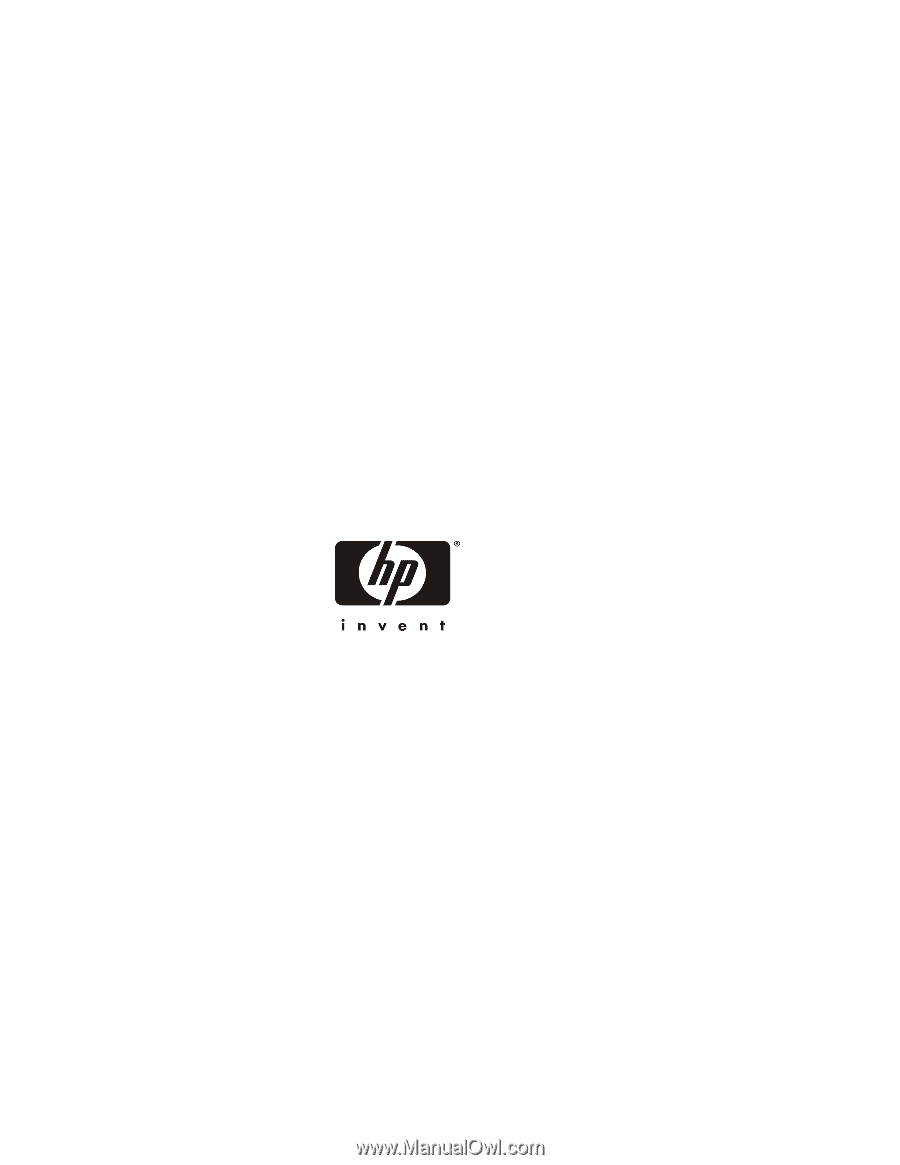
HP NetServer
Remote Administrator
Guide
Configuring and Using Your
Integrated Remote Assistant
October 2000