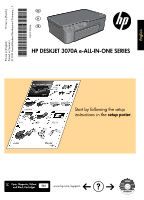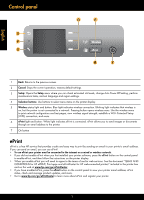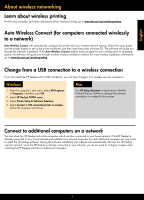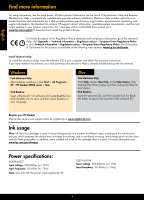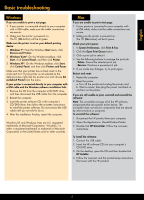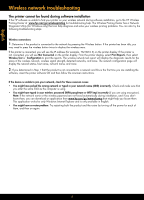HP Deskjet B600 Reference Guide
HP Deskjet B600 Manual
 |
View all HP Deskjet B600 manuals
Add to My Manuals
Save this manual to your list of manuals |
HP Deskjet B600 manual content summary:
- HP Deskjet B600 | Reference Guide - Page 1
90044 © 2010 Hewlett-Packard Development Company, L.P. Printed in [French] Printed in [Spanish] Printed in [English] EN ES FR HP DESKJET 3070A e-ALL-IN-ONE SERIES Start by following the setup instructions in the setup poster. Cyan, Magenta, Yellow, and Black Cartridges 564 www.hp.com/support - HP Deskjet B600 | Reference Guide - Page 2
, and then follow the instructions on the printer display. • When you enable ePrint you will need to agree to the terms of use for web services. See the document "TERMS AND CONDITIONS for HP ePRINT, Print apps and ePrintCenter for HP web-connected printers" included in the printer box and on the web - HP Deskjet B600 | Reference Guide - Page 3
connection. Windows 1. From the computer's start menu, select All Programs or Programs, and then select HP. 2. Select HP Deskjet 3070A series. 3. Select Printer Setup & Software Selection. 4. Select Convert a USB connected printer to wireless. Follow the onscreen instructions. Mac Use HP Setup - HP Deskjet B600 | Reference Guide - Page 4
. If you have installed the software as a web download, the electronic Help is already installed along with the software. Windows Find electronic Help After software installation, click Start > All Programs > HP > HP Deskjet 3070A series > Help. Find Readme Insert software CD. On software CD locate - HP Deskjet B600 | Reference Guide - Page 5
English Basic troubleshooting Windows If you are unable to print a test page: 1. If your printer is connected directly to your computer with a USB cable, make sure the cable connections are secure. 2. Make sure the printer is powered on. The [On button] will be lit green. Make sure the printer is - HP Deskjet B600 | Reference Guide - Page 6
software installation If the HP software is unable to find your printer on your wireless network during software installation, go to the HP Wireless Printing Center at www.hp.com/go/wirelessprinting for troubleshooting help. The Wireless Printing Center has a Network Diagnostic Utility (for Windows - HP Deskjet B600 | Reference Guide - Page 7
network printers and scanners. A quick troubleshooting technique is to disable your firewall and check if the problem goes away. Problems that you might see include: - The printer cannot be found over the network when installing the printer software. - You suddenly cannot print to the printer even - HP Deskjet B600 | Reference Guide - Page 8
to the customer or any HP support contract with the customer. However, if printer failure or damage is attributable to the use of a non-HP or refilled cartridge or an expired ink cartridge, HP will charge its standard time and materials charges to service the printer for the particular failure or - HP Deskjet B600 | Reference Guide - Page 9
Español HP DESKJET 3070A e-ALL-IN-ONE SERIES Comience siguiendo las instrucciones de configuración de la Guía de instalación. Cartuchos Cian, Magenta, Amarillo y 564 Negro www.hp.com/support - HP Deskjet B600 | Reference Guide - Page 10
Wireless conexión Wi-Fi Protected Setup (WPS) y mucho gratuito de HP que primera vez el software de su impresora, HP ePRINT, Print apps and ePrintCenter for HP web-connected printers" incluido en la caja de su impresora y en Internet, en www.hp hp.com/go/ePrintCenter para aprender más sobre ePrint y - HP Deskjet B600 | Reference Guide - Page 11
a una conexión de red inalámbrica. Windows 1. Desde el menú Inicio del ordenador, seleccione Todos los programas o Programas, y seguidamente seleccione HP. 2. Seleccione HP Deskjet 3070A series. 3. Seleccione Selección de Configuración y Software de la impresora. 4. Seleccione Convertir una - HP Deskjet B600 | Reference Guide - Page 12
unidad de CD/DVD, visite www.hp.com/support para descargar e instalar el software de la impresora. Para localizar la declaraci software. Windows Encontrar la ayuda electrónica Después de instalar el software, haga clic en Iniciar > Todos los programas > HP > HP Deskjet 3070A series > Ayuda. Mac - HP Deskjet B600 | Reference Guide - Page 13
. Windows 7 es una marca comercial o una marca comercial registrada de Microsoft Corporation en EE.UU. y en otros países. Mac Si software: 1. Conecte el cable USB. 2. Inserte el CD del software HP en la unidad de CD/ DVD del equipo. 3. En el escritorio, abra el CD y haga doble clic en HP Installer - HP Deskjet B600 | Reference Guide - Page 14
software Si el software HP no ha podido encontrar su impresora en la red inalámbrica durante la instalación, vaya al Centro de Impresión Inalámbrica de HP en www.hp aplicación en www.hp.com/go/networksetup que puede ayudarle a detectarlos. Esta aplicación solo funciona en Windows Internet Explorer y - HP Deskjet B600 | Reference Guide - Page 15
la misma red que HP Deskjet. Si la red es -in-One, algunas hp.com/go/wirelessprinting. El Centro de Impresión Inalámbrica dispone de una Unidad de Diagnóstico de Red (solo para Windows) que puede ayudarle a diagnosticar y resolver sus problemas de impresión. Consejos para la utilización del software - HP Deskjet B600 | Reference Guide - Page 16
Para los productos de software, la garantía limitada de HP se aplica únicamente a la incapacidad del programa para ejecutar las instrucciones. HP no garantiza que el 10. La Declaración de garantía limitada de HP es válida en cualquier país en que los productos HP cubiertos sean distribuidos por HP - HP Deskjet B600 | Reference Guide - Page 17
HP DESKJET eTOUT-EN-UN SERIE 3070A Commencez par suivre les instructions de configuration du schéma d'installation. Français Cartouches cyan, magenta, jaune et noir 564 www.hp.com/support - HP Deskjet B600 | Reference Guide - Page 18
WPS (Wi-Fi Protected Setup) et davantage. 6 Bouton et voyant ePrint : Une lumière claire indique qu'ePrint est connecté. ePrint vous permet d'envoyer des images ou des documents via une adresse électronique à l'imprimante. 7 Bouton Marche ePrint ePrint est un service gratuit de HP qui offre une - HP Deskjet B600 | Reference Guide - Page 19
, puis sélectionnez HP. 2. Sélectionnez HP Deskjet série 3070A. 3. Sélectionnez Configuration de l'imprimante et Sélection logicielle. 4. Sélectionnez Convertir une imprimante connectée USB en imprimante sans fil. Suivez les instructions à l'écran. Mac Utilisez Assistant d'installation de HP dans - HP Deskjet B600 | Reference Guide - Page 20
logiciel suite à un téléchargement sur Internet, l'aide en ligne est déjà installée avec le logiciel. Windows Recherche de l'aide en ligne Après l'installation du logiciel, cliquez sur Démarrer > Tous les programmes > HP > HP Deskjet série 3070A > Aide. Recherche du fichier Lisez-Moi Insérez le CD - HP Deskjet B600 | Reference Guide - Page 21
Windows 7 est une marque ou une marque déposée de Microsoft Corporation aux États-Unis et/ou dans d'autres pays. Mac Si vous ne parvenez pas à imprimer une page HP. Suivez les instructions à l'écran. Pour installer le logiciel : 1. Branchez le câble USB. 2. Insérez le CD du logiciel HP - HP Deskjet B600 | Reference Guide - Page 22
installation du logiciel, visitez le site Web de HP Wireless Printing Center www.hp.com/go/wirelessprinting pour obtenir des informations de dépannage. Le Wireless Printing Center dispose d'un utilitaire de diagnostic réseau (pour Windows tectés et davantage. La page de configuration réseau affiche - HP Deskjet B600 | Reference Guide - Page 23
des problèmes lors de l'impression sans fil, visitez le site Web Wireless Print Center www.hp.com/go/wirelessprinting. Le Wireless Printing Center dispose d'un utilitaire de diagnostic réseau (pour Windows uniquement) qui peut aider à diagnostiquer et résoudre vos problèmes d'impression sans - HP Deskjet B600 | Reference Guide - Page 24
pas la résiliation de la garantie ni d'un contrat de support HP. Toutefois, si la panne ou les dégâts peuvent être attribués à l'utilisation d'une cartouche d'un autre fournisseur, d'une cartouche rechargée ou d'une cartouche périmée, HP facturera les montants correspondant au temps et au matériel
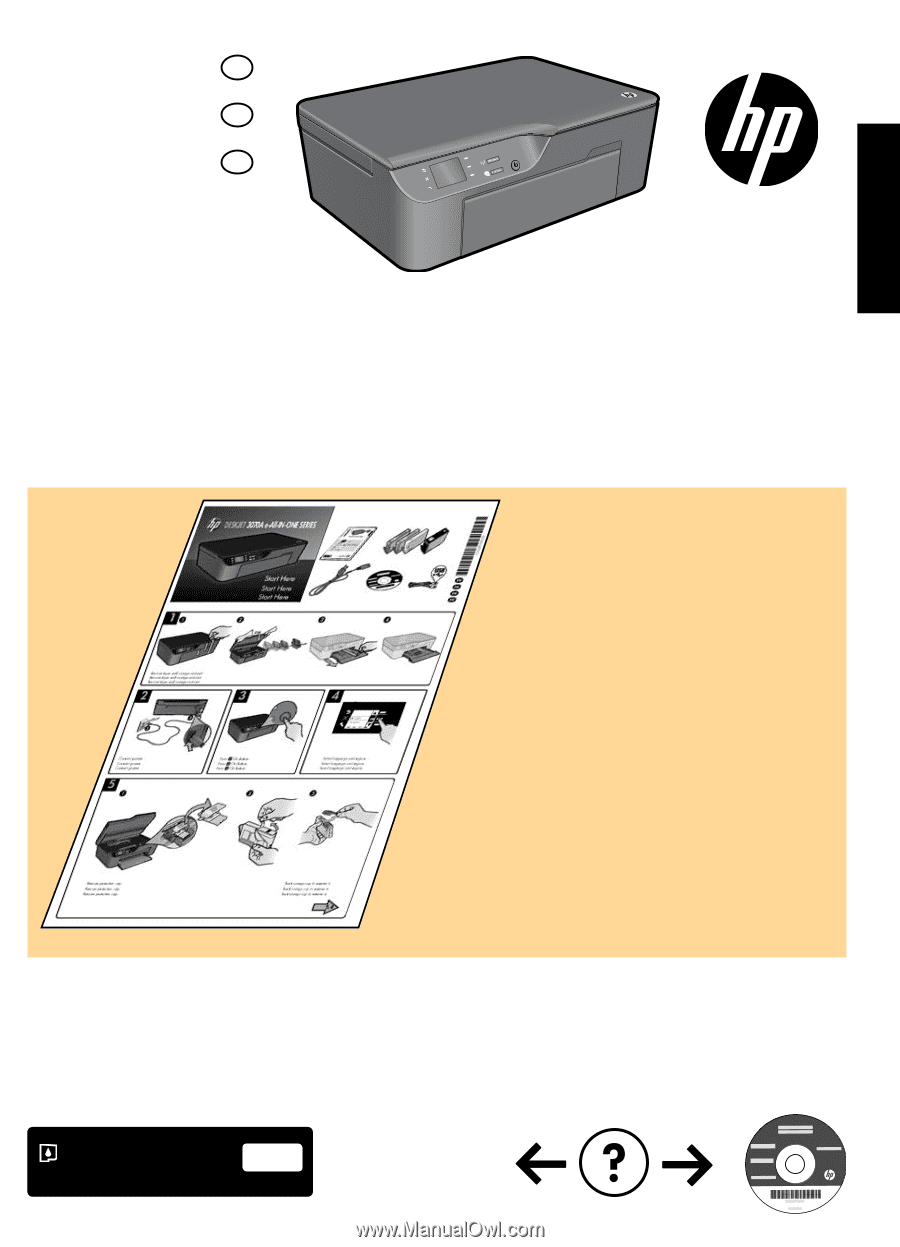
HP DESKJET 3070A e-ALL-IN-ONE SERIES
*CQ191-90044*
*CQ191-90044*
CQ191-90044
© 2010 Hewlett-Packard Development Company, L.P.
EN
ES
FR
Printed in [French]
Printed in [English]
Printed in [Spanish]
Cyan, Magenta, Yellow,
and Black Cartridges
564
www.hp.com/support
Start by following the setup
instructions in the
setup poster
.
English