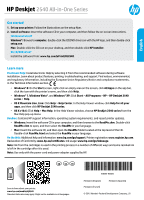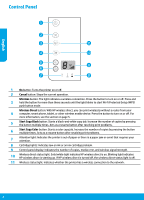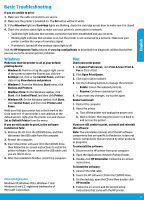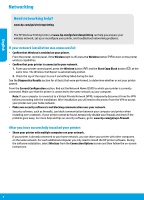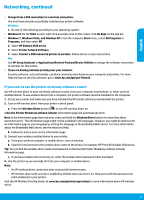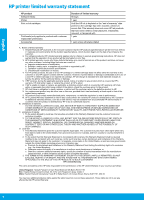HP Deskjet Ink Advantage 2540 Reference Guide
HP Deskjet Ink Advantage 2540 Manual
 |
View all HP Deskjet Ink Advantage 2540 manuals
Add to My Manuals
Save this manual to your list of manuals |
HP Deskjet Ink Advantage 2540 manual content summary:
- HP Deskjet Ink Advantage 2540 | Reference Guide - Page 1
HP Deskjet 2540 All-in-One Series English Get started 1. Set up your printer: Follow the illustrations on the setup flyer. 2. Install software: Insert the software CD in your computer, and then follow the on-screen instructions. CD does not start? Windows®: Browse to computer, double-click the CD/ - HP Deskjet Ink Advantage 2540 | Reference Guide - Page 2
button mode. Wireless Direct button: With HP wireless direct, you can print wirelessly without problems. 7 Attention light: Indicates the printer is out of paper or there is a paper jam or event that requires your attention. 8 Cartridge lights: Indicates low on ink or an ink cartridge problem - HP Deskjet Ink Advantage 2540 | Reference Guide - Page 3
programs. To uninstall the software: 1. Disconnect the HP printer from your computer. 2. Open the Applications: Hewlett-Packard folder. 3. Double-click HP Uninstaller. Follow the on-screen instructions. To install the software: 1. Connect the USB cable. 2. Insert the HP software CD into the CD/DVD - HP Deskjet Ink Advantage 2540 | Reference Guide - Page 4
Need networking help? www.hp.com/go/wirelessprinting The HP Wireless Printing Center at www.hp.com/go/wirelessprinting can help you prepare your wireless network, set up or reconfigure your printer, and troubleshoot networking problems. If your network installation was unsuccessful: •• Confirm that - HP Deskjet Ink Advantage 2540 | Reference Guide - Page 5
. You must have already successfully installed your printer software. Windows 1. Do one of the following according to your HP. 2. Select HP Deskjet 2540 series. 3. Select Printer Setup & Software. 4. Select Convert a USB connected printer to wireless. Follow the on-screen instructions. Mac Use HP - HP Deskjet Ink Advantage 2540 | Reference Guide - Page 6
to the customer or any HP support contract with the customer. However, if printer failure or damage is attributable to the use of a non-HP or refilled cartridge or an expired ink cartridge, HP will charge its standard time and materials charges to service the printer for the particular failure or - HP Deskjet Ink Advantage 2540 | Reference Guide - Page 7
Español HP Deskjet 2540 All-in-One Series Primeros pasos 1. Instale la impresora: Siga las ilustraciones del folleto de instalación. 2. Instale el software: Inserte el CD de software en el equipo y siga las instrucciones que aparecen en pantalla. ¿El CD no se inicia? Windows®: Vaya a equipo, haga - HP Deskjet Ink Advantage 2540 | Reference Guide - Page 8
poca tinta o un problema del cartucho de tinta. 9 Pantalla del panel de control: Indica el número de copias, errores de los soportes y la intensidad de la conexión inalámbrica. Luz de estado de Directa inalámbrica: Una luz estable blanca indica que Directa inalámbrica de HP 10 está conectada. Una - HP Deskjet Ink Advantage 2540 | Reference Guide - Page 9
luz de Atención y las luces de los Cartuchos son intermitentes, compruebe la puerta de acceso a los cartuchos para asegurarse de que está cerrada. 4. Compruebe imprimir, instale y vuelva a instalar el software: Nota: El programa de desinstalación elimina los componentes del software HP específicos - HP Deskjet Ink Advantage 2540 | Reference Guide - Page 10
HP en www.hp.com/go/wirelessprinting le ayudará a preparar la red inalámbrica, configurar o reconfigurar su impresora y solucionar problemas del trabajo en red. Si la red no se instal solo deberá instalar el software de la impresora HP. Durante la instalación del software, seleccione Conex. Inalá - HP Deskjet Ink Advantage 2540 | Reference Guide - Page 11
Windows XP: Desde el menú Inicio del equipo, seleccione Todos los programas o Programas y luego seleccione HP. 2. Seleccione HP Deskjet 2540 series. 3. Seleccione Configuración y software de impresora. 4. Seleccione Convertir una impresora conectada con USB a inalámbrica. Siga las instrucciones que - HP Deskjet Ink Advantage 2540 | Reference Guide - Page 12
Español Declaración de garantía limitada de la impresora HP Producto HP Medio de almacenamiento del software Impresora Cartuchos de tinta o impresión Cabezales de impresión (sólo se aplica a productos con cabezales de impresión que el cliente puede sustituir) Accesorios Duración de la garantía - HP Deskjet Ink Advantage 2540 | Reference Guide - Page 13
: cliquez sur Aide > Aide pour Mac. Dans la fenêtre d'affichage de l'Aide, sélectionnez HP Deskjet série 2540 dans le menu contextuel Aide sur le Mac. Fichier Lisez-Moi : contient des informations sur le support HP, la configuration requise du système d'exploitation et les mises à jour récentes de - HP Deskjet Ink Advantage 2540 | Reference Guide - Page 14
). Bouton Sans fil direct : utilisez l'option Sans fil direct de HP pour imprimer sans routeur depuis votre 4 ordinateur, votre smartphone, votre cran du panneau de commande : indique le nombre de copies, une erreur de support et la force du signal sans fil. Voyant d'état Sans fil direct : une - HP Deskjet Ink Advantage 2540 | Reference Guide - Page 15
. 2. Ouvrez le dossier Applications : Hewlett-Packard. 3. Double-cliquez sur Programme de désinstallation HP. Suivez les instructions à l'écran. Pour installer le logiciel : 1. Branchez le câble USB. 2. Insérez le CD du logiciel HP dans le lecteur de CD/DVD. 3. Sur le bureau, ouvrez le CD, puis - HP Deskjet Ink Advantage 2540 | Reference Guide - Page 16
autres ordinateurs connectés au même réseau. Il vous suffit d'installer le logiciel de l'imprimante HP pour chaque ordinateur supplémentaire. Pendant l'installation du logiciel, sélectionnez Sans fil sur l'écran Options de connexion et suivez les instructions qui s'affichent à l'écran. 16 Français - HP Deskjet Ink Advantage 2540 | Reference Guide - Page 17
, puis sélectionnez HP. 2. Sélectionnez HP Deskjet série 2540. 3. Sélectionnez Configuration et logiciel d'imprimante. 4. Sélectionnez Convertir une imprimante USB en imprimante sans fil. Suivez les instructions à l'écran. Mac Utilisez Assistant d'installation de HP dans Applications/Hewlett - HP Deskjet Ink Advantage 2540 | Reference Guide - Page 18
garantie ni d'un contrat de support HP. Toutefois, si la panne ou HP est valable dans tout pays dans lequel le produit HP couvert est distribué par HP. Des contrats apportant des services conformité résultant de l'emballage, des instructions de montage ou de l'installation lorsque celle-ci a été mise
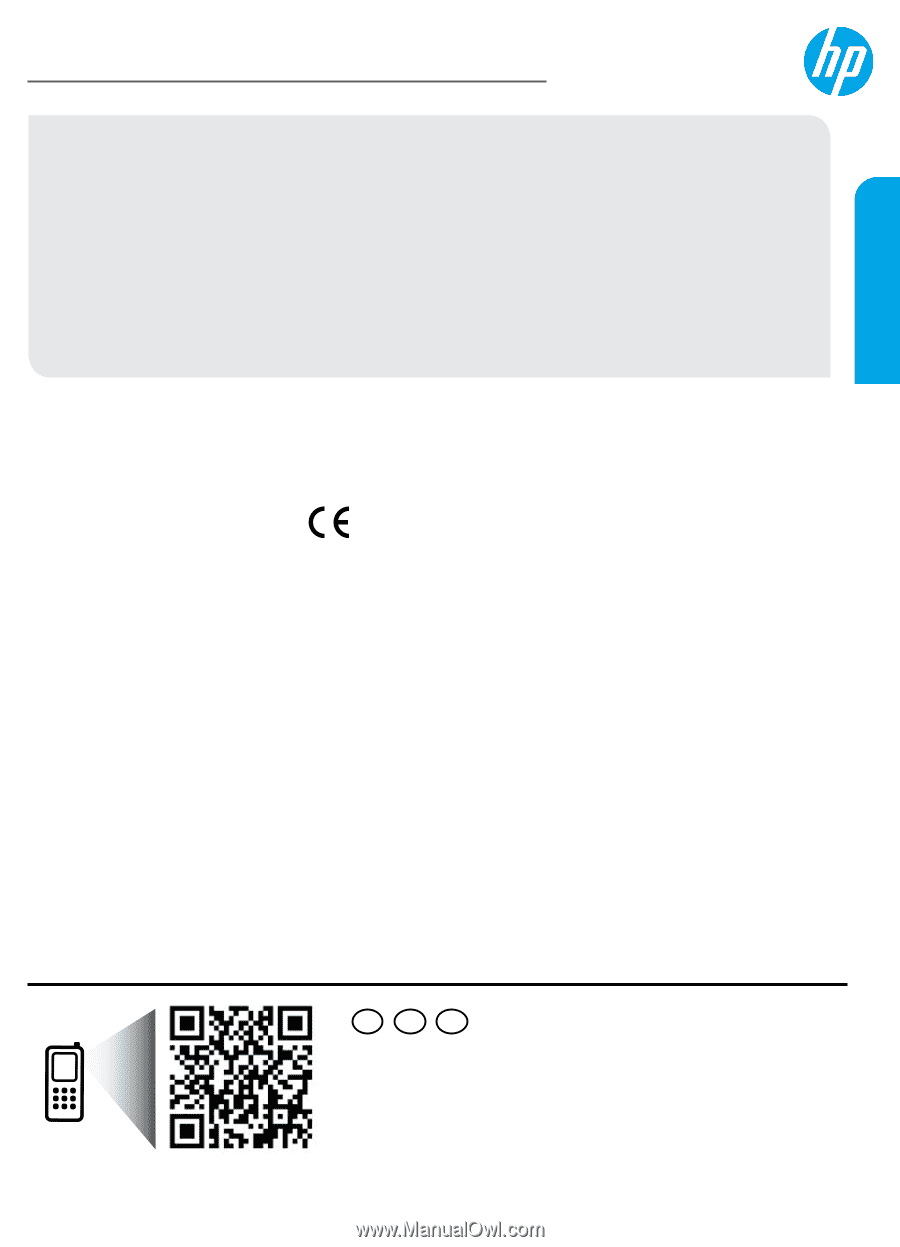
*K9B54-90005*
*K9B54-90005*
Printed in [English]
Printed in [French]
Printed in [Spanish]
©
2015 Hewlett-Packard Development Company, L.P.
K9B54-90005
ES
FR
EN
HP Deskjet
2540 All-in-One Series
Get started
1. Set up your printer:
Follow the illustrations on the setup flyer.
2. Install software:
Insert the software CD in your computer, and then follow the on-screen instructions.
CD does not start?
Windows
®
:
Browse to
computer
, double-click the CD/DVD drive icon with the HP logo, and then double-click
setup.exe
.
Mac:
Double-click the CD icon on your desktop, and then double-click
HP Installer
.
No CD/DVD drive?
Install the software from:
www.hp.com/ePrint/DJ2540
.
Learn more
Electronic Help:
Install electronic Help by selecting it from the recommended software during software
installation. Learn about product features, printing, troubleshooting, and support. Find notices, environmental,
and regulatory information, including the European Union Regulatory Notice and compliance statements,
in the Technical Information section.
•
Windows
®
8:
On the
Start
screen, right-click an empty area on the screen, click
All Apps
on the app bar,
click the icon with the printer’s name, and then click
Help
.
•
Windows
®
7
,
Windows Vista
®
, and
Windows
®
XP:
Click
Start
>
All Programs
>
HP
>
HP Deskjet 2540
series
>
Help
.
•
OS X Mountain Lion
,
Lion:
Click
Help
>
Help Center
. In the Help Viewer window, click
Help for all your
apps
, and then click
HP Deskjet 2540 series
.
•
OS X v10.6:
Click
Help
>
Mac Help
. In the Help Viewer window, choose
HP Deskjet 2540 series
from the
Mac Help pop-up menu.
Readme:
Contains HP support information, operating system requirements, and recent printer updates.
•
Windows:
Insert the software CD in your computer, and then browse to the
ReadMe.chm
. Double-click
ReadMe.chm
to open, and then select the
ReadMe
in your language.
•
Mac:
Insert the software CD, and then open the
ReadMe
folder located at the top level of the CD.
Double-click
ReadMe.html
and select the
ReadMe
in your language.
On the Web:
Additional help and information:
www.hp.com/go/support
. Printer registration:
www.register.hp.com
.
Declaration of Conformity:
www.hp.eu/certificates
. Ink usage:
www.hp.com/go/inkusage
.
Note:
Ink from the cartridges is used in the printing process in a number of different ways and some residual ink
is left in the cartridge after it is used.
Scan to learn about your printer.
www.hp.com/mobile/dj2540
Standard data rates may apply. Might not be available in all languages.
Note:
Use only with the power cord and power adapter supplied by HP.
English