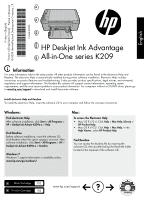HP Deskjet K200 Reference Guide 1
HP Deskjet K200 Manual
 |
View all HP Deskjet K200 manuals
Add to My Manuals
Save this manual to your list of manuals |
HP Deskjet K200 manual content summary:
- HP Deskjet K200 | Reference Guide 1 - Page 1
software installation. Electronic Help includes instructions on product features and troubleshooting. It also provides product specifications, legal notices, environmental, regulatory, and support information. The Readme file contains HP support contact information, operating system requirements - HP Deskjet K200 | Reference Guide 1 - Page 2
The [On button] will be lit green. Mac: Installation Troubleshooting If you are unable to print a test page: • Make CD-ROM drive, then follow the onscreen instructions to install the printer software. Do not cartridges for printing, and in printhead servicing, which keeps print nozzles clear and - HP Deskjet K200 | Reference Guide 1 - Page 3
Control panel English 8 Label Icon 1 2 Name and Description On : Turns the HP All-in-One on or off. When the HP All-in-One is off, a minimal amount of power is still used. To completely remove power, turn off the HP All-in-One, then unplug the power cord. Cancel : Stops the current operation. - HP Deskjet K200 | Reference Guide 1 - Page 4
a failure to execute programming instructions. HP does not warrant does not cover any other problems, including those that arise as a warranty to the customer or any HP support contract with the customer. However, if time and materials charges to service the printer for the particular failure - HP Deskjet K200 | Reference Guide 1 - Page 5
简体中文 HP Deskjet Ink Advantage All-in-One series K209 信息 HP CD/DVD www.hp.com/support CD Windows: HP > Deskjet Ink Advant K209a-z > 帮助。 CD HP > Deskjet Ink Advant K209a-z Windows 7 Windows 7 www.hp.com/go/windows7。 Mac: Mac OS X v10.4 Mac - HP Deskjet K200 | Reference Guide 1 - Page 6
Windows: Mac: Windows Vista:在 Windows Windows XP:在 Windows Windows 1 CD-ROM CD USB 2 3 4 CD CD-ROM USB 5 HP 1. 断开 HP 2. 打开 Applications:Hewlett-Packard 3. 双击 HP 1 HP 软件 CD CD 2 CD HP 3 HP 操作。 简体中文 0957-2269 100- - HP Deskjet K200 | Reference Guide 1 - Page 7
控制面板 简体中文 8 标签 1 图标 HP All-in-One。HP All-in-One HP All-in-One 2 3 4 Letter 或 A4 5 6 7 8 - HP Deskjet K200 | Reference Guide 1 - Page 8
HP - HP Deskjet K200 | Reference Guide 1 - Page 9
HP Deskjet Ink Advantage All-in-One series K209 정보 Readme Readme HP CD/DVD www.hp.com/support Readme CD Windows: HP > Deskjet Ink Advant K209a-z Readme CD Readme HP > Deskjet Ink Advant X v10.5 Mac HP Readme CD CD Read Me Readme 한국어 703 703 www.hp.com/support - HP Deskjet K200 | Reference Guide 1 - Page 10
Windows: Mac: 십시오: • Windows Vista: Windows • Windows XP: Windows Windows 1 CD-ROM CD USB 2 3 4 CD-ROM CD USB 5 HP 1 HP 2 Hewlett-Packard 폴더를 엽니다. 3. HP 1 HP CD를 컴 퓨터의 CD 2 CD HP 3 HP 한국어 0957-2269 - HP Deskjet K200 | Reference Guide 1 - Page 11
제어판 한국어 8 레이블 1 아이콘 전원: HP All-in-One HP All-in-One HP All-in-One 2 3 4 A4 5 합니다. 6 7 8 - HP Deskjet K200 | Reference Guide 1 - Page 12
HP - HP Deskjet K200 | Reference Guide 1 - Page 13
HP Deskjet Ink Advantage All-in-One series K209 Readme Readme HP www.hp.com/support Readme Windows: Start All Programs HP > Deskjet Ink Advant K209a-z > Help Readme Readme Start HP Product Help HP Product) Readme Readme Read Me 703 703 www.hp.com/support - HP Deskjet K200 | Reference Guide 1 - Page 14
Windows: Mac: Windows Vista Windows Start Control Panel Printers Windows XP Windows Start Control Panel Printers and Faxes Set as default printer Windows 1 USB 2 3 4 USB 5 HP T1o. uถnอดinสาsยtเaชื่อlมl ตt่อhผeลิตsภoัณfฑt์ wHPaอrอกe - HP Deskjet K200 | Reference Guide 1 - Page 15
8 1 HP All-in-One HP All-in-One HP All-in-One 2 3 4 Letter A4 5 6 7 8 - HP Deskjet K200 | Reference Guide 1 - Page 16
HP HP 90 HP HP 90 วัน 1 ป 1 A 1. Hewlett-Packard (HP HP 2 HP HP 3 HP a b HP c d 4 HP HP HP HP HP 5 HP HP HP 6. หาก HP HP HP 7. HP HP 8 9 HP 10 HP HP HP HP HP B HP HP C 1 2 HP HP D 1 2 a b c 3 HP - HP Deskjet K200 | Reference Guide 1 - Page 17
pembaruan paling terkini untuk informasi produk Anda Untuk komputer yang tidak dilengkapi dengan kandar CD/DVD, kunjungi www.hp.com/support untuk mengunduh dan menginstal perangkat lunak tersebut. Menginstal Help (Bantuan) elektronik dan Readme Untuk menginstal Help (Bantuan) elektronik, masukkan CD - HP Deskjet K200 | Reference Guide 1 - Page 18
Bahasa Indonesia Windows: Mengatasi masalah pemasangan Jika Anda tidak dapat mencetak halaman tes: • Pastikan kabel terhubung erat. Lihat poster pemasangan. • Pastikan printer sudah dihidupkan. Tombol [Hidup] akan menyala hijau. Mac: Mengatasi masalah pemasangan Jika Anda tidak dapat mencetak - HP Deskjet K200 | Reference Guide 1 - Page 19
Panel kontrol Bahasa Indonesia 8 Label Ikon 1 2 Nama dan Keterangan Hidup : Hidupkan atau matikan HP All-in-One. Saat HP All-in-One mati, sejumlah kecil daya masih digunakan. Untuk benar-benar menghilangkan daya, matikan HP All-in-One lalu cabut kabel kord daya. Batal : Menghentikan - HP Deskjet K200 | Reference Guide 1 - Page 20
Pernyataan jaminan terbatas printer HP Kepala cetak (hanya berlaku untuk produk dengan kepala cetak yang dapat diganti oleh pelanggan)
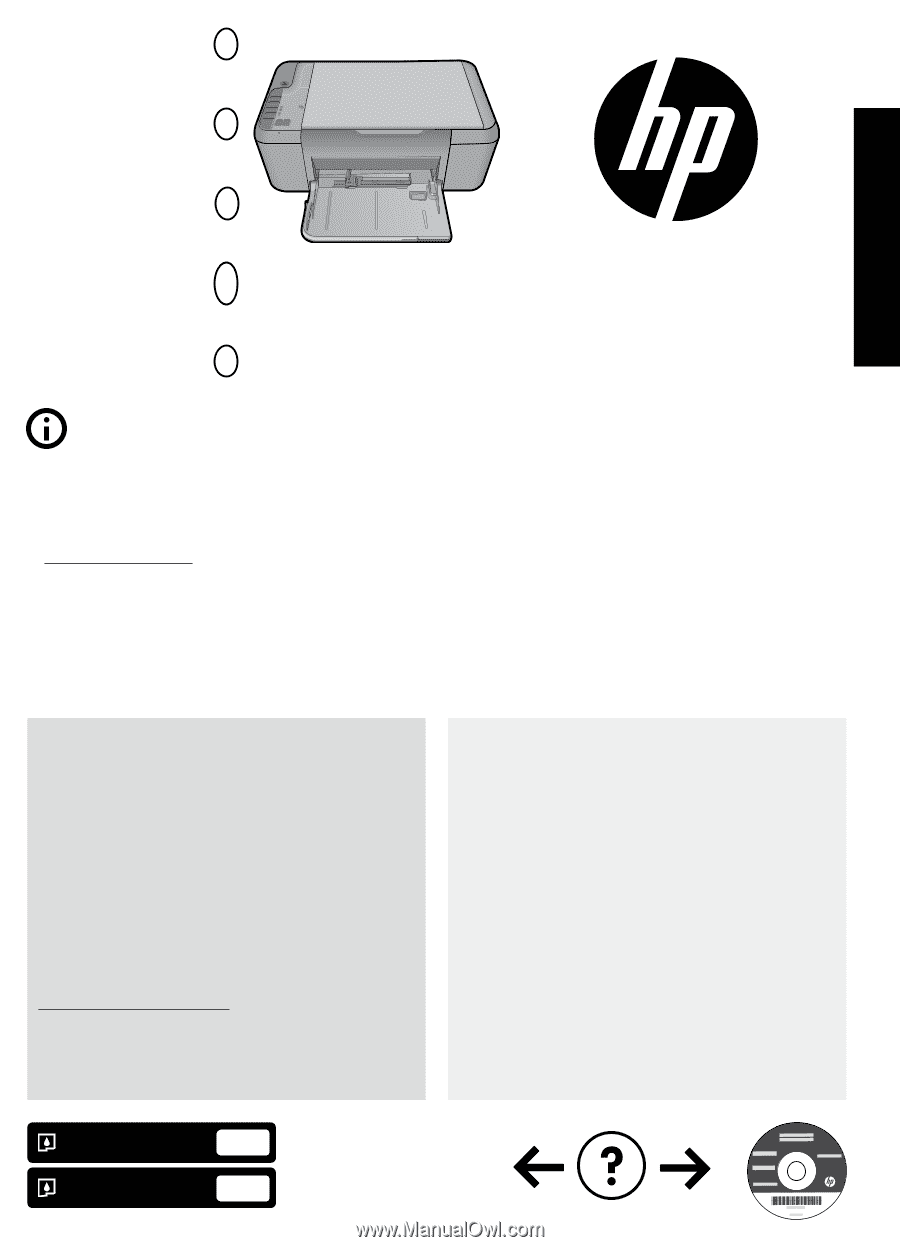
HP Deskjet Ink Advantage
All-in-One series K209
Black Cartridge
Tri-color Cartridge
703
703
Windows:
Mac:
*CH368-90009*
*CH368-90009*
CH368-90009
ZHCN
www.hp.com/support
ID
TH
EN
KO
© 2009 Hewlett-Packard Development Company, L.P.
Printed in [Korean]
Printed in [English]
Printed in [Simplified Chinese]
Information
For setup information refer to the setup poster. All other product information can be found in the electronic Help and
Readme. The electronic Help is automatically installed during printer software installation. Electronic Help includes
instructions on product features and troubleshooting. It also provides product specifications, legal notices, environmental,
regulatory, and support information. The Readme file contains HP support contact information, operating system
requirements, and the most recent updates to your product information. For computers without a CD/DVD drive, please go
to
www.hp.com/support
to download and install the printer software.
Install electronic Help and Readme
After software installation, click
Start
>
All Programs
>
HP
>
Deskjet Ink Advant K209a-z
>
Help
.
To access the Electronic Help
Mac OS X v10.4: Click
Help
>
Mac Help, Library
>
HP Product Help
.
Mac OS X v10.5: Click
Help
>
Mac Help
. In the
Help Viewer
, select
HP Product Help
.
•
•
Find Readme
Before software installation, insert the software CD,
click Readme when the option appears onscreen. After
software installation, click
Start
>
All Programs
>
HP
>
Deskjet Ink Advant K209a-z
>
Readme
.
Find Readme
You can access the Readme file by inserting the
software CD, then double-clicking the Read Me folder
located at the top-level of the software CD.
Find electronic Help
Windows 7
Windows 7 support information is available online:
www.hp.com/go/windows7
.
To install the electronic Help, insert the software CD in your computer and follow the onscreen instructions.
English