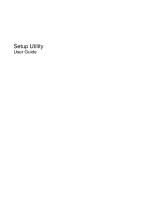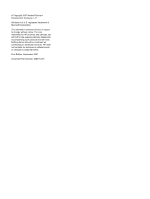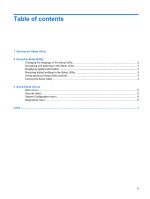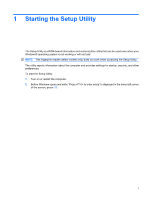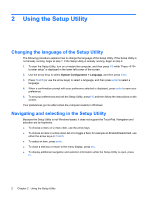HP Dv2845se Setup Utility - Windows Vista
HP Dv2845se - Pavilion Special Edition Manual
 |
UPC - 884420035909
View all HP Dv2845se manuals
Add to My Manuals
Save this manual to your list of manuals |
HP Dv2845se manual content summary:
- HP Dv2845se | Setup Utility - Windows Vista - Page 1
Setup Utility User Guide - HP Dv2845se | Setup Utility - Windows Vista - Page 2
© Copyright 2007 Hewlett-Packard Development Company, L.P. Windows is a U.S. registered trademark of Microsoft Corporation. The information contained herein is subject to change without notice. The only warranties for HP products and services are set forth in the express warranty statements - HP Dv2845se | Setup Utility - Windows Vista - Page 3
2 Using the Setup Utility Changing the language of the Setup Utility 2 Navigating and selecting in the Setup Utility 2 Displaying system information ...3 Restoring default settings in the Setup Utility 3 Using advanced Setup Utility features 4 Closing the Setup Utility ...4 3 Setup Utility - HP Dv2845se | Setup Utility - Windows Vista - Page 4
iv - HP Dv2845se | Setup Utility - Windows Vista - Page 5
Utility The Setup Utility is a ROM-based information and customization utility that can be used even when your Windows® operating system is not working or will not load : 1. Turn on or restart the computer. 2. Before Windows opens and while "Press to enter setup" is displayed in the lower - HP Dv2845se | Setup Utility - Windows Vista - Page 6
corner of the screen. 2. Use the arrow keys to select System Configuration > Language, instructions on the screen. Your preferences go into effect when the computer restarts in Windows. Navigating and selecting in the Setup Utility Because the Setup Utility is not Windows-based, it does not support - HP Dv2845se | Setup Utility - Windows Vista - Page 7
system information by using the Main menu. 3. To exit the Setup Utility without changing any settings, use the arrow keys to select Exit > Exit Discarding Changes, and then press enter. (The computer restarts in Windows , and then follow the instructions on the screen. The Setup Utility default - HP Dv2845se | Setup Utility - Windows Vista - Page 8
Support, which is accessible only when the computer is in Windows. The Setup Utility features available for advanced users include a hard drive self-test, a Network Service the following procedures: ◦ Press f10, and then follow the instructions on the screen. - or - ◦ If the Setup Utility menus are - HP Dv2845se | Setup Utility - Windows Vista - Page 9
identification information about the computer. ● View specification information about the processor, memory size, system BIOS, and keyboard controller version (select models only). Security menu Select Administrator password Power-On Password To Do This Enter, change, or delete an administrator - HP Dv2845se | Setup Utility - Windows Vista - Page 10
◦ USB Hard drive ◦ Network adapter Enable/disable the Quick Launch Button tapping sound. Enable/disable the processor Virtualization Technology. Enable/disable the processor C4 sleep state. Diagnostics menu Select Hard Disk Self Test Secondary Hard Disk Self Test (select models only) Memory Test - HP Dv2845se | Setup Utility - Windows Vista - Page 11
3 Security menu 5 starting 1 System Configuration menu 6 using 2 using advanced features 4 System Configuration menu 6 system information 5 H hard drive self test 6 L language support 6 M Main menu 5 N navigating in the Setup Utility 2 P passwords 5 power-on password 5 R restoring default - HP Dv2845se | Setup Utility - Windows Vista - Page 12
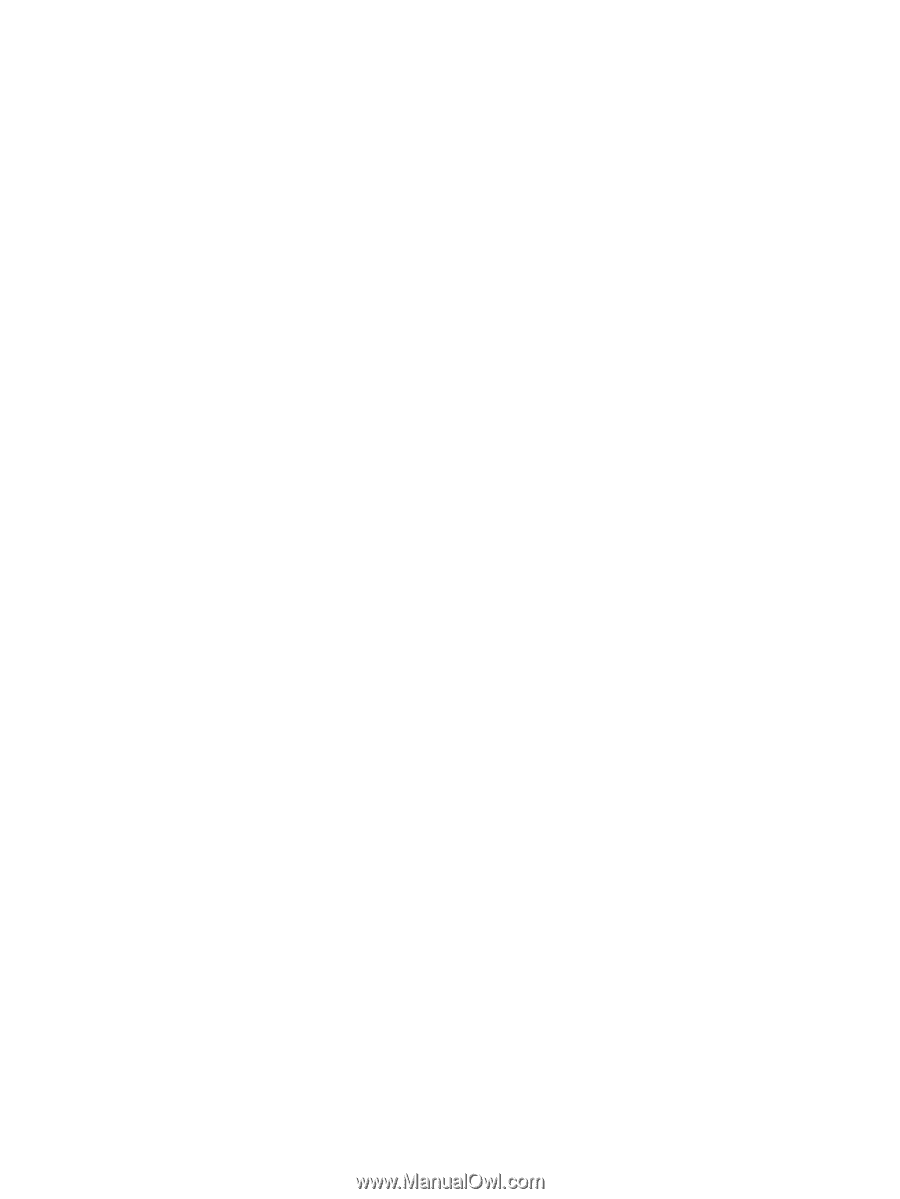
Setup Utility
User Guide