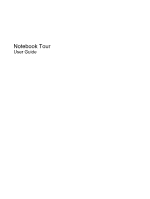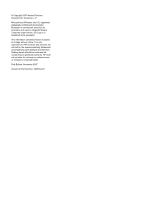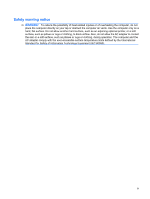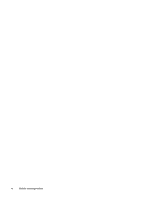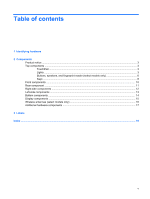HP Dv2940se Notebook Tour - Windows Vista
HP Dv2940se - Pavilion Special Edition Manual
 |
UPC - 884420154297
View all HP Dv2940se manuals
Add to My Manuals
Save this manual to your list of manuals |
HP Dv2940se manual content summary:
- HP Dv2940se | Notebook Tour - Windows Vista - Page 1
Notebook Tour User Guide - HP Dv2940se | Notebook Tour - Windows Vista - Page 2
-Packard Development Company, L.P. Microsoft and Windows are U.S. registered trademarks of Microsoft Corporation services. Nothing herein should be construed as constituting an additional warranty. HP shall not be liable for technical or editorial errors or omissions contained herein. First Edition - HP Dv2940se | Notebook Tour - Windows Vista - Page 3
the possibility of heat-related injuries or of overheating the computer, do not place the computer directly on your lap or obstruct the computer air vents. Use the computer only on a hard, flat surface. Do not allow another hard surface, such as an adjoining optional printer, or a soft surface - HP Dv2940se | Notebook Tour - Windows Vista - Page 4
iv Safety warning notice - HP Dv2940se | Notebook Tour - Windows Vista - Page 5
Table of contents 1 Identifying hardware 2 Components Product notice ...3 Top components ...3 TouchPad ...3 Lights ...3 Buttons, speakers, and fingerprint reader (select models only 6 Keys ...8 Front components ...10 Rear component ...11 Right-side components ...12 Left-side components ...13 Bottom - HP Dv2940se | Notebook Tour - Windows Vista - Page 6
vi - HP Dv2940se | Notebook Tour - Windows Vista - Page 7
see a list of hardware installed in the computer, follow these steps: 1. Select Start > Computer > System properties. 2. In the left pane, click Device Manager. You can also add hardware or modify device configurations using Device Manager. NOTE: Windows® includes the User Account Control feature to - HP Dv2940se | Notebook Tour - Windows Vista - Page 8
2 Components 2 Chapter 2 Components - HP Dv2940se | Notebook Tour - Windows Vista - Page 9
computer. Top components TouchPad Component Description (1) TouchPad light ● Blue: TouchPad is enabled. ● Amber: TouchPad is disabled. (2) TouchPad* Moves the pointer and selects or activates items on the screen . To view and change pointing device preferences, select Start > Control Panel - HP Dv2940se | Notebook Tour - Windows Vista - Page 10
. If the computer is not plugged into an external power source, the light stays off until the battery reaches a low battery level. Blinking: The hard drive or optical drive is being accessed. On: Caps lock is on. Blinks once: The media button has been pressed. Blinks once when the DVD button is - HP Dv2940se | Notebook Tour - Windows Vista - Page 11
source, the light is turned off when all batteries in the computer are fully charged. If the computer is not plugged into an external power source, the light stays off until the battery reaches a low battery level. Blinking: The hard drive or optical drive is being accessed. On: Caps lock is on - HP Dv2940se | Notebook Tour - Windows Vista - Page 12
is in the Sleep state, press the button briefly to exit Sleep. ● When the computer is in Hibernation, press the button briefly to exit Hibernation. If the computer has stopped responding and Windows® shutdown procedures are ineffective, press and hold the power button for at least 5 seconds to - HP Dv2940se | Notebook Tour - Windows Vista - Page 13
DVD button Launches the DVD playback feature of the QuickPlay program. (5) Previous/rewind button NOTE: If the computer has been set up to require a logon password, you may be asked to log on to Windows models only) Allows a fingerprint logon to Windows, instead of a password logon. *This table - HP Dv2940se | Notebook Tour - Windows Vista - Page 14
to exit Sleep. ● When the computer is in Hibernation, press the button briefly to exit Hibernation. If the computer has stopped responding and Windows® shutdown procedures are ineffective, press factory settings, refer to the user guides located in Help and Support. Keys 8 Chapter 2 Components - HP Dv2940se | Notebook Tour - Windows Vista - Page 15
combination with the fn key. Executes frequently used system functions when pressed in combination with a function key or the esc key. Displays the Windows Start menu. Displays a shortcut menu for items beneath the pointer. Can be used like the keys on an external numeric keypad. Execute frequently - HP Dv2940se | Notebook Tour - Windows Vista - Page 16
such as a wireless local area network (LAN) device and/or a Bluetooth® device, is turned on. ● Amber: An integrated wireless device is turned off. Receives a signal from the HP Remote Control (select models only). Connects an optional computer headset microphone, stereo array microphone, or monaural - HP Dv2940se | Notebook Tour - Windows Vista - Page 17
Rear component Component Vent Description Enables airflow to cool internal components. NOTE: The computer fan starts up automatically to cool internal components and prevent overheating. It is normal for the internal fan to cycle on and off during routine operation. Rear component 11 - HP Dv2940se | Notebook Tour - Windows Vista - Page 18
(3) USB ports (2) (4) RJ-11 (modem) jack (5) Power connector Description Reads optical discs and, on select models, also writes to optical discs. Blinking: The optical drive is being accessed. Connects an optional USB device. Connects a modem cable. Connects an AC adapter. 12 Chapter 2 Components - HP Dv2940se | Notebook Tour - Windows Vista - Page 19
(network) jack (6) HDMI port computer model, the computer may include an HDMI port or a USB port. Connects an optional IEEE 1394 or 1394a device, such as a camcorder. Supports the following optional digital card formats: Secure Digital (SD) Memory Card, MultiMediaCard (MMC), Memory Stick (MS), Memory - HP Dv2940se | Notebook Tour - Windows Vista - Page 20
and Support. Enable airflow to cool internal components. NOTE: The computer fan starts up automatically to cool internal components and prevent overheating. It is normal for the internal fan to cycle on and off during routine operation. Contains the memory module slots. Holds the hard drive. 14 - HP Dv2940se | Notebook Tour - Windows Vista - Page 21
● Includes streaming video options and special effects for adding frames, filters, and emoticons to snapshots and video. ● Captures single frame or burst webcam snapshots. ● Connects to e-mail photos and video. Turns off the display if the display is closed while the computer is turned on. Display - HP Dv2940se | Notebook Tour - Windows Vista - Page 22
(2 or 3) (select models only)* Send and receive wireless signals to communicate with wireless local area networks (WLAN). *The antennae are not visible from the outside of the computer. For optimal transmission, keep the areas immediately around the antennae free from obstructions. 16 Chapter - HP Dv2940se | Notebook Tour - Windows Vista - Page 23
Additional hardware components Component Description (1) Power cord* Connects an AC adapter to an AC outlet. (2) AC adapter Converts AC power to DC power. (3) Battery* Powers the computer when the computer is not plugged into external power. *Batteries and power cords vary in appearance by - HP Dv2940se | Notebook Tour - Windows Vista - Page 24
need when you troubleshoot system problems or travel internationally with the computer. ● Service tag-Provides the product brand and series name, serial number (s/n), and product number (p/n) of your computer. Have this information available when you contact technical support. The service tag label - HP Dv2940se | Notebook Tour - Windows Vista - Page 25
Windows 9 audio-in (microphone) jack, identifying 10 audio-out (headphone) jacks, identifying 10 B battery bay 18 battery bay, identifying 14 battery light, identifying 4, 5 battery release latch, identifying 14 battery, identifying 17 bays battery 14, 18 hard drive 14 Bluetooth label 18 buttons DVD - HP Dv2940se | Notebook Tour - Windows Vista - Page 26
12 RJ-45 (network) jack, identifying 13 S S-Video-out jack, identifying 13 scrolling regions, TouchPad 3 security cable slot, identifying 13 serial number, computer 18 service tag 18 SIM label 18 SIM slot, identifying 14 slots Digital Media 13 ExpressCard 13 memory module 14 security cable - HP Dv2940se | Notebook Tour - Windows Vista - Page 27
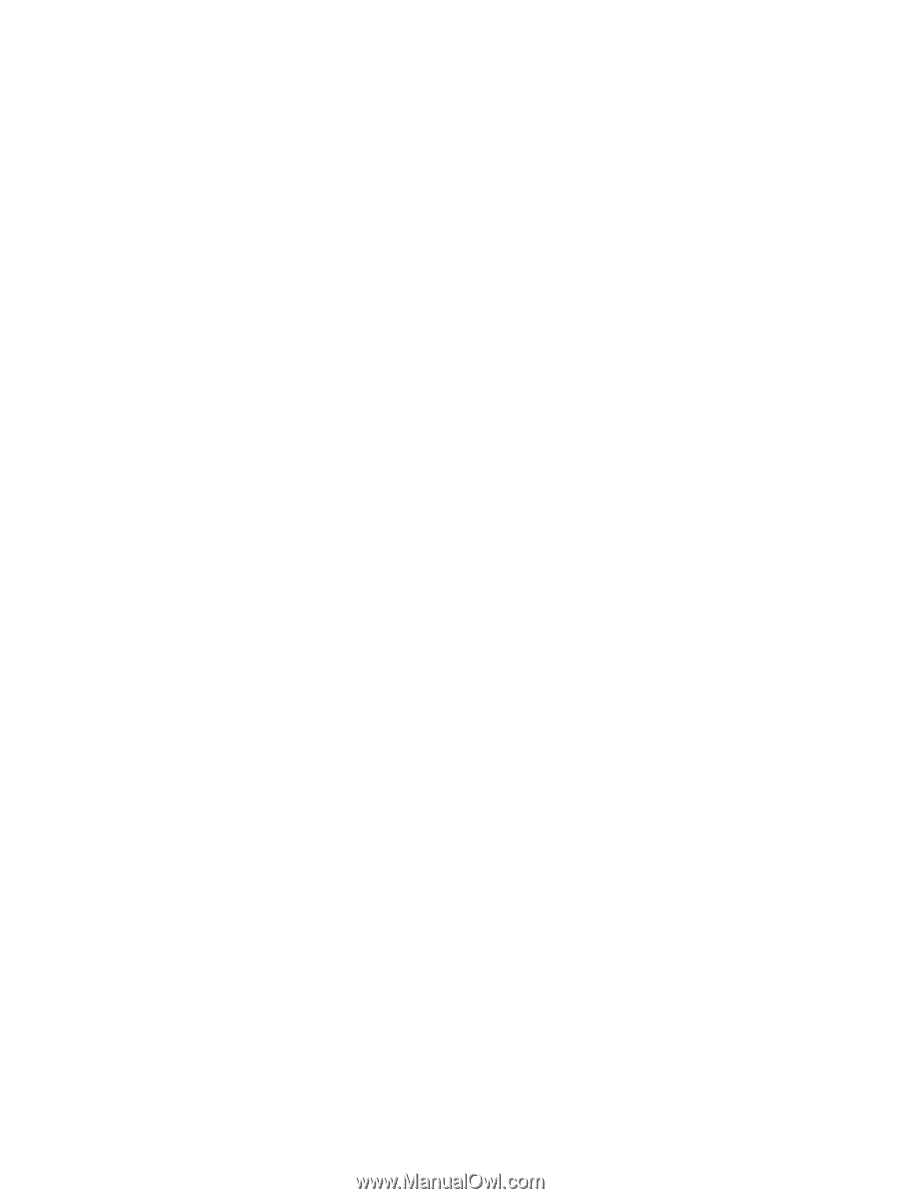
Notebook Tour
User Guide