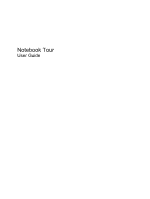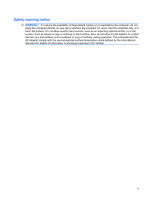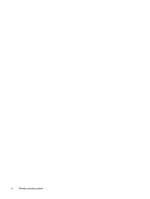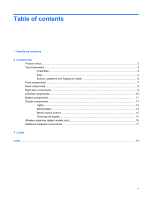HP Dv5-1138nr Notebook Tour - Windows Vista
HP Dv5-1138nr - Pavilion Entertainment - Core 2 Duo GHz Manual
 |
View all HP Dv5-1138nr manuals
Add to My Manuals
Save this manual to your list of manuals |
HP Dv5-1138nr manual content summary:
- HP Dv5-1138nr | Notebook Tour - Windows Vista - Page 1
Notebook Tour User Guide - HP Dv5-1138nr | Notebook Tour - Windows Vista - Page 2
of Microsoft Corporation. Bluetooth is a trademark owned by its proprietor and used by Hewlett-Packard Company under license. SD Logo is a trademark of its proprietor. The information contained herein is subject to change without notice. The only warranties for HP products and services are set forth - HP Dv5-1138nr | Notebook Tour - Windows Vista - Page 3
surface, such as an adjoining optional printer, or a soft surface, such as pillows or rugs or clothing, to block airflow. Also, do not allow the AC adapter to contact the skin or a soft surface, such as pillows or rugs or clothing, during operation. The computer and the - HP Dv5-1138nr | Notebook Tour - Windows Vista - Page 4
iv Safety warning notice - HP Dv5-1138nr | Notebook Tour - Windows Vista - Page 5
Table of contents 1 Identifying hardware 2 Components Product notice ...3 Top components ...3 TouchPad ...3 Keys ...4 Buttons, speakers and fingerprint reader 5 Front components ...7 Rear components ...8 Right-side components ...9 Left-side components ...10 Bottom components ...11 Display - HP Dv5-1138nr | Notebook Tour - Windows Vista - Page 6
vi - HP Dv5-1138nr | Notebook Tour - Windows Vista - Page 7
1 Identifying hardware To see a list of hardware installed in the computer, follow these steps: 1. Select Start > Computer > System prompted for your permission or password for tasks such as installing applications, running utilities, or changing Windows settings. Refer to Windows Help for more information - HP Dv5-1138nr | Notebook Tour - Windows Vista - Page 8
2 Components 2 Chapter 2 Components - HP Dv5-1138nr | Notebook Tour - Windows Vista - Page 9
Product notice This user guide describes features that are common to most models. Some features may not be available on your computer. Top components TouchPad Component Description (1) TouchPad on/off - HP Dv5-1138nr | Notebook Tour - Windows Vista - Page 10
Keys Component (1) esc key (2) fn key (3) Windows logo key (4) Windows applications key (5) Embedded numeric keypad keys (6) Function keys Description Displays system information about your computer when pressed in combination with the fn key. Executes frequently used system functions when pressed - HP Dv5-1138nr | Notebook Tour - Windows Vista - Page 11
Buttons, speakers and fingerprint reader Component (1) Speakers (2) (2) Power button* (3) Media button (4) Volume mute button Description Produce sound. ● When the computer is off, press the button to turn on the computer. ● When the computer is on, press the button briefly to initiate Sleep. ● - HP Dv5-1138nr | Notebook Tour - Windows Vista - Page 12
only) Allows a fingerprint logon to Windows, instead of a password logon. *This table describes factory settings. For information about changing factory settings, refer to the user guides located in Help and Support. 6 Chapter 2 Components - HP Dv5-1138nr | Notebook Tour - Windows Vista - Page 13
Audio-out (headphone) jacks (2) Produce sound when connected to optional powered stereo speakers, headphones, ear buds, a headset, or television audio. NOTE: This table describes factory settings. For information about changing factory settings, refer to the user guides located in Help and Support - HP Dv5-1138nr | Notebook Tour - Windows Vista - Page 14
Rear components Component Vents (2) Description Enables airflow to cool internal components. NOTE: The computer fan starts up automatically to cool internal components and prevent overheating. It is normal for the internal fan to cycle on and off during routine operation. 8 Chapter 2 Components - HP Dv5-1138nr | Notebook Tour - Windows Vista - Page 15
computer. NOTE: The security cable is designed to act as a deterrent, but it may not prevent the computer from being mishandled or stolen. Connects an AC adapter. Right-side components 9 - HP Dv5-1138nr | Notebook Tour - Windows Vista - Page 16
optional video or audio device, such as a highdefinition television, or any compatible digital or audio component. Connects an is being accessed. Supports the following optional digital card formats: Secure Digital (SD) Memory Card, MultiMediaCard (MMC), Memory Stick (MS), Memory Stick Pro (MSP), - HP Dv5-1138nr | Notebook Tour - Windows Vista - Page 17
. It is normal for the internal fan to cycle on and off during routine operation. Contains the memory module slots. Holds the hard drive and the WLAN module. CAUTION: To prevent an unresponsive system, replace the wireless module only with a wireless module authorized for use in the computer by the - HP Dv5-1138nr | Notebook Tour - Windows Vista - Page 18
Display components Component (1) Internal display switch (2) Internal microphones (2) (3) Integrated webcam light (4) Integrated webcam Description Turns off the display and initiates Sleep if the display is closed while the power is on. Record sound. On: The integrated webcam is in use. Records - HP Dv5-1138nr | Notebook Tour - Windows Vista - Page 19
in the computer are fully charged. If the computer is not plugged into an external power source, the light stays off until the battery reaches a low battery level. Blinking: The hard drive or optical drive is being accessed. On: Caps lock is on. ● White: Computer sound is turned on. ● Amber - HP Dv5-1138nr | Notebook Tour - Windows Vista - Page 20
Component Description (8) Wireless light ● Blue: An integrated wireless device, such as a wireless local area network (WLAN) device and/or a Bluetooth® device, is turned on. ● Amber: All wireless devices are turned off. (9) Num lock light On: Num lock is on or the integrated numeric keypad is - HP Dv5-1138nr | Notebook Tour - Windows Vista - Page 21
Media activity buttons Component (1) Previous/rewind button (2) Play/pause button (3) Next/fast forward button (4) Stop button Description ● Plays the previous track or chapter when the button is pressed once. ● Rewinds media when the button is pressed simultaneously with the fn key. Plays or - HP Dv5-1138nr | Notebook Tour - Windows Vista - Page 22
, refer to the section of the Regulatory, Safety and Environmental Notices that applies to your country or region. These notices are located in Help and Support. 16 Chapter 2 Components - HP Dv5-1138nr | Notebook Tour - Windows Vista - Page 23
Additional hardware components Component Description (1) Power cord* Connects an AC adapter to an AC outlet. (2) Battery* Powers the computer when the computer is not plugged into external power. (3) AC adapter Converts AC power to DC power. (4) Modem cable* (select models only) Connects - HP Dv5-1138nr | Notebook Tour - Windows Vista - Page 24
when you troubleshoot system problems or travel internationally with the computer. ● Service tag: local area network (WLAN) device or an optional Bluetooth® device. If your computer model includes one or This label is located inside the battery bay. ● HP Broadband Wireless Module serial number label - HP Dv5-1138nr | Notebook Tour - Windows Vista - Page 25
1394 port, identifying 10 A AC adapter, identifying 17 antennae 16 applications key, Windows 4 audio-in (microphone) jack, identifying 7 audio-out (headphone) jack, identifying 7 B battery bay 18 battery bay, identifying 11 battery light, identifying 7, 13 battery release latch, identifying 11 - HP Dv5-1138nr | Notebook Tour - Windows Vista - Page 26
memory module compartment, identifying 11 microphone (audio-in) jack 7 microphone, internal 12 Microsoft Certificate of Authenticity label 18 modem approval label 18 modem cable adapter number, computer 18 service tag 18 SIM label 18 slots Digital Media 10 ExpressCard 10 memory module 11 security - HP Dv5-1138nr | Notebook Tour - Windows Vista - Page 27
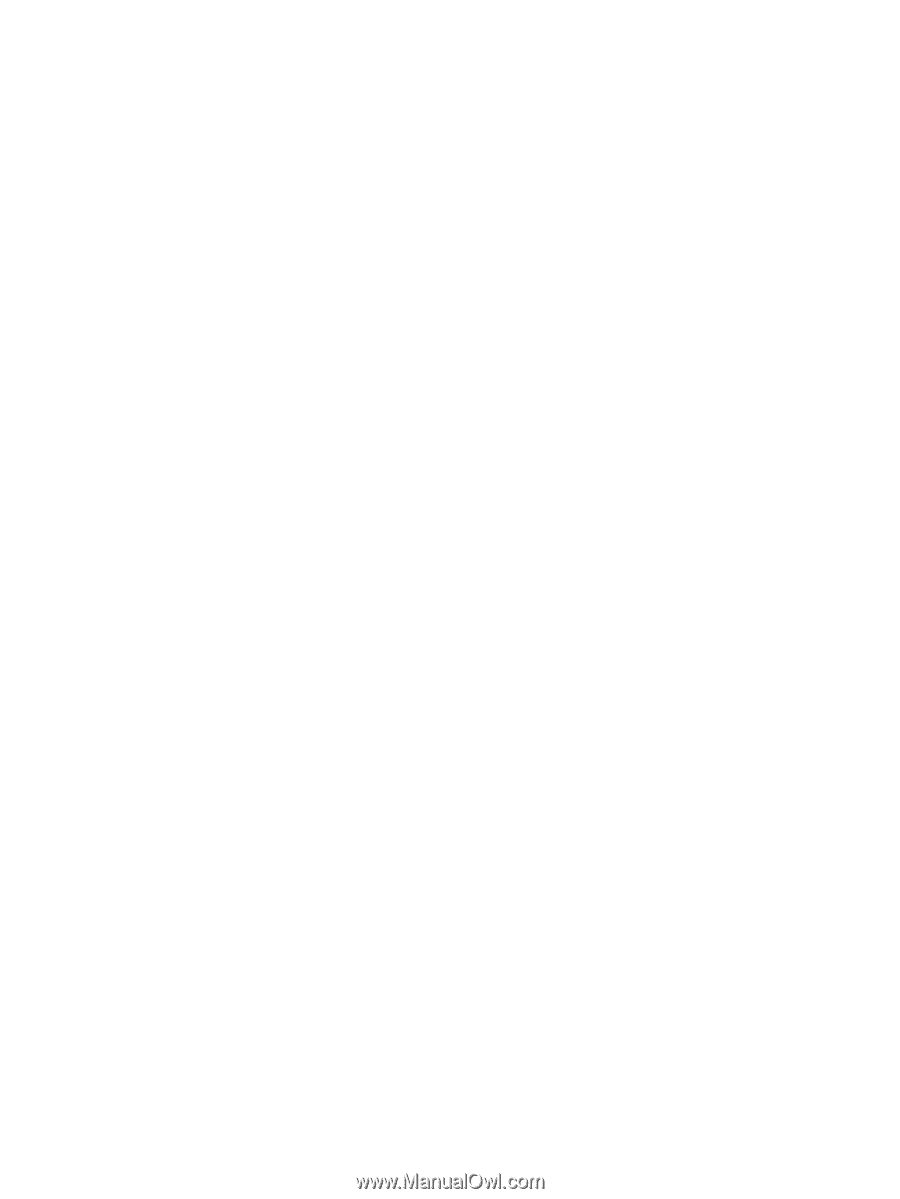
Notebook Tour
User Guide