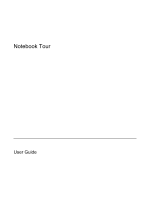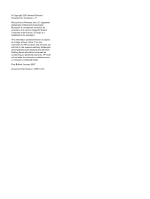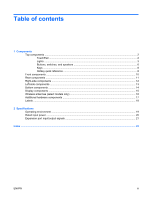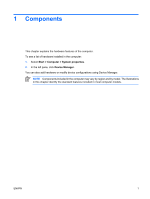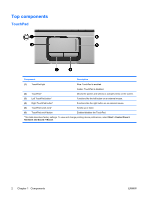HP Dv6215us Notebook Tour - Windows Vista
HP Dv6215us - Pavilion Entertainment - Turion 64 2 GHz Manual
 |
UPC - 882780963665
View all HP Dv6215us manuals
Add to My Manuals
Save this manual to your list of manuals |
HP Dv6215us manual content summary:
- HP Dv6215us | Notebook Tour - Windows Vista - Page 1
Notebook Tour User Guide - HP Dv6215us | Notebook Tour - Windows Vista - Page 2
in the express warranty statements accompanying such products and services. Nothing herein should be construed as constituting an additional warranty. HP shall not be liable for technical or editorial errors or omissions contained herein. First Edition: January 2007 Document Part Number: 430377-001 - HP Dv6215us | Notebook Tour - Windows Vista - Page 3
Left-side components ...13 Bottom components ...14 Display components ...15 Wireless antennae (select models only 16 Additional hardware components ...17 Labels ...18 2 Specifications Operating environment ...19 Rated input power ...20 Expansion port input/output signals 21 Index ...22 ENWW iii - HP Dv6215us | Notebook Tour - Windows Vista - Page 4
iv ENWW - HP Dv6215us | Notebook Tour - Windows Vista - Page 5
1 Components This chapter explains the hardware features of the computer. To see a list of hardware installed in the computer: 1. Select Start > Computer > System properties. 2. In the left pane, click Device Manager. You can also add hardware or modify device configurations using Device Manager. - HP Dv6215us | Notebook Tour - Windows Vista - Page 6
Top components TouchPad Component Description (1) TouchPad light Blue: TouchPad is enabled. Amber: TouchPad is disabled. (2) TouchPad* (3) Left TouchPad button* (4) Right TouchPad button* Moves the pointer and selects or activates items on the screen. Functions like the left button on an - HP Dv6215us | Notebook Tour - Windows Vista - Page 7
in the computer are fully charged. If the computer is not plugged into an external power source, the light stays off until the battery reaches a low battery level. Blinking: The hard drive or optical drive is being accessed. On: Caps lock is on. Blinks once when the media button is pressed. Blinks - HP Dv6215us | Notebook Tour - Windows Vista - Page 8
in the computer are fully charged. If the computer is not plugged into an external power source, the light stays off until the battery reaches a low battery level. Blinking: The hard drive or optical drive is being accessed. On: Caps lock is on. Blinks once when the media button is pressed. Blue - HP Dv6215us | Notebook Tour - Windows Vista - Page 9
lock light Blinking: Num lock is on or the embedded numeric keypad is enabled. *The 2 power lights display the same information. The light on the power button is visible only when the computer is open. The power light on the front of the computer is visible whether the computer is open or closed - HP Dv6215us | Notebook Tour - Windows Vista - Page 10
6 Chapter 1 Components Description When the computer is off, press the power button to turn on the computer. If the computer has stopped responding Help for more information. When a disc is playing in the optical drive: ● Plays the previous track or chapter, when pressed once. ● Rewinds when pressed - HP Dv6215us | Notebook Tour - Windows Vista - Page 11
fn key. (8) Stop button When a disc is playing in the optical drive, stops the current disc activity. (9) Volume mute button Mutes and restores speaker changing factory settings, refer to the user guides located in Help and Support. Component (1) Power button* (2) Speakers (2) (3) Media button - HP Dv6215us | Notebook Tour - Windows Vista - Page 12
zone to increase volume. *This table describes factory settings. For information about changing factory settings, refer to the user guides located in Help and Support. Keys NOTE Your computer may look slightly different from the illustration in this section. Component (1) esc key (2) fn key - HP Dv6215us | Notebook Tour - Windows Vista - Page 13
To perform this function Press Open a Web browser. fn+f3 Alternate between computer display and external display. fn+f4 Initiate Hibernation. fn+f5 Initiate QuickLock. fn+f6 Decrease screen brightness. fn+f7 Increase screen brightness. fn+f8 Play, pause, or resume an audio CD or a DVD. - HP Dv6215us | Notebook Tour - Windows Vista - Page 14
® device, is turned on. Amber: All wireless devices are turned off. Receives a signal from the HP Remote Control. Connects an optional computer headset microphone, stereo array microphone, or monaural microphone. Produces sound when connected to optional powered stereo speakers, headphones, ear buds - HP Dv6215us | Notebook Tour - Windows Vista - Page 15
Description Enables airflow to cool internal components. CAUTION To prevent overheating, do not obstruct vents. Use the computer only on a hard, flat surface. Do not allow another hard surface, such as an adjoining optional printer, or a soft surface, such as pillows or thick rugs or clothing, to - HP Dv6215us | Notebook Tour - Windows Vista - Page 16
-side components Component (1) ExpressCard slot (2) Optical drive (3) Optical drive light (4) USB port (select models only) (5) Power connector Description Supports optional ExpressCard/54 cards. Reads an optical disc. Blinking: The optical drive is being accessed. Connects optional USB devices - HP Dv6215us | Notebook Tour - Windows Vista - Page 17
as a camcorder. On: A digital card is being accessed. Supports the following optional digital card formats: Secure Digital (SD) Memory Card, MultiMediaCard (MMC), Secure Digital Input/ Output (SD I/O), Memory Stick (MS), Memory Stick Pro (MSP), xDPicture Card (XD), xD-Picture Card (XD) Type M. ENWW - HP Dv6215us | Notebook Tour - Windows Vista - Page 18
Bottom components Component (1) Battery bay (2) Battery release latch (3) Vents (5) (4) Memory module compartment (5) Hard drive bay Description Holds the battery. Releases the battery from the battery bay. Enable airflow to cool internal components. CAUTION To prevent overheating, do not obstruct - HP Dv6215us | Notebook Tour - Windows Vista - Page 19
models only) (4) Integrated camera (select models only) Description Turns off the display and initiates Sleep if the display is closed while the power is on. Record sound. NOTE A microphone icon next to each microphone opening indicates that the computer has internal microphones. On: The integrated - HP Dv6215us | Notebook Tour - Windows Vista - Page 20
. These antennae are not visible from the outside of the computer. To see wireless regulatory notices, refer to your country's section of the Regulatory, Safety and Environmental Notices located in Help and Support. NOTE For optimal transmission, keep the areas immediately around the antennae free - HP Dv6215us | Notebook Tour - Windows Vista - Page 21
hardware components Component Description (1) Power cord* Connects an AC adapter to an AC outlet. (2) AC adapter Converts AC power to DC power. (3) Battery* Powers the computer when the computer is not plugged into external power. *Batteries and power cords vary in appearance by region - HP Dv6215us | Notebook Tour - Windows Vista - Page 22
The labels affixed to the computer provide information you may need when you troubleshoot system problems or travel internationally with the computer. ● Service tag-Provides the product brand and series name, serial number (s/n), and product number (p/n) of your computer. Have this information - HP Dv6215us | Notebook Tour - Windows Vista - Page 23
2 Specifications Operating environment The operating environment information in the following table may be helpful if you plan to use or transport the computer in extreme environments. - HP Dv6215us | Notebook Tour - Windows Vista - Page 24
the computer can be powered from a stand-alone DC power source, it should be powered only with an AC adapter or a DC power source supplied and approved by HP for the computer. The computer is capable of accepting DC power within the following specifications. Input power Operating voltage Operating - HP Dv6215us | Notebook Tour - Windows Vista - Page 25
type of expansion port.) The following table identifies the input and output signals supported by the expansion port 3 on the computer. Feature USB 2.0 Gigabit S/PDIF audio DVI Headphone/speaker audio-out Microphone audio-in VGA Power button Volume control (up/down) Mute/unmute status Suport Yes - HP Dv6215us | Notebook Tour - Windows Vista - Page 26
, power 12 cord, power, identifying 17 D Digital Media Slot light, identifying 13 Digital Media Slot, identifying 13 display switch, identifying 15 drive light, identifying 3, 4 drives hard 14 optical 12 DVD button light, identifying 3 DVD button, identifying 6 E environmental specifications 19 - HP Dv6215us | Notebook Tour - Windows Vista - Page 27
power cord 17 power lights, identifying 3, 4 Previous/rewind button, identifying 6 previous/rewind light, identifying 3 Product Key 18 product name and number, computer 18 R rated input power specifications 20 regulatory information modem approval label 18 regulatory label 18 wireless certification - HP Dv6215us | Notebook Tour - Windows Vista - Page 28
W Windows applications key, identifying 8 Windows logo key, identifying 8 wireless antennae 16 wireless certification label 18 wireless light, identifying 10 wireless switch, identifying 10 WLAN device 18 WLAN label 18 24 Index ENWW - HP Dv6215us | Notebook Tour - Windows Vista - Page 29

Notebook Tour
User Guide