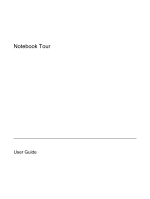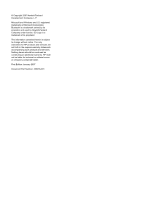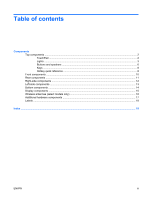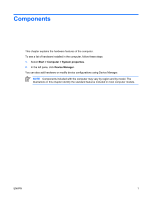HP Dv6215us Notebook Tour - Windows Vista
HP Dv6215us - Pavilion Entertainment - Turion 64 2 GHz Manual
 |
UPC - 882780963665
View all HP Dv6215us manuals
Add to My Manuals
Save this manual to your list of manuals |
HP Dv6215us manual content summary:
- HP Dv6215us | Notebook Tour - Windows Vista - Page 1
Notebook Tour User Guide - HP Dv6215us | Notebook Tour - Windows Vista - Page 2
is a trademark owned by its proprietor and used by Hewlett-Packard Company under license. SD Logo is a trademark of its proprietor. The information contained herein is subject to change without notice. The only warranties for HP products and services are set forth in the express warranty statements - HP Dv6215us | Notebook Tour - Windows Vista - Page 3
Table of contents Components Top components ...2 TouchPad ...2 Lights ...3 Buttons and speakers ...6 Keys ...8 Hotkey quick reference ...8 Front components ...10 Rear components ...11 Right-side components ...12 Left-side components ...13 Bottom components ...14 Display components ...15 Wireless - HP Dv6215us | Notebook Tour - Windows Vista - Page 4
iv ENWW - HP Dv6215us | Notebook Tour - Windows Vista - Page 5
Components This chapter explains the hardware features of the computer. To see a list of hardware installed in the computer, follow these steps: 1. Select Start > Computer > System properties. 2. In the left pane, click Device Manager. You can also add hardware or modify device configurations using - HP Dv6215us | Notebook Tour - Windows Vista - Page 6
. Amber: TouchPad is disabled. (2) TouchPad* (3) Left TouchPad button* (4) Right TouchPad button* Moves the pointer and selects or activates items on the screen. Functions like the left button on an external mouse. Functions like the right button on an external mouse. (5) TouchPad scroll zone - HP Dv6215us | Notebook Tour - Windows Vista - Page 7
charged. If the computer is not plugged into an external power source, the light stays off until the battery reaches a low battery level. Blinking: The hard drive or optical drive is being accessed. On: Caps lock is on. Blinks once when the media button is pressed. Blinks once when the DVD button is - HP Dv6215us | Notebook Tour - Windows Vista - Page 8
source, the light turns off when all batteries in the computer are fully charged. If the computer is not plugged into an external power source, the light stays off until the battery reaches a low battery level. Blinking: The hard drive or optical drive is being accessed. On: Caps lock is on. Blinks - HP Dv6215us | Notebook Tour - Windows Vista - Page 9
lock is on or the embedded numeric keypad is enabled. *The 2 power lights display the same information. The light on the power button is visible only when the computer is open. The power light on the front of the computer is visible whether the computer is open or closed. ENWW Top components 5 - HP Dv6215us | Notebook Tour - Windows Vista - Page 10
(2) (3) Media button (4) DVD button (5) Previous/rewind button (6) Play/pause button (7) Next/fast forward button 6 Components Description When the computer is off, press the power button to turn on the computer. If the computer has stopped responding and Windows® shutdown procedures cannot be - HP Dv6215us | Notebook Tour - Windows Vista - Page 11
settings, refer to the user guides located in Help and Support. Component (1) Power button* (2) Speakers (2) (3) Media button Description When the computer is off, press the power button to turn on the computer. If the computer has stopped responding and Windows shutdown procedures cannot be used - HP Dv6215us | Notebook Tour - Windows Vista - Page 12
. fn+esc or press enter Open Help and Support. fn+f1 Open the Print Options window. fn+f2 Open a Web browser. fn+f3 Alternate between computer display and external display. fn+f4 Initiate Hibernation. Initiate QuickLock. Decrease screen brightness. fn+f5 fn+f6 fn+f7 8 Components - HP Dv6215us | Notebook Tour - Windows Vista - Page 13
Function Hotkey Increase screen brightness. fn+f8 Play, pause, or resume an audio CD or a DVD. fn+f9 Stop an audio CD or a DVD. fn+f10 Play the previous track or chapter on an audio CD or a DVD. fn+f11 Play the next track or chapter on an audio CD or a DVD. fn+f12 ENWW Top components 9 - HP Dv6215us | Notebook Tour - Windows Vista - Page 14
All wireless devices are turned off. Receives a signal from the HP Remote Control. Connects an optional computer headset microphone, stereo array microphone, or monaural microphone. Produce sound when connected to optional powered stereo speakers, headphones, ear buds, a headset, or television audio - HP Dv6215us | Notebook Tour - Windows Vista - Page 15
Vent Description Enables airflow to cool internal components. CAUTION To prevent overheating, do not obstruct vents. Use the computer only on a hard, flat surface. Do not allow another hard surface, such as an adjoining optional printer, or a soft surface, such as pillows or thick rugs or clothing - HP Dv6215us | Notebook Tour - Windows Vista - Page 16
(1) ExpressCard slot (2) Optical drive (3) Optical drive light (4) USB port (5) Power connector Description Supports optional ExpressCard/54 cards. Reads an optical disc. Blinking: The optical drive is being accessed. Connect an optional USB device. Connects an AC adapter. 12 Components ENWW - HP Dv6215us | Notebook Tour - Windows Vista - Page 17
depending on computer model) (8) Ethernet functionality. Connects a modem cable. Connect optional USB devices. Connects an optional IEEE 1394 or 1394a device, such as a camcorder. On: A digital card is being accessed. Supports the following optional digital card formats: Secure Digital (SD) Memory - HP Dv6215us | Notebook Tour - Windows Vista - Page 18
release latch (3) Vents (5) (4) Memory module compartment (5) Hard drive bay Description Holds the battery. Releases the battery from the battery bay. Enable airflow to cool internal components. CAUTION To prevent overheating, do not obstruct vents. Use the computer only on a hard, flat surface. Do - HP Dv6215us | Notebook Tour - Windows Vista - Page 19
Turns off the display and initiates Sleep if the display is closed while the power is on. Record sound. NOTE A microphone icon next to each microphone opening indicates that the computer has internal microphones. (3) Integrated camera light (select models only) On: The integrated camera is - HP Dv6215us | Notebook Tour - Windows Vista - Page 20
models, at least 2 antennae send and receive signals from one or more wireless devices. These antennae are not visible from the outside of the computer. To see wireless regulatory notices, refer to your country's section of the Regulatory, Safety and Environmental Notices located in Help and - HP Dv6215us | Notebook Tour - Windows Vista - Page 21
Additional hardware components Component Description (1) Power cord* Connects an AC adapter to an AC outlet. (2) AC adapter Converts AC power to DC power. (3) Battery* Powers the computer when the computer is not plugged into external power. *Batteries and power cords vary in appearance by - HP Dv6215us | Notebook Tour - Windows Vista - Page 22
troubleshoot system problems or travel internationally with the computer. ● Service tag-Provides the product brand and series name, serial number (s/n), and product number (p/n) of your computer The modem approval label is affixed inside the hard drive bay. ● Wireless certification label(s) (select - HP Dv6215us | Notebook Tour - Windows Vista - Page 23
A AC adapter, identifying 17 antennae 16 applications key, Windows 8 audio-in (microphone) jack, identifying 10 audio-out (headphone) jack, identifying 10 B battery bay 14, 18 battery light, identifying 3, 4 battery release latch, identifying 14 battery, identifying 17 bays battery 14, 18 hard drive - HP Dv6215us | Notebook Tour - Windows Vista - Page 24
18 release latch, battery 14 RJ-11 (modem) jack, identifying 13 RJ-45 (network) jack, identifying 13 S S-Video-out jack, identifying 13 scrolling regions, TouchPad 2 security cable slot, identifying 13 serial number, computer 18 service tag 18 slots Digital Media 13 ExpressCard 12 memory module 14 - HP Dv6215us | Notebook Tour - Windows Vista - Page 25
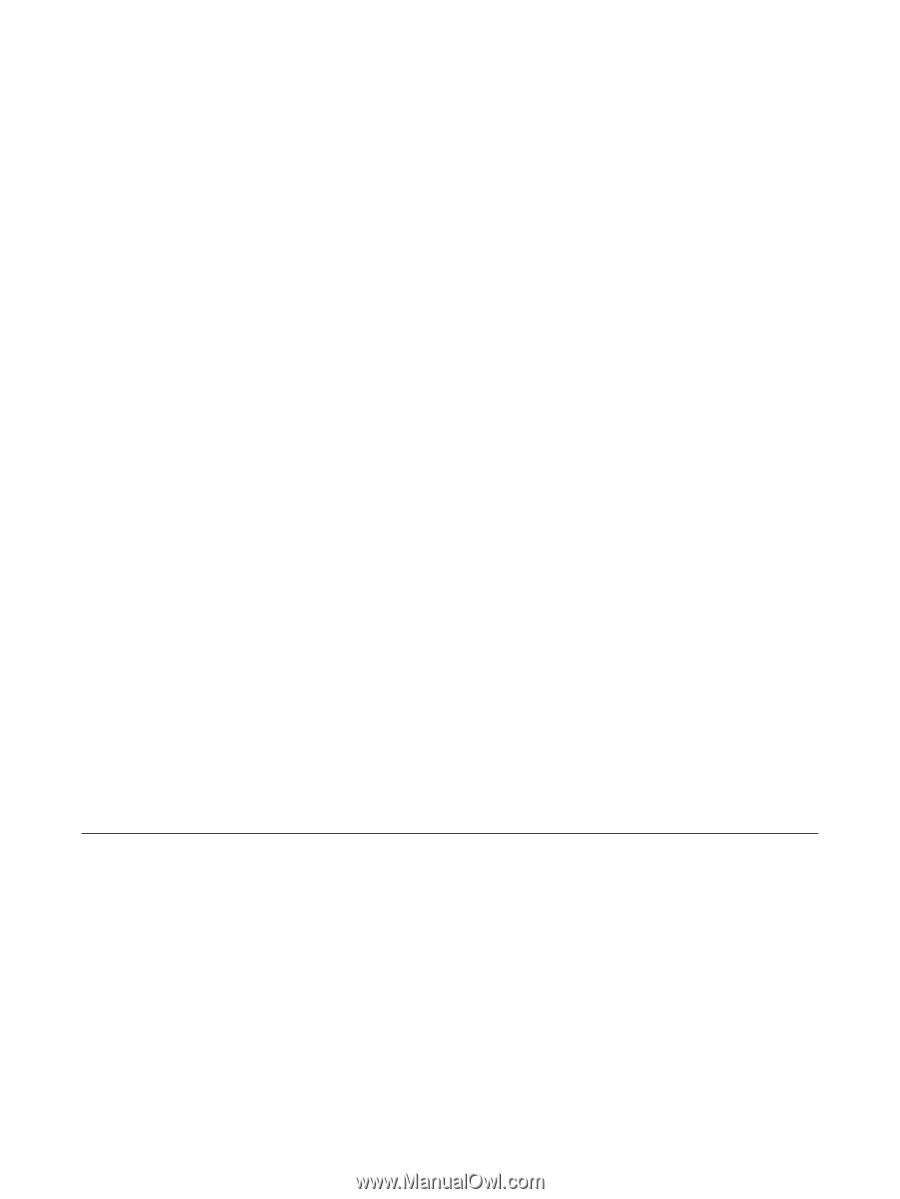
Notebook Tour
User Guide