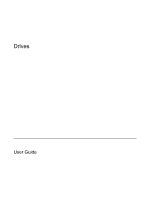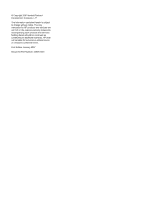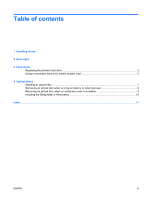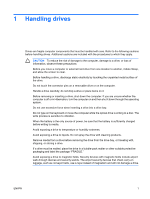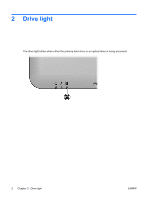HP Dv6215us Drives - Windows Vista
HP Dv6215us - Pavilion Entertainment - Turion 64 2 GHz Manual
 |
UPC - 882780963665
View all HP Dv6215us manuals
Add to My Manuals
Save this manual to your list of manuals |
HP Dv6215us manual content summary:
- HP Dv6215us | Drives - Windows Vista - Page 1
Drives User Guide - HP Dv6215us | Drives - Windows Vista - Page 2
© Copyright 2007 Hewlett-Packard Development Company, L.P. The information contained herein is subject to change without notice. The only warranties for HP products and services are set forth in the express warranty statements accompanying such products and services. Nothing herein should be - HP Dv6215us | Drives - Windows Vista - Page 3
Handling drives 2 Drive light 3 Hard drives Replacing the primary hard drive ...3 Using a secondary hard drive (select models only 5 4 Optical drives Inserting an optical disc ...7 Removing an optical disc when running on battery or external power 8 Removing an optical disc when no computer power - HP Dv6215us | Drives - Windows Vista - Page 4
iv ENWW - HP Dv6215us | Drives - Windows Vista - Page 5
excessive force when inserting a drive into a drive bay. Do not type on the keyboard or move the computer while the optical drive is writing to a disc. The write process is sensitive to vibration. When the battery is the only source of power, be sure that the battery is sufficiently charged before - HP Dv6215us | Drives - Windows Vista - Page 6
2 Drive light The drive light blinks when either the primary hard drive or an optical drive is being accessed. 2 Chapter 2 Drive light ENWW - HP Dv6215us | Drives - Windows Vista - Page 7
all external devices connected to the computer. 4. Unplug the power cord from the AC outlet. 5. Turn the computer upside down on a flat surface. 6. Remove the battery from the computer. 7. With the hard drive bay toward you, loosen the 2 hard drive cover screws (1). ENWW Replacing the primary - HP Dv6215us | Drives - Windows Vista - Page 8
hard drive bay for a secondary hard drive. The primary hard drive is marked with a "1" and the secondary hard drive is marked with a "2." 9. Pull the hard drive tab up, and then lift the hard drive away from the computer. To install a primary hard drive: 1. Insert the hard drive into the hard drive - HP Dv6215us | Drives - Windows Vista - Page 9
may be equipped with an optional secondary hard drive bay. This bay may be empty or occupied by a secondary hard drive. NOTE Do not install a secondary hard drive unless the computer is configured to support a secondary hard drive. A secondary hard drive is designed to store personal files, music - HP Dv6215us | Drives - Windows Vista - Page 10
4 Optical drives An optical drive, such as a DVD-ROM drive, supports optical discs (CDs and DVDs). These discs are used to store or transport information and to play music and movies. DVDs have a higher capacity than CDs. The computer can read or write to optical drives as described in the - HP Dv6215us | Drives - Windows Vista - Page 11
Inserting an optical disc 1. Turn on the computer. 2. Press the release button (1) on the drive bezel to release the media tray. 3. Pull out the tray (2). 4. Hold the disc by the edges to avoid touching the flat surfaces and position the - HP Dv6215us | Drives - Windows Vista - Page 12
Removing an optical disc when running on battery or external power 1. Press the release button (1) on the drive bezel to release the media tray, and then gently pull out the tray (2) until it stops. it. 3. Close the media tray and place the disc in a protective case. 8 Chapter 4 Optical drives ENWW - HP Dv6215us | Drives - Windows Vista - Page 13
Removing an optical disc when no computer power is available 1. Insert the end of a paper clip (1) into the release access in the front bezel of the drive. 2. Press in gently on the paper clip until the tray is released, and then pull out the tray (2) until it stops. 3. Remove the disc (3) from - HP Dv6215us | Drives - Windows Vista - Page 14
prevent loss of information, do not initiate Sleep or Hibernation when writing to a CD or DVD. If Sleep or Hibernation is initiated during playback of drive media (such as a CD or DVD), the computer will behave in one of the following ways: ● Your playback may be interrupted. ● You may see a warning - HP Dv6215us | Drives - Windows Vista - Page 15
also hard drive, optical drive DVD inserting 7 removing, with power 8 removing, without power 9 DVD drive 6 O optical disc inserting 7 removing, with power 8 removing, without power 9 optical drive 6 S secondary hard drive 5 Sleep 10 H hard disk drive installing 4 removing 3 replacing 3 hard drive - HP Dv6215us | Drives - Windows Vista - Page 16
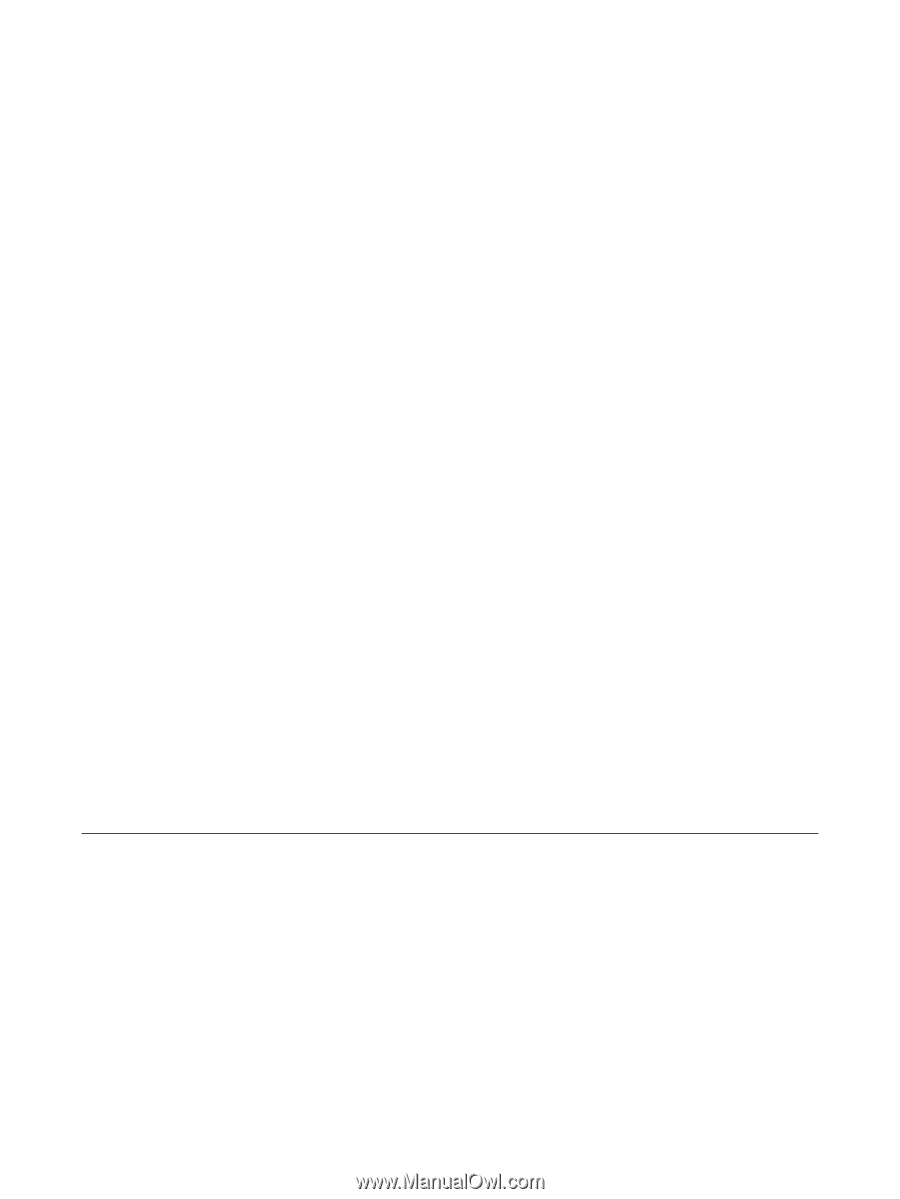
Drives
User Guide