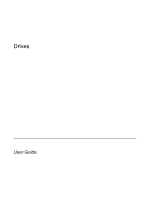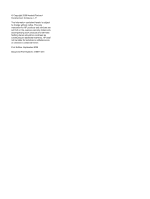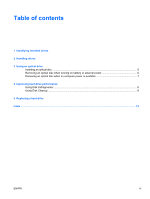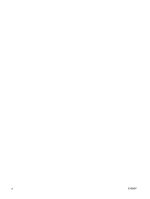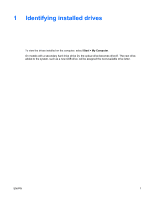HP Dv6215us Drives - Windows XP
HP Dv6215us - Pavilion Entertainment - Turion 64 2 GHz Manual
 |
UPC - 882780963665
View all HP Dv6215us manuals
Add to My Manuals
Save this manual to your list of manuals |
HP Dv6215us manual content summary:
- HP Dv6215us | Drives - Windows XP - Page 1
Drives User Guide - HP Dv6215us | Drives - Windows XP - Page 2
the express warranty statements accompanying such products and services. Nothing herein should be construed as constituting an additional warranty. HP shall not be liable for technical or editorial errors or omissions contained herein. First Edition: September 2006 Document Part Number: 419871-001 - HP Dv6215us | Drives - Windows XP - Page 3
Inserting an optical disc ...5 Removing an optical disc when running on battery or external power 6 Removing an optical disc when no computer power is available 7 4 Improving hard drive performance Using Disk Defragmenter ...8 Using Disk Cleanup ...8 5 Replacing a hard drive Index ...12 ENWW - HP Dv6215us | Drives - Windows XP - Page 4
iv ENWW - HP Dv6215us | Drives - Windows XP - Page 5
1 Identifying installed drives To view the drives installed on the computer, select Start > My Computer. On models with a secondary hard drive (drive D), the optical drive becomes drive E. The next drive added to the system, such as a new USB drive, will be assigned the next available drive letter. - HP Dv6215us | Drives - Windows XP - Page 6
through the operating system. Do not use excessive force when inserting a drive into a drive bay. Do not type on the keyboard or move the computer while the optical drive is writing to a disc. The write process is sensitive to vibration. When the battery is the only source of power, be sure that the - HP Dv6215us | Drives - Windows XP - Page 7
3 Using an optical drive An optical drive, such as a DVD-ROM drive, supports optical discs (CDs and DVDs). These discs store or transport information and play music and movies. DVDs have a higher storage capacity than CDs. Optical drives can read from and select models can write to optical media as - HP Dv6215us | Drives - Windows XP - Page 8
If standby or hibernation is accidentally initiated during playback of a disc, you may experience the following behaviors: ● Your playback may be interrupted. ● You may to continue?" Click No. ● You may need to restart the CD or DVD to resume audio and video playback. 4 Chapter 3 Using an optical - HP Dv6215us | Drives - Windows XP - Page 9
1. Turn on the computer. 2. Press the release button (1) on the drive bezel to release the media tray. 3. Pull out the tray (2). 4. Hold the disc by the edges to avoid touching the flat surfaces and position the disc label-side up over the tray spindle. NOTE If the tray is not fully accessible, tilt - HP Dv6215us | Drives - Windows XP - Page 10
Removing an optical disc when running on battery or external power 1. Press the release button (1) on the drive bezel to release the media tray, and then gently pull out the tray (2) until it stops. 2. Remove the disc (3) from the tray by gently pressing down on the spindle while lifting the outer - HP Dv6215us | Drives - Windows XP - Page 11
of a paper clip (1) into the release access in the front bezel of the drive. 2. Press in gently on the paper clip until the tray is released, and then pull out the tray (2) until it stops. 3. Remove the disc (3) from the tray by gently pressing down on the spindle while lifting the outer - HP Dv6215us | Drives - Windows XP - Page 12
hard drive for unnecessary files that you can safely delete to free up disk space and help the computer to run more efficiently. To run Disk Cleanup: 1. Select Start > All Programs > Accessories > System Tools > Disk Cleanup. 2. Follow the on-screen instructions. 8 Chapter 4 Improving hard drive - HP Dv6215us | Drives - Windows XP - Page 13
Replacing a hard drive NOTE Your computer may look slightly different from the illustrations in this chapter. The following illustration identifies the primary hard drive bay (1) and the secondary hard drive bay (2) (select models only). NOTE The primary hard drive a hard drive: 1. Save your work. - HP Dv6215us | Drives - Windows XP - Page 14
loosen the 2 hard drive cover screws (1). 8. Lift the hard drive cover away from the computer (2). 9. Pull the hard drive tab up, and then lift the hard drive away from the computer. To install a hard drive: 1. Insert the hard drive into the hard drive bay. 10 Chapter 5 Replacing a hard drive ENWW - HP Dv6215us | Drives - Windows XP - Page 15
2. Gently press the hard drive down until it snaps into place. 3. Align the tabs (1) on the hard drive cover with the notches on the computer. 4. Replace the cover (2). 5. Tighten the hard drive cover screws (3). ENWW 11 - HP Dv6215us | Drives - Windows XP - Page 16
hard drive, optical drive DVD inserting 5 removing, with power 6 removing, without power 7 DVD drive 3 O optical disc inserting 5 removing, with power 6 removing, without power 7 optical drive 3 S software Disk Cleanup 8 Disk Defragmenter 8 H hard disk drive installing 10 replacing 9 hard drive - HP Dv6215us | Drives - Windows XP - Page 17
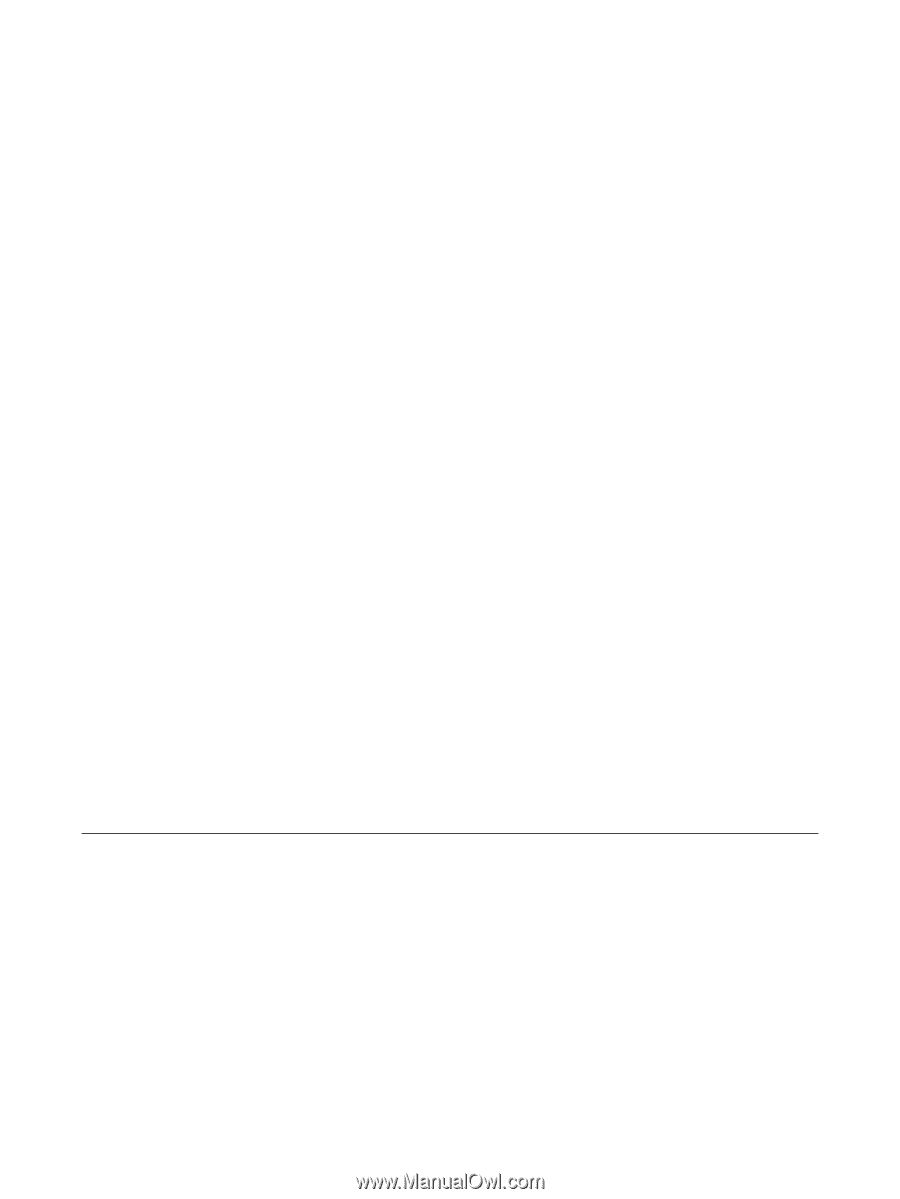
Drives
User Guide