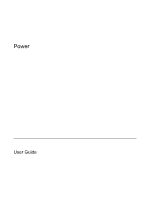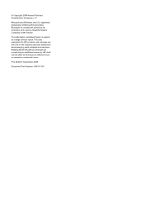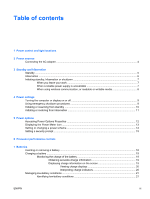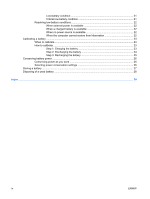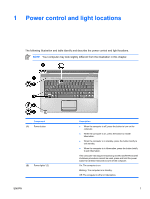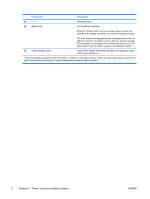HP Dv6215us Power
HP Dv6215us - Pavilion Entertainment - Turion 64 2 GHz Manual
 |
UPC - 882780963665
View all HP Dv6215us manuals
Add to My Manuals
Save this manual to your list of manuals |
HP Dv6215us manual content summary:
- HP Dv6215us | Power - Page 1
Power User Guide - HP Dv6215us | Power - Page 2
the express warranty statements accompanying such products and services. Nothing herein should be construed as constituting an additional warranty. HP shall not be liable for technical or editorial errors or omissions contained herein. First Edition: September 2006 Document Part Number: 430101-001 - HP Dv6215us | Power - Page 3
AC adapter ...4 3 Standby and hibernation Standby ...5 Hibernation ...6 Initiating standby, hibernation or shutdown 7 When you leave your work 7 When a reliable power supply is unavailable 7 When using wireless communication, or readable or writable media 8 4 Power settings Turning the computer - HP Dv6215us | Power - Page 4
22 When the computer cannot restore from hibernation 22 Calibrating a battery ...23 When to calibrate ...23 How to calibrate ...23 Step 1: Charging the battery 23 Step 2: Discharging the battery 24 Step 3: Recharging the battery 25 Conserving battery power ...26 Conserving power as you work - HP Dv6215us | Power - Page 5
to exit hibernation. If the computer has stopped responding and Microsoft® Windows® shutdown procedures cannot be used, press and hold the power button for at least 5 seconds to turn off the computer. On: The computer is on. Blinking: The computer is in standby. Off: The computer is off or in - HP Dv6215us | Power - Page 6
that is the only available power source has reached a low-battery condition or a critical low-battery condition. Off: If the computer is plugged into an external power source, the light turns off when all batteries in the computer are fully charged. If the computer is not plugged into an external - HP Dv6215us | Power - Page 7
in most software applications Charge or calibrate a battery in the computer Recommended power source ● Charged battery in the computer ● External power supplied through one of the following devices: ● AC adapter included with the computer ● Optional docking device or expansion product ● Optional - HP Dv6215us | Power - Page 8
safety feature. To connect the computer to external AC power, follow these steps: 1. Plug the AC adapter into the power connector (1) on the computer. 2. Plug the power cord into the AC adapter (2). 3. Plug the other end of the power cord into an AC outlet (3). 4 Chapter 2 Power sources ENWW - HP Dv6215us | Power - Page 9
battery discharge, do not leave the computer in standby for extended periods. Connect the computer to an external power source. Standby reduces power work is stored in random access memory (RAM), and then the screen is cleared. When the computer is in standby, the power lights blink. When you resume - HP Dv6215us | Power - Page 10
or remove memory modules. Do not insert or remove any hard drives or optical drives. Do not connect or disconnect external devices. Do not insert or remove external media cards. Hibernation saves your work to a hibernation file on the hard drive, and then shuts down the computer. The power lights - HP Dv6215us | Power - Page 11
file on the hard drive, and then shuts down the computer. When the computer is in hibernation, it uses much less power than when it is in standby. When the computer will be unused and disconnected from external power for an extended period, shut down the computer and remove the battery to extend the - HP Dv6215us | Power - Page 12
standby or hibernation while reading or writing to a CD, a DVD, or an external media card. Standby and hibernation interfere with the use of Bluetooth® and WLAN communication, and media. Note the following guidelines: ● If the computer is in standby or hibernation, you cannot initiate a Bluetooth or - HP Dv6215us | Power - Page 13
use normal Windows shutdown procedures, try the following emergency procedures in the sequence provided: ● Press ctrl+alt+delete. Then, select Shut Down > Turn Off. ● Press and hold the power button for at least 5 seconds. ● Disconnect the computer from external power and remove the battery. ENWW - HP Dv6215us | Power - Page 14
clears. Stand by.* In Windows XP Professional, if Stand by is not displayed: a. Click the down arrow. b. Select Stand by from the list. c. Click OK. Allow the system to initiate standby. No action required. ● ● If the computer is running on battery ● power, the system initiates standby - HP Dv6215us | Power - Page 15
select Hibernate. In Windows XP Professional, if hibernate is not displayed: a. Click the down arrow. b. Select Hibernate from the list. c. Click OK. Allow the system to No action is required. A computer running ● initiate hibernation on battery power initiates hibernation, (with hibernation - HP Dv6215us | Power - Page 16
many of the power settings using Windows Control Panel. For example, you can set an audio alert to warn you when the battery reaches a low-power condition, or you can change the factory settings for the power button. Accessing Power Options Properties To access Power Options Properties: ● Right - HP Dv6215us | Power - Page 17
, at the far right of the taskbar, displaying different icons to indicate whether the computer is running on battery or external power. To remove the Power Meter icon from the notification area, follow these steps: 1. Right-click the Power Meter icon in the notification area, and then click Adjust - HP Dv6215us | Power - Page 18
schemes, depending on whether the computer is running on battery or external power. You can also set a power scheme that initiates standby or turns off the display or hard drive after a time interval that you specify. To set a power scheme: 1. Right-click the Power Meter icon in the notification - HP Dv6215us | Power - Page 19
hibernation. To set a password prompt: 1. Right-click the Power Meter icon in the notification area, and then click Adjust Power Properties. 2. Click the Advanced tab. 3. Select the Prompt for password when computer resumes from standby check box. 4. Click Apply. ENWW Setting a security prompt 15 - HP Dv6215us | Power - Page 20
performance. NOTE In some cases, a computer may operate at a higher speed on external power than on battery power. If the battery power is extremely low, the computer may attempt to conserve power by reducing processor speed and graphics performance. Windows XP enables you to manage the processor - HP Dv6215us | Power - Page 21
power, the computer runs on battery power. When the computer is plugged into external AC power, the computer runs on AC power. If the computer contains a charged battery and is running on external AC power supplied through the AC adapter, the computer switches to battery power if the AC adapter - HP Dv6215us | Power - Page 22
CAUTION To prevent loss of information when removing a battery that is the sole power source, initiate hibernation or turn off the computer before removing the battery. NOTE Batteries vary in appearance by model. To insert a battery: 1. Turn the computer upside down on a flat surface, with the - HP Dv6215us | Power - Page 23
turning on the computer. A battery inserted in the computer charges whenever the computer is plugged into external power through an AC adapter, an optional docking device or expansion product, or an optional power adapter. A battery inserted in the computer charges whether the computer is off or - HP Dv6215us | Power - Page 24
about the status of any battery in the computer, follow either of these steps: ● Double-click the Power Meter icon in the notification area, at the far right of the taskbar. - or - ● Select Start > Control Panel > Performance and Maintenance > Power Options > Power Meter tab. Interpreting charge - HP Dv6215us | Power - Page 25
in Windows Control Panel. Preferences set using Power Options do not affect lights. Identifying low-battery conditions This section explains how to identify low-battery and critical low-battery conditions. Low-battery condition When a battery that is the sole power source for the computer reaches - HP Dv6215us | Power - Page 26
of the following devices: ● AC adapter ● Optional docking device or expansion product ● Optional power adapter When a charged battery is available When a charged battery is available, you can resolve a low-battery condition by following these steps: 1. Turn off the computer or initiate hibernation - HP Dv6215us | Power - Page 27
, but it will charge faster when the computer is off. WARNING! Do not charge the computer battery while you are onboard aircraft. To charge the battery: 1. Insert the battery into the computer. 2. Connect the computer to an AC adapter, optional power adapter, or optional docking device or expansion - HP Dv6215us | Power - Page 28
discharge process: ● The monitor will not turn off automatically. ● Hard drive speed will not decrease automatically when the computer is idle. ● System-initiated hibernation will not occur. To fully discharge a battery: 1. Right-click the Power Meter icon in the notification area, at the far right - HP Dv6215us | Power - Page 29
Step 3: Recharging the battery To recharge the battery: 1. Plug the computer into external power and maintain external power until the battery is fully recharged. When the battery is recharged, the battery light on the computer turns off. You can use the computer while the battery is recharging, but - HP Dv6215us | Power - Page 30
time that a battery can run the computer from a single charge. Conserving power as you work ● Turn off wireless and local area network into an external power source. ● Stop, disable, or remove any external media cards that you are not using. ● Disable or remove an inserted digital card. ● Use the - HP Dv6215us | Power - Page 31
WARNING! To avoid potential safety issues, use only the battery provided with the computer, a replacement battery provided by HP, or a compatible battery purchased as an accessory from HP. CAUTION To prevent damage to a battery , do not expose it to high temperatures for extended periods of time - HP Dv6215us | Power - Page 32
, do not disassemble, crush, or puncture a battery; short the external contacts on a battery; or dispose of a battery in fire or water. Do not expose a battery to temperatures above 60˚C (140˚F). Replace the battery only with a battery approved for this computer. Refer to the Regulatory, Safety, and - HP Dv6215us | Power - Page 33
A AC adapter 4 B battery battery power vs. AC power 17 calibrating 23 charging 19, 23 conserving power 26 disposing of 28 inserting 18 low-battery conditions 21 monitoring charge 19 recharging 25 removing 18 storing 27 using 17 battery charge information 19 battery light 2, 19, 21 battery release - HP Dv6215us | Power - Page 34
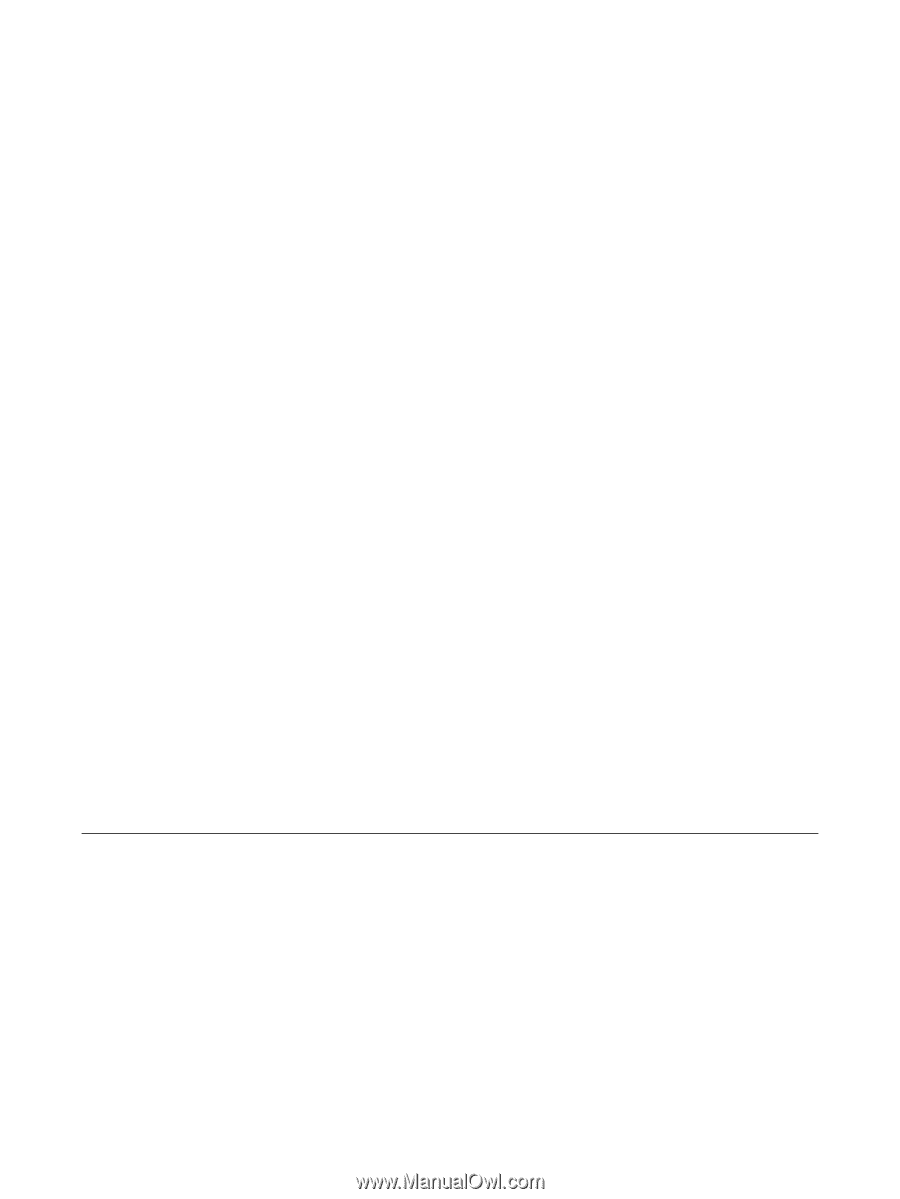
Power
User Guide