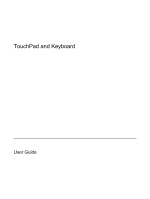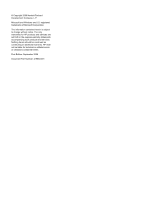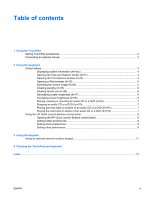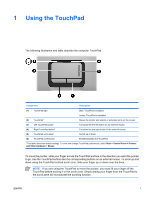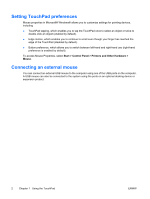HP Dv6265us TouchPad and Keyboard - Windows XP
HP Dv6265us - Pavilion Entertainment - Core 2 Duo 1.66 GHz Manual
 |
UPC - 882780963832
View all HP Dv6265us manuals
Add to My Manuals
Save this manual to your list of manuals |
HP Dv6265us manual content summary:
- HP Dv6265us | TouchPad and Keyboard - Windows XP - Page 1
TouchPad and Keyboard User Guide - HP Dv6265us | TouchPad and Keyboard - Windows XP - Page 2
the express warranty statements accompanying such products and services. Nothing herein should be construed as constituting an additional warranty. HP shall not be liable for technical or editorial errors or omissions contained herein. First Edition: September 2006 Document Part Number: 419883-001 - HP Dv6265us | TouchPad and Keyboard - Windows XP - Page 3
...2 Connecting an external mouse ...2 2 Using the keyboard Using hotkeys ...3 Displaying system information (fn+esc 4 Opening the Help and Support Center (fn+f1 4 Opening the Print Options window (fn+f2 4 Opening a Web browser (fn+f3 5 Switching the screen image (fn+f4 5 Initiating standby (fn - HP Dv6265us | TouchPad and Keyboard - Windows XP - Page 4
iv ENWW - HP Dv6265us | TouchPad and Keyboard - Windows XP - Page 5
and table describe the computer TouchPad. Component Description (1) TouchPad light Blue: TouchPad is enabled. (2) TouchPad* (3) Left TouchPad button* Amber: TouchPad is disabled. Moves the pointer and selects or activates items on the screen. Functions like the left button on an external mouse - HP Dv6265us | TouchPad and Keyboard - Windows XP - Page 6
Setting TouchPad preferences Mouse properties in Microsoft® Windows® allows you to customize settings for pointing can connect an external USB mouse to the computer using one of the USB ports on the computer. A USB mouse can also be connected to the system using the ports on an optional docking - HP Dv6265us | TouchPad and Keyboard - Windows XP - Page 7
Using the keyboard Using hotkeys Support Center. Open the Print Options window. Open a Web browser. Alternate between computer display and external display. Initiate standby. Initiate QuickLock. Decrease screen brightness. Increase screen brightness. Play, pause, or resume an audio CD or a DVD - HP Dv6265us | TouchPad and Keyboard - Windows XP - Page 8
and Windows features. ● Updates for the Windows operating system, drivers, and the software provided on your computer. ● Checkups for computer functionality. ● Automated and interactive troubleshooting, repair solutions, and system recovery procedures. ● Links to HP support specialists. Opening - HP Dv6265us | TouchPad and Keyboard - Windows XP - Page 9
Windows Internet Connection Wizard. After you have set up your Internet or network services and your Web browser home page, you can press fn+f3 to quickly access your home page and the Internet. Switching the screen image (fn+f4) Press fn+f4 to switch the screen use them, are supported by the fn+f4 - HP Dv6265us | TouchPad and Keyboard - Windows XP - Page 10
is initiated, your information is stored in random access memory (RAM), the screen is cleared, and power is conserved. While the computer is in standby, the power light blinks. CAUTION To reduce the risk of information loss, save your work before initiating standby. The computer must be turned on - HP Dv6265us | TouchPad and Keyboard - Windows XP - Page 11
fn+f11 to play the previous track of the CD or the previous section of the DVD. Playing the next track or section of an audio CD or a DVD (fn+f12) While an audio CD or a DVD is playing, press fn+f12 to play the next track of the CD or the next - HP Dv6265us | TouchPad and Keyboard - Windows XP - Page 12
keyboard. The following sections provide instructions for setting preferences within the control panel. For additional on-screen To program the Media button or the DVD button to open a media program from a defined list, follow these steps: 1. In the HP Quick Launch Buttons control panel, click - HP Dv6265us | TouchPad and Keyboard - Windows XP - Page 13
other preferences You can set icon and external keyboard assignments in the Quick Launch Button control panel. NOTE Some of the preferences listed on the Preferences tab may not be supported by your computer. To set a preference: 1. In the HP Quick Launch Buttons control panel, click the Preferences - HP Dv6265us | TouchPad and Keyboard - Windows XP - Page 14
. Num lock must be on in order to use the integrated numeric keypad. To turn num lock on: ▲ Press the num lock key on the keyboard. NOTE An optional external numeric keypad or keyboard can also be attached. 10 Chapter 3 Using the keypads ENWW - HP Dv6265us | TouchPad and Keyboard - Windows XP - Page 15
is turned on. When num lock on an external keypad is turned off, the num lock light on the computer is turned off. To turn num lock on or off on an external keypad as you work: ▲ Press the num lock key on the external keypad, not on the computer. ENWW Using - HP Dv6265us | TouchPad and Keyboard - Windows XP - Page 16
4 Cleaning the TouchPad and keyboard Dirt and grease on the TouchPad can cause the pointer to jump around on the screen. To avoid this, clean the TouchPad with a damp cloth, and wash your hands frequently when using the computer. WARNING! To reduce the risk of electric - HP Dv6265us | TouchPad and Keyboard - Windows XP - Page 17
4 I icon assignments 9 K keyboard hotkeys, identifying 3 keypad, embedded identifying 10 M media controls, hotkeys 7 mouse, external connecting 2 setting preferences 2 P Print Options window hotkey 4 H Help and Support Center hotkey 4 hotkeys audio CD or DVD controls 7 decreasing screen brightness - HP Dv6265us | TouchPad and Keyboard - Windows XP - Page 18
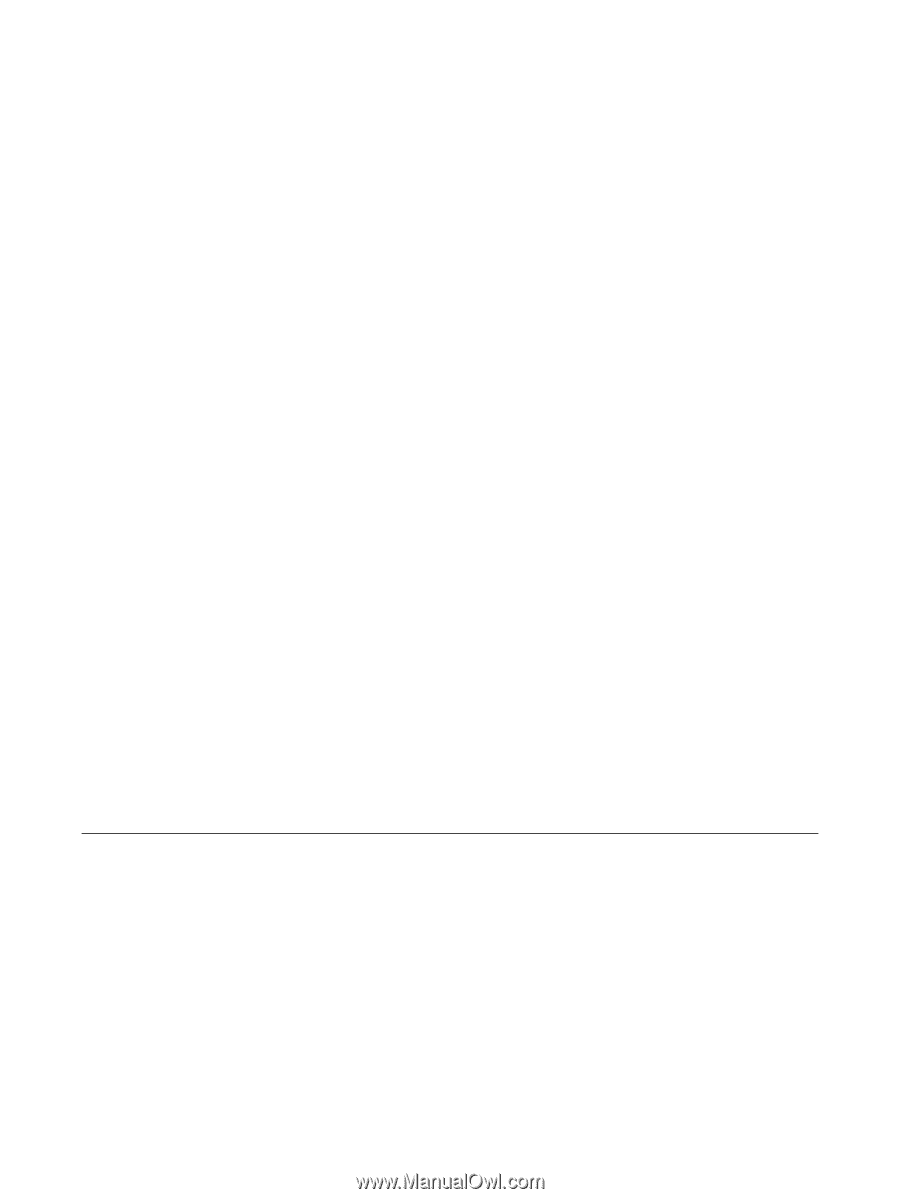
TouchPad and Keyboard
User Guide