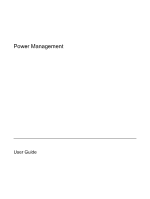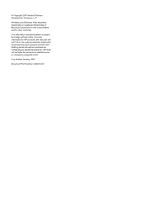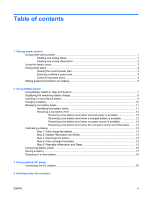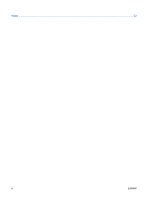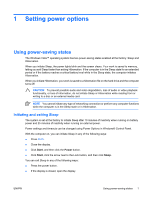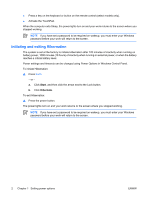HP Dv6353cl Power Management - Windows Vista
HP Dv6353cl - Pavilion - Turion 64 X2 1.8 GHz Manual
 |
UPC - 883585222315
View all HP Dv6353cl manuals
Add to My Manuals
Save this manual to your list of manuals |
HP Dv6353cl manual content summary:
- HP Dv6353cl | Power Management - Windows Vista - Page 1
Power Management User Guide - HP Dv6353cl | Power Management - Windows Vista - Page 2
to change without notice. The only warranties for HP products and services are set forth in the express warranty statements accompanying such products and services. Nothing herein should be construed as constituting an additional warranty. HP shall not be liable for technical or editorial errors - HP Dv6353cl | Power Management - Windows Vista - Page 3
on wakeup 5 2 Using battery power Using Battery Health in Help and Support 7 Displaying the remaining battery charge 8 Inserting or removing the battery ...9 Charging a battery ...10 Managing low battery levels ...11 Identifying low battery levels 11 Resolving a low battery level 12 Resolving - HP Dv6353cl | Power Management - Windows Vista - Page 4
Index ...22 iv ENWW - HP Dv6353cl | Power Management - Windows Vista - Page 5
file on the hard drive and the computer turns off. CAUTION To prevent possible audio and video degradation, loss of audio or video playback functionality, or loss of information, do not initiate Sleep or Hibernation while reading from or writing to a disc or an external media card. NOTE You cannot - HP Dv6353cl | Power Management - Windows Vista - Page 6
, you must enter your Windows password before your work will return to the screen. Initiating and exiting Hibernation The system is set at the factory to initiate Hibernation after 120 minutes of inactivity when running on battery power, 1080 minutes (18 hours) of inactivity when running on external - HP Dv6353cl | Power Management - Windows Vista - Page 7
and select an item from the list. Different battery meter icons indicate whether the computer is running on battery or external power. The icon also displays a message if the battery has reached a critical battery level. To hide or display the battery meter icon: 1. Right-click the taskbar, and then - HP Dv6353cl | Power Management - Windows Vista - Page 8
system settings that manages how the computer uses power. Power plans can help you conserve power or maximize performance. You can change power plan settings or create your own power plan. Viewing the current power plan ▲ Move the pointer over the battery meter icon in the notification area, at the - HP Dv6353cl | Power Management - Windows Vista - Page 9
to prompt for a password when the computer exits Sleep or Hibernation, follow these steps: 1. Select Start > Control Panel > System and Maintenance > Power Options. 2. In the left pane, click Require a password on wakeup. 3. Click Change Settings that are currently unavailable. 4. Click Require - HP Dv6353cl | Power Management - Windows Vista - Page 10
. When the computer is plugged into external AC power, the computer runs on AC power. If the computer contains a charged battery and is running on external AC power supplied through the AC adapter, the computer switches to battery power if the AC adapter is disconnected from the computer. NOTE The - HP Dv6353cl | Power Management - Windows Vista - Page 11
on calibration, power management, and proper care and storage to maximize battery life ● Information on battery types, specifications, life cycles, and capacity To access Battery Health: ▲ Select Start > Help and Support > Learning Center > Battery Health. ENWW Using Battery Health in Help - HP Dv6353cl | Power Management - Windows Vista - Page 12
Windows Mobility Center: ▲ Click the battery meter icon, and then click Windows Mobility Center. - or - Select Start > Control Panel > Mobile PC > Windows Mobility Center. The time shown indicates the approximate running time remaining on the battery if the battery continues to provide power at the - HP Dv6353cl | Power Management - Windows Vista - Page 13
Inserting or removing the battery CAUTION Removing a battery that is the sole power source can cause loss of information. To prevent loss of information, initiate Hibernation or shut down the computer through Windows before removing the battery. To insert the battery: 1. Turn the computer upside - HP Dv6353cl | Power Management - Windows Vista - Page 14
! Do not charge the computer battery while you are onboard aircraft. The battery charges whenever the computer is plugged into external power through an AC adapter, an optional power adapter, an optional expansion product, or an optional docking device. The battery charges whether the computer is - HP Dv6353cl | Power Management - Windows Vista - Page 15
Options in Windows Control Panel. Preferences set using Power Options do not affect lights. Identifying low battery levels When a battery that is the sole power source for the computer reaches a low battery level, the battery light blinks. If a low battery level is not resolved, the computer enters - HP Dv6353cl | Power Management - Windows Vista - Page 16
Hibernation, do not restore power until the power lights turn off. Resolving a low battery level when external power is available ▲ Connect one of the following devices: ● AC adapter ● Optional expansion product or docking device ● Optional power adapter Resolving a low battery level when a charged - HP Dv6353cl | Power Management - Windows Vista - Page 17
is off. To fully charge the battery: 1. Insert the battery into the computer. 2. Connect the computer to an AC adapter, optional power adapter, optional expansion product, or optional docking device, and then plug the adapter or device into external power. The battery light on the computer turns on - HP Dv6353cl | Power Management - Windows Vista - Page 18
process: ● The monitor will not turn off automatically. ● Hard drive speed will not decrease automatically when the computer is idle. ● System-initiated Hibernation will not occur. To discharge a battery: 1. Unplug the computer from its external power source, but do not turn off the computer. 2. Run - HP Dv6353cl | Power Management - Windows Vista - Page 19
plan, click Change plan settings. 3. Reenter the settings that you recorded for the items in the On battery column. 4. Click Change advanced power settings. 5. Click the plus sign next to Sleep, and then click the plus sign next to Hibernate after. 6. Reenter the setting that you recorded for - HP Dv6353cl | Power Management - Windows Vista - Page 20
Panel. ● Turn off wireless and local area network (LAN) connections and exit modem applications when you are not using them. ● Disconnect external devices that are not plugged into an external power source, when you are not using them. ● Stop, disable, or remove any external media cards that you are - HP Dv6353cl | Power Management - Windows Vista - Page 21
periods of time. If a computer will be unused and unplugged from external power for more than 2 weeks, remove the battery and store it separately. To prolong the charge of a stored battery, place it in a cool, dry place. Calibrate a battery before using it if it has been stored for one month or more - HP Dv6353cl | Power Management - Windows Vista - Page 22
dispose of a battery in fire or water. Do not expose a battery to temperatures above 60˚C (140˚F). Replace the battery only with a battery approved for this computer. Refer to the Regulatory, Safety and Environmental Notices for battery disposal information. 18 Chapter 2 Using battery power ENWW - HP Dv6353cl | Power Management - Windows Vista - Page 23
external AC power External AC power is supplied through one of the following devices: WARNING! To reduce potential safety issues, use only the AC adapter provided with the computer, a replacement AC adapter provided by HP, or a compatible AC adapter purchased from HP. ● AC adapter included with - HP Dv6353cl | Power Management - Windows Vista - Page 24
pin is an important safety feature. To connect the computer to external AC power: 1. Plug the AC adapter into the power connector (1) on the computer. 2. Plug the power cord into the AC adapter (2). 3. Plug the other end of the power cord into an AC outlet (3). 20 Chapter 3 Using external AC - HP Dv6353cl | Power Management - Windows Vista - Page 25
use the preceding shutdown procedures, try the following emergency procedures in the sequence provided: ● Press ctrl+alt+delete, and then click the Power button. ● Press and hold the power button for at least 5 seconds. ● Disconnect the computer from external power and remove the battery. ENWW 21 - HP Dv6353cl | Power Management - Windows Vista - Page 26
15 removing 9 storing 17 battery light 10, 11 battery power 6 battery release latch 9 battery temperature 17 C calibrating battery 13 charging batteries 10, 13 connection, external power 20 conservation, power 16 critical battery level 11 D drive media 1 H Hibernation exiting 2 initiated during - HP Dv6353cl | Power Management - Windows Vista - Page 27
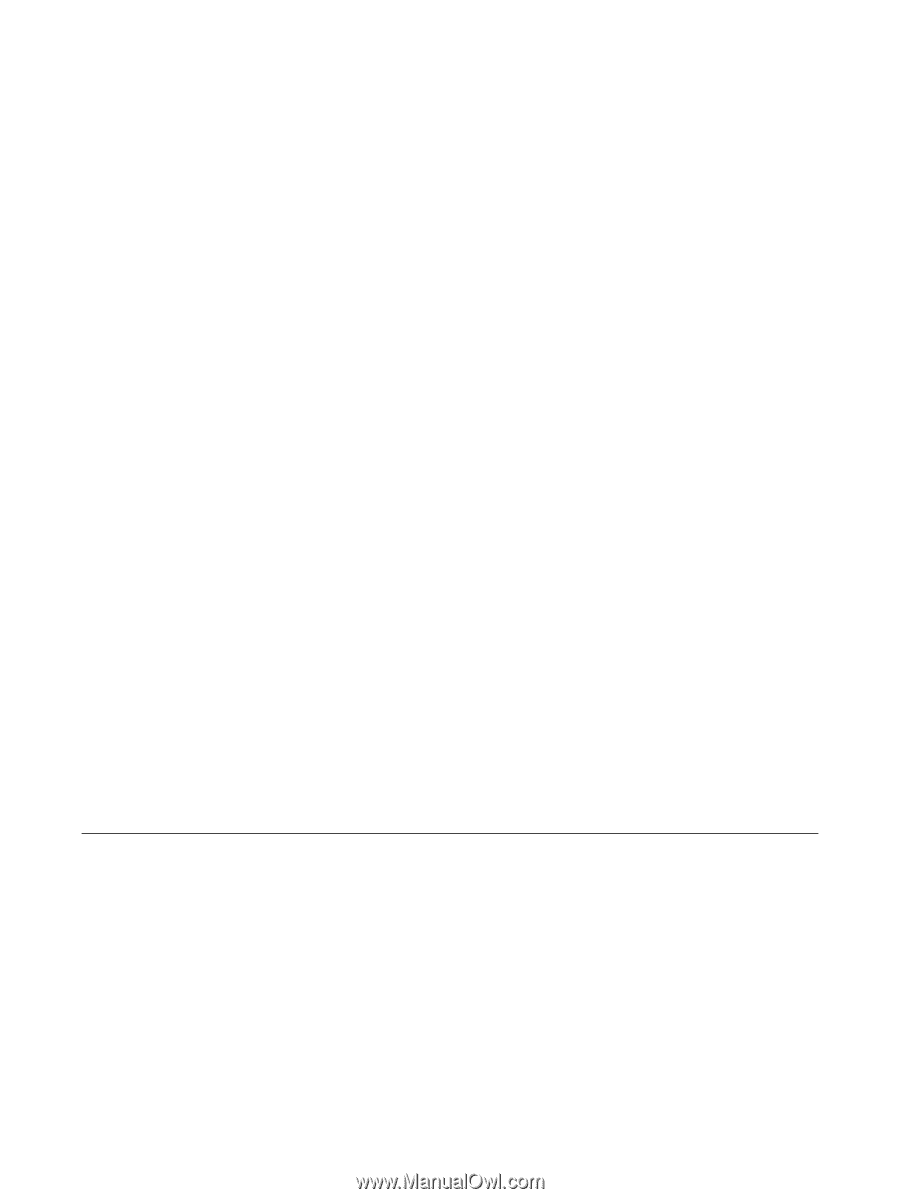
Power Management
User Guide