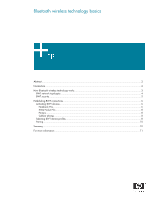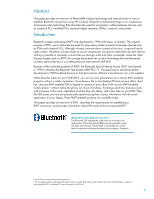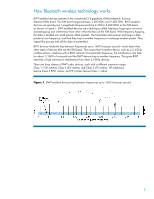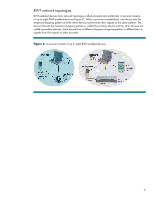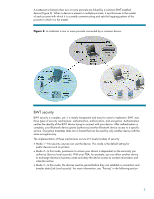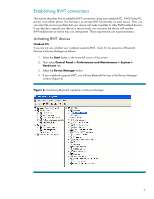HP Dv6936us Bluetooth Wireless Technology Basics
HP Dv6936us - Pavilion - Core 2 Duo GHz Manual
 |
UPC - 884420168218
View all HP Dv6936us manuals
Add to My Manuals
Save this manual to your list of manuals |
HP Dv6936us manual content summary:
- HP Dv6936us | Bluetooth Wireless Technology Basics - Page 1
wireless technology basics Abstract...2 Introduction...2 How Bluetooth wireless technology works 3 BWT network topologies ...4 BWT security ...5 Establishing BWT connections ...6 Activating BWT devices ...6 Notebook PCs...6 iPAQ Pocket PCs ...8 Printers...8 Cellular phones ...8 Selecting BWT device - HP Dv6936us | Bluetooth Wireless Technology Basics - Page 2
instructs users on how to establish Bluetooth connections using HP products. Bluetooth wireless technology is an inexpensive, short-range radio technology that eliminates the need for proprietary cabling between devices such as notebook PCs, handheld PCs application on your laptop. These BWT-enabled - HP Dv6936us | Bluetooth Wireless Technology Basics - Page 3
How Bluetooth wireless technology works BWT-enabled devices operate in the unrestricted 2.4- 1 (100 meters); Class 2 (50 meters); and Class 3 (10 meters). HP notebooks feature Class 3 BWT radios, and HP printers feature Class 1 radios. Figure 1. BWT-enabled devices hop between frequencies up - HP Dv6936us | Bluetooth Wireless Technology Basics - Page 4
BWT network topologies BWT-enabled devices form network topologies called piconets and scatternets. A piconet consists of up to eight BWT-enabled devices (Figure 2). When a piconet is established, one device sets the frequency-hopping pattern and the other devices synchronize their signals to the - HP Dv6936us | Bluetooth Wireless Technology Basics - Page 5
the identity of the BWT device trying to connect with your device. After authentication is complete, your Bluetooth device grants (authorizes) another Bluetooth device access to a specific service. Encryption translates data into a format that can be read by only another device with the same - HP Dv6936us | Bluetooth Wireless Technology Basics - Page 6
notebook PC, iPAQ Pocket PC, printer, and cellular phone. The first step is to activate BWT functionality on each device. Then, you can select the services Activating BWT devices Notebook PCs If you are not sure whether your notebook supports BWT, check for the presence of Bluetooth Devices in Device - HP Dv6936us | Bluetooth Wireless Technology Basics - Page 7
Install the BWT software The required BWT software comes preloaded on HP notebook PCs; however, you must install the software as follows: 1. Select instructions in the wizard to load the BWT driver. Set up the BWT software After the software is installed and BWT functionality is enabled, a Bluetooth - HP Dv6936us | Bluetooth Wireless Technology Basics - Page 8
/products/wireless/ for updates to the HP wireless product portfolio. Table 2. Bluetooth wireless technology profiles supported by HP BWT-enabled products. HP products D = supported by selected models Notebooks/ Tablet PCs Handhelds Printers D D D D D D Profile Description Basic printing - HP Dv6936us | Bluetooth Wireless Technology Basics - Page 9
HP products D = supported by selected models Notebooks/ Tablet PCs Handhelds Printers D service , such as a computer or cell phone. Allows input devices such PC) for storage, editing, or printing. Allows a BWT-enabled computer or BWT-enabled car to provide audio input/output for a remote Bluetooth - HP Dv6936us | Bluetooth Wireless Technology Basics - Page 10
to use this frequency band. From PDAs that automatically synchronize contact information with your laptop and cell phone, to a car that automatically adjusts the seat and mirrors as you approach it, Bluetooth wireless technology will eventually unite all the gadgets in your world and change forever - HP Dv6936us | Bluetooth Wireless Technology Basics - Page 11
in the express warranty statements accompanying such products and services. Nothing herein should be construed as constituting an additional warranty. HP shall not be liable for technical or editorial errors or omissions contained herein. The Bluetooth trademark is owned by its proprietor and used
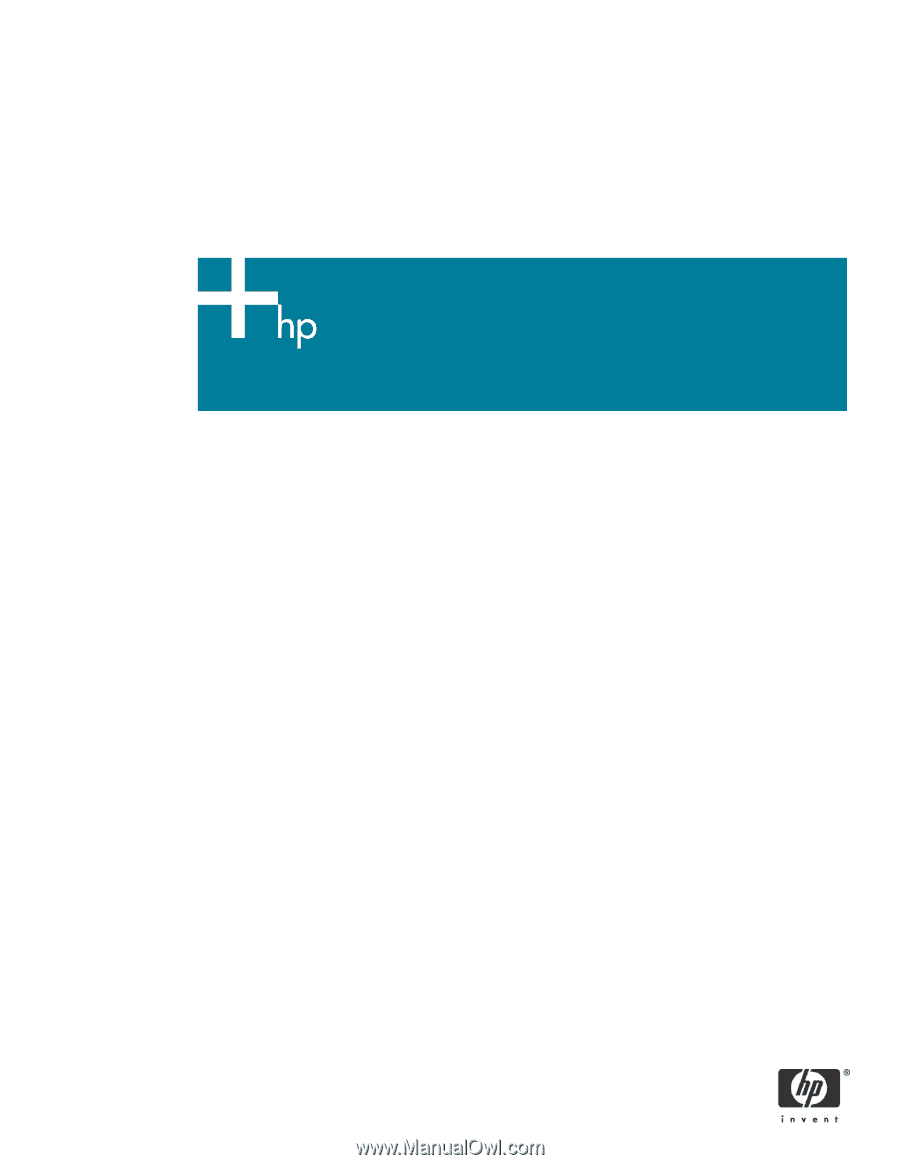
Bluetooth wireless technology basics
Abstract
..............................................................................................................................................
2
Introduction
.........................................................................................................................................
2
How Bluetooth wireless technology works
...............................................................................................
3
BWT network topologies
...................................................................................................................
4
BWT security
...................................................................................................................................
5
Establishing BWT connections
...............................................................................................................
6
Activating BWT devices
....................................................................................................................
6
Notebook PCs
..............................................................................................................................
6
iPAQ Pocket PCs
..........................................................................................................................
8
Printers
........................................................................................................................................
8
Cellular phones
............................................................................................................................
8
Selecting BWT device profiles
...........................................................................................................
8
Pairing
..........................................................................................................................................
10
Summary
..........................................................................................................................................
10
For more information
..........................................................................................................................
11