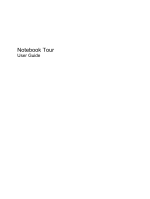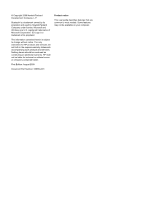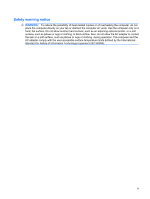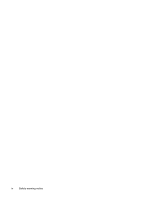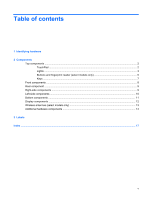HP Dv7-3060us Notebook Tour - Windows 7
HP Dv7-3060us - Pavilion Entertainment - Turion II Ultra 2.4 GHz Manual
 |
UPC - 884962549155
View all HP Dv7-3060us manuals
Add to My Manuals
Save this manual to your list of manuals |
HP Dv7-3060us manual content summary:
- HP Dv7-3060us | Notebook Tour - Windows 7 - Page 1
Notebook Tour User Guide - HP Dv7-3060us | Notebook Tour - Windows 7 - Page 2
products and services. Nothing herein should be construed as constituting an additional warranty. HP shall not be liable for technical or editorial errors or omissions contained herein. First Edition: August 2009 Document Part Number: 539584-001 Product notice This user guide describes features - HP Dv7-3060us | Notebook Tour - Windows 7 - Page 3
! To reduce the possibility of heat-related injuries or of overheating the computer, do not place the computer directly on your lap or rugs or clothing, to block airflow. Also, do not allow the AC adapter to contact the skin or a soft surface, such as pillows or rugs or clothing, during operation. - HP Dv7-3060us | Notebook Tour - Windows 7 - Page 4
iv Safety warning notice - HP Dv7-3060us | Notebook Tour - Windows 7 - Page 5
Table of contents 1 Identifying hardware 2 Components Top components ...2 TouchPad ...2 Lights ...3 Buttons and fingerprint reader (select models only 5 Keys ...7 Front components ...8 Rear component ...9 Right-side components ...9 Left-side components ...10 Bottom components ...11 Display - HP Dv7-3060us | Notebook Tour - Windows 7 - Page 6
vi - HP Dv7-3060us | Notebook Tour - Windows 7 - Page 7
to improve the security of your computer. You may be prompted for your permission or password for tasks such as installing applications, running utilities, or changing Windows settings. Refer to Help and Support for more information. 1 - HP Dv7-3060us | Notebook Tour - Windows 7 - Page 8
(2) TouchPad* Moves the pointer and selects or activates items on the screen. (3) Left TouchPad button* Functions like the left button on an external external mouse. *This table describes factory settings. To view and change pointing device preferences, select Start > Devices and Printers. Then, - HP Dv7-3060us | Notebook Tour - Windows 7 - Page 9
Lights Component (1) Caps lock light (2) Power lights (2)* (3) Volume mute light (4) Volume down light (5) Volume up light (6) Wireless light (7) Num lock light Description On: Caps lock is on. ● On: The computer is on. ● Blinking: The computer is in the Sleep state. ● Off: The computer is off or - HP Dv7-3060us | Notebook Tour - Windows 7 - Page 10
external power source, the light stays off until the battery reaches a low battery level. ● Blinking: The hard drive or optical drive is being accessed. ● Amber: HP ProtectSmart Hard Drive Protection has temporarily parked the hard drive. *The 2 power lights display the same information. The light - HP Dv7-3060us | Notebook Tour - Windows 7 - Page 11
Buttons and fingerprint reader (select models only) Component (1) Power button* (2) Speakers (2) (3) Volume mute button (4) Volume scroll zone (5) Previous/rewind button (6) Play/pause button Description ● When the computer is off, press the button to turn on the computer. ● When the - HP Dv7-3060us | Notebook Tour - Windows 7 - Page 12
set up. (10) Fingerprint reader (select models only) Allows a fingerprint logon to Windows, instead of a password logon. *This table describes factory settings. For information about changing factory settings, refer to the user guides located in Help and Support. 6 Chapter 2 Components - HP Dv7-3060us | Notebook Tour - Windows 7 - Page 13
Keys Component (1) esc key (2) fn key (3) Windows logo key (4) Windows applications key (5) Integrated numeric keypad keys (6) Function keys Description Displays system information when pressed in combination with the fn key. Executes frequently used system functions when pressed in combination - HP Dv7-3060us | Notebook Tour - Windows 7 - Page 14
battery reaches a low battery level. ● Blinking: The hard drive or optical drive is being accessed. ● Amber: HP ProtectSmart Hard Drive Protection has temporarily parked the hard drive For information about changing factory settings, refer to the user guides located in Help and Support. 8 Chapter 2 - HP Dv7-3060us | Notebook Tour - Windows 7 - Page 15
overheating. It is normal for the internal fan to cycle on and off during routine operation. Component (1) Optical drive (2) Optical drive light (3) USB ports (2) (4) TV antenna/cable jack (select models only) (5) RJ-11 (modem) jack (select models only) (6) Security cable slot (7) AC adapter - HP Dv7-3060us | Notebook Tour - Windows 7 - Page 16
Connects a network cable. Connects an optional video or audio device, such as a component, such as an eSATA external hard drive, or connects an optional USB device. NOTE as a camcorder. On: A digital card is being accessed. Supports the following optional digital card formats: ● Memory Stick (MS) - HP Dv7-3060us | Notebook Tour - Windows 7 - Page 17
drive bay Description Holds the battery. Releases the battery from the battery bay. Enable airflow to cool internal components. NOTE: The computer fan starts up automatically to cool internal components and prevent overheating contact technical support through Help and Support. Bottom components 11 - HP Dv7-3060us | Notebook Tour - Windows 7 - Page 18
display and initiates Sleep if the display is closed while the power is on. Record sound. On: The webcam is in use. Records audio and video and captures still photographs. 12 Chapter 2 Components - HP Dv7-3060us | Notebook Tour - Windows 7 - Page 19
, refer to the section of the Regulatory, Safety and Environmental Notices that applies to your country or region. These notices are located in Help and Support. Wireless antennas (select models only) 13 - HP Dv7-3060us | Notebook Tour - Windows 7 - Page 20
hardware components Component Description (1) Power cord* Connects an AC adapter to an AC outlet. (2) AC adapter Converts AC power to DC power. (3) Battery* Powers the computer when the computer is not plugged into external power. *Batteries and power cords vary in appearance by region and - HP Dv7-3060us | Notebook Tour - Windows 7 - Page 21
about the product's hardware components. The part number helps a service technician to determine what components and parts are needed. ◦ Model description (4). This is the alphanumeric identifier you use to locate documents, drivers, and support for your notebook. ◦ Warranty period (5). This number - HP Dv7-3060us | Notebook Tour - Windows 7 - Page 22
labels are affixed inside the primary hard drive bay. ● SIM (subscriber identity module) label (select models only)-Provides the ICCID (Integrated Circuit Card Identifier) of your SIM. This label is located inside the battery bay. ● HP Mobile Broadband Module serial number label (select - HP Dv7-3060us | Notebook Tour - Windows 7 - Page 23
AC adapter, identifying 14 antennas 13 applications key, Windows 7 audio-in (microphone) jack, identifying 8 audio-out (headphone) jack, identifying 8 components additional hardware 14 bottom 11 display 12 front 8 left-side 10 rear 9 right-side 9 top 2 connectors, power 9 cord, power 14 B battery - HP Dv7-3060us | Notebook Tour - Windows 7 - Page 24
16 RJ-11 (modem) jack, identifying 9 RJ-45 (network) jack, identifying 10 S scrolling regions, TouchPad 2 secondary hard drive bay, identifying 11 security cable slot, identifying 9 serial number, computer 15 service tag 15 SIM label 16 slots Digital Media 10 ExpressCard 10 security cable 9 speakers - HP Dv7-3060us | Notebook Tour - Windows 7 - Page 25
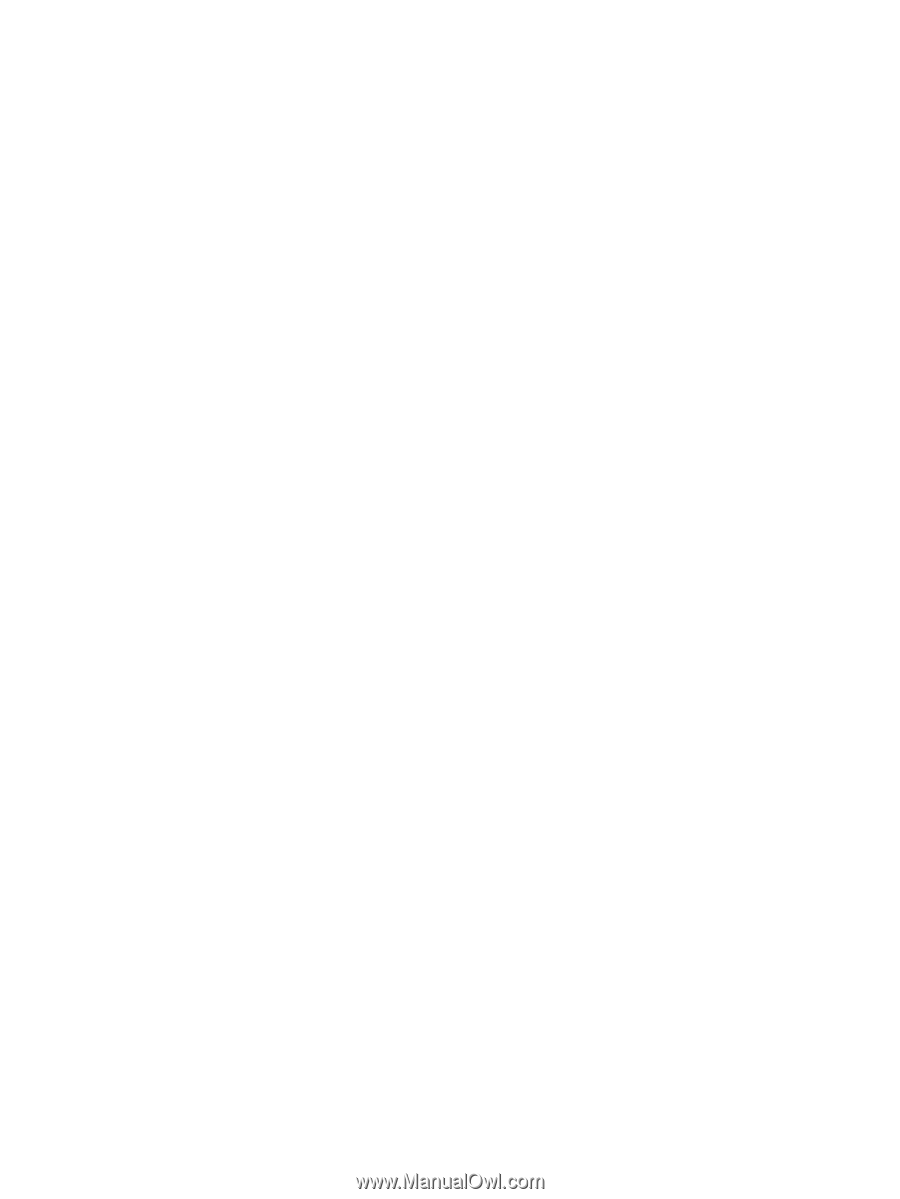
Notebook Tour
User Guide