HP ENVY m7-k200 Maintenance and Service Guide 1
HP ENVY m7-k200 Manual
 |
View all HP ENVY m7-k200 manuals
Add to My Manuals
Save this manual to your list of manuals |
HP ENVY m7-k200 manual content summary:
- HP ENVY m7-k200 | Maintenance and Service Guide 1 - Page 1
HP ENVY 17 Notebook PC HP ENVY 15 Notebook PC HP ENVY m7 Notebook PC Maintenance and Service Guide - HP ENVY m7-k200 | Maintenance and Service Guide 1 - Page 2
such products and services. Nothing herein should be construed as constituting an additional warranty. HP shall not be liable for technical or editorial errors or omissions contained herein. First Edition: November 2014 Document Part Number: 798905-001 Product notice This guide describes features - HP ENVY m7-k200 | Maintenance and Service Guide 1 - Page 3
Self-Repair Parts CAUTION: Your computer includes Customer Self-Repair parts and parts that should only be accessed by an authorized service provider. See Chapter 5, "Removal and replacement procedures for Customer Self-Repair parts," for details. Accessing parts described in Chapter 6, "Removal and - HP ENVY m7-k200 | Maintenance and Service Guide 1 - Page 4
iv Important Notice about Customer Self-Repair Parts - HP ENVY m7-k200 | Maintenance and Service Guide 1 - Page 5
Safety warning notice WARNING! To reduce the possibility of heat-related injuries or of overheating the computer, do not place the computer directly on your lap or obstruct the computer air vents. Use the computer only on a hard, flat surface. Do not allow another hard surface, such as an adjoining - HP ENVY m7-k200 | Maintenance and Service Guide 1 - Page 6
vi Safety warning notice - HP ENVY m7-k200 | Maintenance and Service Guide 1 - Page 7
Miscellaneous parts ...23 Sequential part number listing ...24 4 Removal and replacement procedures preliminary requirements 32 Tools required ...32 Service considerations ...32 Plastic parts ...32 Cables and connectors ...33 Drive handling ...33 Grounding guidelines ...34 Electrostatic discharge - HP ENVY m7-k200 | Maintenance and Service Guide 1 - Page 8
WLAN module ...56 TouchPad button board ...58 Battery Board (select models only 59 Optical drive connector ...59 Subwoofer ...60 USB board ...62 Hard drive ...63 System board ...64 Solid State Drive ...69 Speakers ...69 Memory modules ...71 RTC battery ...74 Fingerprint reader board (select models - HP ENVY m7-k200 | Maintenance and Service Guide 1 - Page 9
Exiting Setup Utility ...88 Updating the BIOS ...89 Determining the BIOS version ...89 Downloading a BIOS update ...89 Using Advanced System Diagnostics ...90 10 Windows 7 backing up, restoring, and recovering 91 Creating backups ...91 Creating recovery media to recover the original system 91 What - HP ENVY m7-k200 | Maintenance and Service Guide 1 - Page 10
12 Ubuntu Linux - Backing up, restoring, and recovering 101 Performing a system recovery ...101 Creating the restore DVDs ...101 Creating a restore image on a USB device 101 Performing recovery using the restore media 102 Backing up your information ...102 13 Specifications ...104 Computer - HP ENVY m7-k200 | Maintenance and Service Guide 1 - Page 11
N155-GT (GeForce 840M) with 2048 MB of dedicated video memory (256Mx16 DDR3 900 MHz x 4 PCs, 1 GHz downgraded to 900 MHz) Supports Optimus Supports GPS (GPU Performance Scaling) 17.3" high-definition (HD) + light-emitting diode (WLED) BrightView (1600x900) display, (wedge 6.0mm) SVA, Color Gamut 60 - HP ENVY m7-k200 | Maintenance and Service Guide 1 - Page 12
17 computer models ● 1TB (5400) 9.5mm + 256 GB M.2 SATA SSD (TLC) ● 1TB (5400) 9.5mm + 256 GB M.2 SATA SSD (MLC) Fixed Serial ATA 9.5-mm tray load Supports the following optical drives: ● DVD+/-RW Double-Layer SuperMulti ● Blu-ray Disc ROM DVD±R/RW with SuperMulti for use with HP ENVY 17 and 15 - HP ENVY m7-k200 | Maintenance and Service Guide 1 - Page 13
- beam forming, echo cancellation, noise suppression Subwoofer Support Dragon Assistant Voice Recognition (select models only) Integrated version for use with HP ENVY 17 Notebook PC models only Push-push insertion/removal Supports memory cards such as Secure Digital SD/SDHC/SDXC. ● One half-size mini - HP ENVY m7-k200 | Maintenance and Service Guide 1 - Page 14
Operating system Serviceability In Box Description ● Backlit island-style keyboard in natural silver finish ● Non-Backlit island-style keyboard in black finish (select models only) HP Control Zone Trackpad Taps enabled as default Multitouch gestures enabled Support Windows Modern Trackpad - HP ENVY m7-k200 | Maintenance and Service Guide 1 - Page 15
see which components are specific to your model, refer to the Setup Instructions poster provided in the computer box. Component Description AC adapter light ● this document: ▲ From the Start screen, type support, and then select the HP Support Assistant app. ‒ or - From the Windows desktop - HP ENVY m7-k200 | Maintenance and Service Guide 1 - Page 16
, earbuds, or a headset. For additional safety information, see the Regulatory, Safety, and Environmental Notices. To access the user guides, select Start > Help and Support > User Guides. NOTE: When a device is connected to the jack, the computer speakers are disabled. NOTE: Be sure that the device - HP ENVY m7-k200 | Maintenance and Service Guide 1 - Page 17
Component Mute light num lock key Optical drive Power button Power connector Power light Right control zone Right TouchPad button Description ▲ Hold the card label-side up, with connectors facing the slot, insert the card into the slot, and then push in on the card until it is firmly seated. To - HP ENVY m7-k200 | Maintenance and Service Guide 1 - Page 18
mishandled or stolen. Produce sound. Reads your finger gestures to move the pointer or activate items on the screen. NOTE: The TouchPad also supports edge-swipe gestures. Connects an optional USB device, such as a keyboard, mouse, external drive, printer, scanner or USB hub. Standard USB ports will - HP ENVY m7-k200 | Maintenance and Service Guide 1 - Page 19
DSL or cable) (purchased separately) high-speed Internet service purchased from an Internet service provider, and a wireless router (purchased separately). your computer. Help and Support also provides automated troubleshooting tools and access to support. Decreases the screen brightness - HP ENVY m7-k200 | Maintenance and Service Guide 1 - Page 20
the computer provide information you may need when you troubleshoot system problems or travel internationally with the computer. IMPORTANT: removable service door, or on the back of the display. ● Service label-Provides important information to identify your computer. When contacting support, you - HP ENVY m7-k200 | Maintenance and Service Guide 1 - Page 21
of Authenticity label (select models only prior to Windows 8)-Contains the Windows Product Key. You may need the Product Key to update or troubleshoot the operating system. HP platforms with Windows 8 or Windows 8.x preinstalled do not have the physical label. Instead a Digital Product Key is - HP ENVY m7-k200 | Maintenance and Service Guide 1 - Page 22
current information on supported parts for your computer, go to http://partsurfer.hp.com, select your country or region, and then follow the on-screen instructions. NOTE: Details about your computer, including model, serial number, product key, and length of warranty, are on the service tag at the - HP ENVY m7-k200 | Maintenance and Service Guide 1 - Page 23
Item (1) (2) Component Spare part number Display assembly: For details on the display components, see Display assembly subcomponents on page 19. Top cover: includes the TouchPad and keyboard. Top cover for HP ENVY 15 Notebook PC computer models: For use only on HP ENVY 15 Notebook PC computer - HP ENVY m7-k200 | Maintenance and Service Guide 1 - Page 24
Item Component Spare part number For use only on HP ENVY 15 Notebook PC computer models in the United States with backlit keyboard 763578-001 For use only on HP ENVY 15 Notebook PC computer models in the United Kingdom with backlit keyboard. 763578-031 For use only on HP ENVY 15 Notebook PC - HP ENVY m7-k200 | Maintenance and Service Guide 1 - Page 25
Item (3) (4) Component Spare part number Top Cover For use only on HP ENVY 17 Notebook PC computer models in the United Kingdom with 763935-031 backlit keyboard. Top Cover For use only on HP ENVY 17 Notebook PC computer models in Germany with backlit keyboard. 763935-041 Top Cover for use only - HP ENVY m7-k200 | Maintenance and Service Guide 1 - Page 26
Item (5) (6) (7) (8) Component Spare part number For HP ENVY 17 Notebook PC computer models 763712-001 WLAN module Qualcomm Atheros AR9565 802.11bgn 1x1 Wi-Fi + Blue Tooth 4.0 Combo Adapter (for use with HP ENVY 17 Computer models or HP ENVY 15 Computer models 675794-005 WLAN Broadcom - HP ENVY m7-k200 | Maintenance and Service Guide 1 - Page 27
Item (9) Component Spare part number Intel Core i5-5200U UMA (2.2 GHz, SC turbo up to 2.7 GHz), 1600 MHz/3 MB L3, dual core 15 W for 794981-001 use with FreeDos and Ubuntu Operating Systems Intel Core i5-5200U UMA (2.2 GHz, SC turbo up to 2.7 GHz), 1600 MHz/3 MB L3, dual core 15 W for 794981-501 - HP ENVY m7-k200 | Maintenance and Service Guide 1 - Page 28
Item (10) (11) (12) (13) (14) (15) (16) (17) (18) (19) (20) (21) (22) Component Spare part number For use with HP ENVY 17 Notebook PC computer models 763699-001 Memory module (PC3L, 12800, 1600-MHz, shared): 4 GB 691740-005 8 GB 693374-005 Fan 763700-001 RTC battery 697917-001 256 GB - HP ENVY m7-k200 | Maintenance and Service Guide 1 - Page 29
Display assembly subcomponents Item (1) (2) (3) Component Display back cover (includes 2 rubber screw covers): For HP ENVY 17 Notebook PC computer models: For use with non-Touchscreen models For use with Touchscreen models For use with Touchscreen models in natural silver For HP ENVY 15 Notebook - HP ENVY m7-k200 | Maintenance and Service Guide 1 - Page 30
Item (4) (5) (6) (7) (8) (9) Component WLAN Antenna Kit for use with HP ENVY 15 Notebook PC computer non-touch models (includes left and right wireless antenna cables and transceivers) WLAN Antenna Kit for use with HP ENVY 15 Notebook PC computer touch screen models (includes left and right - HP ENVY m7-k200 | Maintenance and Service Guide 1 - Page 31
Item Component For use with non-touchscreen computer models For use with touchscreen computer models For HP ENVY 17 Notebook PC computer models For use with non-touchscreen computer models For use with touchscreen computer models Spare part number 762520-001 763105-001 763706-001 765356-001 - HP ENVY m7-k200 | Maintenance and Service Guide 1 - Page 32
Mass storage devices Item (1) (2) (3) Component Spare part number Optical drive: For use on HP ENVY 17 Notebook PC computer models equipped with a touch or a nonTouchScreen display assembly: DVD+/-RW Double-Layer SuperMulti 763707-001 DVD Disc with R/W Double-Layer SuperMulti drive in - HP ENVY m7-k200 | Maintenance and Service Guide 1 - Page 33
Miscellaneous parts Component AC adapter: 45-W AC adapter (NPFC, RC 4, 3-wire, 4.5-mm NSlim) 90-W AC adapter (EM, PFC, SMT, 3-wire, 4.5-mm) 90-W AC adapter (PFC, S, 3-wire, 4.5-mm) 65-W HP Smart AC adapter (non-PFC, EM, 3-wire, 4.5-mm) 65-W AC adapter (non-PFC, S, 3-wire, 4.5-mm) HP HDMI to VGA - HP ENVY m7-k200 | Maintenance and Service Guide 1 - Page 34
Sequential part number listing Spare part number 675794-005 691740-001 693374-005 697917-001 701943-001 710412-001 710413-001 710414-001 714657-001 731999-005 732001-001 741727-001 747375-005 753076-005 755530-001 755530-011 755530-021 755530-031 755530-081 755530-111 755530-201 755530-291 755530- - HP ENVY m7-k200 | Maintenance and Service Guide 1 - Page 35
Spare part number 762496-001 762502-001 762504-001 762507-001 762518-001 762519-001 762520-001 762521-001 762544-001 762545-001 763104-001 763105-001 763568-001 763569-001 763570-001 763571-001 763572-001 763573-001 763575-001 763576-001 763577-001 763578-001 763578-031 763578-041 763578-051 763578- - HP ENVY m7-k200 | Maintenance and Service Guide 1 - Page 36
Spare part number 763578-161 763578-171 763578-211 763578-251 763578-261 763578-271 763578-281 763578-291 763578-A41 763578-AB1 763578-AD1 763578-B31 763578-BA1 763578-BG1 763578-DB1 763578-DH1 763578-FL1 763579-001 763580-001 763581-001 763582-001 763583-001 763590-001 763691-001 763692-001 763693- - HP ENVY m7-k200 | Maintenance and Service Guide 1 - Page 37
Spare part number 763699-001 763700-001 763701-001 763702-001 763703-001 763704-001 763705-001 763706-001 763707-001 763708-001 763709-001 763710-001 763711-001 763712-001 763713-001 763714-001 763715-001 763716-001 763717-001 763733-001 763786-001 763787-001 763788-001 763789-001 763790-001 763931- - HP ENVY m7-k200 | Maintenance and Service Guide 1 - Page 38
Spare part number 763935-031 763935-041 763935-051 763935-061 763935-071 763935-131 763935-141 763935-161 763935-171 763935-251 763935-291 763935-A41 763935-AD1 763935-B31 763935-BG1 763935-DB1 763935-DH1 763935-FL1 765356-001 765785-001 765786-001 766593-001 766594-001 774553-001 774554-001 774556- - HP ENVY m7-k200 | Maintenance and Service Guide 1 - Page 39
Spare part number 782619-601 782621-001 782621-501 782621-601 782622-001 782622-501 782622-601 784638-005 784650-005 790959-501 790959-601 793272-501 793272-601 794975-001 794976-001 794977-001 794979-001 794980-001 Description Regulatory Model Numbers TPN-Q141 System board Intel Core i7-4720HQ - HP ENVY m7-k200 | Maintenance and Service Guide 1 - Page 40
Spare part number 794981-001 794981-501 794981-601 794982-001 794982-501 794982-601 794983-001 794983-501 794983-601 794984-001 794984-501 794984-601 794985-001 794985-501 794985-601 794986-001 Description Regulatory Model Numbers TPN-Q141 System board Intel Core i5-5200U UMA (2.2 GHz, SC turbo - HP ENVY m7-k200 | Maintenance and Service Guide 1 - Page 41
Spare part number 794986-501 794986-601 794987-001 794987-501 794987-601 794990-001 797768-001 801808-005 Description Regulatory Model Numbers TPN-Q141 System board Intel Core i7-5500U Discrete 840M 2 GB (2.4 GHz, SC turbo up to 3.0 GHz), 1600 MHz/4 MB L3, dual core 15 W for use with Windows - HP ENVY m7-k200 | Maintenance and Service Guide 1 - Page 42
need the following tools to complete the removal and replacement procedures: ● Flat-bladed screwdriver ● Magnetic screwdriver ● Phillips P0 and P1 screwdrivers Service considerations The following sections include some of the considerations that you must keep in mind during disassembly and assembly - HP ENVY m7-k200 | Maintenance and Service Guide 1 - Page 43
Cables and connectors CAUTION: When servicing the computer, be sure that cables are placed in their proper locations during the reassembly process. Improper the drive in a bubble pack mailer or other suitable form of protective packaging and label the package "FRAGILE." Service considerations 33 - HP ENVY m7-k200 | Maintenance and Service Guide 1 - Page 44
Grounding guidelines Electrostatic discharge damage Electronic components are sensitive to electrostatic discharge (ESD). Circuitry design and structure determine the degree of sensitivity. Networks built into many integrated circuits provide some protection, but in many cases, ESD contains enough - HP ENVY m7-k200 | Maintenance and Service Guide 1 - Page 45
. ● Use a wrist strap connected to a properly grounded work surface and use properly grounded tools and equipment. ● Use conductive field service tools, such as cutters, screwdrivers, and vacuums. ● When fixtures must directly contact dissipative surfaces, use fixtures made only of staticsafe - HP ENVY m7-k200 | Maintenance and Service Guide 1 - Page 46
with ground cords of one megohm resistance ● Static-dissipative tables or floor mats with hard ties to the ground ● Field service kits ● Static awareness labels ● Material-handling packages ● Nonconductive plastic bags, tubes, or boxes ● Metal tote boxes ● Electrostatic voltage levels and - HP ENVY m7-k200 | Maintenance and Service Guide 1 - Page 47
follow the on-screen instructions. NOTE: The Customer Self-Repair program is not available in all locations. Installing a part not supported by the Customer Self number, product key, and length of warranty, are on the service tag at the bottom of your computer. This chapter provides removal and - HP ENVY m7-k200 | Maintenance and Service Guide 1 - Page 48
Battery Description 4-cell, 41 WHr 2.8AH Li-ion battery 4-cell, 48 WHr 2.3AH Li-ion battery Spare part number 756743-001 756745-001 Before removing the battery, follow these steps: 1. Shut down the computer. If you are unsure whether the computer is off or in Hibernation, turn the computer on, and - HP ENVY m7-k200 | Maintenance and Service Guide 1 - Page 49
Optical drive NOTE: The optical drive spare part kit includes the optical drive connector board and cable. The optical drive connector board and cable are removed when removing the system board and not part of the customer replacement procedure of the optical drive. Description Spare part number - HP ENVY m7-k200 | Maintenance and Service Guide 1 - Page 50
3. Remove the optical drive from the computer. 4. If it is necessary to replace the optical drive bracket, position the optical drive with the rear panel toward you. 5. Remove the two Phillips screws (1) that secure the optical drive bracket to the optical drive. 6. Remove the optical drive bracket - HP ENVY m7-k200 | Maintenance and Service Guide 1 - Page 51
and current information on supported parts for your computer, go to http://partsurfer.hp.com, select your country or region, and then follow the on-screen instructions. CAUTION: Components described in this chapter should only be accessed by an authorized service provider. Accessing these parts - HP ENVY m7-k200 | Maintenance and Service Guide 1 - Page 52
use only on HP ENVY 15 Notebook PC computer models in Slovenia. with backlit keyboard 763578-BA1 42 Chapter 6 Removal and replacement procedures for Authorized Service Provider parts - HP ENVY m7-k200 | Maintenance and Service Guide 1 - Page 53
Description Spare part number For use only on HP ENVY 15 Notebook PC computer models in Switzerland with backlit keyboard 763578-BG1 For use only on HP ENVY 15 Notebook PC computer models in Canada with backlit keyboard 763578-DB1 For use only on HP ENVY 15 Notebook PC computer models in - HP ENVY m7-k200 | Maintenance and Service Guide 1 - Page 54
computer face down, and remove the rubber feet (1), the two Phillips screws (2) and lift the end caps (3). 44 Chapter 6 Removal and replacement procedures for Authorized Service Provider parts - HP ENVY m7-k200 | Maintenance and Service Guide 1 - Page 55
2. Remove eleven Phillips screws (1). 3. Remove eight Phillips screws (1) around the battery area, two broadhead screws (2) in the optical drive bay and one screw (3) near the display hinge. NOTE: Some models may have three screws in the optical drive bay (2). Component replacement procedures 45 - HP ENVY m7-k200 | Maintenance and Service Guide 1 - Page 56
models only) ● Backlit keyboard cable (5) (select models only) 6. Lift the topcover (6) to remove it from the computer. 46 Chapter 6 Removal and replacement procedures for Authorized Service Provider parts - HP ENVY m7-k200 | Maintenance and Service Guide 1 - Page 57
Display panel Component Spare part number Display back cover (includes 2 rubber screw covers): For HP ENVY 17 Notebook PC computer models: For use with non-Touchscreen models 763693-001 For use with Touchscreen models 763694-001 For use with Touchscreen models in natrual silver 774553-001 - HP ENVY m7-k200 | Maintenance and Service Guide 1 - Page 58
the display cable (1) and disconnect the display connector (2) on the left side base of the display panel. 48 Chapter 6 Removal and replacement procedures for Authorized Service Provider parts - HP ENVY m7-k200 | Maintenance and Service Guide 1 - Page 59
3. On the right side, disconnect the WLAN cable (3) and carefully remove the cable from the retaining tabs (4). 4. Remove the power connector cover by removing the Phillips screw (1) and lifting the cover (2). NOTE: The power connector cover has two screws, however, the screw on the left is removed - HP ENVY m7-k200 | Maintenance and Service Guide 1 - Page 60
5. Remove the seven Phillips screws (1) on the left and right side base of the display panel and lift the panel up (2). NOTE: Support the display panel as you are removing the screws. 6. Open the panel cover (1), swivel the display panel hinges (2) on both sides and then tilt up - HP ENVY m7-k200 | Maintenance and Service Guide 1 - Page 61
7. Loosen the edges of the back cover (1), (2), and (3) from all four sides of the display bezel and lift the display panel (4). NOTE: Use a sharp probe to pop the covers out to avoid scratching the bezel. 8. If you need to remove the panel, the display cable or the webcamera, follow these - HP ENVY m7-k200 | Maintenance and Service Guide 1 - Page 62
the cable from the webcamera/microphone (1) and from the routing channel built into the back cover. Carefully release the cable from the channel guides, the guides in the display hinge, and remove the display panel cable (2). Lift the cable (3) to remove it. 52 Chapter 6 Removal and replacement - HP ENVY m7-k200 | Maintenance and Service Guide 1 - Page 63
11. On select models, removing the cable also requires disengaging it from the channels in the hinges and disconnecting from the display panel. To disconnect the cable from the display panel, carefully remove the foil tape at the bottom of the display panel and then carefully lift the display cable - HP ENVY m7-k200 | Maintenance and Service Guide 1 - Page 64
necessary to replace the WLAN antenna cable, follow these procedures: a. Position the display back cover face up. 54 Chapter 6 Removal and replacement procedures for Authorized Service Provider parts - HP ENVY m7-k200 | Maintenance and Service Guide 1 - Page 65
b. Remove the display brackets by removing the eight Phillips and broadhead screws (1) securing the hinge brackets to the back cover, and then lift the brackets (2) to remove them. c. Release the wireless antenna transceivers (1) from the display bezel. (The wireless antenna transceivers are - HP ENVY m7-k200 | Maintenance and Service Guide 1 - Page 66
then receive a warning message, remove the module to restore device functionality, and then contact technical support. Before removing the WLAN module, follow these steps: 1. Shut down the computer. If you up.) 56 Chapter 6 Removal and replacement procedures for Authorized Service Provider parts - HP ENVY m7-k200 | Maintenance and Service Guide 1 - Page 67
3. Remove the WLAN module by pulling the module away from the slot at an angle (3). NOTE: If the WLAN antennas are not connected to the terminals on the WLAN module, the protective sleeves must be installed on the antenna connectors, as shown in the following illustration. Component replacement - HP ENVY m7-k200 | Maintenance and Service Guide 1 - Page 68
cable was disconnected earlier from the top cover). Reverse this procedure to install the TouchPad button board. 58 Chapter 6 Removal and replacement procedures for Authorized Service Provider parts - HP ENVY m7-k200 | Maintenance and Service Guide 1 - Page 69
Battery Board (select models only) Description Battery board for HP ENVY 17 Notebook PC Spare part number 763710-001 The battery board is for select HP ENVY 17 Notebook PC computer models. Before removing the battery board, follow these steps: 1. Disconnect all external devices connected to the - HP ENVY m7-k200 | Maintenance and Service Guide 1 - Page 70
unplugging the power cord from the AC outlet and then unplugging the AC adapter from the computer. 60 Chapter 6 Removal and replacement procedures for Authorized Service Provider parts - HP ENVY m7-k200 | Maintenance and Service Guide 1 - Page 71
4. Remove the battery (see Battery on page 38). 5. Remove the optical drive (see Optical drive on page 39). 6. Remove the base enclosure and top cover (see Base enclosure on page 42). Remove the subwoofer: ▲ Disconnect the subwoofer cable (1) from the system board, remove the three Phillips screws - HP ENVY m7-k200 | Maintenance and Service Guide 1 - Page 72
lift the USB board (3) to remove it. Reverse this procedure to install the USB board and cables. 62 Chapter 6 Removal and replacement procedures for Authorized Service Provider parts - HP ENVY m7-k200 | Maintenance and Service Guide 1 - Page 73
Hard drive Description 2 TB 5400 RPM SATA RAW 9.5mm 1.5 TB 5400 RPM SATA RAW 9.5 mm 1 TB, 5400 RPM 1 TB, 5400-RPM hybrid 750 GB, 5400 RPM 750 GB, 5400 RPM hybrid 500 GB, 5400 RPM for use with HP ENVY 15 Notebook PC computer models Hard Drive Hardware Kit for use with HP ENVY 15 Notebook PC computer - HP ENVY m7-k200 | Maintenance and Service Guide 1 - Page 74
), 1600 MHz/6 MB L3, quad core 47 W for use with FreeDos and Ubuntu Operating Systems 782621-001 64 Chapter 6 Removal and replacement procedures for Authorized Service Provider parts - HP ENVY m7-k200 | Maintenance and Service Guide 1 - Page 75
Description Spare part number Intel Core i7-4720HQ Discrete 850M 4 GB (2.6 GHz, SC turbo up to 3.6 GHz), 1600 MHz/6 MB L3, quad core 47 W for use with Windows Standard Operating System 782621-501 Intel Core i7-4720HQ Discrete 850M 4 GB (2.6 GHz, SC turbo up to 3.6 GHz), 1600 MHz/6 MB L3, quad - HP ENVY m7-k200 | Maintenance and Service Guide 1 - Page 76
the following cables if you have not already done so: ● Power connector board cable (1) ● Display cables (2), and (3) 66 Chapter 6 Removal and replacement procedures for Authorized Service Provider parts - HP ENVY m7-k200 | Maintenance and Service Guide 1 - Page 77
● Speaker cable (4) 2. Disconnect the following cables if you have not already done so: ● Subwoofer cable (1) ● Optical drive cable (2) ● Hard drive cable (3) ● USB connector cable (4) Component replacement procedures 67 - HP ENVY m7-k200 | Maintenance and Service Guide 1 - Page 78
cover if you did not remove it when removing the display panel. 4. Remove the six Phillips screws (1). 68 Chapter 6 Removal and replacement procedures for Authorized Service Provider parts - HP ENVY m7-k200 | Maintenance and Service Guide 1 - Page 79
5. Lift the system board (2), and then remove the system board (3) by sliding it up and to the right at an angle. 6. Turn the system board over and remove the solid sate drive before replacing the system board. Reverse this procedure to install the system board. Solid State Drive Description 256 - HP ENVY m7-k200 | Maintenance and Service Guide 1 - Page 80
and cables) for HP ENVY 15 Notebook PC computer models Spare part number 763717-001 762502-001 70 Chapter 6 Removal and replacement procedures for Authorized Service Provider parts - HP ENVY m7-k200 | Maintenance and Service Guide 1 - Page 81
Before removing the speakers, follow these steps: Before removing the Speakers, follow these steps: 1. Shut down the computer. If you are unsure whether the computer is off or in Hibernation, turn the computer on, and then shut it down through the operating system. 2. Disconnect all external devices - HP ENVY m7-k200 | Maintenance and Service Guide 1 - Page 82
update the computer to the latest BIOS prior to installing new memory may result in various system problems. For steps on updating the BIOS, see Windows Using Setup Utility (BIOS) and HP PC the memory module. 72 Chapter 6 Removal and replacement procedures for Authorized Service Provider parts - HP ENVY m7-k200 | Maintenance and Service Guide 1 - Page 83
3. Slide the memory module forward (2) to remove it. Reverse this procedure to install a memory module. Component replacement procedures 73 - HP ENVY m7-k200 | Maintenance and Service Guide 1 - Page 84
the RTC battery on computer models. When installing the RTC battery, make sure the "+" sign faces up. 74 Chapter 6 Removal and replacement procedures for Authorized Service Provider parts - HP ENVY m7-k200 | Maintenance and Service Guide 1 - Page 85
Fingerprint reader board (select models only) Description Fingerprint reader board for use only on select HP ENVY 15 Computer Notebooks models Fingerprint reader board for use only on select HP ENVY 17 Computer Notebooks models Spare part number 763789-001 763711-001 Before removing the - HP ENVY m7-k200 | Maintenance and Service Guide 1 - Page 86
then remove the power connector cable (4). Reverse this procedure to install the power connector cable and bracket. 76 Chapter 6 Removal and replacement procedures for Authorized Service Provider parts - HP ENVY m7-k200 | Maintenance and Service Guide 1 - Page 87
Fan Description Fan (with foil) Spare part number 763700-001 Before removing the fan, follow these steps: 1. Shut down the computer. If you are unsure whether the computer is off or in Hibernation, turn the computer on, and then shut it down through the operating system. 2. Disconnect all - HP ENVY m7-k200 | Maintenance and Service Guide 1 - Page 88
heat sink is marked with the order the screws should be removed in. Follow the order shown. 78 Chapter 6 Removal and replacement procedures for Authorized Service Provider parts - HP ENVY m7-k200 | Maintenance and Service Guide 1 - Page 89
NOTE: There is thermal paste between the heat sink and the processor. Reverse this procedure to install the heat sink. Component replacement procedures 79 - HP ENVY m7-k200 | Maintenance and Service Guide 1 - Page 90
the base enclosure (1). 3. Remove the Power button board (2). Reverse this procedure to install the Power button board. 80 Chapter 6 Removal and replacement procedures for Authorized Service Provider parts - HP ENVY m7-k200 | Maintenance and Service Guide 1 - Page 91
in compressed files called SoftPaqs. Some download packages contain a file named Readme.txt, which contains information regarding installing and troubleshooting the file. Determining the BIOS version To determine whether available BIOS updates contain later BIOS versions than those currently - HP ENVY m7-k200 | Maintenance and Service Guide 1 - Page 92
device, cable, or cord. 1. From the Start screen, type hp support assistant, and then select the HP Support Assistant app. 2. Click Updates and tune-ups, and then click Check for HP updates now. 3. Follow the on-screen instructions. 4. At the download area, follow these steps: a. Identify the most - HP ENVY m7-k200 | Maintenance and Service Guide 1 - Page 93
HP PC Hardware Diagnostics (UEFI) to a USB device NOTE: Instructions for downloading HP PC Hardware Diagnostics (UEFI) are provided in English Click the UEFI Download link, and then select Run. Option 2: Support and Drivers page-Provides downloads for a specific product for earlier and later - HP ENVY m7-k200 | Maintenance and Service Guide 1 - Page 94
in compressed files called SoftPaqs. Some download packages contain a file named Readme.txt, which contains information regarding installing and troubleshooting the file. Determining the BIOS version To determine whether available BIOS updates contain later BIOS versions than those currently - HP ENVY m7-k200 | Maintenance and Service Guide 1 - Page 95
Sleep or Hibernation. Do not insert, remove, connect, or disconnect any device, cable, or cord. 1. Select Start > Help and Support > Maintain. 2. Follow the on-screen instructions to identify your computer and access the BIOS update you want to download. 3. At the download area, follow these steps - HP ENVY m7-k200 | Maintenance and Service Guide 1 - Page 96
screen, press esc. When the Startup Menu is displayed, press f2. 2. Click the diagnostic test you want to run, and then follow the on-screen instructions. NOTE: If you need to stop a diagnostics test while it is running, press esc. 86 Chapter 8 Using Setup Utility (BIOS) and System Diagnostics in - HP ENVY m7-k200 | Maintenance and Service Guide 1 - Page 97
Exit > Exit Saving Changes, and then press enter. Your change takes effect immediately. Navigating and selecting in Setup Utility Setup Utility does not support the TouchPad. Navigation and selection are by keystroke. ● To choose a menu or a menu item, use the arrow keys. ● To choose an item in - HP ENVY m7-k200 | Maintenance and Service Guide 1 - Page 98
Displaying system information 1. Start Setup Utility. 2. Select the Main menu. System information such as the system time and date, and identification information about the computer is displayed. 3. To exit Setup Utility without changing any settings, use the arrow keys to select Exit > Exit - HP ENVY m7-k200 | Maintenance and Service Guide 1 - Page 99
Readme.txt, which contains information regarding installing and troubleshooting the file. Determining the BIOS version To determine later, after it has been downloaded to your hard drive. b. Follow the on-screen instructions to download your selection to the hard drive. Make a note of the path to - HP ENVY m7-k200 | Maintenance and Service Guide 1 - Page 100
repeats the start-up test and checks for intermittent problems that the start-up test does not detect. If the battery fails the test, contact support to report the issue and purchase a you want to run, and then follow the on-screen instructions. NOTE: If you need to stop a diagnostics test while - HP ENVY m7-k200 | Maintenance and Service Guide 1 - Page 101
10 Windows 7 backing up, restoring, and recovering Your computer includes tools provided by the operating system and HP to help you safeguard your information and retrieve it if ever needed. Creating backups 1. Use HP Recovery Manager to create recovery media immediately after you set up the working - HP ENVY m7-k200 | Maintenance and Service Guide 1 - Page 102
. 2. Click Recovery Media Creation. 3. Follow the on-screen instructions to continue. To recover, see Recovering the original system using For more information about using shadow copies to restore, see Help and Support. Creating a system restore point 1. Select Start > Control Panel > System - HP ENVY m7-k200 | Maintenance and Service Guide 1 - Page 103
> System and Security > Backup and Restore. 2. Follow the on-screen instructions to schedule and create a backup. NOTE: Windows includes the User Account Control running utilities, or changing Windows settings. See Help and Support for more information. To restore, see Restoring specific files using - HP ENVY m7-k200 | Maintenance and Service Guide 1 - Page 104
software fixes the problems. If uninstalling does not fix the problems, you can Click System Restore, and follow the on-screen instructions. Restoring specific files If files are accidentally deleted from changing Windows settings. See Help and Support for more information. Recovering the original - HP ENVY m7-k200 | Maintenance and Service Guide 1 - Page 105
the computer boot order on page 95. 3. Press f9 at system bootup. 4. Select the optical drive or the flash drive. 5. Follow the on-screen instructions. Changing the computer boot order To change the boot order for recovery discs: 1. Restart the computer. 2. Press esc while the computer is restarting - HP ENVY m7-k200 | Maintenance and Service Guide 1 - Page 106
1. Insert the flash drive into a USB port. 2. Restart the computer. 3. Press esc while the computer is restarting, and then press f9 for boot options. 4. Select the flash drive from the boot options window. 96 Chapter 10 Windows 7 backing up, restoring, and recovering - HP ENVY m7-k200 | Maintenance and Service Guide 1 - Page 107
restore points and create backups of personal information. For more information and steps, see Windows Help and Support. From the Start screen, type help, and then select Help and Support. Creating HP Recovery media HP Recovery Manager is a software program that offers a way to create recovery media - HP ENVY m7-k200 | Maintenance and Service Guide 1 - Page 108
Recovery Manager. 2. Select Recovery Media Creation, and follow the on-screen instructions to continue. If you ever need to recover the system, see Recovering Help and Support. From the Start screen, type help, and then select Help and Support. ● If you need to correct a problem with a preinstalled - HP ENVY m7-k200 | Maintenance and Service Guide 1 - Page 109
HP Recovery media do not work, you can obtain recovery media for your system from the HP website. For U.S. support, go to http://www.hp.com/go/contactHP. For worldwide support, go to http://welcome.hp.com/country/us/en/wwcontact_us.html. IMPORTANT: HP Recovery Manager does not automatically provide - HP ENVY m7-k200 | Maintenance and Service Guide 1 - Page 110
Press and hold f11 as you press the power button. 2. Select Troubleshoot from the boot options menu. 3. Select Recovery Manager, and follow the on-screen instructions. Using HP Recovery media to recover You can use HP Recovery media to recover the original system. This method can be used if your - HP ENVY m7-k200 | Maintenance and Service Guide 1 - Page 111
Software, drivers, and updates not installed at the factory must be manually reinstalled. Personal files must be restored from a backup. NOTE: HP side of the window, and then click Back Up Now. 4. Follow the on-screen instructions. Creating a restore image on a USB device NOTE: Be sure AC power is - HP ENVY m7-k200 | Maintenance and Service Guide 1 - Page 112
arrow keys, select Recovery, and then press enter. 6. Follow the on-screen instructions. NOTE: If you are unable to boot (start up) your computer with files on a regular schedule to maintain a current backup. You can manually back up your information to an optional external drive, a network drive, - HP ENVY m7-k200 | Maintenance and Service Guide 1 - Page 113
and password into the account sign-in boxes and follow the on-screen instructions to complete the sign-in process. To restore backup files: 1. up to cloud storage services provided by various companies. For a small fee, they will keep your backup for you. A cloud service is recommended since it - HP ENVY m7-k200 | Maintenance and Service Guide 1 - Page 114
13 Specifications Computer specifications Metric U.S. Dimensions (non-touch) Width for HP Envy 17 Notebook PC Width for HP Envy 15 Notebook PC 41.95 cm 38.45 cm 16.5 in 15.9 in Depth for HP Envy 17 Notebook PC Depth for HP Envy 15 Notebook PC 27.9 cm 26.09 cm 10.7 in 10.3 in Height (front - HP ENVY m7-k200 | Maintenance and Service Guide 1 - Page 115
43.9-cm (17.3-in), HD+ display specifications Active diagonal size Resolution Active area PPI Surface treatment Contrast ratio Response time Brightness Viewing angle Backlight Luminance uniformity @ 13 points Lifetime (1/2 luminance) Color coordinate (white) Color tolerance (White) Color tolerance - HP ENVY m7-k200 | Maintenance and Service Guide 1 - Page 116
39.6-cm (15.6-in) display specifications Active diagonal size Resolution Active area PPI Surface treatment Contrast ratio Response time Brightness Viewing angle Backlight Luminance uniformity @ 13 points Lifetime (1/2 luminance) Color coordinate (white) Color tolerance (White) Color tolerance (W, - HP ENVY m7-k200 | Maintenance and Service Guide 1 - Page 117
. Actual accessible capacity is less. Actual drive specifications may differ slightly. NOTE: Certain restrictions and exclusions apply. Contact technical support for details. DVD±RW SuperMulti Double-Layer Combination Drive specifications Applicable disc Read Write Random access time DVD CD Cache - HP ENVY m7-k200 | Maintenance and Service Guide 1 - Page 118
14 Power cord set requirements The wide-range input feature of the computer permits it to operate from any line voltage from 100 to 120 volts AC, or from 220 to 240 volts AC. The 3-conductor power cord set included with the computer meets the requirements for use in the country or region where the - HP ENVY m7-k200 | Maintenance and Service Guide 1 - Page 119
Country/region Accredited agency Applicable note number Japan JIS 3 The Netherlands KEMA 1 New Zealand SANZ 1 Norway NEMKO 1 The People's Republic of China CCC 4 Saudi Arabia SASO 7 Singapore PSB 1 South Africa SABS 1 South Korea KTL 5 Sweden SEMKO 1 Switzerland SEV - HP ENVY m7-k200 | Maintenance and Service Guide 1 - Page 120
15 Recycling When a non-rechargeable or rechargeable battery has reached the end of its useful life, do not dispose of the battery in general household waste. Follow the local laws and regulations in your area for battery disposal. HP encourages customers to recycle used electronic hardware, HP - HP ENVY m7-k200 | Maintenance and Service Guide 1 - Page 121
Index Symbols/Numerics 3D camera, identifying 8 A AC adapter spare part numbers 24 AC adapter light, identifying 5 AC adapter, spare part numbers 23 action keys 9 identifying 5 Advanced System Diagnostics using for Ubuntu Linux computer models 90 airplane mode key 5, 10 antenna spare part number 19 - HP ENVY m7-k200 | Maintenance and Service Guide 1 - Page 122
downloading 83 using 83 HP Recovery Manager 94, 99 correcting boot problems 100 starting 99 HP Recovery media creating 97 recovery 100 HP 11 Microsoft Certificate of Authenticity 11 regulatory 11 serial number 10 service 10 wireless certification 11 WLAN 11 latches battery release 6 left control - HP ENVY m7-k200 | Maintenance and Service Guide 1 - Page 123
recovery 94, 99 discs 98, 100 HP Recovery Manager 94, 99 media 100 supported discs 98 USB flash drive 100 using HP Recovery media 98 recovery discs 91 8 serial number 10 serial number, computer 10 service labels, locating 10 serviceability, product description 4 Setup Utility changing the language - HP ENVY m7-k200 | Maintenance and Service Guide 1 - Page 124
Double-Layer Combination Drive 107 hard drive 106 optical drive 107 subwoofer removal 60 spare part number 60 spare part numbers 18, 27 supported discs 91 recovery 98 system board removal 64 spare part numbers 16, 64 system information, displaying for Ubuntu Linux computer models 88 system
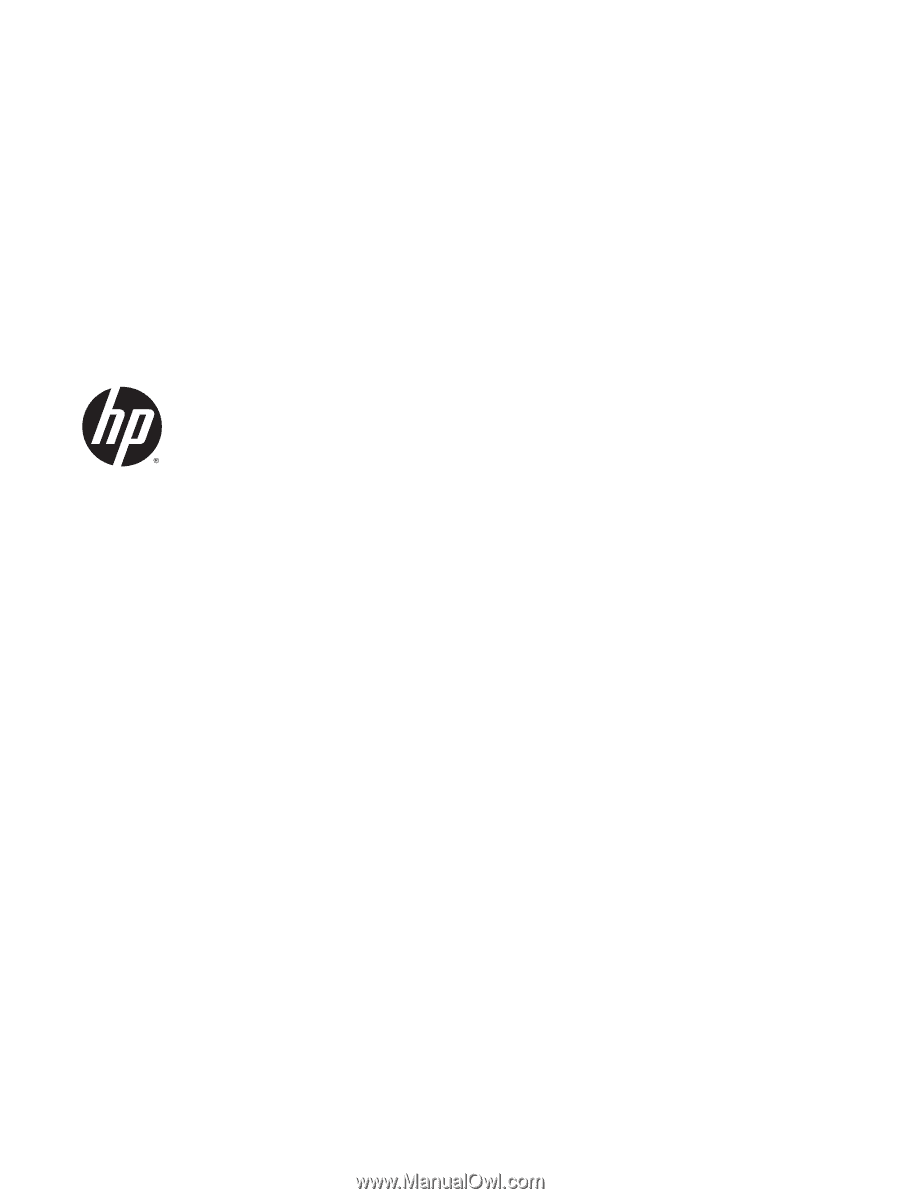
HP ENVY 17 Notebook PC
HP ENVY 15 Notebook PC
HP ENVY m7 Notebook PC
Maintenance and Service Guide









