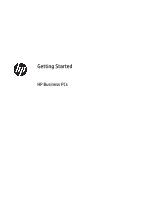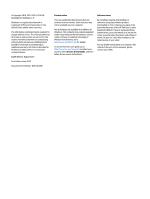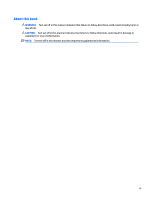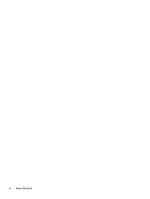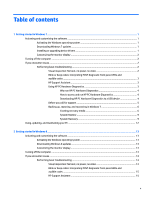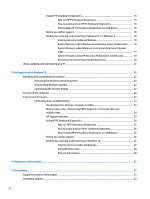HP EliteDesk 705 G3 Micro Getting Started Guide
HP EliteDesk 705 G3 Micro Manual
 |
View all HP EliteDesk 705 G3 Micro manuals
Add to My Manuals
Save this manual to your list of manuals |
HP EliteDesk 705 G3 Micro manual content summary:
- HP EliteDesk 705 G3 Micro | Getting Started Guide - Page 1
Getting Started HP Business PCs - HP EliteDesk 705 G3 Micro | Getting Started Guide - Page 2
for HP products and services are set forth in the express warranty statements accompanying such products and services. Nothing herein should latest user guide, go to http://www.hp.com/ support, and select your country. Select Drivers & Downloads, and then follow the on-screen instructions. Software - HP EliteDesk 705 G3 Micro | Getting Started Guide - Page 3
About this book WARNING! Text set off in this manner indicates that failure to follow directions could result in bodily harm or loss of life. CAUTION: Text set off in this manner indicates that failure to follow directions could result in damage to equipment or loss of information. NOTE: Text set - HP EliteDesk 705 G3 Micro | Getting Started Guide - Page 4
iv About this book - HP EliteDesk 705 G3 Micro | Getting Started Guide - Page 5
codes: Interpreting POST diagnostic front panel LEDs and audible codes ...3 HP Support Assistant ...3 Using HP PC Hardware Diagnostics 3 Why run HP PC Hardware the computer ...14 If you encounter issues ...14 Performing basic troubleshooting ...14 Visual inspection: No boot, no power, no video 14 - HP EliteDesk 705 G3 Micro | Getting Started Guide - Page 6
the computer ...23 If you encounter issues ...23 Performing basic troubleshooting ...23 Visual inspection: No boot, no power, no video codes: Interpreting POST diagnostic front panel LEDs and audible codes ...24 HP Support Assistant ...24 Using HP PC Hardware Diagnostics 24 Why run HP PC Hardware - HP EliteDesk 705 G3 Micro | Getting Started Guide - Page 7
vii - HP EliteDesk 705 G3 Micro | Getting Started Guide - Page 8
viii - HP EliteDesk 705 G3 Micro | Getting Started Guide - Page 9
You can either download a hotfix from Microsoft to add support or downgrade to TPM 1.2. Activating and customizing the software . This process takes about 5 to 10 minutes. Carefully read and follow the instructions on the screen to complete the activation. We recommend that you register your computer - HP EliteDesk 705 G3 Micro | Getting Started Guide - Page 10
this section in the order presented, until your issue is resolved. You can find additional troubleshooting information in the comprehensive Maintenance and Service Guide (English only) available at http://www.hp.com/support. Select Find your product, enter the model number of the computer, and click - HP EliteDesk 705 G3 Micro | Getting Started Guide - Page 11
you hear beeps, see the Maintenance and Service Guide (English only) for interpretation and recommended action. HP Support Assistant HP Support Assistant is an HP application that helps you maintain the performance of your computer and resolve problems through automated updates and tune-ups, built - HP EliteDesk 705 G3 Micro | Getting Started Guide - Page 12
can then be provided to the call agent, who will either schedule support or provide replacement parts. How to access and run HP PC Hardware detected Downloading HP PC Hardware Diagnostics to a USB device NOTE: Instructions for downloading HP PC Hardware Diagnostics (UEFI) are provided in English - HP EliteDesk 705 G3 Micro | Getting Started Guide - Page 13
technical support. ● Check the power LED on the front of the computer to see if it is flashing and listen for a series of beeps emanating from the computer. The flashing lights and/or beeps are error codes that will help you diagnose the problem. Refer to the Maintenance and Service Guide (English - HP EliteDesk 705 G3 Micro | Getting Started Guide - Page 14
you call. ● Spend time troubleshooting the problem with the service technician. NOTE: For sales information , see Help and Support. To access Help and Support, select Start > Help and Support. Recovery after a system , or system diagnostics). You can also manually create a system restore point at any - HP EliteDesk 705 G3 Micro | Getting Started Guide - Page 15
using. NOTE: DVD+R DL, DVD-R DL, or DVD±RW discs are not supported. ● You have the option of creating a recovery USB flash drive instead, using media using blank DVD (s), and then click Next. 4. Follow the on-screen instructions. Label each disc after you make it (for example, Recovery 1, Recovery - HP EliteDesk 705 G3 Micro | Getting Started Guide - Page 16
have enough storage capacity, the list item will appear dimmed, and you must use a larger USB flash drive. Click Next. 6. Follow the on-screen instructions. When the process is complete, label the USB flash drive and store it in a secure place. Creating recovery discs with HP Recovery Disc Creator - HP EliteDesk 705 G3 Micro | Getting Started Guide - Page 17
information about User Account Control, see Help and Support: Select Start > Help and Support. To create a backup using Windows Backup and Backup and Restore. 2. Follow the on-screen instructions to set up your backup. System Restore If you have a problem that might be due to software that you - HP EliteDesk 705 G3 Micro | Getting Started Guide - Page 18
flash drive. NOTE: In some cases, you must use recovery media for this procedure. If you have not already created this media, follow the instructions in Creating recovery media on page 6. If the computer is working and Windows 7 is responding, use these steps to perform a System Recovery: 1. Turn - HP EliteDesk 705 G3 Micro | Getting Started Guide - Page 19
5. At the HP Recovery Manager screen, follow the on-screen instructions to continue. 6. When Windows has loaded, shut down the computer, reconnect all peripheral devices, and then turn the computer back on. System Recovery using recovery - HP EliteDesk 705 G3 Micro | Getting Started Guide - Page 20
To order a Windows 7 operating system DVD, contact support. Go to http://www.hp.com/support, select your country or region, and follow the on-screen instructions. CAUTION: Using a Windows 7 operating system DVD completely erases the hard drive contents and reformats the hard drive. All files that - HP EliteDesk 705 G3 Micro | Getting Started Guide - Page 21
on the computer, the operating system is set up and activated automatically. This process takes about 5 to 10 minutes. Carefully read and follow the instructions on the screen to complete the activation. We recommend that you register your computer with HP during operating system setup so you can - HP EliteDesk 705 G3 Micro | Getting Started Guide - Page 22
find additional troubleshooting information in the comprehensive Maintenance and Service Guide (English only) available at http://www.hp.com/support. Select from the power source before opening the computer. If you encounter problems with the computer, monitor, or software, see the following list - HP EliteDesk 705 G3 Micro | Getting Started Guide - Page 23
you hear beeps, see the Maintenance and Service Guide (English only) for interpretation and recommended action. HP Support Assistant HP Support Assistant is an HP application that helps you maintain the performance of your computer and resolve problems through automated updates and tune-ups, built - HP EliteDesk 705 G3 Micro | Getting Started Guide - Page 24
Hardware Diagnostics to a USB device NOTE: Instructions for downloading HP PC Hardware Diagnostics (UEFI) Download link, and then select Run. Option 2: Support and Drivers pages-Provide downloads for a specific product for them. If you are having problems with the computer, try the appropriate solutions as - HP EliteDesk 705 G3 Micro | Getting Started Guide - Page 25
that will help you diagnose the problem. Refer to the Maintenance and Service Guide (English only) for details. ● online technical support is also available at http://www.hp.com/support. If it you call. ● Spend time troubleshooting the problem with the service technician. NOTE: For sales - HP EliteDesk 705 G3 Micro | Getting Started Guide - Page 26
and Support. From the Start screen, type help, and then select Help and Support. Creating a bootable recovery drive that can be used to troubleshoot a computer that is unable to start. The USB have not already created this media, follow the instructions in Creating recovery media and backups on page - HP EliteDesk 705 G3 Micro | Getting Started Guide - Page 27
keyboard until the F11 HP Recovery message appears on the screen. 5. Select Troubleshoot. 6. Select Recovery Manager. 7. At the HP Recovery Manager screen, click files, and then click Next. 8. Follow the on-screen instructions to continue. System Recovery using HP Recovery Media (select models - HP EliteDesk 705 G3 Micro | Getting Started Guide - Page 28
information and steps, see Help and Support. From the Start screen, type help, and then select Help and Support. Using Reset when the system is not Choose your keyboard layout. 6. Select Troubleshoot. 7. Select Reset. 8. Follow the on-screen instructions to continue. Recovery using the Windows - HP EliteDesk 705 G3 Micro | Getting Started Guide - Page 29
operating system media (purchased separately) To order a Windows operating system DVD, contact support. Go to http://www.hp.com/support, select your country or region, and follow the on-screen instructions. CAUTION: Using Windows operating system media completely erases the hard drive contents and - HP EliteDesk 705 G3 Micro | Getting Started Guide - Page 30
on the computer, the operating system is set up and activated automatically. This process takes about 5 to 10 minutes. Carefully read and follow the instructions on the screen to complete the activation. We recommend that you register your computer with HP during operating system setup so you can - HP EliteDesk 705 G3 Micro | Getting Started Guide - Page 31
find additional troubleshooting information in the comprehensive Maintenance and Service Guide (English only) available at http://www.hp.com/support. Select from the power source before opening the computer. If you encounter problems with the computer, monitor, or software, see the following list - HP EliteDesk 705 G3 Micro | Getting Started Guide - Page 32
you hear beeps, see the Maintenance and Service Guide (English only) for interpretation and recommended action. HP Support Assistant HP Support Assistant is an HP application that helps you maintain the performance of your computer and resolve problems through automated updates and tune-ups, built - HP EliteDesk 705 G3 Micro | Getting Started Guide - Page 33
can then be provided to the call agent, who will either schedule support or provide replacement parts. How to access and run HP PC Hardware detected Downloading HP PC Hardware Diagnostics to a USB device NOTE: Instructions for downloading HP PC Hardware Diagnostics (UEFI) are provided in English - HP EliteDesk 705 G3 Micro | Getting Started Guide - Page 34
technical support. ● Check the power LED on the front of the computer to see if it is flashing and listen for a series of beeps emanating from the computer. The flashing lights and/or beeps are error codes that will help you diagnose the problem. Refer to the Maintenance and Service Guide (English - HP EliteDesk 705 G3 Micro | Getting Started Guide - Page 35
of your computer when you call. ● Spend time troubleshooting the problem with the service technician. NOTE: For sales information and warranty upgrades ( website. Go to http://www.hp.com/support, select your country or region, and follow the on-screen instructions. You can use Windows tools to - HP EliteDesk 705 G3 Micro | Getting Started Guide - Page 36
with the computer. You can also find contact information on the HP website. Go to http://www.hp.com/ support, select your country or region, and follow the on-screen instructions. ◦ Be sure that the computer is connected to AC power before you begin creating the recovery media. ◦ The creation - HP EliteDesk 705 G3 Micro | Getting Started Guide - Page 37
see Help and Support. ▲ Type help in the taskbar search box, and then select Help and Support. ● If you need to correct a problem with a preinstalled . Go to http://www.hp.com/support, select your country or region, and follow the on-screen instructions. IMPORTANT: HP Recovery Manager does not - HP EliteDesk 705 G3 Micro | Getting Started Guide - Page 38
the computer boots, or press and hold f11 as you press the power button. 2. Select Troubleshoot from the boot options menu. 3. Select Recovery Manager, select System Recovery, and then follow the on-screen instructions. Using HP Recovery media to recover You can use HP Recovery media to recover the - HP EliteDesk 705 G3 Micro | Getting Started Guide - Page 39
; see Creating HP Recovery media (select products only) on page 27. NOTE: The Remove Recovery Partition option is only available on products that support this function. Follow these steps to remove the HP Recovery partition: 1. Type recovery in the taskbar search box, and then select HP Recovery - HP EliteDesk 705 G3 Micro | Getting Started Guide - Page 40
set up factory-provided software; also includes basic troubleshooting information should you encounter any problems during initial startup. ● Hardware Reference Guide-Provides an overview of the product hardware, as well as instructions for upgrading this series of computers; includes information - HP EliteDesk 705 G3 Micro | Getting Started Guide - Page 41
features. NOTE: For additional information about a particular assistive technology product, contact customer support for that product. Contacting support We are constantly refining the accessibility of our products and services and welcome feedback from users. If you have an issue with a product or

Getting Started
HP Business PCs