HP EliteDesk 805 G8 Maintenance and Service Guide
HP EliteDesk 805 G8 Manual
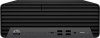 |
View all HP EliteDesk 805 G8 manuals
Add to My Manuals
Save this manual to your list of manuals |
HP EliteDesk 805 G8 manual content summary:
- HP EliteDesk 805 G8 | Maintenance and Service Guide - Page 1
Maintenance and Service Guide SUMMARY This guide provides information about spare parts, removal and replacement of parts, security, backing up, and more. - HP EliteDesk 805 G8 | Maintenance and Service Guide - Page 2
updates. Go to http://www.microsoft.com for details. To access the latest user guides, go to http://www.hp.com/support, and follow the instructions to find your product. Then select Manuals. Software terms By installing, copying, downloading, or otherwise using any software product preinstalled on - HP EliteDesk 805 G8 | Maintenance and Service Guide - Page 3
with a disinfectant ...15 Cleaning the computer case ...16 Cleaning the keyboard ...16 Cleaning the monitor ...17 Cleaning the mouse ...17 Service considerations...17 Tools and software requirements ...17 Screws ...18 Cables and connectors ...18 Hard drives ...18 Lithium coin cell battery ...18 - HP EliteDesk 805 G8 | Maintenance and Service Guide - Page 4
38 Power supply ...39 System board...41 Wireless antennas (select models only) ...43 5 Troubleshooting without diagnostics...46 Before you call for technical support ...46 Helpful hints...47 Solving general problems ...47 Cannot access the Computer Setup (F10) Utility when booting the computer 48 - HP EliteDesk 805 G8 | Maintenance and Service Guide - Page 5
Keyboard commands and typing are not recognized by the computer 57 Mouse does not respond to movement or is too slow...57 Solving hardware installation problems ...57 A new device is not recognized as part of the system ...58 Computer will not start...58 Power light blinks red three times and then - HP EliteDesk 805 G8 | Maintenance and Service Guide - Page 6
Solving software problems...64 Computer will not start up and the HP logo does not appear 64 "Illegal Operation has Occurred" error Using HP Sure Recover (select products only)...95 10 Downloading the HP PC Hardware Diagnostics Windows from the Microsoft Store 96 Customizing Remote HP PC Hardware - HP EliteDesk 805 G8 | Maintenance and Service Guide - Page 7
more about the hardware and software installed on your computer model, run the HP Support Assistant utility. NOTE: The HP EliteDesk 805 G8 small form factor (SFF) PC can be used in a tower orientation or a desktop orientation. Front panel components To identify the front panel components, use these - HP EliteDesk 805 G8 | Maintenance and Service Guide - Page 8
-in (microphone) combo jack Power button 4 USB Type-C® port with HP Sleep and Charge 9 Hard drive activity light 5 USB SuperSpeed port (10 Gbps signaling rate, charge support up to 5V/3A) NOTE: The combo jack supports headphones, line output devices, microphones, line input devices, or CTIA - HP EliteDesk 805 G8 | Maintenance and Service Guide - Page 9
powered audio devices 12 Power cord connector NOTE: Your model might have additional ports available from HP. When a graphics card is installed in one of the system board slots, you can use . Keep these numbers available when contacting customer service for assistance. Serial number location 3 - HP EliteDesk 805 G8 | Maintenance and Service Guide - Page 10
4 Chapter 1 Product features - HP EliteDesk 805 G8 | Maintenance and Service Guide - Page 11
improves and changes product parts. For complete and current information about supported parts for your computer, go to http://partsurfer.hp.com, select your country or region, and then follow the on-screen instructions. Computer major components To identify the computer major components, use this - HP EliteDesk 805 G8 | Maintenance and Service Guide - Page 12
Table 2-1 Computer major components and their descriptions (continued) Item Description 2 TB, 7200 rpm, SATA-3, 3.5 in 1 TB, 7200 rpm, SATA-3, 3.5 in 500 GB, 7200 rpm, 3.5 in 2 TB, 5400 rpm, 2.5 in 1 TB, 7200 rpm, 2.5 in 500 GB, 7200 rpm, 2.5 in 500 GB, 7200 rpm, 2.5 in, self-encrypted - HP EliteDesk 805 G8 | Maintenance and Service Guide - Page 13
Table 2-1 Computer major components and their descriptions (continued) Item Description 512 GB, M.2 2280, PCIe-3×4, SED solid-state drive with TLC 512 GB, M.2, PCIe, NVMe, value solid-state drive 256 GB, M.2 2280, PCIe-3×4, NVMe, SS solid-state drive with TLC 256 GB, M.2 2280, PCIe-3×4, SED - HP EliteDesk 805 G8 | Maintenance and Service Guide - Page 14
2-3 Cables and their descriptions Description DisplayPort-to-DisplayPort 1.2 cable (1.8 m [6.0 ft]), black) DisplayPort-to-DVI cable Hard drive cable (250 mm, SATA, 7P, RF) Mini DisplayPort-to-DVI graphics cable Power cable 200/350 (SATA, RF) Power cable 200/350/70 (SATA, RF) Power cable 220/330/70 - HP EliteDesk 805 G8 | Maintenance and Service Guide - Page 15
card with 2 DisplayPorts and 2 GB of memory NVIDIA® Quadro® P400 graphics card with 2 Mini DisplayPort-to-DisplayPort connectors and 2 GB of memory Hood sensor module (includes cable) Locks: HP dual-head keyed cable lock HP keyed cable lock (10 mm) Power cord: Power cord, C13, 1.83 m (6.0 ft - HP EliteDesk 805 G8 | Maintenance and Service Guide - Page 16
Table 2-4 Miscellaneous parts and their descriptions (continued) Description Power cord, C13, with AC line for use in the People's Republic of China Power cord adapter, Option-949, ROHS compliant 10 Chapter 2 Illustrated parts catalog - HP EliteDesk 805 G8 | Maintenance and Service Guide - Page 17
3 Routine care, SATA drive guidelines, and disassembly preparation This information provides general service information for the computer. Adherence to the procedures and precautions is essential for proper service. IMPORTANT: When the computer is plugged into an AC power source, AC voltage is - HP EliteDesk 805 G8 | Maintenance and Service Guide - Page 18
Table 3-1 Static electricity occurrence based on activity and humidity Relative humidity Event 55% 40% Walking across carpet 7,500 V 15,000 V Walking across vinyl floor 3,000 V 5,000 V Motions of bench worker 400 V 800 V Removing DIPs (dual in-line packages) from plastic tube 400 V - HP EliteDesk 805 G8 | Maintenance and Service Guide - Page 19
materials such as ordinary plastic assembly aids and polystyrene foam. ● Use field service tools, such as cutters, screwdrivers, and vacuums, that are conductive. Recommended materials and equipment HP recommends the these materials and equipment to prevent static electricity. ● Antistatic tape - HP EliteDesk 805 G8 | Maintenance and Service Guide - Page 20
the computer by blocking any vents or air intakes. Do not place the keyboard, with the keyboard feet down, directly against the front of the desktop unit as this also restricts airflow. ● Occasionally clean the air vents on all vented sides of the computer. Lint, dust, and other foreign matter can - HP EliteDesk 805 G8 | Maintenance and Service Guide - Page 21
gently with the moistened cloth. IMPORTANT: Keep liquids away from the product. Avoid getting moisture in any openings. If liquid makes its way inside your HP product, it can cause damage to the product. Do not spray liquids directly on the product. Do not use aerosol sprays, solvents, abrasives, or - HP EliteDesk 805 G8 | Maintenance and Service Guide - Page 22
gently with the moistened cloth. IMPORTANT: Keep liquids away from the product. Avoid getting moisture in any openings. If liquid makes its way inside your HP product, it can cause damage to the product. Do not spray liquids directly on the product. Do not use aerosol sprays, solvents, abrasives, or - HP EliteDesk 805 G8 | Maintenance and Service Guide - Page 23
considerations Keep these considerations in mind during the disassembly and assembly of the computer. Tools and software requirements Servicing the computer requires these tools. ● Torx T-15 screwdriver ● Flat-bladed screwdriver (can sometimes be used in place of the Torx screwdriver) ● Phillips - HP EliteDesk 805 G8 | Maintenance and Service Guide - Page 24
incorrect screw during the reassembly process, it can damage the unit. HP strongly recommends that you keep all screws that you remove during disassembly caught or snagged by parts being removed or replaced. IMPORTANT: When servicing this computer, be sure to place cables in their proper location - HP EliteDesk 805 G8 | Maintenance and Service Guide - Page 25
for the chassis that you are working on for instructions on the replacement procedures. WARNING! This computer contains 6.0 Gbps Always use an HP-approved SATA 6.0 Gbps cable because it is fully backwards compatible with the SATA 1.5 Gbps drives. Current HP desktop products ship with SATA 6.0 - HP EliteDesk 805 G8 | Maintenance and Service Guide - Page 26
● Do not bend any cable sharply. A sharp bend can break the internal wires. ● Never bend a SATA data cable tighter than a 30 mm (1.18 in) radius. ● Never crease a SATA data cable. 20 Chapter 3 Routine care, SATA drive guidelines, and disassembly preparation - HP EliteDesk 805 G8 | Maintenance and Service Guide - Page 27
guide are available on all computers. NOTE: HP continually improves and changes product parts. For complete and current information about supported parts for your computer, go to http://partsurfer.hp.com, select your country or region, and then follow the on-screen instructions before servicing a - HP EliteDesk 805 G8 | Maintenance and Service Guide - Page 28
Remove the access panel: 1. Loosen the thumbscrew on the rear of the computer (1). 2. Use the tab (2) to slide the access panel backward (3) and lift it off the computer. To install the access panel, reverse the removal procedure. Optical drive To remove the optical drive, use these procedures. - HP EliteDesk 805 G8 | Maintenance and Service Guide - Page 29
2. Push the green release latch (3) on the left rear side of the drive toward the center of the drive, and then slide the drive forward and out of the bay (4). To install the optical drive, reverse the removal procedure. Front bezel To remove the front bezel, use these procedures. Before removing - HP EliteDesk 805 G8 | Maintenance and Service Guide - Page 30
4. Remove the front bezel. To install the front bezel, reverse the removal procedure. 2.5 inch hard drive To remove the hard drive, use these procedures. The hard drive is located inside the front chassis. The drive cage is secured with three slotted Torx screws. Table 4-2 Hard drives and their - HP EliteDesk 805 G8 | Maintenance and Service Guide - Page 31
2. Swing the rear edge of the front chassis (2) up and forward. 3. Release the optical drive cables from the retention clip built into the front chassis. 4. Pull and hold the hard drive release lever (1). 5. Slide the hard drive to the left (2). 6. Remove the hard drive from the front chassis (3). - HP EliteDesk 805 G8 | Maintenance and Service Guide - Page 32
7. Disconnect the hard drive data cable (4) and the hard drive power cable (5) from the hard drive. 8. Remove the four Torx15 screws (1) that secure the hard drive to the hard drive cage. 9. Remove the hard drive (2) from the hard drive cage. 10. Release the hard drive cables from the retention clip - HP EliteDesk 805 G8 | Maintenance and Service Guide - Page 33
12. Disconnect the hard drive data cable (3) from the system board. To install the hard drive and hard drive cage, reverse the removal procedure. Speaker To remove the speaker, use these procedures. A single speaker is located on the left side of the computer behind the front bezel, inside the - HP EliteDesk 805 G8 | Maintenance and Service Guide - Page 34
Card reader module To remove the card reader module, use these procedures. Before removing the card reader module, follow these steps: 1. Prepare the computer for disassembly (see Preparation for disassembly on page 21). 2. Remove the access panel (see Access panel on page 21). 3. Remove the optical - HP EliteDesk 805 G8 | Maintenance and Service Guide - Page 35
To install the card reader module, reverse the removal procedures. WLAN module To remove the WLAN module, use these procedures. Table 4-3 WLAN module descriptions Description Intel® Ethernet I210-T1 PCIe ×1 GB network interface card (NIC) Realtek GBE Ethernet controller RTL8111FPH-CG The WLAN module - HP EliteDesk 805 G8 | Maintenance and Service Guide - Page 36
3. Pull the module to remove it from the socket (3). 4. If the WLAN antenna is not connected to the terminal on the WLAN module, a protective sleeve must be installed on the antenna connector, as shown in the following illustration. To install the WLAN module, reverse the removal procedure. NOTE: - HP EliteDesk 805 G8 | Maintenance and Service Guide - Page 37
Solid-state drive To remove the solid-state drive module, use these procedures. Table 4-4 Solid-state drives and their descriptions Description 2 TB, M.2 2280, PCIe, NVMe, solid-state drive with TLC 1 TB, M.2 2280, PCIe, NVMe, solid-state drive with TLC 1 TB, M.2 2280, PCIe-3×4, NVMe, solid-state - HP EliteDesk 805 G8 | Maintenance and Service Guide - Page 38
UDIMM memory module The memory sockets on the system board are populated with at least one preinstalled memory module. To achieve the maximum memory support, you can populate the system board with up to 128 GB of memory configured in a high-performing dual-channel mode. For proper system operation - HP EliteDesk 805 G8 | Maintenance and Service Guide - Page 39
● 1.2 volt DDR4-SDRAM memory modules ● CAS latency 17 DDR4 3200/2666 MHz (17-17-17 timing) ● Mandatory JEDEC SPD information The computer supports the following setups: ● 512 Mbit, 1 Gbit, 2 Gbit, and 4 Gbit non-ECC memory technologies ● Single-sided and double-sided memory modules ● Memory modules - HP EliteDesk 805 G8 | Maintenance and Service Guide - Page 40
When handling a memory module, be careful not to touch any of the contacts. Doing so can damage the module. Before replacing the memory modules, follow these steps: 1. Prepare the computer for disassembly (see Preparation for disassembly on page 21). 2. Remove the access panel (see Access panel on - HP EliteDesk 805 G8 | Maintenance and Service Guide - Page 41
NOTE: A memory module can be installed in only one way. Match the notch on the module with the tab on the memory socket. Populate the black DIMM sockets before the white DIMM sockets. For maximum performance, populate the sockets so that the memory capacity is spread as equally as possible between - HP EliteDesk 805 G8 | Maintenance and Service Guide - Page 42
5. Lift the expansion card (5) straight up and then away from the inside of the system chassis to remove it. Be sure not to touch the card against other components. 6. Store the removed card in antistatic packaging. 7. If you are not installing a new expansion card, install an expansion slot cover - HP EliteDesk 805 G8 | Maintenance and Service Guide - Page 43
3. Remove the fan duct (3). To install the fan duct, reverse the removal procedure. Heat sink To remove the heat sink, use these procedures. IMPORTANT: The bond between the heat sink and the processor can be very tight. If the computer will turn on, before removing the heat sink, turn on the - HP EliteDesk 805 G8 | Maintenance and Service Guide - Page 44
IMPORTANT: For optimum thermal performance, be sure not to touch the thermal grease on the surface of the processor or the heat sink. 3. Thoroughly clean the thermal material from the surfaces of the heat sink and the system board components each time the heat sink is removed. Replacement thermal - HP EliteDesk 805 G8 | Maintenance and Service Guide - Page 45
update the system ROM to ensure that the latest version of the BIOS is being used on the computer. For more information, see: https://support.hp.com/us-en/document/c063666-40. Power supply To remove the power supply, use these procedures. Table 4-7 Power supply descriptions Description 210 W, +12 - HP EliteDesk 805 G8 | Maintenance and Service Guide - Page 46
Table 4-7 Power supply descriptions (continued) Description 180 W, 90% efficiency, EPA NOTE: All power supply spare part kits include replacement thermal material. NOTE: System board appearance can vary. Before removing the power supply, follow these steps: 1. Prepare the computer for disassembly ( - HP EliteDesk 805 G8 | Maintenance and Service Guide - Page 47
7. Slide the power supply toward the front of the system chassis (3), and then remove the power supply. To install the power supply, reverse the removal procedures. System board To remove the system board, use these procedures. NOTE: All system board spare part kits include replacement thermal - HP EliteDesk 805 G8 | Maintenance and Service Guide - Page 48
Component (3) (4) (5) (6) (7) (8) Description Power supply P2 cable Drive data cables Card reader module cable Drive power cable Fan cable Power supply P3 cable 2. Remove the six Torx15 screws that secure the system board to the system chassis. 42 Chapter 4 Removal and replacement procedures - HP EliteDesk 805 G8 | Maintenance and Service Guide - Page 49
3. Remove the system board by lifting it straight up. To install the system board, reverse the removal procedures. NOTE: When replacing the system board, you must change the chassis serial number in the BIOS. When replacing the system board, you must reprogram the SMBIOS information about the - HP EliteDesk 805 G8 | Maintenance and Service Guide - Page 50
2. Release the AUX antenna cable from the retention clip (2) that is built into the system chassis. 3. Remove the Phillips screw (1) that secures the AUX antenna transceiver to the system chassis. 4. Release the AUX antenna cable through the opening in the system chassis (2). 5. Remove the AUX - HP EliteDesk 805 G8 | Maintenance and Service Guide - Page 51
11. Remove the MAIN antenna cable and transceiver (5). To install the wireless antenna, reverse the removal procedures. Wireless antennas (select models only) 45 - HP EliteDesk 805 G8 | Maintenance and Service Guide - Page 52
For more information, see the Safety & Regulatory Information guide. Before you call for technical support If you are having problems with the computer, try these solutions to isolate the exact problem before calling for technical support. ● Run the HP diagnostic tool. ● Run the hard drive self-test - HP EliteDesk 805 G8 | Maintenance and Service Guide - Page 53
● Spend time troubleshooting the problem with the service technician. ● Remove any hardware that was recently operating system other than the factory-installed operating system, check to be sure that it is supported on the system. NOTICE: When the computer is plugged into an AC power source, there - HP EliteDesk 805 G8 | Maintenance and Service Guide - Page 54
Computer will not respond to keyboard or mouse Use this information to troubleshoot the computer. Cause Computer is in Sleep state. System has locked date and time.) If the problem persists, replace the RTC battery. See the Removal and Replacement section for instructions on installing a new battery - HP EliteDesk 805 G8 | Maintenance and Service Guide - Page 55
, power loss, or computer malfunction, you must manually disable the Smart Cover lock. A key to unlock the Smart Cover Lock is not available from HP. Keys are typically available from a hardware store. Poor performance Use this information to troubleshoot the computer. Cause Processor is too hot - HP EliteDesk 805 G8 | Maintenance and Service Guide - Page 56
the computer. Computer powered off automatically and the power light blinks red four times and then white two times Use this information to troubleshoot the computer. Cause Processor thermal protection activated. A fan might be blocked or not turning, or the heat sink is not properly attached to - HP EliteDesk 805 G8 | Maintenance and Service Guide - Page 57
, then replace the power supply. 6. Replace the system board. Solving power problems These tables provide common causes and solutions for power problems. Power supply shuts down intermittently Use this information to troubleshoot the computer. Cause If the computer has a voltage selector, voltage - HP EliteDesk 805 G8 | Maintenance and Service Guide - Page 58
, expand This PC, right-click a drive, select Properties, and then select the Tools tab. Under Error checking, select Check. 2. Use a utility to locate and block usage of bad sectors. If necessary, reformat the hard disk. Disk transaction problem Use this information to troubleshoot the computer - HP EliteDesk 805 G8 | Maintenance and Service Guide - Page 59
PC, right-click a drive, select Properties, and then select the Tools tab. Under Error checking, select Check. Drive not found (identified) Use this information to troubleshoot the probable cause is a driver problem. If it is not listed, the probable cause is a hardware problem. If this is a newly - HP EliteDesk 805 G8 | Maintenance and Service Guide - Page 60
If the computer has audio features and you encounter audio problems, see the common causes and solutions listed in these tables. Sound cuts in and out Use this information to troubleshoot the computer. Cause Processor resources are being used by other open applications. Solution Shut down - HP EliteDesk 805 G8 | Maintenance and Service Guide - Page 61
jack to its default value. Solving printer problems If you encounter printer problems, see the documentation that came with the printer and the common causes and solutions listed in these tables. Printer will not print Use this information to troubleshoot the computer. Cause Printer is not turned - HP EliteDesk 805 G8 | Maintenance and Service Guide - Page 62
self-test. Printer will not turn on Use this information to troubleshoot the computer. Cause The cables might not be connected properly. Solution it back on. Printer will not print Use this information to troubleshoot the computer. Cause The printer might be out of paper. Solution Check - HP EliteDesk 805 G8 | Maintenance and Service Guide - Page 63
not respond to movement or is too slow Use this information to troubleshoot the computer. Cause Mouse connector is not properly plugged into the lose any unsaved data. Follow the instructions that came with the mouse. Solving hardware installation problems You might need to reconfigure the computer - HP EliteDesk 805 G8 | Maintenance and Service Guide - Page 64
the computer system. Reboot the computer and follow the instructions for accepting the changes. Use Windows Device Manager to problems. 3. If you still cannot resolve the issue, contact Customer Support. Power light blinks red three times and then white two times Use this information to troubleshoot - HP EliteDesk 805 G8 | Maintenance and Service Guide - Page 65
Some common causes and solutions for network problems are listed in these tables. The guidelines do not discuss the process of debugging the network cabling. Network driver does not detect network controller Use this information to troubleshoot the computer. Cause Network controller is disabled - HP EliteDesk 805 G8 | Maintenance and Service Guide - Page 66
to troubleshoot the computer. Cause The cable is not securely connected. The cable is attached to the incorrect connector. There is a problem with the authorized service provider. Diagnostics passes, but the computer does not communicate with the network Use this information to troubleshoot the - HP EliteDesk 805 G8 | Maintenance and Service Guide - Page 67
troubleshoot the computer. Cause Unprogrammed EEPROM. Solution Contact an authorized service provider. Solving memory problems If you encounter memory problems or remove a memory module. For those systems that support ECC memory, HP does not support mixing ECC and non-ECC memory. Otherwise, the - HP EliteDesk 805 G8 | Maintenance and Service Guide - Page 68
-party memory with HP memory. 4. Replace the system board. Solving USB flash drive problems If you encounter USB flash drive problems, common causes and solutions are listed in these tables. USB flash drive is not seen as a drive letter in Windows Use this information to troubleshoot the computer - HP EliteDesk 805 G8 | Maintenance and Service Guide - Page 69
If you encounter internet access problems, consult your internet service provider (ISP), or see the common causes and solutions listed in these tables. Unable to connect to the internet Use this information to troubleshoot the computer. Cause Internet Service Provider (ISP) account is not set - HP EliteDesk 805 G8 | Maintenance and Service Guide - Page 70
If the cable/DSL service is connected, the is good, the PC light on the front supported on the system. If you encounter software problems, see the applicable solutions listed in the following table. Computer will not start up and the HP logo does not appear Use this information to troubleshoot - HP EliteDesk 805 G8 | Maintenance and Service Guide - Page 71
Cause Software being used is not Microsoft-certified for your version of Windows. Configuration files are corrupt. Solution Verify that the software is certified by Microsoft for your version of Windows (see program packaging for this information). If possible, save all data, close all programs, - HP EliteDesk 805 G8 | Maintenance and Service Guide - Page 72
information about a USB device and restoring it on one or more computers. ● Enable or disable DriveLock security or securely erase a hard drive (when supported by drive). Using Computer Setup (F10) Utilities You can access Computer Setup only by turning the computer on or restarting the system. To - HP EliteDesk 805 G8 | Maintenance and Service Guide - Page 73
after exiting the F10 Setup screen. Computer Setup Main This table provides information about the Computer Setup Main menu. NOTE: Support for specific Computer Setup options can vary, depending on the hardware configuration. Table 6-1 Computer Setup Main Option Description System Information - HP EliteDesk 805 G8 | Maintenance and Service Guide - Page 74
BIOS clears the event log when the user saves and exits. Default is disabled. Update System BIOS Lets you update the system BIOS from www.hp.com or another network server, from a removable USB drive, or from a file located on the hard drive. Check [current selection] for BIOS Updates 68 Chapter - HP EliteDesk 805 G8 | Maintenance and Service Guide - Page 75
are not allowed. Native OS Firmware Update Service Allows the operating system to drive firmware BIOS Version becomes active, which lets you manually enter the minimum BIOS version that you can drive. The HP BIOS Update and Recovery application included in BIOS Softpaqs at www.hp.com copies the - HP EliteDesk 805 G8 | Maintenance and Service Guide - Page 76
, exits Computer Setup, and reboots. Computer Setup Security This table provides information about the Computer Setup Security menu. NOTE: Support for specific Computer Setup options can vary, depending on the hardware configuration. Table 6-2 Computer Setup Security Option Description Create - HP EliteDesk 805 G8 | Maintenance and Service Guide - Page 77
Table 6-2 Computer Setup Security (continued) Option Description Change POST Power-On Password (This selection is active only if a BIOS administrator password is set.) Lets you change the POST power-on password. You must know the current password to be able to change it. Password Policies Let - HP EliteDesk 805 G8 | Maintenance and Service Guide - Page 78
is intended only for situations when you want forensic analysis before HP SureStart recovery. When this policy is set to manual, HP SureStart will not correct any issues that are found until the local user enters the manual recovery key sequence. This can result in a computer that cannot boot - HP EliteDesk 805 G8 | Maintenance and Service Guide - Page 79
Set this option to disable to support Device Guard. Default is enabled. Mode (EBAM). ● Deactivate HP Sure Run: Requires BIOS Administrator system security policy. The user must manually agree to those changes before the change is a set of processor code instructions from that allows user-level - HP EliteDesk 805 G8 | Maintenance and Service Guide - Page 80
Restore GPT of System Hard Drive Enabling this feature saves the GUID Partition Table (GPT) of the system hard drive. If selection appears only when at least one drive that supports the DriveLock feature is attached to the system. reset security settings during a service event. Default is enabled. - HP EliteDesk 805 G8 | Maintenance and Service Guide - Page 81
Computer Setup Advanced This table provides information about the Computer Setup Advanced menu. NOTE: Support for specific Computer Setup options can vary, depending on the hardware configuration. Table 6-3 Computer Setup Advanced (for advanced users) Option Heading Display Language Lets you - HP EliteDesk 805 G8 | Maintenance and Service Guide - Page 82
preferred bootable device and press enter. The computer then boots from the selected non-default device for this one time. HP Sure Recover HP Sure Recover If enabled and HP Sure Recover is launched, the system firmware honors local and remote requests to reinstall the operating system. If it is - HP EliteDesk 805 G8 | Maintenance and Service Guide - Page 83
Vi virtualization features on AMD-based systems Enhanced Hello Sign-in (systems with supporting hardware for biometric identification only) Allows for secure logon using the Windows Hello UCSI to be exposed to the operating system (ACPI table). HP Application Driver Computer Setup Advanced 77 - HP EliteDesk 805 G8 | Maintenance and Service Guide - Page 84
Table 6-3 Computer Setup Advanced (for advanced users) (continued) Option Heading Provides ACPI structure to enable HP common software application framework. The driver is provided in the latest HP support software that you can download from the web. NOTE: Device Manager shows an alert if this - HP EliteDesk 805 G8 | Maintenance and Service Guide - Page 85
Speed(%) Controls the minimum fan speed during periods that the fan would normally be off under the control of the desktop thermal sensor. Force enable HP Sure View Enables HP Sure View's privacy panel by changing the screen brightness. Port Options USB ports (varies by model) Lets you enable - HP EliteDesk 805 G8 | Maintenance and Service Guide - Page 86
Table 6-3 Computer Setup Advanced (for advanced users) (continued) Option Heading Serial Port Voltage (Retail Point-of-Sale models only; ports vary by model) Lets you configure powered serial port voltage selection on RPOS units that include this feature. Default is 0 Volts. ● 0 Volts ● 5 Volts - HP EliteDesk 805 G8 | Maintenance and Service Guide - Page 87
Key Provisioning Support Enables AMT provisioning using a USB storage device. Default is disabled. USB Redirection Support USB redirection CIRA Timeout (min.) CIRA is Customer Initiated Remote Assistance, an Intel service to help users employing Active Management Technology (AMT). Default is 1. - HP EliteDesk 805 G8 | Maintenance and Service Guide - Page 88
PCI-Express will not function correctly. Native PCIe Hot Plug Enables hot plug support to the system PCI-Express bus. Remote HP PC Hardware Diagnostics Settings Sets the configuration for Remote HP PC Hardware Diagnostics, including the URLs used for download and upload and scheduled execution - HP EliteDesk 805 G8 | Maintenance and Service Guide - Page 89
-Test (POST) or computer restart, the probable source of the problem, and steps you can take to resolve the error condition. POST messages. If a POST error occurs, the screen will display the error message. To manually switch to the POST Messages Enabled mode during POST, press any key (except f10, - HP EliteDesk 805 G8 | Maintenance and Service Guide - Page 90
Control Panel (Computer Setup can also be used). If the problem persists, replace the RTC battery. See the Removal and Replacement section for instructions on installing a new battery. 008-Microcode Patch Error Processor is not supported by the BIOS. 1. Upgrade BIOS to proper version. 2. Change - HP EliteDesk 805 G8 | Maintenance and Service Guide - Page 91
that each channel has the same amount of memory. 2E5-ECC Memory Module Detected on Unsupported Platform Recently added memory modules support ECC memory error correction. 1. If additional memory was recently added, remove it to see if the problem remains. POST numeric codes and text messages 85 - HP EliteDesk 805 G8 | Maintenance and Service Guide - Page 92
board. User Diagnostics (f2 during boot-up) might help identify any problem with specific devices. 301-Hard Disk 1: SMART Hard Drive Detects Imminent Apply hard drive firmware patch if applicable. (Available at http://www.hp.com/support.) 3. Back up contents and replace hard drive. 309 - 30C: - HP EliteDesk 805 G8 | Maintenance and Service Guide - Page 93
an option ROM too large to download during remove it to see if the problem remains. POST. 41A-Front USB1/USB2 Not Connected Front USB cable has been detached Not Supported The system has detected a wireless module Replace with a supported module. installed in the system that is not supported and - HP EliteDesk 805 G8 | Maintenance and Service Guide - Page 94
Table 7-1 POST numeric codes and text messages (continued) Control panel message Description Recommended action 801-Keyboard or System Unit Error Keyboard failure. 1. Reconnect the keyboard with computer turned off. 2. Be sure that none of the keys are pressed. 3. Replace the keyboard. 4. - HP EliteDesk 805 G8 | Maintenance and Service Guide - Page 95
Interpreting POST diagnostic front panel lights and audible codes This section identifies the front panel light codes as well as the audible codes that can occur before or during POST that might not have an error code or text message associated with them. CAUTION: When the computer is plugged into - HP EliteDesk 805 G8 | Maintenance and Service Guide - Page 96
graphics initialization. 3.4 The system board displays a power failure (crowbar).* 3.5 The processor is not detected.* 3.6 The processor does not support an enabled feature. Thermal 3.7 The access panel/top cover has been opened since last boot. 4.2 A processor over temperature condition - HP EliteDesk 805 G8 | Maintenance and Service Guide - Page 97
Password security and resetting CMOS This computer supports two security password features that you can them later. You can back up in Computer Setup or with the BiosConfigUtility tool available from www.hp.com. See Computer Setup (F10) Utility on page 66 for information about backing up the BIOS - HP EliteDesk 805 G8 | Maintenance and Service Guide - Page 98
Deleting a setup or power-on password Use this procedure to delete a password. To delete the power-on or setup password, complete the following steps: 1. Turn on or restart the computer. To delete the Setup password, go to step 2. To delete the Power-on password, go to step 3. 2. To delete the Setup - HP EliteDesk 805 G8 | Maintenance and Service Guide - Page 99
you have. NOTE: If you cannot create recovery media yourself, contact support to obtain recovery discs. Go to http://www.hp.com/support, select your country or region, and then follow the on-screen instructions. IMPORTANT: HP recommends that you follow the Restoring and recovery methods on page 94 - HP EliteDesk 805 G8 | Maintenance and Service Guide - Page 100
if the desktop cannot load. HP recommends that System Restore. 2. Run Reset this PC. NOTE: The options Remove everything support to obtain recovery discs. Go to http://www.hp.com/support, select your country or region, and then follow the on-screen instructions. To recover your system: ▲ Insert the HP - HP EliteDesk 805 G8 | Maintenance and Service Guide - Page 101
the on-screen instructions. Using HP Sure Recover (select products only) Select computer models are configured with HP Sure Recover, a PC operating system ( access the latest documentation for HP Sure Recover, go to http://www.hp.com/support. Follow the on-screen instructions to find your product and - HP EliteDesk 805 G8 | Maintenance and Service Guide - Page 102
Windows from the Microsoft Store You can download the HP PC Hardware Diagnostics Windows from the Microsoft Store. 1. Select the Microsoft Store app on your desktop or enter Microsoft Store in the taskbar search box. 2. Enter HP PC Hardware Diagnostics Windows in the Microsoft Store search box - HP EliteDesk 805 G8 | Maintenance and Service Guide - Page 103
nonvolatile memory that can contain personal data after the system has been turned off and the hard drive has been removed, use these instructions. HP business computer products that use Intel®-based or AMD®-based system boards contain volatile DDR memory. The amount of nonvolatile memory present in - HP EliteDesk 805 G8 | Maintenance and Service Guide - Page 104
Utilities. d. Under Utilities, select Secure Erase, select the hard drive storing the data you want to clear, and then follow the on-screen instructions to continue. - or - Clear the contents of the drive using the following Disk Sanitizer commands steps: i. Turn on or restart the computer, and - HP EliteDesk 805 G8 | Maintenance and Service Guide - Page 105
you want to clear, and then follow the on-screen instructions to continue. NOTE: The amount of time it takes for table to troubleshooting nonvolatile memory usage. Table 11-1 Troubleshooting steps for select platforms that support HP Sure Start. For more information, see Using HP Sure Start ( - HP EliteDesk 805 G8 | Maintenance and Service Guide - Page 106
Table 11-1 Troubleshooting steps for nonvolatile memory usage (continued) Nonvolatile memory type configuration this memory and is available on the HP website; go to http://www.hp.com/ support. Select Find your product, and then follow the on-screen instructions. Intel 1.5 MB or 7 Yes Yes - HP EliteDesk 805 G8 | Maintenance and Service Guide - Page 107
HP instructions. 2. What is a UEFI BIOS, and how is it different from a legacy BIOS? The Unified Extensible Firmware Interface (UEFI) BIOS is an industry-standard software interface between the platform firmware and an operating system (OS). It replaces the older BIOS architecture but supports - HP EliteDesk 805 G8 | Maintenance and Service Guide - Page 108
system information) and advanced firmware management and recovery software. HP has provided options in Computer Setup (BIOS) to allow Security menu, select Secure Boot Configuration, and then follow the on-screen instructions. c. At the Secure Boot Configuration window, select Secure Boot, select - HP EliteDesk 805 G8 | Maintenance and Service Guide - Page 109
Start is configured and already enabled so that most users can use the HP Sure Start default configuration. Advanced users can customize the default configuration. To access the latest documentation on HP Sure Start, go to http://www.hp.com/support. Using HP Sure Start (select products only) 103 - HP EliteDesk 805 G8 | Maintenance and Service Guide - Page 110
12 Power cord set requirements The power supplies on some computers have external power switches. The voltage select switch feature on the computer permits it to operate from any line voltage of 100 V ac-120 V ac or 220 V ac-240 V ac. Power supplies on those computers that do not have external power - HP EliteDesk 805 G8 | Maintenance and Service Guide - Page 111
Table 12-1 Power cord country-specific requirements Country Accrediting Agency Country Accrediting Agency Australia (1) EANSW Italy (1) IMQ Austria (1) OVE Japan (3) METI Belgium (1) CEBC Norway (1) NEMKO Canada (2) CSA Sweden (1) SEMKO Denmark (1) DEMKO Switzerland (1) SEV - HP EliteDesk 805 G8 | Maintenance and Service Guide - Page 112
13 Specifications This section provides specifications for your computer. Table 13-1 Specifications Metric U.S. Dimensions Height 95 mm 3.7 in Width 270 mm 10.6 in Depth 303 mm 11.9 in Approximate weight Basic configuration 3.9 kg 8.6 lb Maximum configuration 4.9 kg 10.8 lb - HP EliteDesk 805 G8 | Maintenance and Service Guide - Page 113
Table 13-1 Specifications (continued) Metric U.S. 180 W, 90% efficient 1 This system uses an active power factor-corrected power supply. This allows the system to pass the CE mark requirements for use in the countries of the European Union. The active power factor-corrected power supply also has - HP EliteDesk 805 G8 | Maintenance and Service Guide - Page 114
country power cord set requirements 104 Customer Support 46 D deleting a Power-On HP PC Hardware Diagnostics Windows downloading 96 HP Recovery media recovery 94 HP Sure Recover 95 HP Sure Start 97, 103 I illustrated parts catalog 5 installing memory 32 optical drive 22 internet access problems - HP EliteDesk 805 G8 | Maintenance and Service Guide - Page 115
Power-On password 91, 92 printer problems 55 problems audio 54 Computer Setup 47 F10 creating using HP Cloud Recovery Download Tool 93 creating using Windows tools 93 Remote HP PC Hardware Diagnostics 11, 14 tools, servicing 11, 17 Torx T15 screwdriver 11, 17 troubleshooting without diagnostics 46 U

Maintenance and Service Guide
SUMMARY
This guide provides information about spare parts, removal and replacement of parts, security, backing up, and more.









