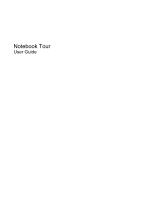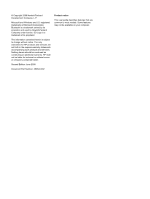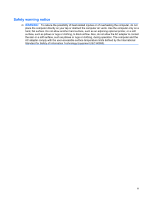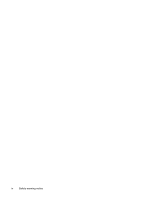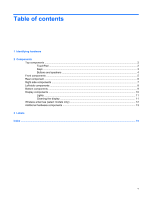HP FS050UA#ABA Notebook Tour - Windows Vista
HP FS050UA#ABA - Compaq Presario CQ50-210US Manual
 |
UPC - 884420367284
View all HP FS050UA#ABA manuals
Add to My Manuals
Save this manual to your list of manuals |
HP FS050UA#ABA manual content summary:
- HP FS050UA#ABA | Notebook Tour - Windows Vista - Page 1
Notebook Tour User Guide - HP FS050UA#ABA | Notebook Tour - Windows Vista - Page 2
such products and services. Nothing herein should be construed as constituting an additional warranty. HP shall not be liable for technical or editorial errors or omissions contained herein. Second Edition: June 2008 Document Part Number: 482522-002 Product notice This user guide describes features - HP FS050UA#ABA | Notebook Tour - Windows Vista - Page 3
the computer, do not place the computer directly on your lap or obstruct the computer air vents. Use the computer only on a hard, flat surface. Do not allow another hard surface, such as an adjoining optional printer, or a soft surface, such as pillows or rugs or clothing, to block airflow. Also, do - HP FS050UA#ABA | Notebook Tour - Windows Vista - Page 4
iv Safety warning notice - HP FS050UA#ABA | Notebook Tour - Windows Vista - Page 5
Table of contents 1 Identifying hardware 2 Components Top components ...2 TouchPad ...2 Keys ...3 Buttons and speakers ...4 Front components ...5 Rear component ...6 Right-side components ...7 Left-side components ...8 Bottom components ...9 Display components ...10 Lights ...11 Cleaning the display - HP FS050UA#ABA | Notebook Tour - Windows Vista - Page 6
vi - HP FS050UA#ABA | Notebook Tour - Windows Vista - Page 7
. You may be prompted for your permission or password for tasks such as installing software, running utilities, or changing Windows settings. Refer to Help and Support for more information. 1 - HP FS050UA#ABA | Notebook Tour - Windows Vista - Page 8
light ● White: TouchPad is enabled. ● Amber: TouchPad is disabled. (2) TouchPad* Moves the pointer and selects or activates items on the screen. (3) Left TouchPad button* Functions like the left button on an external mouse. (4) Right TouchPad button* Functions like the right button on an - HP FS050UA#ABA | Notebook Tour - Windows Vista - Page 9
Keys Component (1) esc key (2) fn key (3) Windows logo key (4) Windows applications key (5) Embedded numeric keypad keys (6) Volume keys (7) Function keys Description Displays system information about your computer when pressed in combination with the fn key. Executes frequently used system - HP FS050UA#ABA | Notebook Tour - Windows Vista - Page 10
Buttons and speakers Component (1) Speakers (2) (2) Power button (3) Wireless button 4 Chapter 2 Components Description Produce sound. ● When the computer is off, press the button to turn on the computer. ● When the computer is on, press the button briefly to initiate Sleep. ● When the computer is - HP FS050UA#ABA | Notebook Tour - Windows Vista - Page 11
source, the light stays off until the battery reaches a low battery level. (3) Drive light Blinking: The hard drive or optical drive is being accessed. (4) Audio-in ( For information about changing factory settings, refer to the user guides located in Help and Support. Front components 5 - HP FS050UA#ABA | Notebook Tour - Windows Vista - Page 12
Rear component Component Vent Description Enables airflow to cool internal components. NOTE: The computer fan starts up automatically to cool internal components and prevent overheating. It is normal for the internal fan to cycle on and off during routine operation. 6 Chapter 2 Components - HP FS050UA#ABA | Notebook Tour - Windows Vista - Page 13
discs and, on select models, also writes to optical discs. Blinking: The optical drive is being accessed. Connect optional USB devices. Connects a modem cable. Attaches an optional security cable to the computer. NOTE: The security cable is designed to act as a deterrent, but it may not prevent the - HP FS050UA#ABA | Notebook Tour - Windows Vista - Page 14
VGA monitor or projector. Connects a network cable. Connects an optional video or audio device, such as a highdefinition television device. Supports the following optional digital card formats: ● Memory Stick (MS) ● Memory Stick Pro (MSP) ● MultiMediaCard (MMC) ● Secure Digital (SD) Memory Card - HP FS050UA#ABA | Notebook Tour - Windows Vista - Page 15
release latch (3) WLAN module compartment (4) Vents (4) (5) Memory module compartment (6) Hard drive bay Description Holds the battery. Releases the battery from the battery bay. Holds the WLAN module. CAUTION: To prevent an unresponsive system, replace the wireless module only with a wireless - HP FS050UA#ABA | Notebook Tour - Windows Vista - Page 16
Display components Component (1) Integrated webcam light (2) Integrated webcam (3) Internal microphone Description On: The integrated webcam is in use. Records audio and video and captures still photographs. Records sound. 10 Chapter 2 Components - HP FS050UA#ABA | Notebook Tour - Windows Vista - Page 17
smudges and lint, frequently clean the display with a soft, damp, lint-free cloth. If the screen requires additional cleaning, use premoistened antistatic wipes or an antistatic screen cleaner. CAUTION: To prevent permanent damage to the computer, never spray water, cleaning fluids, or chemicals - HP FS050UA#ABA | Notebook Tour - Windows Vista - Page 18
, refer to the section of the Regulatory, Safety and Environmental Notices that applies to your country or region. These notices are located in Help and Support. 12 Chapter 2 Components - HP FS050UA#ABA | Notebook Tour - Windows Vista - Page 19
when the computer is not plugged into external power. (4) Modem cable* (select models only) Connects the internal modem to an RJ-11 telephone jack or to a country- or region-specific modem adapter. *Modem cables, batteries, and power cords vary in appearance by region and country. Additional - HP FS050UA#ABA | Notebook Tour - Windows Vista - Page 20
troubleshoot system problems or travel internationally with the computer. ● Service hard drive and WLAN module door. ● SIM (subscriber identity module) label (select models only): Provides the ICCID (Integrated Circuit Card Identifier) of your SIM. This label is located inside the battery bay. ● HP - HP FS050UA#ABA | Notebook Tour - Windows Vista - Page 21
battery light, identifying 5 battery release latch, identifying 9 battery, identifying 13 bays battery 9, 14 hard drive 9 Bluetooth label 14 buttons power 4 TouchPad 2 TouchPad on/off 2 wireless 4 C caps lock, lights 11 Certificate of Authenticity label 14 cleaning the display 11 compartments memory - HP FS050UA#ABA | Notebook Tour - Windows Vista - Page 22
cable, identifying 13 monitor port, external 8 N num lock light, identifying 11 O operating system Microsoft Certificate of Authenticity label 14 Product Key 14 optical drive Digital Media 8 memory module 9 security cable 7 speakers, cable slot, identifying 7 serial number, computer 14 service tag - HP FS050UA#ABA | Notebook Tour - Windows Vista - Page 23
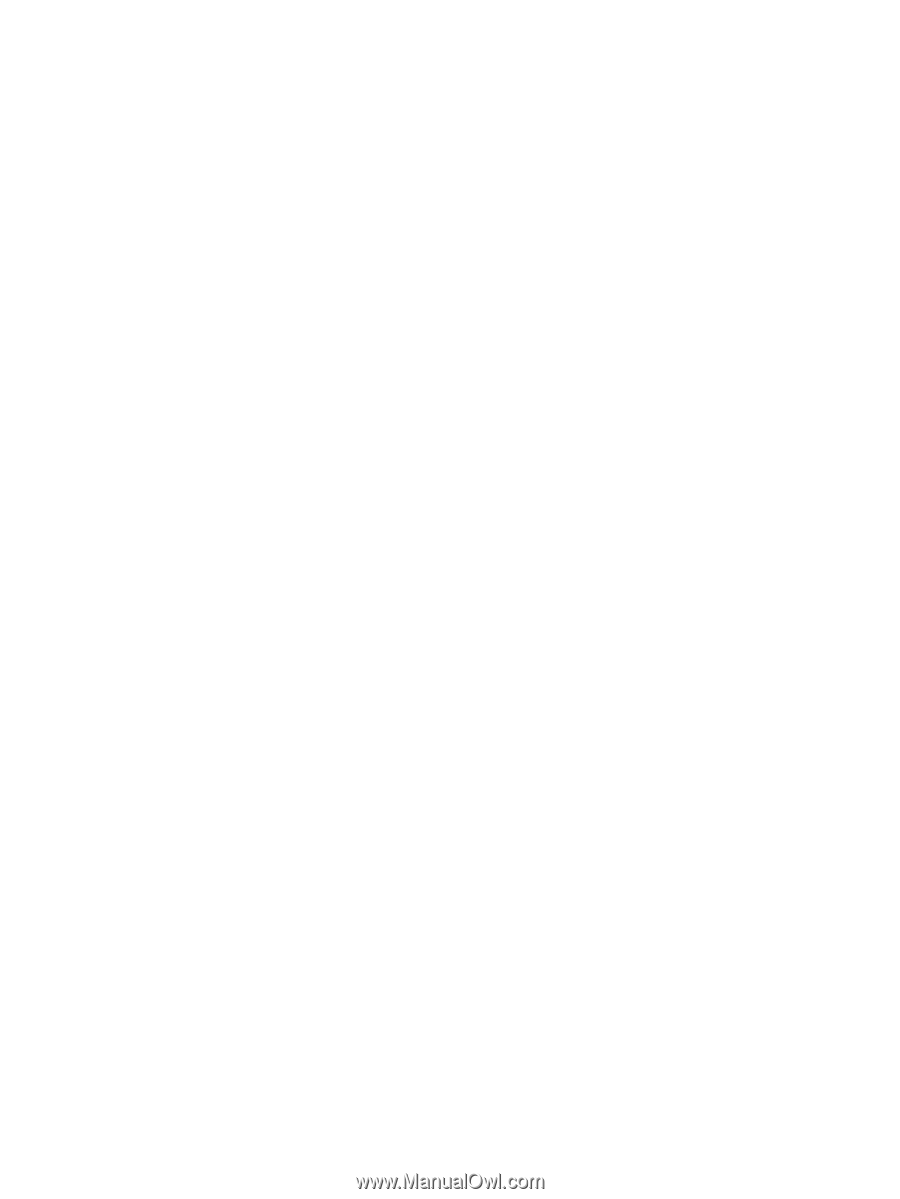
Notebook Tour
User Guide