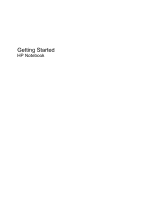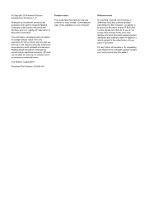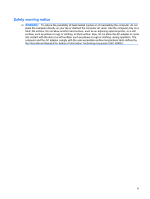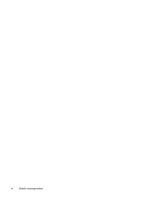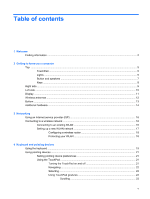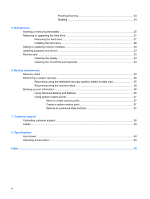HP G56-125NR Getting Started - Windows 7
HP G56-125NR Manual
 |
View all HP G56-125NR manuals
Add to My Manuals
Save this manual to your list of manuals |
HP G56-125NR manual content summary:
- HP G56-125NR | Getting Started - Windows 7 - Page 1
Getting Started HP Notebook - HP G56-125NR | Getting Started - Windows 7 - Page 2
such products and services. Nothing herein should be construed as constituting an additional warranty. HP shall not be liable for technical or editorial errors or omissions contained herein. First Edition: August 2010 Document Part Number: 621595-001 Product notice This guide describes features - HP G56-125NR | Getting Started - Windows 7 - Page 3
Safety warning notice WARNING! To reduce the possibility of heat-related injuries or of overheating the computer, do not place the computer directly on your lap or obstruct the computer air vents. Use the computer only on a hard, flat surface. Do not allow another hard surface, such as an adjoining - HP G56-125NR | Getting Started - Windows 7 - Page 4
iv Safety warning notice - HP G56-125NR | Getting Started - Windows 7 - Page 5
...7 Keys ...8 Right side ...9 Left side ...10 Display ...11 Wireless antennas ...12 Bottom ...13 Additional hardware ...14 3 Networking Using an Internet service provider (ISP 16 Connecting to a wireless network ...16 Connecting to an existing WLAN 16 Setting up a new WLAN network 17 Configuring - HP G56-125NR | Getting Started - Windows 7 - Page 6
36 Using system restore points 37 When to create restore points 37 Create a system restore point 37 Restore to a previous date and time 37 7 Customer support Contacting customer support ...38 Labels ...39 8 Specifications Input power ...40 Operating environment ...40 Index ...42 vi - HP G56-125NR | Getting Started - Windows 7 - Page 7
on the computer and includes a limited subscription for free updates. For more information, refer to the HP Notebook Reference Guide. For instructions on accessing this guide, refer to Finding information on page 2. ● Get to know your computer-Learn about your computer features. Refer to Getting - HP G56-125NR | Getting Started - Windows 7 - Page 8
● Software, driver, and BIOS updates Support. ● Troubleshooting tools NOTE: For country- or region-specific support, go to http://www.hp.com/support, select your country or ● How to access technical support region, and follow the on-screen instructions. Regulatory, Safety, and Environmental - HP G56-125NR | Getting Started - Windows 7 - Page 9
Resources For information about Limited Warranty* Warranty information To access the warranty: Select Start > Help and Support > HP Warranty. - or - Go to http://www.hp.com/go/orderdocuments. *You may find the HP Limited Warranty applicable to your product located in the - HP G56-125NR | Getting Started - Windows 7 - Page 10
2 Getting to know your computer ● Top ● Right side ● Left side ● Display ● Wireless antennas ● Bottom ● Additional hardware 4 Chapter 2 Getting to know your computer - HP G56-125NR | Getting Started - Windows 7 - Page 11
Top TouchPad Component Description (1) TouchPad light (2) TouchPad zone* To turn the TouchPad on and off, quickly double-tap the TouchPad light. ● Off: TouchPad is on. ● Amber: TouchPad is off. Moves the pointer and selects or activates items on the screen. (3) Left TouchPad button* Press the - HP G56-125NR | Getting Started - Windows 7 - Page 12
Component (1) TouchPad light (2) Caps lock light (3) Power light (4) Wireless light Description ● Off: TouchPad is on. ● Amber: TouchPad is off. On: Caps lock is on. ● On: The computer is on. ● Blinking: The computer is in the Sleep state. ● Off: The computer is off or in Hibernation. ● White: An - HP G56-125NR | Getting Started - Windows 7 - Page 13
Start > Control Panel > System and Security > Power Options. *This table describes factory settings. For information about changing factory settings, press f1 to open Help and Support. Top 7 - HP G56-125NR | Getting Started - Windows 7 - Page 14
Keys NOTE: Your computer may look slightly different from the illustration in this section. Component (1) esc key (2) Send e-mail key (3) Media application key (4) Web browser key (5) Print key (6) Calculator key (7) fn key (8) Windows logo key (9) Windows applications key (10) Action keys - HP G56-125NR | Getting Started - Windows 7 - Page 15
Right side NOTE: Your computer may look slightly different from the illustration in this section. Component (1) Optical drive (select models only) (2) Optical drive light (select models only) (3) USB port (4) AC adapter light (5) Power connector (6) Security cable slot Description Reads and writes - HP G56-125NR | Getting Started - Windows 7 - Page 16
Left side NOTE: Your computer may look slightly different from the illustration in this section. Component (1) External monitor port (2) Vent (3) RJ-45 (network) jack (4) USB ports (2) (5) Audio-in (microphone) jack (6) Audio-out (headphone) jack (7) Drive light Description Connects an external - HP G56-125NR | Getting Started - Windows 7 - Page 17
Display Component (1) Internal microphone (select models only) (2) Webcam (select models only) (3) Webcam light (select models only) Description Records sound. Records video and captures still photographs. On: The webcam is in use. Display 11 - HP G56-125NR | Getting Started - Windows 7 - Page 18
, refer to the section of the Regulatory, Safety and Environmental Notices that applies to your country or region. These notices are located in Help and Support. 12 Chapter 2 Getting to know your computer - HP G56-125NR | Getting Started - Windows 7 - Page 19
Bottom Component (1) Battery bay (2) Vents (4) (3) Battery release latch (4) Memory module compartment (5) Hard drive bay Description Holds the battery. Enable airflow to cool internal components. NOTE: The computer fan starts up automatically to cool internal components and prevent overheating. - HP G56-125NR | Getting Started - Windows 7 - Page 20
Additional hardware Component Description (1) Power cord* Connects an AC adapter to an AC outlet. (2) AC adapter Converts AC power to DC power. (3) Battery* Powers the computer when the computer is not plugged into external power. *Batteries and power cords vary in appearance by region and - HP G56-125NR | Getting Started - Windows 7 - Page 21
Using an Internet service provider (ISP) ● Connecting to a wireless network NOTE: Internet hardware and software features vary depending on computer model and your location. Your computer may support one or information on connecting to a wired network, refer to the HP Notebook Reference Guide. 15 - HP G56-125NR | Getting Started - Windows 7 - Page 22
wireless computer to the modem, and test the Internet service. NOTE: Your ISP will give you a user ID the Internet Wizard and instructions for using it, select Start > Help and Support, and then type Notebook Reference Guide and information and website links provided in Help and Support. Connecting to - HP G56-125NR | Getting Started - Windows 7 - Page 23
Setting up a new WLAN network Required equipment: ● A broadband modem (either DSL or cable) (1) and high-speed Internet service purchased from an Internet service provider (ISP) ● A wireless router (purchased separately) (2) ● Your new wireless computer (3) NOTE: Some modems have a built-in wireless - HP G56-125NR | Getting Started - Windows 7 - Page 24
Set up a new connection or network > Set up a new network. Then follow the on-screen instructions. NOTE: It is recommended that you initially connect your new wireless computer to the router by using the on protecting your WLAN, refer to the HP Notebook Reference Guide. 18 Chapter 3 Networking - HP G56-125NR | Getting Started - Windows 7 - Page 25
information about your Windows operating system and computer, answers to questions, tutorials, and updates to your computer. Help and Support also provides checkups for computer functionality, automated and interactive troubleshooting, repair solutions, system recovery procedures, and links to - HP G56-125NR | Getting Started - Windows 7 - Page 26
Function Action key or hotkey Press and hold f2 to decrease the screen brightness level incrementally. Press and hold f3 to increase the screen brightness level incrementally. Press f4 to switch the screen image among display devices connected to the computer. For example, if a monitor is connected - HP G56-125NR | Getting Started - Windows 7 - Page 27
Using pointing devices NOTE: In addition to the pointing devices included with your computer, you can use an external USB mouse (purchased separately) by connecting it to one of the USB ports on the computer. Setting pointing device preferences Use Mouse Properties in Windows to customize settings - HP G56-125NR | Getting Started - Windows 7 - Page 28
Navigating To move the pointer, slide one finger across the TouchPad in the direction you want the pointer to go. Selecting Use the left and right TouchPad buttons like the corresponding buttons on an external mouse. 22 Chapter 4 Keyboard and pointing devices - HP G56-125NR | Getting Started - Windows 7 - Page 29
Using TouchPad gestures The TouchPad supports a variety of TouchPad gestures, which are disabled by default. To activate the TouchPad gestures, place two fingers on the TouchPad as described in the following - HP G56-125NR | Getting Started - Windows 7 - Page 30
Pinching/Zooming Pinching allows you to zoom in or out on images or text. ● Zoom in by placing two fingers together on the TouchPad, and then moving them apart. ● Zoom out by placing two fingers apart on the TouchPad, and then moving them together. Rotating Rotating allows you to rotate items such - HP G56-125NR | Getting Started - Windows 7 - Page 31
drivers ● Routine care Inserting or removing the battery NOTE: For additional information on using the battery, refer to the HP Notebook Reference Guide. To insert the battery: ▲ Insert the battery (1) into the battery bay (2) until it is seated. The battery release latch (3) automatically locks the - HP G56-125NR | Getting Started - Windows 7 - Page 32
CAUTION: Removing a battery that is the sole power source for the computer can cause loss of information. To prevent loss of information, save your work and initiate Hibernation or shut down the computer through Windows before removing the battery. 1. Turn the computer upside down on a flat surface, - HP G56-125NR | Getting Started - Windows 7 - Page 33
Replacing or upgrading the hard drive CAUTION: To prevent information loss or an unresponsive system: Shut down the computer before removing the hard drive from the hard drive bay. Do not remove the hard drive while the computer is on, in the Sleep state, or in Hibernation. If you are not sure - HP G56-125NR | Getting Started - Windows 7 - Page 34
11. Remove the hard drive (4) from the hard drive bay. Installing the hard drive To install the hard drive: 1. Grasp the tabs (1) on the hard drive and lower the hard drive (2) into the hard drive bay, then press down on the hard drive to be sure that the drive is firmly seated. 2. Connect the hard - HP G56-125NR | Getting Started - Windows 7 - Page 35
5. Tighten the hard drive cover screws (3). 6. Replace the battery. 7. Turn the computer right-side up. 8. Reconnect external power and external devices. 9. Turn on the computer. Replacing or upgrading the hard drive 29 - HP G56-125NR | Getting Started - Windows 7 - Page 36
Adding or replacing memory modules The computer has one memory module compartment, which is located on the bottom of the computer. The memory capacity of the computer can be upgraded by adding a memory module to the vacant expansion memory module slot or by upgrading the existing memory module in - HP G56-125NR | Getting Started - Windows 7 - Page 37
9. If you are replacing a memory module, remove the existing memory module: a. Pull away the retention clips (1) on each side of the memory module. The memory module tilts up. CAUTION: To prevent damage to the memory module, hold the memory module by the edges only. Do not touch the components on - HP G56-125NR | Getting Started - Windows 7 - Page 38
c. Gently press the memory module (3) down, applying pressure to both the left and right edges of the memory module, until the retention clips snap into place. 11. Align the tabs (1) on the memory module compartment cover with the notch on the computer. 12. Close the cover (2). 13. Tighten the - HP G56-125NR | Getting Started - Windows 7 - Page 39
drivers HP recommends that you update your programs and drivers on a regular basis with the latest versions. Go to http://www.hp.com/support to download the latest versions. You can also register to receive automatic update notifications when they become available. Routine care Cleaning the display - HP G56-125NR | Getting Started - Windows 7 - Page 40
6 Backup and recovery ● Recovery discs ● Performing a system recovery ● Backing up your information Recovery after a system failure is as good as your most recent backup. HP recommends that you create recovery discs immediately after software setup. As you add new software and data files, you should - HP G56-125NR | Getting Started - Windows 7 - Page 41
process. To create a set of recovery discs: 1. Select Start > All Programs > Recovery Manager > Recovery Disc Creation. 2. Follow the on-screen instructions. Performing a system recovery Recovery Manager software allows you to repair or restore the computer to its original factory state. Recovery - HP G56-125NR | Getting Started - Windows 7 - Page 42
personal files. 2. Insert the first recovery disc into the optical drive on your computer, and then restart the computer. 3. Follow the on-screen instructions. Backing up your information You should back up your computer files on a regular schedule to maintain a current backup. You can back up your - HP G56-125NR | Getting Started - Windows 7 - Page 43
> System and Security > Backup and Restore. 2. Follow the on-screen instructions to schedule and create a backup. NOTE: Windows includes the User Account running utilities, or changing Windows settings. Refer to Help and Support for more information. Using system restore points A system restore - HP G56-125NR | Getting Started - Windows 7 - Page 44
If the information provided in this user guide, in the HP Notebook Reference Guide, or in Help and Support does not address your questions, you can contact HP Customer Support at: http://www.hp.com/ go/contactHP. NOTE: For worldwide support, click Contact HP worldwide on the left side of the page - HP G56-125NR | Getting Started - Windows 7 - Page 45
to the computer provide information you may need when you troubleshoot system problems or travel internationally with the computer: ● Serial number (5) Model description Have this information available when you contact technical support. The serial number label is affixed inside the battery bay. - HP G56-125NR | Getting Started - Windows 7 - Page 46
8 Specifications ● Input power ● Operating environment Input power The power information in this section may be helpful if you plan to travel internationally with the computer. The computer operates on DC power, which can be supplied by an AC or a DC power source. The AC power source must be rated - HP G56-125NR | Getting Started - Windows 7 - Page 47
Operating Nonoperating -15 m to 3,048 m -15 m to 12,192 m -50 ft to 10,000 ft -50 ft to 40,000 ft Operating environment 41 - HP G56-125NR | Getting Started - Windows 7 - Page 48
Index A AC adapter light, identifying 9 AC adapter, identifying 14 action keys identifying 8 antennas 12 applications key, Windows 8 audio-in (microphone) jack, identifying 10 audio-out (headphone) jack, identifying 10 B backing up customized window, toolbar, and menu bar settings 36 personal files - HP G56-125NR | Getting Started - Windows 7 - Page 49
gesture 23 security cable slot, identifying 9 serial number 39 setup of WLAN 17 slots memory module 13 security cable 9 speakers, identifying 7 supported discs 35 system failure or instability 34 system recovery 35 system restore points 34, 37 T TouchPad buttons 5 identifying 5 light 5, 6 using 21

Getting Started
HP Notebook