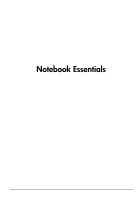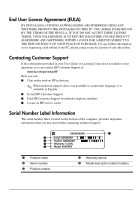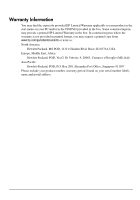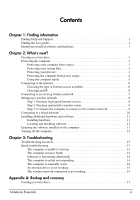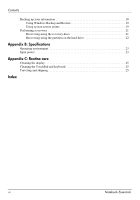HP G72-b27CL Notebook Essentials - Windows 7
HP G72-b27CL Manual
 |
View all HP G72-b27CL manuals
Add to My Manuals
Save this manual to your list of manuals |
HP G72-b27CL manual content summary:
- HP G72-b27CL | Notebook Essentials - Windows 7 - Page 1
Notebook Essentials - HP G72-b27CL | Notebook Essentials - Windows 7 - Page 2
Help and Support > User Guides Linux Users Looking for more user guides? You can find them on the User Guides disc that came with your computer. Subscription Services for Business Notebook Keep this product up to date with the latest drivers, patches, and notifications. Sign up now at www.hp.com/go - HP G72-b27CL | Notebook Essentials - Windows 7 - Page 3
Support If the information provided in your User Guide or Learning Center does not address your questions, you can contact HP Customer Support at: www.hp. English. ■ E-mail HP Customer Support. ■ Find HP Customer Support worldwide telephone numbers. ■ Locate an HP service center. Serial Number Label - HP G72-b27CL | Notebook Essentials - Windows 7 - Page 4
Limited Warranty in the box. In countries/regions where the warranty is not provided in printed format, you may request a printed copy from www.hp.com/go/orderdocuments or write to: North America: Hewlett Packard, MS POD, 11311 Chinden Blvd, Boise, ID 83714, USA Europe, Middle East, Africa: Hewlett - HP G72-b27CL | Notebook Essentials - Windows 7 - Page 5
Finding Help and Support 1 Finding the user guides 1 Identifying installed wireless network 8 Step 1: Purchase high-speed Internet service 8 Step 2: Purchase and install a wireless Chapter 3: Troubleshooting Troubleshooting resources 13 Quick troubleshooting 13 The Notebook Essentials iii - HP G72-b27CL | Notebook Essentials - Windows 7 - Page 6
19 Performing a recovery 21 Recovering using the recovery discs 21 Recovering using the partition on the hard drive 22 Appendix B: Specifications Operating environment 23 Input power 23 Appendix C: Routine care Cleaning the display 25 Cleaning the TouchPad and keyboard 25 Traveling and - HP G72-b27CL | Notebook Essentials - Windows 7 - Page 7
, and specifications ■ How to help safeguard the computer ■ How to get the best performance from the battery ■ How to set up a wireless network Finding the user guides User guides and regulatory and safety information are provided on the computer and are available through Help and Support. » To - HP G72-b27CL | Notebook Essentials - Windows 7 - Page 8
. You may be prompted for your permission or password for tasks such as installing software, running utilities, or changing Windows settings. Refer to Help and Support for more information. 2 Notebook Essentials - HP G72-b27CL | Notebook Essentials - Windows 7 - Page 9
recommended that you protect the computer against new viruses beyond 60 days by purchasing extended update service. ■ To access Norton Internet Security or get more information about it, click Start, click additional information, refer to Appendix A, "Backup and recovery." Notebook Essentials 3 - HP G72-b27CL | Notebook Essentials - Windows 7 - Page 10
on the computer to block messages that do not meet specific security criteria. Some firewalls also monitor outgoing traffic. Protecting . ■ During an electrical storm, either run the computer on battery power or shut down the computer and unplug the power cord. regions. 4 Notebook Essentials - HP G72-b27CL | Notebook Essentials - Windows 7 - Page 11
and regulatory information, and for battery disposal information, refer to the Regulatory, Safety and Environmental Notices. To access the notices, click Start, click Help and Support, and then click User Guides, or refer to the User Guides disc included with some models. Notebook Essentials 5 - HP G72-b27CL | Notebook Essentials - Windows 7 - Page 12
Internet Services & Offers If the Internet Services & Offers utility is supported in the Services, and then click Get Online. The Internet Services & Offers utility assists with these tasks: ■ Signing up for a new Internet account ■ Configuring the computer to use an existing account 6 Notebook - HP G72-b27CL | Notebook Essentials - Windows 7 - Page 13
ISP and the ISP has provided you with such information as a specific IP address and POP3 and SMTP settings. To access the Windows Connect to the Internet wizard and instructions for using the wizard, click Start, click Help and Support, and then search for Connect to the Internet wizard. ✎ If you - HP G72-b27CL | Notebook Essentials - Windows 7 - Page 14
Internet service purchased from an Internet service provider speed Internet service If you already have high-speed Internet service (DSL service, follow these steps: 1. Contact a local ISP to purchase high-speed Internet service and and test the Internet service. 2. Your ISP will give you a - HP G72-b27CL | Notebook Essentials - Windows 7 - Page 15
and then click Set up a new network. Then follow the on-screen instructions. Step 3: Configure the computer to connect to the wireless network 1. If locating the wireless button or light, refer to the Notebook PC User Guide in Help and Support. 3. Connect your computer to the wireless network: a. - HP G72-b27CL | Notebook Essentials - Windows 7 - Page 16
the RJ-45 (network) jack. 1. Plug the cable into the jack 1 on the computer. 2. Plug the other end of the cable into a wall jack 2. 10 Notebook Essentials - HP G72-b27CL | Notebook Essentials - Windows 7 - Page 17
, such as an optional printer, follow the instructions provided by the hardware manufacturer to install the device and any required drivers. Locating and installing software Software on the computer . To access links for updating installed software, refer to Help and Support. Notebook Essentials 11 - HP G72-b27CL | Notebook Essentials - Windows 7 - Page 18
screen, click the Shut down button. ■ Press and hold the power button for at least 5 seconds. ■ Disconnect the computer from external power and remove the battery. 12 Notebook Essentials - HP G72-b27CL | Notebook Essentials - Windows 7 - Page 19
, other tools, like Help and Support, can help you fix a problem when the computer is offline. Quick troubleshooting The computer is unable to start provided with the computer or one approved by HP for this computer. ■ If the computer is running on battery power or is plugged into an external power - HP G72-b27CL | Notebook Essentials - Windows 7 - Page 20
Troubleshooting is not in use, or when the computer has reached a low battery level. To change these and other power settings, click Start, click Control 5 seconds. ■ Disconnect the computer from external power and remove the battery. The computer is unusually warm It is normal for the computer to - HP G72-b27CL | Notebook Essentials - Windows 7 - Page 21
with the operating system. ■ Be sure that the correct drivers are installed and updated. The wireless network connection is not click Network and Sharing Center, click Troubleshoot problems, and then follow the on-screen instructions. ■ Be sure that the wireless Support. Notebook Essentials 15 - HP G72-b27CL | Notebook Essentials - Windows 7 - Page 22
Chapter 3: Troubleshooting 16 Notebook Essentials - HP G72-b27CL | Notebook Essentials - Windows 7 - Page 23
discs ■ Creating system restore points ■ Recovering a program or driver ■ Performing a full system recovery Creating recovery discs ✎ HP recommends that you create recovery discs to be sure that you and then click Recovery Disc Creation. 2. Follow the on-screen instructions. Notebook Essentials 17 - HP G72-b27CL | Notebook Essentials - Windows 7 - Page 24
-R, or DVD±RW. The discs you use will depend on the type of optical drive installed in your computer. ✎ Double-layer DVD±R discs are not supported. ■ When backing up to discs, number each disc before inserting it into the optical drive of the computer. 18 - HP G72-b27CL | Notebook Essentials - Windows 7 - Page 25
, or changing Windows settings. Refer to Help and Support for more information. Using system restore points When you you to save and name a snapshot of your hard drive at a specific point in time. You can then recover back to that point if you the on-screen instructions. Notebook Essentials 19 - HP G72-b27CL | Notebook Essentials - Windows 7 - Page 26
and Security, and then click System. 2. In the left pane, click System protection. 3. Click the System Protection tab. 4. Click System Restore. 5. Follow the on-screen instructions. 20 Notebook Essentials - HP G72-b27CL | Notebook Essentials - Windows 7 - Page 27
can recover only files that you have previously backed up. HP recommends that you use Recovery Manager to create a set in repair features, click Start, and then click Help and Support. ✎ Recovery Manager recovers only the software that was preinstalled on-screen instructions. Notebook Essentials 21 - HP G72-b27CL | Notebook Essentials - Windows 7 - Page 28
on the screen. ✎ It may take several minutes for Recovery Manager to load. 2. Click System Recovery in the Recovery Manager window. 3. Follow the on-screen instructions. 22 Notebook Essentials - HP G72-b27CL | Notebook Essentials - Windows 7 - Page 29
be powered only with an AC adapter or a DC power source supplied and approved by HP for use with this computer. The computer is capable of accepting DC power within the following specifications. Operating voltage 18.5 V 19.0 V Operating current 3.5 A 4.74 A AC adapter 65 W 90 W ✎ The computer - HP G72-b27CL | Notebook Essentials - Windows 7 - Page 30
- HP G72-b27CL | Notebook Essentials - Windows 7 - Page 31
from the computer. ■ When traveling by air, carry the computer as hand luggage, and do not check it in with the rest of your bags. Notebook Essentials 25 - HP G72-b27CL | Notebook Essentials - Windows 7 - Page 32
and disconnected from external power for more than 2 weeks, remove the battery pack and store it separately. ■ If you are shipping the computer System for Mobile Communications (GSM), or a General Packet Radio Service (GPRS) device, the use of these devices may be restricted Notebook Essentials - HP G72-b27CL | Notebook Essentials - Windows 7 - Page 33
customer support Help and Support 1 user guides 1 D devices, external, troubleshooting 15 dial-up Internet access 6 display cleaning 25 switching image 14 E electric shock 5 emergency shutdown procedures 12, 14 Notebook Essentials environmental specifications 23 external devices, troubleshooting 15 - HP G72-b27CL | Notebook Essentials - Windows 7 - Page 34
considerations 5, 15 specifications 23 troubleshooting 14 TouchPad, cleaning 25 traveling with the computer 23, 25 troubleshooting 13 blank screen 14 display problems 14 external device problems 15 overheating problems 14 resources 13 software problems 14 startup problems 13 unresponsive computer
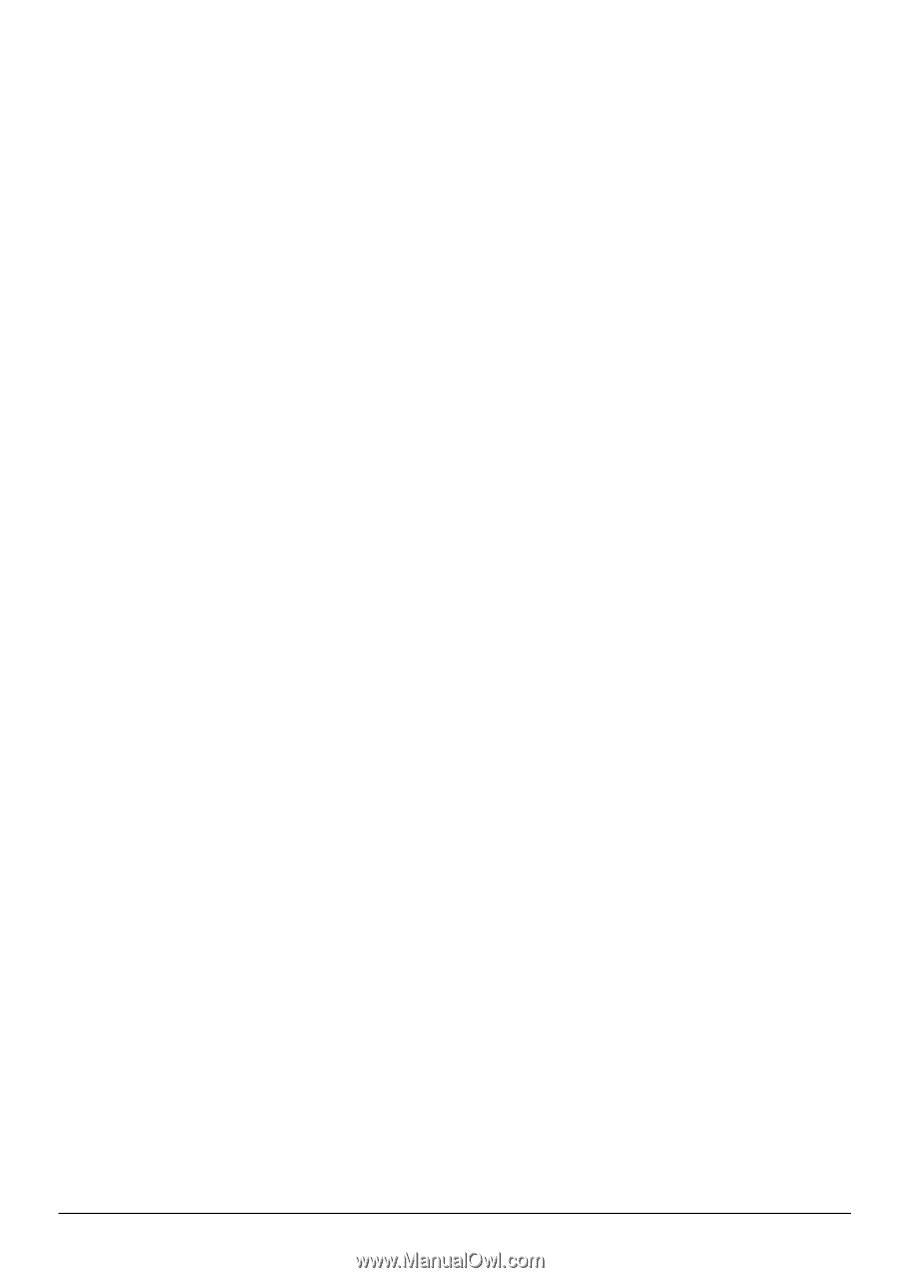
Notebook Essentials