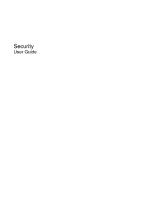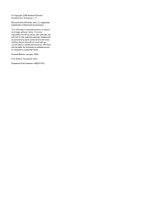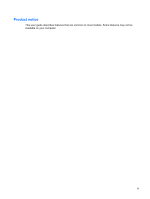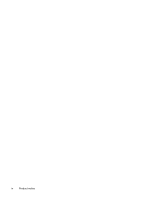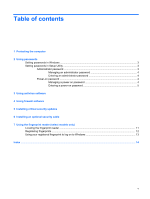HP HDX X18-1101TX Security - Windows Vista
HP HDX X18-1101TX Manual
 |
View all HP HDX X18-1101TX manuals
Add to My Manuals
Save this manual to your list of manuals |
HP HDX X18-1101TX manual content summary:
- HP HDX X18-1101TX | Security - Windows Vista - Page 1
Security User Guide - HP HDX X18-1101TX | Security - Windows Vista - Page 2
© Copyright 2008 Hewlett-Packard Development Company, L.P. Microsoft and Windows are U.S. registered trademarks of Microsoft Corporation. The information contained herein is subject to change without notice. The only warranties for HP products and services are set forth in the express warranty - HP HDX X18-1101TX | Security - Windows Vista - Page 3
Product notice This user guide describes features that are common to most models. Some features may not be available on your computer. iii - HP HDX X18-1101TX | Security - Windows Vista - Page 4
iv Product notice - HP HDX X18-1101TX | Security - Windows Vista - Page 5
contents 1 Protecting the computer 2 Using passwords Setting passwords in Windows ...3 Setting passwords in Setup Utility ...3 Administrator password ...3 ) Locating the fingerprint reader ...11 Registering fingerprints ...12 Using your registered fingerprint to log on to Windows 13 Index ...14 v - HP HDX X18-1101TX | Security - Windows Vista - Page 6
vi - HP HDX X18-1101TX | Security - Windows Vista - Page 7
the computer Standard security features provided by the Windows® operating system and the non-Windows Setup Utility can protect your personal settings and data from a variety of risks. Follow the procedures in this guide to use the following features: ● Passwords ● Antivirus software ● Firewall - HP HDX X18-1101TX | Security - Windows Vista - Page 8
feature and for a Windows security feature. You can also use the same password for more than one Setup Utility feature. Windows and Setup Utility passwords and describe their functions. For additional information about Windows passwords, such as screen-saver passwords, select Start > Help and Support - HP HDX X18-1101TX | Security - Windows Vista - Page 9
CAUTION: If you forget your power-on password, you cannot turn on or restart the computer, or exit Hibernation. *For Setup Utility. Your administrator password is not interchangeable with an administrator password set in Windows, nor is it displayed as it is set, entered, changed, or deleted. - HP HDX X18-1101TX | Security - Windows Vista - Page 10
exit Setup Utility, press f10, and then follow the instructions on the screen. Your preferences go into effect when the computer restarts. the computer. After this password is set, it must be entered each time you turn on or restart the computer, or exit Hibernation. A power-on password is not - HP HDX X18-1101TX | Security - Windows Vista - Page 11
Your preferences go into effect when the computer restarts. Entering a power-on password At the Enter Password prompt, type your password (using the same keys you used to set the password), and then press enter. After 3 unsuccessful attempts to enter the password, you must restart the computer and - HP HDX X18-1101TX | Security - Windows Vista - Page 12
that you protect the computer against new viruses beyond 60 days by purchasing extended update service. Instructions for using and updating Norton Internet Security software and for purchasing extended update service are provided within the program. To view and access Norton Internet Security - HP HDX X18-1101TX | Security - Windows Vista - Page 13
features include logging, reporting, and automatic alarms to monitor all incoming and outgoing traffic. Refer to the firewall user guide or the problem, disable the firewall, perform the task that you want to perform, and then reenable the firewall. To permanently resolve the problem, reconfigure - HP HDX X18-1101TX | Security - Windows Vista - Page 14
after the computer was shipped. Download all available updates and install them on your computer: ● Run Windows Update monthly to install the latest Use the update link at Start > All Programs > Windows Update. Updates to Windows and other Microsoft® programs are released periodically. You can - HP HDX X18-1101TX | Security - Windows Vista - Page 15
6 Installing an optional security cable NOTE: A security cable is designed to act as a deterrent but may not prevent the computer from being mishandled or stolen. 1. Loop the security cable around a secured object. 2. Insert the key (1) into the cable lock (2). 3. Insert the cable lock into the - HP HDX X18-1101TX | Security - Windows Vista - Page 16
7 Using the fingerprint reader (select models only) NOTE: The location of the fingerprint reader varies by model. 10 Chapter 7 Using the fingerprint reader (select models only) - HP HDX X18-1101TX | Security - Windows Vista - Page 17
Locating the fingerprint reader The fingerprint reader is a small metallic sensor that is located in one of the following areas of your computer: ● Near the bottom of the TouchPad ● On the right side of the keyboard ● On the upper-right side of the display ● On the left side of the display Depending - HP HDX X18-1101TX | Security - Windows Vista - Page 18
Windows password optimizes the security of your computer. The "Fingerprint Registration Training" page opens. 4. View the demonstration, and then click Next. The "Register a Fingerprint" page opens. 5. Click the finger on the screen 9. 12 Chapter 7 Using the fingerprint reader (select models only) - HP HDX X18-1101TX | Security - Windows Vista - Page 19
Using your registered fingerprint to log on to Windows To log on to Windows using your fingerprint: 1. Immediately after you have registered your fingerprints, restart Windows. 2. Swipe any of your registered fingers to log on to Windows. Using your registered fingerprint to log on to Windows 13 - HP HDX X18-1101TX | Security - Windows Vista - Page 20
password 4 P passwords administrator 3 power-on 4 set in Setup Utility 3 set in Windows 3 power-on password entering 5 managing 4 Q QuickLock 3 R registering fingerprints 12 S security features 1 passwords 2 security cable 9 Setup Utility passwords set in 3 software antivirus 6 critical - HP HDX X18-1101TX | Security - Windows Vista - Page 21
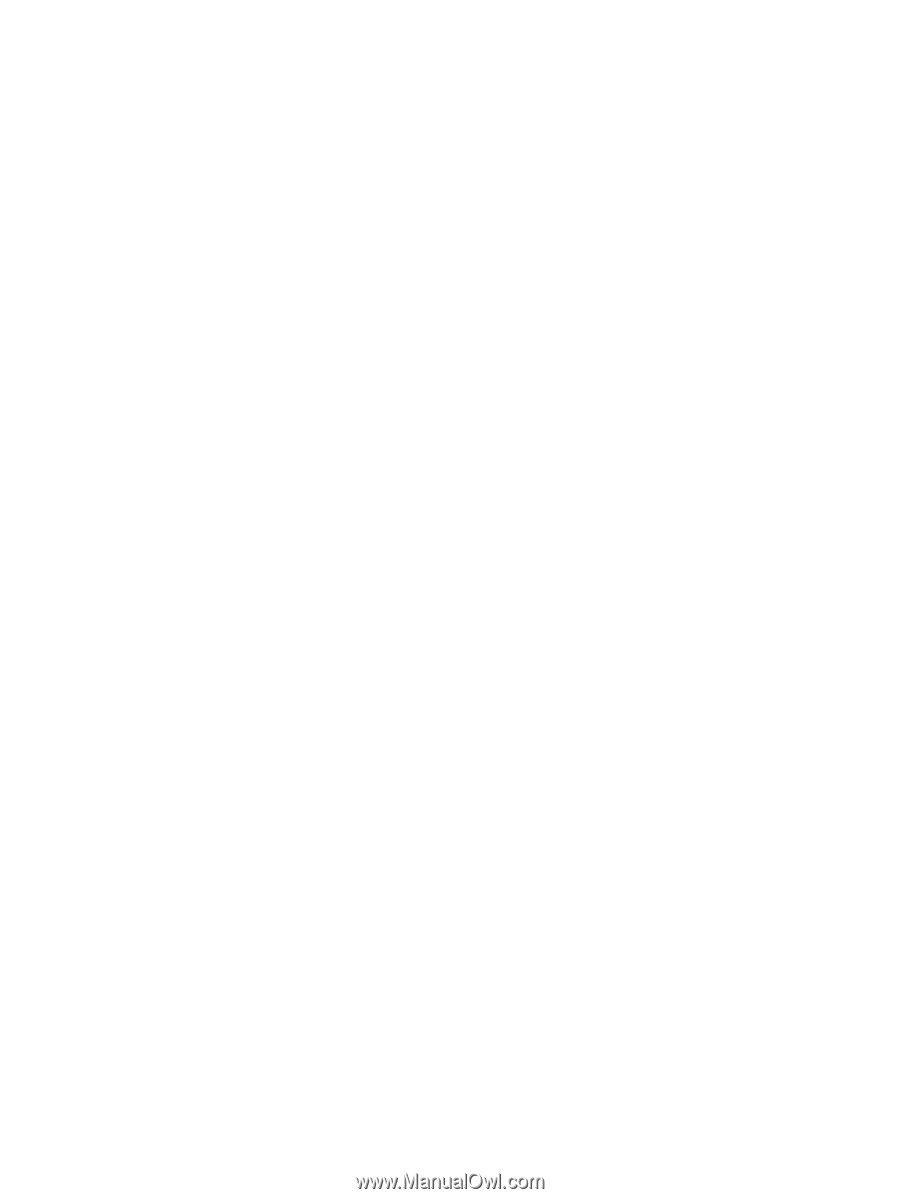
Security
User Guide