HP HDX X18T-1000 Notebook Tour - Windows Vista
HP HDX X18T-1000 Manual
 |
View all HP HDX X18T-1000 manuals
Add to My Manuals
Save this manual to your list of manuals |
HP HDX X18T-1000 manual content summary:
- HP HDX X18T-1000 | Notebook Tour - Windows Vista - Page 1
Notebook Tour User Guide - HP HDX X18T-1000 | Notebook Tour - Windows Vista - Page 2
warranty statements accompanying such products and services. Nothing herein should be construed as constituting an additional warranty. HP shall not be liable for technical or editorial errors or omissions contained herein. Product notice This user guide describes features that are common to - HP HDX X18T-1000 | Notebook Tour - Windows Vista - Page 3
Safety warning notice WARNING! To reduce the possibility of heat-related injuries or of overheating the computer, do not place the computer directly on your lap or obstruct the computer air vents. Use the computer only on a hard, flat surface. Do not allow another hard surface, such as an adjoining - HP HDX X18T-1000 | Notebook Tour - Windows Vista - Page 4
iv Safety warning notice - HP HDX X18T-1000 | Notebook Tour - Windows Vista - Page 5
Table of contents 1 Identifying hardware 2 Components Top components ...2 TouchPad ...2 Lights ...3 Buttons, speakers, and fingerprint reader 4 Keys ...6 Display ...7 Front components ...8 Rear component ...9 Right-side components ...10 Left-side components ...11 Bottom components ...12 Wireless - HP HDX X18T-1000 | Notebook Tour - Windows Vista - Page 6
vi - HP HDX X18T-1000 | Notebook Tour - Windows Vista - Page 7
. You may be prompted for your permission or password for tasks such as installing software, running utilities, or changing Windows settings. Refer to Help and Support for more information. 1 - HP HDX X18T-1000 | Notebook Tour - Windows Vista - Page 8
2 Components Top components TouchPad Component Description (1) TouchPad light ● White: TouchPad is enabled. ● Amber: TouchPad is disabled. (2) TouchPad* Moves the pointer and selects or activates items on the screen. (3) Left TouchPad button* Functions like the left button on an external - HP HDX X18T-1000 | Notebook Tour - Windows Vista - Page 9
Lights Component (1) Caps lock light (2) Power lights (2)* (3) Volume mute light (4) Volume down light (5) Volume up light (6) Treble light (7) Bass light (8) Treble/bass down light (9) Treble/bass up light (10) Wireless light Description On: Caps lock is on. ● On: The computer is on. ● Blinking: - HP HDX X18T-1000 | Notebook Tour - Windows Vista - Page 10
Component Description (11) Num lock light (12) Drive light (13) Battery light On: Num lock is on or the embedded numeric keypad is enabled. ● Blinking: The hard drive or optical drive is being accessed. ● Amber: HP ProtectSmart Hard Drive Protection has temporarily parked the internal hard drive. - HP HDX X18T-1000 | Notebook Tour - Windows Vista - Page 11
, you may be asked to log on to Windows. MediaSmart starts after you log on. For more information on using MediaSmart, select Start > Help and Support. ● Plays the previous track or chapter when the button is pressed once. ● Rewinds media when the button is pressed in combination with the fn key - HP HDX X18T-1000 | Notebook Tour - Windows Vista - Page 12
instead of a password logon. *This table describes factory settings. For information about changing factory settings, refer to the user guides located in Help and Support. Keys NOTE: Your computer may look slightly different from the illustration in this section. Component (1) esc key (2) fn key - HP HDX X18T-1000 | Notebook Tour - Windows Vista - Page 13
Display Component (1) Internal display switch (2) Internal digital dual array microphones (2) (3) Webcam light (4) Webcam Description Turns off the display if the display is closed while the computer is on. Record sound. On: The webcam is in use. Records audio and video and captures still - HP HDX X18T-1000 | Notebook Tour - Windows Vista - Page 14
Front components Component (1) Digital Media Slot (2) Digital Media Slot light (3) Consumer infrared lens Description Supports the following optional digital card formats: ● Memory Stick (MS) ● Memory Stick Pro (MSP) ● MultiMediaCard (MMC) ● Secure Digital (SD) Memory Card ● xD-Picture Card (XD) - HP HDX X18T-1000 | Notebook Tour - Windows Vista - Page 15
Rear component Component Vent Description Enables airflow to cool internal components. NOTE: The computer fan starts up automatically to cool internal components and prevent overheating. It is normal for the internal fan to cycle on and off during routine operation. Rear component 9 - HP HDX X18T-1000 | Notebook Tour - Windows Vista - Page 16
Right-side components NOTE: Your computer may look slightly different from the illustration in this section. Component (1) Audio-in (microphone) jack (2) Audio-out (headphone) jacks (2) (3) USB ports (2) (4) Optical drive (5) Optical drive light (6) TV antenna/cable jack (select models only) (7) - HP HDX X18T-1000 | Notebook Tour - Windows Vista - Page 17
external hard drive, or connects an optional USB device. Connects an optional USB device. Connects an optional IEEE 1394 or 1394a device, such as a camcorder. Supports optional ExpressCards. Left-side components 11 - HP HDX X18T-1000 | Notebook Tour - Windows Vista - Page 18
your country or region. If you replace the module and then receive a warning message, remove the module to restore computer functionality, and then contact technical support through Help and Support. Contains the subwoofer speaker. - HP HDX X18T-1000 | Notebook Tour - Windows Vista - Page 19
, refer to the section of the Regulatory, Safety and Environmental Notices that applies to your country or region. These notices are located in Help and Support. Wireless antennae 13 - HP HDX X18T-1000 | Notebook Tour - Windows Vista - Page 20
Additional hardware components Component Description (1) Power cord* Connects an AC adapter to an AC outlet. (2) AC adapter Converts AC power to DC power. (3) RF coaxial cable adapter Connects an RF coaxial cable to the TV antenna/cable jack. (4) Battery* Powers the computer when the - HP HDX X18T-1000 | Notebook Tour - Windows Vista - Page 21
you may need when you troubleshoot system problems or travel internationally with the computer. ● Service tag-Provides important information including the This is the number you use to locate documents, drivers, and support for your notebook. ◦ Warrant period (5). This number describes the duration - HP HDX X18T-1000 | Notebook Tour - Windows Vista - Page 22
antenna/cable 10 K keypad keys, identifying 6 keys esc 6 fn 6 function 6 keypad 6 Windows applications 6 Windows logo 6 L labels Bluetooth 15 Microsoft Certificate of Authenticity 15 regulatory 15 service tag 15 wireless certification 15 WLAN 15 16 Index - HP HDX X18T-1000 | Notebook Tour - Windows Vista - Page 23
14 RJ-45 (network) jack, identifying 11 S scrolling regions, TouchPad 2 security cable slot, identifying 11 serial number, computer 15 service tag 15 slots Digital Media 8 ExpressCard 11 security cable 11 speakers, identifying 5 stop button, identifying 5 subwoofer, identifying 12 T TouchPad - HP HDX X18T-1000 | Notebook Tour - Windows Vista - Page 24

Notebook Tour
User Guide