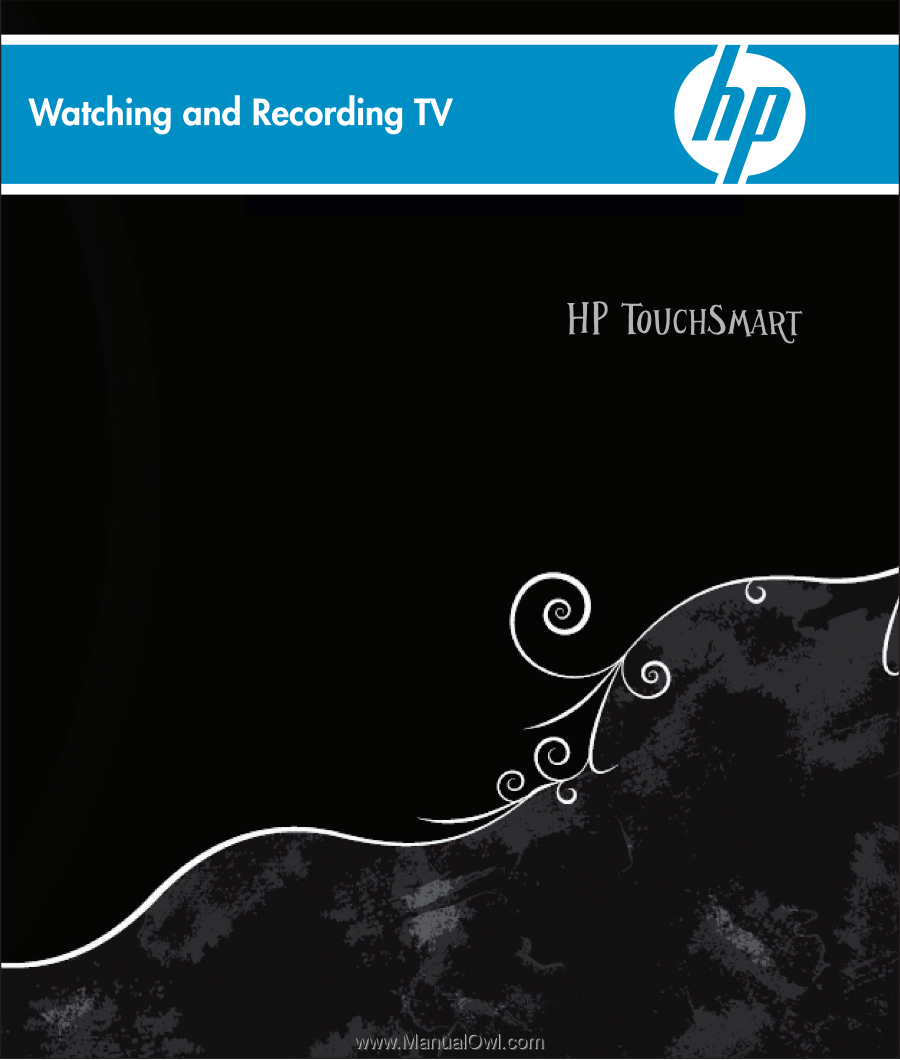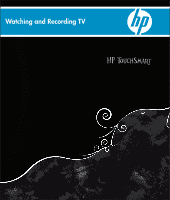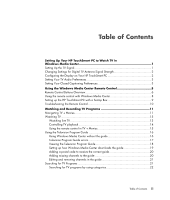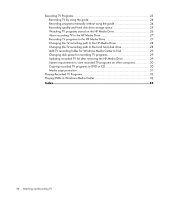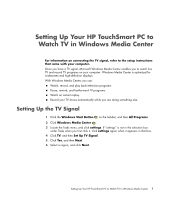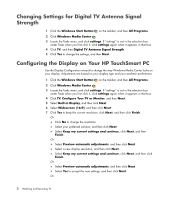HP IQ504 Watching and Recording TV
HP IQ504 - TouchSmart - 4 GB RAM Manual
 |
UPC - 883585932153
View all HP IQ504 manuals
Add to My Manuals
Save this manual to your list of manuals |
HP IQ504 manual content summary:
- HP IQ504 | Watching and Recording TV - Page 1
- HP IQ504 | Watching and Recording TV - Page 2
services are set forth in the express statements accompanying such products and services. Nothing herein should be construed as constituting an additional warranty. HP HP assumes no responsibility for the use or reliability of its software on equipment that is not furnished by HP . HP supports lawful - HP IQ504 | Watching and Recording TV - Page 3
up the HP TouchSmart PC with a Set-top Box 9 Troubleshooting the Remote Control 10 Watching and Recording TV Programs 11 Navigating TV + Movies 11 Watching TV ...13 Watching live TV 13 Controlling TV playback 14 Using the remote control in TV + Movies 15 Using the Television Program Guide 16 - HP IQ504 | Watching and Recording TV - Page 4
to the local hard disk drive 28 Add TV recording folder for Windows Media Center to find 29 Changing disk space for recording TV programs 29 Updating recorded TV list after removing the HP Media Drive 29 System requirements to view recorded TV programs on other computers 30 Copying recorded - HP IQ504 | Watching and Recording TV - Page 5
Setting Up Your HP TouchSmart PC to Watch TV in Windows Media Center For information on connecting the TV signal, refer to the setup instructions that came with your computer. Once you have a TV signal, Microsoft Windows Media Center enables you to watch live TV and record TV programs on your - HP IQ504 | Watching and Recording TV - Page 6
appears in that box. 4 Click TV, and then Digital TV Antenna Signal Strength. 5 Click Yes to change the settings, and then Next. Configuring the Display on Your HP TouchSmart PC Use the Display Configuration wizard to change the way Windows Media Center looks on your display. Adjustments are based - HP IQ504 | Watching and Recording TV - Page 7
advanced Closed Captioning options. 8 Select Use Settings in Broadcast, and then click Save. Or Select Use Custom Settings Below, and use the plus (+) and minus (-) signs to set your preferences. 9 Click Save, and then Save again. Setting Up Your HP TouchSmart PC to Watch TV in Windows Media Center - HP IQ504 | Watching and Recording TV - Page 8
4 Watching and Recording TV - HP IQ504 | Watching and Recording TV - Page 9
Media Center windows. Control the video display. Place the computer in and out of sleep mode. Shut down or restart the computer. Close Windows Media Center or switch users. The remote control cannot: Navigate the Windows desktop or control other computer programs outside of Windows Media Center - HP IQ504 | Watching and Recording TV - Page 10
other menus. 11 Start - Opens the Windows Media Center main menu. 12 Volume - Increases (+) and decreases (-) volume. 13 Mute - Turns computer sound off. The word Mute is displayed when Mute is turned on. 14 Record - Records a selected television program and stores it on the hard disk drive. 15 Play - HP IQ504 | Watching and Recording TV - Page 11
number button, a different character appears. Press the Enter button on the hard disk drive. 28 videos and live TV, one music track, or one DVD chapter. 33 Stop - Stops the media currently playing. 34 Enter - Selects the desired action, menu, or window option. NOTE: Make sure the computer computer does - HP IQ504 | Watching and Recording TV - Page 12
Media Center program, point the remote control at the remote control sensor at the front of the HP TouchSmart PC, and then press a button on the remote control. To turn on the HP TouchSmart PC or put it into Sleep mode, press the On/Sleep button on the remote control. 8 Watching and Recording TV - HP IQ504 | Watching and Recording TV - Page 13
Coax, varies by region) S-video (input) Stereo Audio (input) D IR Blaster (output) C A E B WARNING: Please read "Additional Safety Information" in the Limited Warranty and Support Guide before you install your HP TouchSmart PC and connect it to the electrical power system. Using the Windows - HP IQ504 | Watching and Recording TV - Page 14
remote control toward the remote sensor, and press a button. A faint red light should appear on the remote sensor. If the light appears, then the problem is probably in the Windows Media Center software. Close Windows Media Center, restart the computer, and then open Windows Media Center again. If - HP IQ504 | Watching and Recording TV - Page 15
) button on the remote control to display TV program information, record the program, zoom, and access TV settings. recorded Guide (Internet service required) to find programs to watch and record. You can record specific TV programs or a whole series to the hard disk drive or an HP Media Drive - HP IQ504 | Watching and Recording TV - Page 16
movies guide: Go online to find movies to watch either now or later. Get the latest information about movies on TV: read reviews, see cast lists, find other times at which the movie is broadcast, view the DVD cover, browse for related movies, and find other movies that - HP IQ504 | Watching and Recording TV - Page 17
Watching TV Before you can watch TV by using Windows Media Center, make sure: The computer is set up correctly for your TV signal source. Refer to the setup instructions that came with your computer for more information. You have completed the Windows Media Center setup wizard. NOTE: You can change - HP IQ504 | Watching and Recording TV - Page 18
Settings windows. 4 Press the media buttons on the remote control, such as Pause, Stop, and Fast-forward to control the playback of live TV. 5 To exit full-screen mode and return to the previous window, press the Back button on the remote control. Controlling TV playback The digital video or review a - HP IQ504 | Watching and Recording TV - Page 19
in the guide. To number, station identifier, title of program, time slot, and category of program, press the More Info button while in full-screen mode. If you select a recorded program and then press the More Info button, you can access more information about a program and access TV settings - HP IQ504 | Watching and Recording TV - Page 20
number of days that are displayed depends on your television service provider; most providers display up to 14 days. By selecting a program title, a detailed description of the program appears at the bottom of the window. NOTE: The computer requires a connection to the Internet to access the guide - HP IQ504 | Watching and Recording TV - Page 21
mouse, click the Windows Start Button Windows Media Center. on the taskbar, and then click 2 In the Tasks menu, click settings, General, Windows Media Center Setup, and then Run Setup Again. 3 Follow the onscreen instructions to scan for your channels. Television Program Guide errors If there is - HP IQ504 | Watching and Recording TV - Page 22
it. Press the Record button on the remote control to record the program. NOTE: If you press the i (More information) button on the remote control while you are already in the guide, you can select one of the guide filter categories, such as Movies, to search for a specific program. 18 Watching and - HP IQ504 | Watching and Recording TV - Page 23
Windows Start Button Windows Media Center. on the taskbar, and then click 2 In the Tasks menu, click settings, General, Automatic Download Options, and then: Download when connected: Connect to the Internet, and Windows Media Center automatically downloads the guide. NOTE: If the computer has - HP IQ504 | Watching and Recording TV - Page 24
, or, with the mouse, click the Windows Start Button Windows Media Center. on the taskbar, and then click 2 In the Tasks menu, click settings, TV, Guide, and then click Set Up Guide Listings. 3 Click Next. 4 Click Yes, use this region to configure TV services, and then click Next. 5 Click Yes - HP IQ504 | Watching and Recording TV - Page 25
Editing and removing channels in the guide Some program channels might not appear correctly in the guide information. To edit the channel numbers that are incorrect for your TV service provider information: 1 Press the Windows Media Center Start button on the remote control, or, with the mouse, - HP IQ504 | Watching and Recording TV - Page 26
control. Searching for TV programs by using categories You can search the guide to find a TV program by selecting a category. Some categories are 1 Press the Windows Media Center Start button on the remote control, or, with the mouse, click the Windows Start Button Windows Media Center. on the - HP IQ504 | Watching and Recording TV - Page 27
Television Program Guide, the search, or the recorded tv window in the TV + Movies menu. You can record two programs at the same time, if the computer has two about recording to the HP Personal Media Drive (purchased separately), see "About recording TV to the HP Media Drive." Watching and Recording - HP IQ504 | Watching and Recording TV - Page 28
you want to record. Recording programs manually without using the guide You do not need to use the Television Program Guide to record TV. You can record a TV program by pressing the Record button on the remote control while watching live TV, or you can select a specific date, channel, and recording - HP IQ504 | Watching and Recording TV - Page 29
space The space that is available for recording TV programs depends on the size of the hard disk drive, the percentage of hard disk drive space that is allocated to recorded TV, and the recording quality setting. To get the maximum recording time, change the recording quality to Fair instead of the - HP IQ504 | Watching and Recording TV - Page 30
them by using Windows Media Center. NOTE: You must close Windows Media Center before removing or connecting the HP Media Drive for the stored TV files to update properly. 5 Under Record on drive, select the local hard disk drive, and then click Save. 6 Move or copy your recorded TV programs to the - HP IQ504 | Watching and Recording TV - Page 31
the HP Media Drive The computer is set up to record TV programs to the local hard disk drive when you use Windows Media Center. It is possible to change the recording path to an HP Media Drive (purchased separately), but several errors can occur if the drive is unexpectedly or improperly removed. It - HP IQ504 | Watching and Recording TV - Page 32
then Recorder Storage. 4 Under Record on Drive, select (+) to select the HP Media Drive. You can also set the disk allocation and recording quality settings in this window. NOTE: HP recommends that you: Record TV programs directly to the local hard disk drive and then transfer your recorded programs - HP IQ504 | Watching and Recording TV - Page 33
by selecting the (+) or (-) button. 4 In the Tasks menu, click settings, TV, Recorder, and then Recording Defaults. 5 Select the settings by clicking the (+) or (-) next to the item that you want to change. 6 Click Save. Updating recorded TV list after removing the HP Media Drive If you want to - HP IQ504 | Watching and Recording TV - Page 34
to DVD or CD in Windows Media Center to create a backup copy or to save space on the hard disk drive, by using the following procedure. These discs can be played from an HP computer and from some set-top DVD players. NOTE: TV programs that have been encrypted (protected) by the broadcaster cannot be - HP IQ504 | Watching and Recording TV - Page 35
buttons on the remote control or the numeric keypad on the keyboard, and then click Next. 8 Click Recorded TV or Video burned. 13 Follow the onscreen instructions to complete the recording of by the copyright owner. Such restrictions Manual Recording cannot be recorded. Restrictions that are set - HP IQ504 | Watching and Recording TV - Page 36
in a public folder. To find and play the recorded TV programs from the hard disk drive: 1 Click the Windows Start Button on the taskbar, and then click Computer. 2 Double-click the local disk. 3 Click Users, Public, and then double-click Recorded TV. 4 Right-click the recorded TV program, and then - HP IQ504 | Watching and Recording TV - Page 37
24 when two are scheduled for the same time 24 remote control buttons 6 sensor 8 using in TV + Movies 15 using with HP TouchSmart 8 S searching for programs 21 set-top box remote emitter cable for 9 T Television Program Guide no data available 17 recording TV programs 24 searching for TV programs - HP IQ504 | Watching and Recording TV - Page 38
icons 23 recording TV from the guide 24 recording TV manually 24 removing channels from the guide 21 searching for TV programs 21 searching for TV programs by category 22 sorting programs 32 Television Program Guide errors 17 time shifting 14 using digital video recorder while watching 14 using the