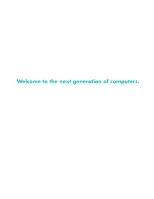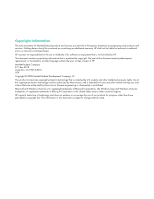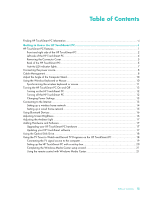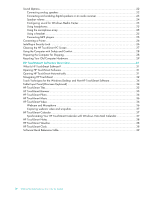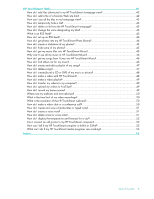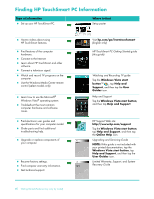HP IQ804 Getting Started Guide
HP IQ804 - TouchSmart - 4 GB RAM Manual
 |
UPC - 884420018438
View all HP IQ804 manuals
Add to My Manuals
Save this manual to your list of manuals |
HP IQ804 manual content summary:
- HP IQ804 | Getting Started Guide - Page 1
Welcome to the next generation of computers. - HP IQ804 | Getting Started Guide - Page 2
HP. This document contains proprietary information that is protected by copyright. No part of this document may be photocopied, reproduced, or translated to another language without the prior written consent of HP. Hewlett-Packard or disassembly is other countries/regions. HP supports lawful use of - HP IQ804 | Getting Started Guide - Page 3
your HP TouchSmart software 17 Using the Optical Disk Drive...18 Using the TV Tuner to Watch and Record TV Programs on the HP TouchSmart PC 18 Connecting the TV signal source to the computer 19 Setting up the HP TouchSmart PC with a set-top box 20 Completing the Windows Media Center setup - HP IQ804 | Getting Started Guide - Page 4
...24 Configuring sound for Windows Media Center 25 Using headphones...25 Using the microphone array ...25 Using a headset ...25 Connecting MP3 players ...25 Connecting a Printer ...26 Installing a Security Lock ...26 Cleaning the HP TouchSmart PC Screen 27 Using the Computer with Safety and - HP IQ804 | Getting Started Guide - Page 5
FAQs 41 How do I add tiles (shortcuts) to my HP TouchSmart homepage view 42 How do I add a tile of a favorite Web site link 42 How can I see all the tiles in my homepage view 43 How do I temporarily hide a tile 43 How do I delete a tile from the HP TouchSmart homepage 43 How do I change - HP IQ804 | Getting Started Guide - Page 6
. Order parts and find additional troubleshooting help. Upgrade or replace components of your computer. Recover factory settings. Find computer warranty information. Get technical support. Visit hp.com/go/learntouchsmart (English only) HP TouchSmart PC Getting Started guide (this guide) Watching - HP IQ804 | Getting Started Guide - Page 7
PC HP TouchSmart PC Features The HP TouchSmart PC is a fun and engaging touch-enabled high-performance computer built into a high-definition* 56-cm (22-in) diagonal widescreen display. The slim computer comes with features like webcam (Internet access required and not included), CD/DVD and Blu-ray - HP IQ804 | Getting Started Guide - Page 8
digital life by touch with the HP TouchSmart software. * High definition (HD) content is required to view HD images. Most current DVDs do not provide HD images. **All specifications represent the typical specifications provided by Hewlett-Packard's component manufacturers; actual performance may - HP IQ804 | Getting Started Guide - Page 9
Center options, such as watching and recording your favorite TV shows. A remote control is included with select models only. Refer to the Watching and Recording TV guide. To locate, tap the Windows Vista start button, tap Help and Support, and then tap User Guides. Getting to Know the HP TouchSmart - HP IQ804 | Getting Started Guide - Page 10
mouse fit under the HP TouchSmart PC. Use the built-in, high-quality stereo speakers for a powerful media experience when listening HP TouchSmart Ambient Light casts a cool white glow from base of the computer. Connect USB devices (USB 2.0) such as printers, external hard disk drives, digital cameras - HP IQ804 | Getting Started Guide - Page 11
into place. Back of the HP TouchSmart PC Features and configurations vary by model A B I C D E J F G K H L M Connector Function A USB 2.0 ports (3) Connect USB devices (USB 2.0) such as printers, external hard disk drives, digital cameras, and MP3 players. B Gigabit Ethernet - HP IQ804 | Getting Started Guide - Page 12
) Supports 3.1, 4.1, and 5.1 speakers. D Audio Line Out Connect external 2.0 and 2.1 powered speakers. E TV In Connect your TV signal source to watch, record, and pause live TV. This is an F-type coaxial TV input signal connector. F S-Video In Capture analog video from a video camera, or - HP IQ804 | Getting Started Guide - Page 13
webcam activity. C Power Indicates the power state; blue indicates power on, and amber indicates Sleep mode. D Hard disk drive Indicates hard disk drive activity. E Memory card reader Indicates memory card reader activity. When the LED is flashing, do not remove your memory card. When the - HP IQ804 | Getting Started Guide - Page 14
then plug the power cord into an AC power source through a surge protector/uninterruptible power supply (UPS). Cable Management The HP TouchSmart PC includes a cable-management feature that is located behind the back connector cover. To use the cable routing clip feature: 1 To remove the connector - HP IQ804 | Getting Started Guide - Page 15
the back of the computer. A 3 Replace the connector cover by aligning the hooks on the right edge of the cover with the slots on the computer, and then pressing it until it snaps into place. Then, route the cables through the notch (B) in the computer stand. B Getting to Know the HP TouchSmart PC 9 - HP IQ804 | Getting Started Guide - Page 16
back of the computer. To assure that the computer is in a stable position on your desktop, pull the computer stand open until it snaps into place. Then, if you want to change the angle of HP TouchSmart PC, hold each side of the computer, and tilt it back to an angle of between 10 - HP IQ804 | Getting Started Guide - Page 17
of the mouse (C) for five seconds. The blue activity LED in the bottom rear of the HP TouchSmart PC will illuminate when the synchronization command has been received and will go off when synchronization is complete. A BC If this does not work, remove and then re-insert the wireless keyboard and - HP IQ804 | Getting Started Guide - Page 18
Turning the HP TouchSmart PC On and Off Turning on the HP TouchSmart PC After you finish setting up your HP TouchSmart PC, press the Power/Sleep button (A) on the top-right side of the computer to turn it on. Complete the initial setup by following the onscreen instructions. Please be patient while - HP IQ804 | Getting Started Guide - Page 19
Vista start button, and then tap Control Panel. 2 Tap Hardware and Sound. 3 Tap Power Options. 4 Choose a power option. There are many to choose from, including when the computer sleeps, and what ratio you want of energy savings versus performance. Connecting to the Internet Your HP TouchSmart PC is - HP IQ804 | Getting Started Guide - Page 20
's instructions. 4 Connect your computer to the network. NOTE: A DSL wall connection is shown here. If you have a cable modem, the connection from the wall to the modem will be with a coaxial cable. Internet Wall plug Broadband modem (DSL/cable) Wireless router 5 Configure the HP TouchSmart PC - HP IQ804 | Getting Started Guide - Page 21
have an actual wired network in your home with Ethernet connectors in the wall, connect directly from your computer Ethernet port to the Ethernet wall connector with an Ethernet cable. The Ethernet port on the HP TouchSmart PC is located on the back of the computer, behind the connector cover. For - HP IQ804 | Getting Started Guide - Page 22
computers or devices to your wired network: a Disconnect power from the broadband modem and the router, and then shut down your HP TouchSmart PC and the computers you want to add to your network. b For each wired computer, connect one end of an Ethernet cable to the LAN connector on the computer - HP IQ804 | Getting Started Guide - Page 23
you add. Make sure your hardware and software are compatible with the operating system.* Upgrading your HP TouchSmart PC hardware To find detailed instructions on removing and replacing the memory and the hard disk drive for your HP TouchSmart PC, refer to the Upgrading and Servicing Guide that - HP IQ804 | Getting Started Guide - Page 24
setup wizard to configure your TV tuner and your program guide. See "Completing the Windows Media Center setup wizard" on page 21. 4 Point the remote control at the IR receiver on the lower-right side of the HP TouchSmart PC to start Windows Media Center, and navigate through this program to watch - HP IQ804 | Getting Started Guide - Page 25
"Additional Safety Information" in the Limited Warranty, Support, and System Recovery Guide before installing and connecting your HP TouchSmart PC to the electrical power system. To connect a TV signal to the computer, your computer needs a TV tuner, which is included with select models only. You - HP IQ804 | Getting Started Guide - Page 26
a flashlight through the plastic on the front of the set-top box. 3 When you use the remote control, point it at the front of the HP TouchSmart PC (E), not at the set-top box. C A D E B 20 Getting Started (Features may vary by model) - HP IQ804 | Getting Started Guide - Page 27
Pressing the Power/Sleep button on the remote control turns on the HP TouchSmart PC or puts it into Sleep mode. For more information about how to watch and record TV programs, refer to the Watching and Recording TV guide. To locate, tap the Windows Vista start button, tap Help and Support, and then - HP IQ804 | Getting Started Guide - Page 28
HP TouchSmart PC supports the following speaker options: Built-in analog stereo speakers Analog 2.0 or 2.1 powered speakers Digital 3.1, 4.1, or 5.1 powered speakers Audio receiver NOTES: The HP TouchSmart PC supports powered speaker systems only. Powered speakers require a separate power supply - HP IQ804 | Getting Started Guide - Page 29
the following procedure to enable the speakers or audio receiver. If necessary, refer to the instructions that came with your speakers or audio receiver. NOTE: When SPDIF is connected, you can Listening Experience, Recording Experience, and Advanced buttons. Getting to Know the HP TouchSmart PC 23 - HP IQ804 | Getting Started Guide - Page 30
Mixer window opens. b To adjust the volume for HP TouchSmart programs (Notes, Music, and Video), be sure to adjust both the speaker volume, and the HP TouchSmart program volume. Scroll to the right in the -in microphone array in this window. 24 Getting Started (Features may vary by model) - HP IQ804 | Getting Started Guide - Page 31
Center: 1 Tap the Windows Vista start button. 2 Tap Windows Media Center. 3 Scroll to the Tasks menu, tap settings, General, and then tap Windows Media Center the microphone from a distance of up to one-half meter (2 feet) from the HP TouchSmart PC. To adjust the volume: 1 Tap the HP TouchSmart PC 25 - HP IQ804 | Getting Started Guide - Page 32
HP TouchSmart PC does not support printers that require a parallel printer connector. Installing a Security Lock A security lock (sold separately) enables you to secure your computer from theft and unwanted changes. A security lock is a key lock device that has a wire cable attached. You attach one - HP IQ804 | Getting Started Guide - Page 33
the computer. Tap the Windows Vista start button, tap the Arrow button next to the Lock icon, and then tap Shut Down. 2 Disconnect the power cord from the wall. 3 Spray a small amount of a mild glass cleaner onto the cleaning cloth that came with your HP TouchSmart PC. You can also use a soft cloth - HP IQ804 | Getting Started Guide - Page 34
Guide for important ergonomic information: Tap the Windows Vista start button, tap Help and Support, User Guides, and then tap Safety & Comfort Guide. Or Type http://www.hp . 2 Remove the power cord from the back of the computer. 3 Remove all peripherals, discs, and cables (such as USB drives, CDs or - HP IQ804 | Getting Started Guide - Page 35
English: www.hp.com/hpinfo/globalcitizenship/environment/return/index.html Europe/Middle East/Africa (select your country/region in the drop-down list): h41201.www4.hp.com/tradein/welcome.asp The recycling option is not available in all countries/regions. Getting to Know the HP TouchSmart PC 29 - HP IQ804 | Getting Started Guide - Page 36
30 Getting Started (Features may vary by model) - HP IQ804 | Getting Started Guide - Page 37
HP TouchSmart software, press the HP TouchSmart button on the lower right side of the computer, Or double-tap the HP TouchSmart shortcut icon on the desktop. Opening HP TouchSmart Automatically You can set up HP TouchSmart to open automatically when you start the computer. 1 Open HP TouchSmart - HP IQ804 | Getting Started Guide - Page 38
Vista icon in the upper-left corner to minimize HP TouchSmart and go to the Microsoft Windows desktop. To quickly scroll left and right, or up HP TouchSmart media views, tap the Fan icon in the bottom-right corner, drag the fan left or right, and then tap an item to open it. 32 Getting Started - HP IQ804 | Getting Started Guide - Page 39
appears. Scrollbar with blue light; use your desktop. Use Windows Input Panel (onscreen keyboard) Tap inside a text box and the onscreen keyboard appears. If a pencil and pad icon appears, tap the icon. Then use the onscreen keyboard to enter text. CAUTION: Because the HP TouchSmart touch screen - HP IQ804 | Getting Started Guide - Page 40
tasks, such as HP TouchSmart programs, browsing the Internet, or accessing your favorite programs, are better suited to the touch screen. Other tasks, such as typing search text, are better suited to the keyboard. When you use the Windows Media Center program to watch and record TV programs, the - HP IQ804 | Getting Started Guide - Page 41
to the large tile area. See the FAQ chapter for information on how to add, change, or delete tiles. HP TouchSmart Browser HP TouchSmart Browser is a simple viewer for displaying live content in your HP TouchSmart homepage. Its interface is different from that of Internet Explorer®, and can be more - HP IQ804 | Getting Started Guide - Page 42
Video also allows you to play videos from your own video camera, and upload them to YouTube or burn them onto a CD or DVD to share. You can access videos stored anywhere on your hard drive. HP TouchSmart Video supports the following video file formats: .mpg, .mpeg, .dvr-ms, .wmv, .asf, and - HP IQ804 | Getting Started Guide - Page 43
to add special effects to your videos, e-mail videos to your friends, and upload your videos to YouTube. To use CyberLink YouCam: Tap the Windows Vista start button, All Programs, CyberLink YouCam, CyberLink YouCam; then tap Tutorials, or tap the Help icon (?) to access the Help menu. HP TouchSmart - HP IQ804 | Getting Started Guide - Page 44
Settings button, you can set up a tile to give a two-day forecast for any city or zip code. (Not available in all countries/regions.) HP TouchSmart Clock Personalize your TouchSmart clock to show the time for one, two, or three different time zones. 38 Getting Started (Features may vary by model) - HP IQ804 | Getting Started Guide - Page 45
DVD Play You can: Play DVD movies, video CDs (VCDs), and Blu-ray discs. Use the Zoom and Pan features. Create viewing bookmarks. muvee autoProducer CyberLink DVD Suite Add your own style to your movies, with music, pictures, titles, scene transitions, and captions. Edit your home movies. Save and - HP IQ804 | Getting Started Guide - Page 46
desktop. Comparison-shop by using the convenient shopping search engine. Get HP software and driver updates. Get important messages from HP. Access PC Health and Security and PC a movie in an e-mail or upload it to a Web server. Add music files (.mp3 format). Import audio files such as .mp3, .asf - HP IQ804 | Getting Started Guide - Page 47
(shortcuts) to my HP TouchSmart homepage view?" on page 42 "How do I add a tile of a favorite Web site link?" on page 42 "How can I see all the tiles in my homepage view?" on page 43 "How do I temporarily hide a tile?" on page 43 "How do I delete a tile from the HP TouchSmart homepage?" on page 43 - HP IQ804 | Getting Started Guide - Page 48
to them from a Web site. 1 Open HP TouchSmart, and tap the Personalize button. 2 Select Add a tile. 3 Select Web site, and then tap Next. 4 Type in the URL for the Web site of your choice, starting with www or the equivalent (for example, www.hp.com/go/touchsmart). Or select Choose from a list to - HP IQ804 | Getting Started Guide - Page 49
) feed. Some RSS feeds distribute other types of digital content, including pictures, audio files, videos, or updates to view when you choose. HP TouchSmart includes an RSS Feed Reader where you view feeds from Web sites. You can add an RSS Feed tile by adding a new tile and choosing RSS Feed - HP IQ804 | Getting Started Guide - Page 50
the RSS feeds. How do I get photos into my HP TouchSmart Photo library? You can view any photos you have on your hard drive with HP TouchSmart Photos. To get photos from your camera: 1 Remove the memory card from your camera, and insert it into the memory card reader on the lower right side of the - HP IQ804 | Getting Started Guide - Page 51
in HP TouchSmart Photo. 1 From your Windows desktop, browse to the photo or folder you do not want to show in the Photos tile in HP TouchSmart Photo music files into HP TouchSmart Music? First, put music files on your hard drive in your Music folder: 1 Click the Windows Vista start button, and click - HP IQ804 | Getting Started Guide - Page 52
iTunes into HP TouchSmart Music? HP TouchSmart can play music from only one music library at a time. HP TouchSmart Media Library is the default library. To access songs from iTunes (not preinstalled, downloaded separately) and add them to your music library: 1 Download iTunes to your hard drive from - HP IQ804 | Getting Started Guide - Page 53
before adding new songs. You can either delete songs, or start another playlist. How do I delete songs? To delete a song from your music library, go to your hard drive (from the Windows desktop), open the Music folder where you added your music, and delete it from there. HP TouchSmart FAQs 47 - HP IQ804 | Getting Started Guide - Page 54
of recording. 10 You can rename the file either in Windows Vista or in HP TouchSmart Video. * HP supports the lawful use of technology and does not endorse or encourage the use of our products for purposes other than those permitted by copyright law. 48 Getting Started (Features may vary by model) - HP IQ804 | Getting Started Guide - Page 55
using a USB or FireWire (IEEE 1394) connector, and follow the onscreen instructions to transfer videos to your hard drive. Or Download videos from the Internet. 2 After you add your videos to the computer, view them in HP TouchSmart Video. How do I upload my videos to YouTube? The YouTube Web site - HP IQ804 | Getting Started Guide - Page 56
microphones (B) are at the top center of the computer. To adjust the viewing angle of the webcam shot, tilt the screen, or move your physical position to be in site. For optimal sound recording, you should be within one-half meter (2 feet) from the HP TouchSmart computer. B A B What is the time - HP IQ804 | Getting Started Guide - Page 57
the instructions. 8 Click Finish. 9 Open the client and follow the directions to start a video chat. How do I create and save a handwritten or typed note? Written notes can be typed or handwritten by touch. Use this feature like you would sticky notes to your family or yourself. 1 Open HP TouchSmart - HP IQ804 | Getting Started Guide - Page 58
Vista 64-bit, so make sure you get a 64-bit driver (if you have a 64-bit system). How can I tell if my HP TouchSmart computer is 64-bit or 32-bit? 1 Tap the Windows Vista start button, and then tap Help and Support. 2 Tap Troubleshooting Tools, and then tap System Information. 3 Tap Touch here to - HP IQ804 | Getting Started Guide - Page 59
If that does not work, close and restart HP TouchSmart. If that does not work, restart your computer. If that does not work, perform an application recovery. First, uninstall the program: a From the Windows Vista desktop, click the Windows Vista start button, Control Panel, click Programs, and then - HP IQ804 | Getting Started Guide - Page 60
54 Getting Started (Features may vary by model) - HP IQ804 | Getting Started Guide - Page 61
4 Audio Line Out connector 6 Auto-Start 31 B Bluetooth antenna features 2 using Bluetooth devices 16 button Ambient Light 4 computer power/sleep 3 DVD control 3 HP TouchSmart 3 C cable management 8 cable router clip 6 calendar using HP TouchSmart Calendar 37 camera position 50 carpal tunnel syndrome - HP IQ804 | Getting Started Guide - Page 62
with HP TouchSmart 46 K keyboard features 4 receiver 6 keyboard and mouse receiver LED function 7 L LAN (local area network) 13 antenna features 3 connecting to the Internet 5 local area network (LAN) 13 lock security 6 M memory card reader card types 3 features 3 LED 7 microphone array 25 adjusting - HP IQ804 | Getting Started Guide - Page 63
TV programs 18 touch screen accessing software, performing tasks, navigating the computer 34 cleaning 27 features 2 turning on the computer 12 TV microphones position 50 Windows Media Center setup wizard 21 using the remote control 21 using to watch and record TV programs 18 Windows Movie Maker - HP IQ804 | Getting Started Guide - Page 64
Part number: 579963-001
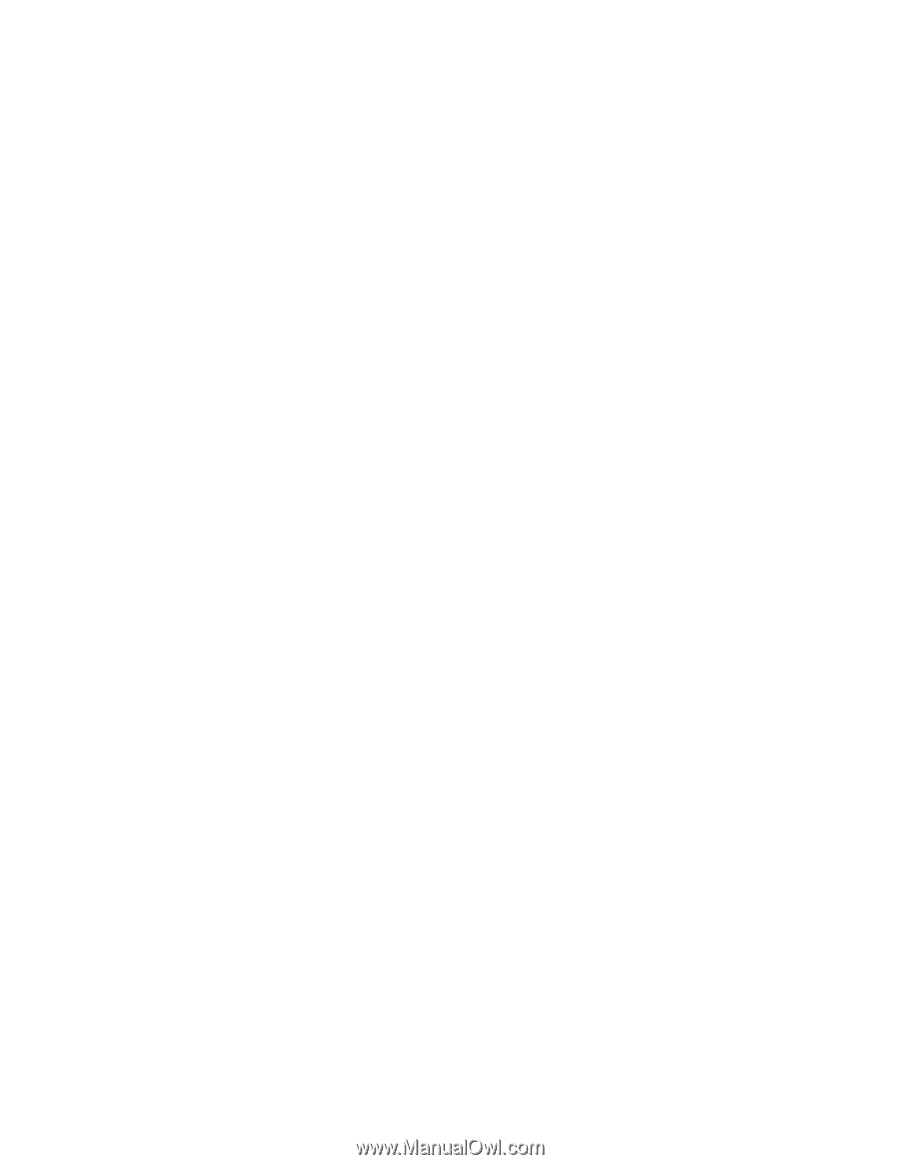
Welcome to the next generation of computers.