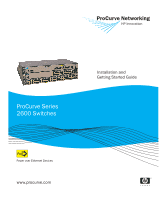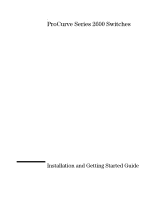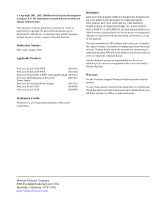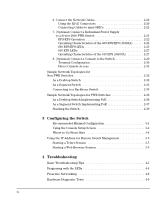HP J9088A User Manual
HP J9088A Manual
 |
View all HP J9088A manuals
Add to My Manuals
Save this manual to your list of manuals |
HP J9088A manual content summary:
- HP J9088A | User Manual - Page 1
ProCurve Series 2600 Switches PoE Power over Ethernet Devices www.procurve.com Installation and Getting Started Guide - HP J9088A | User Manual - Page 2
- HP J9088A | User Manual - Page 3
ProCurve Series 2600 Switches Installation and Getting Started Guide - HP J9088A | User Manual - Page 4
software on equipment that is not furnished by Hewlett-Packard. Warranty See the Customer Support/Warranty booklet included with the product. A copy of the specific warranty terms applicable to your HewlettPackard products and replacement parts can be obtained from your HP Sales and Service Office - HP J9088A | User Manual - Page 5
LED View or LED Mode Select Button and Indicator LEDs 1-7 Reset Button 1-9 Clear Button 1-9 Back of the Switch 1-10 Console Port 1-11 Power Connector 1-11 Switch Features 1-11 2 Installing the Switch Included Parts 2-1 Installation Procedures 2-3 Installation Precautions 2-4 1. Prepare the - HP J9088A | User Manual - Page 6
Screen 3-2 Where to Go From Here 3-4 Using the IP Address for Remote Switch Management 3-5 Starting a Telnet Session 3-5 Starting a Web Browser Session 3-5 4 Troubleshooting Basic Troubleshooting Tips 4-1 Diagnosing with the LEDs 4-4 Proactive Networking 4-8 Hardware Diagnostic Tests 4-9 iv - HP J9088A | User Manual - Page 7
Network Communications 4-10 Testing End-to-End Network Communications 4-10 Restoring the Factory Default Configuration 4-11 Downloading New Switch Software 4-12 HP Customer Support Services 4-12 Before Calling Support 4-12 A Switch Specifications Physical A-1 Electrical A-1 Environmental - HP J9088A | User Manual - Page 8
Straight-Through Twisted-Pair Cable for 1000 Mbps Network Connections B-9 Cable Diagram B-9 Pin Assignments B-9 C Safety and EMC Regulatory Statements Safety Information C-1 Informations concernant la sécurit C-2 Hinweise zur Sicherheit C-3 Considerazioni sulla sicurezza C-4 Consideraciones - HP J9088A | User Manual - Page 9
36 38 (all 10/100Base-TX ports are HP Auto-MDIX, Gig-T ports are IEEE Auto MDI/MDI-X) 48 ! Use only one (T or M) for each Gigabit port Power Fault hp procurve switch 2626-PWR J8164A PoE Status RPS Act EPS LED Mode FDx Fan Spd Test PoE Reset Clear Spd mode: off = 10 Mbps, flash = 100 - HP J9088A | User Manual - Page 10
watts of PoE power to connected devices. For further information regarding PoE power, see the PoE Planning and Implementation Guide which is on the documentation CD that came with the switch. ■ Redundant and External Power Supply Support - The Series 2600PWR Switches can be connected to a ProCurve - HP J9088A | User Manual - Page 11
hp procurve 1 3 5 7 9 11 13 15 17 19 21 23 Link|Mode 25 27 29 31 33 35 37 39 41 43 45 47 switch 2650-PWR 2 1 4 6 8 10 12 14 16 18 20 22 24 26 28 30 32 34 36 38 40 42 44 46 48 11 13 23 25 35 37 47 J8165A PoE - HP J9088A | User Manual - Page 12
the switch. ■ Dual-personality ports. You can use either the 10/100/1000Base-T RJ-45 connector, or install a supported ProCurve mini-GBIC for fiber-optic connections. The RJ-45 connectors support the IEEE Auto MDI/MDI-X feature, which operates the same as the "HP Auto-MDIX" feature. By default, the - HP J9088A | User Manual - Page 13
600 RPS/EPS or an 610 EPS, and receiving PoE power. The External Power Supply has experienced a fault: • PoE power is oversubscribed (not enough PoE power available). • The software on the ProCurve Series 2600-PWR Switches may not support the EPS function. • There is a fan, overcurrent, power supply - HP J9088A | User Manual - Page 14
receiving link beat or sufficient light • the port has been disabled through the switch console, the web browser interface, ProCurve Manager, or other network management tool. The port has failed self test. The switch Fault, and Self Test LEDs will flash simultaneously. Mode Depending on the mode - HP J9088A | User Manual - Page 15
view mode to the next. The default view is Activity (Act). Switch 2626-PWR and 2650-PWR Link LED (port number) Mode LED Power Fault hp procurve 1 3 5 7 switch 2650-PWR 2 1 4 6 8 J8165A PoE Status RPS Act EPS LED Mode FDx Fan Spd Test PoE Reset Clear 2 Spd mode: off = 10 - HP J9088A | User Manual - Page 16
sufficient light. Otherwise, the port may have been disabled through the switch console or the web browser interface. • if the Port LED is , the port is operating at 1000 Mbps. PoE Indicates the Port Mode LEDs are lit for ports that are providing PoE power to the connected device. 1 The blinking - HP J9088A | User Manual - Page 17
, the web browser interface, and SNMP management are removed, and the factory default configuration is restored to the switch. For the specific method to restore the factory default configuration, see "Restoring the Factory Default Configuration" on page 11, "Troubleshooting" of this manual. 1-9 - HP J9088A | User Manual - Page 18
non-PWR Console Console Port AC power connector Cooling vent - make sure this is not obstructed for proper switch operation ProCurve Switch 2626-PWR and 2650-PWR Console EPS Input HP ProCurve RPS Input 12V 7.5A Console Port EPS Input RPS Input EPS Redundant Input EPS Input Line 50/60 Hz - HP J9088A | User Manual - Page 19
Guide, which is on the Documentation CD-ROM that is included with your switch. ■ The 2600-8-PWR switch supports some pre-standard PoE devices, for a current list see the FAQ page for the 2600-8-PWR Switch, which can be found on the ProCurve Web site, http://www.procurve.com, Technical Support - HP J9088A | User Manual - Page 20
end nodes into logical groupings that fit your business needs. ■ support for many advanced features to enhance network performance- for a description, see the Management and Configuration Guide, which is on the Documentation CD-ROM included with your switch. ■ download of new switch software - HP J9088A | User Manual - Page 21
Parts The Series 2600 Switches have the following components: ■ ProCurve Series 2600 Switches Installation and Getting Started Guide (5991-2165), this manual ■ ProCurve Manager - CD ROM and booklet ■ Console cable ■ Customer Support/Warranty booklet ■ Accessory kits Switches 2626 and 2650 Non - HP J9088A | User Manual - Page 22
■ AC power cord, one of the following: Non-PWR Switches PWR Switches 1 and 2600-8-PWR Australia/New Zealand China Continental Europe Denmark Japan 8121-0673 8121-0964 1 The cords for the PWR Switches support a higher amperage, except for the 2600-8-PWR. Japan Power Cord Warning Installing the - HP J9088A | User Manual - Page 23
2626-PWR and the 2650-PWR must not be wall mounted. The Switch 2600-8-PWR can be wall mounted. See page 2-18 for wall mounting instructions. 5. Connect power to the switch (page 2-19). Once the switch is mounted, plug it into the main power source. 6. Connect the network devices (page 2-20). Using - HP J9088A | User Manual - Page 24
Precautions Follow these precautions when installing your ProCurve Series 2600 Switches. WARNING ■ The rack or cabinet should HP. ■ When installing the switch, the AC outlet should be near the switch and should be easily accessible in case the switch must be powered off. ■ Ensure the switch - HP J9088A | User Manual - Page 25
network specifications. See the following table for cable types and lengths, and see appendix B, "Switch Ports and end nodes, such as computers, or to other switches, hubs, and routers. Note: For 1000 Mbps operation, all four wire pairs are used for data transmission, therefore PoE is not supported - HP J9088A | User Manual - Page 26
kilometers Gigabit-LX. Note: Gigabit-LH - Between the transmit and receive ends of the cable, at least 5db of attenuation is required for a front of the switch, leave at least 7.6 cm (3 inches) of space for the twisted-pair and fiber-optic cabling. • In the back of the switch, leave at least - HP J9088A | User Manual - Page 27
and J4860B) Use only supported genuine ProCurve mini-GBICs with your switch. NonProCurve mini-GBICs are not supported, and their use may result in product malfunction. Should you require additional ProCurve mini-GBICs, contact your ProCurve Networking Sales and Service Office or authorized dealer - HP J9088A | User Manual - Page 28
Procedures Removing the mini-GBICs Note You should disconnect the network cable from the mini-GBIC before removing it from the switch. Depending on when you purchased your ProCurve mini-GBIC, it may have either of three different release mechanisms: a plastic tab on the bottom of the mini-GBIC - HP J9088A | User Manual - Page 29
power cord to the power connector 2626 PWR and 2650 PWR switches Console EPS Input HP ProCurve RPS Input 12V 7.5A Line 50/60 Hz. 100-240 V~ 7.5 A Connect power cord to the power connector The Series 2600 Switches do not have a power switch. They are powered on when the power cord is connected - HP J9088A | User Manual - Page 30
diagnostic self test. Self test takes approximately 50 seconds to complete. Switch 2650-PWR Power Fault hp procurve 1 3 5 7 switch 2650-PWR 2 1 4 6 8 J8165A PoE Status RPS Act EPS LED Mode FDx Fan Spd Test PoE Reset Clear 2 Spd mode: off = 10 Mbps, flash = 100 Mbps, 9 11 - HP J9088A | User Manual - Page 31
. Refer to chapter 4, "Troubleshooting" for diagnostic help. 4. Mount the Switch After the switch passes self test, it is Switches Yes Yes Yes PWR Switches Yes Yes No1 1 The 2600-8-PWR switch can be wall mounted. See page 2-18 for instructions. Rack or Cabinet Mounting The Series 2600 Switches - HP J9088A | User Manual - Page 32
Installation Procedures Equipment Cabinet Note The 12-24 screws supplied with the switch are the correct threading for standard EIA/TIA open 19-inch racks. If installing the switch in an equipment cabinet such as a server cabinet, use the clips and screws that came with the cabinet in place of - HP J9088A | User Manual - Page 33
allowing for a wide variety of mounting options. These include mounting the switch so that its front face is flush with the face of the rack in a more balanced position as shown in the illustration above. 2. Hold the switch with attached brackets up to the rack and move it vertically until rack holes - HP J9088A | User Manual - Page 34
screws Note WARNING The mounting brackets have multiple mounting holes and can be rotated allowing for a wide variety of mounting options. These include mounting the switch so that its front face is flush with the face of the rack, or mounting it in a more balanced position as shown in the - HP J9088A | User Manual - Page 35
Installing the Switch Installing the Switch Installation Procedures 2. Hold the switch with attached brackets up to the rack and move it vertically until rack holes line up with the bracket holes, then insert and tighten the - HP J9088A | User Manual - Page 36
because of the size and weight of the devices. Wall mounting the 2600-8-PWR switch is supported. See page 2-18 for instructions. For safe operation do not install the switch with the back face of the switch (with the fan vents) facing either downward or upward. Do not wall mount the 2626-PWR - HP J9088A | User Manual - Page 37
1. Use a #1 Phillips (cross-head) screwdriver and attach the mounting brackets to opposite corners of the switch with the included 8-mm M4 screws. 2. Attach the switch to the wall or wood surface with two 5/8-inch (15.875 mm) number 12 wood screws (not included). For "Flat" Wall Mounting (Vertical - HP J9088A | User Manual - Page 38
) screwdriver and attach the mounting brackets to the switch with the included 8-mm M4 screws. 2. Attach the switch to the wall or wood surface with two 5/8- 45 Ports Wall M4 screws 5/8-inch wood screws Caution The 2600-8-PWR switch can only be wall mounted either with the RJ-45 ports side up or - HP J9088A | User Manual - Page 39
prevent tripping over the cords. Ensure the air flow is not restricted around the sides and back of the switch. 5. Connect the Switch to a Power Source 1. Plug the included power cord into the switch's power connector and into a nearby AC power source. 2. Re-check the LEDs during self test. See "LED - HP J9088A | User Manual - Page 40
at the other end of the cable. If the Link LED does not go on when the network cable is connected to the port, see "Diagnosing With the LEDs" in chapter 4, "Troubleshooting". To disconnect: Press the small tab on the plug and pull the plug out of the port. hp procurve switch 2650 J4899A 12 - HP J9088A | User Manual - Page 41
4, "Troubleshooting". 7. (Optional) Connect a Redundant Power Supply to a Series 2600-PWR Switch The ProCurve 600 Redundant and External Power Supply, (J8168A), hereafter referred to as the 600 RPS/EPS, is an accessory product for the Series 2600PWR Switches and specific other ProCurve switches. The - HP J9088A | User Manual - Page 42
and implemented correctly the end devices connected to the switch ports may not receive power if an internal switch PoE power supply should fail. For further information regarding the 600 RPS/EPS PoE capabilities, see the PoE Planning and Implementation Guide and the ProCurve 600/610 External Power - HP J9088A | User Manual - Page 43
R3 R4 RPS 3 RPS 4 RPS 5 R5 RPS 6 ! EPS Power: 50V 370W total for PoE applications. Power is shared when both ports are used. R6 E1 EPS 1 EPS 2 E2 Device Connected Not a valid state - should never happen Switch is connected, RPS is available but not required RPS is powering the - HP J9088A | User Manual - Page 44
R5 RPS 6 ! EPS Power: 50V 370W total for PoE applications. Power is shared when both ports are used. R6 E1 EPS 1 EPS 2 E2 Device Connected Power Status Line: 50/60 Hz. 10 0 - 240 V~ 9.1A (9,1A) Console EPS Input HP ProCurve RPS Input 12V 7.5A Switch RPS output port Line 50/60 Hz. 100 - HP J9088A | User Manual - Page 45
Installation Procedures The following illustration shows an example of connectivity between an RPS/ EPS device and six switch devices as a redundant AC power supply. 2650-PWR switches Installing the Switch Highest priority connected to port 1 600 RPS/EPS The 600 RPS/EPS can provide backup power - HP J9088A | User Manual - Page 46
5 R5 RPS 6 EPS Power: 50V 370W total for PoE applications. Power is shared when both ports are used. R6 E1 EPS 1 EPS 2 E2 Device Connected Power Status Line: 50/60 Hz. 100 -240 V~ 9.1A (9,1A) Switch EPS output Console EPS Input HP ProCurve RPS Input 12V 7.5A EPS input port Line 50/60 - HP J9088A | User Manual - Page 47
Each pair can provide a maximum of 408 watts of PoE power to a switch. Again, it is important to understand the PoE power requirements of the switches. For further information regarding the 610 EPS PoE capabilities, see the PoE Planning and Implementation Guide, which is on the Documentation CD-ROM - HP J9088A | User Manual - Page 48
Installing the Switch Installation Procedures 50 V 16 A 50 V 16 A RPS 12 V 7.5 A RPS 12 V 7.5 A Line: 50/60 Hz. 100-240 V~ 7.5 A Line: 50/60 Hz. 100-240 V~ 7.5 A hp procurve 610 eps J8169A Pow er Fault Internal Power Status Fan/Temp Status Fan/Temp Status flash = Temperature too high Fan/Temp - HP J9088A | User Manual - Page 49
12 V 7.5 A RPS 12 V 7.5 A RPS 12 V 7.5 A RPS 12 V 7.5 A Installing the Switch Installation Procedures Line: 50/60 Hz. 100-240 V~ 7.5 A Line: 50/60 Hz. 100-240 V~ 7.5 A Line: 50/60 Hz. 100-240 V~ 7.5 A Line: 50/60 Hz. 100-240 V~ 7.5 A hp procurve 610 eps J8169A Pow er Fault Internal Power Status - HP J9088A | User Manual - Page 50
to help in troubleshooting ■ download new software to the switch ■ add passwords to control access to the switch from the console, Switch", in the Management and Configuration Guide, which is on the Documentation CD-ROM that came with your switch. The Series 2600 Switches can simultaneously support - HP J9088A | User Manual - Page 51
, for example: ProCurve Switch # If you want to continue with console management of the switch at this time, see chapter 3, "Getting Started With Switch Configuration" for some basic configuration steps. For more detailed information, refer to the Management and Configuration Guide, which is on - HP J9088A | User Manual - Page 52
networking products Web site, http://www.procurve.com. As a Desktop Switch Twisted-pair straight-through or crossover cables Switch 2650 Server PCs and peripherals The Series 2600 Switches are designed to be used primarily as desktop switches to which end nodes, printers, other peripherals, and - HP J9088A | User Manual - Page 53
Twisted-pair straight-through or crossover cables to hubs Switch 2650 Switch 2650 Installing the Switch Twisted-pair straight-through cables to end nodes PCs, printers, and local servers The Series 2600 Switches also work well as segment switches. That is, with their high performance, they can - HP J9088A | User Manual - Page 54
Non-PWR Switches Because the Series 2600 Switches have the "HP Auto-MDIX" and "IEEE Auto MDI/MDI-X" features, the connections between the switch and the hubs, and between the switch and end nodes or . Always remember when connecting fiber-optics that all components match in specification. 2-34 - HP J9088A | User Manual - Page 55
the previous two examples can easily be combined and expanded. For example, you could use an ProCurve Switch 5308xl to interconnect each of your smaller switched workgroups to form a larger switched network. All the devices in this network can communicate with each other. For example, with Gigabit - HP J9088A | User Manual - Page 56
section shows a few sample network topologies implementing the Series 2600-PWR Switches. For more topology information, see the ProCurve networking products Web site, http://www.procurve.com. As a Desktop Switch Implementing PoE 600 RPS/EPS Twisted-pair straight-through or crossover cables 2650 - HP J9088A | User Manual - Page 57
cable uplink PoE-Int egrated 10/1 00-TX P orts (1 - 8) - (Ports are HP A uto- Switch 2650-PWR. Both the telephones and WAP will receive PoE power from the Switch 2650-PWR. Only devices directly connected to the PWR switches can receive PoE power if they are 802.3af compliant, except on the Switch - HP J9088A | User Manual - Page 58
Installing the Switch Installing the Switch Sample Network Topologies for PWR Switches Connecting to a Backbone Switch Implementing PoE To Gigabit-Ethernet backbone Switch 5308xl Gigabit fiber-optic cable Switch 2650 non-PWR Switch 2650-PWR Switch 2650 600 RPS/EPS Switch 2650-PWR Wireless - HP J9088A | User Manual - Page 59
's IP address. The management includes Telnet access and web browser interface access to the Commander and to each Member switch through the Commander. For more information on stacking your switch, see the Management and Configuration Guide, which is on the Documentation CD-ROM that came with your - HP J9088A | User Manual - Page 60
- This page is intentionally unused. - - HP J9088A | User Manual - Page 61
, please see the Management and Configuration Guide, which is on the Documentation CD-ROM that came with your switch. Recommended Minimal Configuration In the factory default configuration, the switch has no IP (Internet Protocol) address and subnet mask, and no passwords. In this state, it can be - HP J9088A | User Manual - Page 62
for example: ProCurve# 2. At the prompt, enter the setup command to display the Switch Setup screen. The following illustration shows the Setup screen with the default settings. 2005 Configuring the Switch 3. Use the [Tab] key to select the Manager Password field and enter a manager password of up - HP J9088A | User Manual - Page 63
Management and Configuration Guide, which is on the Documentation CD-ROM that came with your switch: Parameter Default System Name blank Optional; up to 25 characters, including spaces System Contact blank Optional; up to 48 characters, including spaces Manager Password blank Recommended - HP J9088A | User Manual - Page 64
and all the features that can be configured on the Series 2600 Switches, see the Management and Configuration Guide, which is on the Documentation CD-ROM that came with your switch. To Recover from a Lost Manager Password: If you cannot start a console session at the manager level because of - HP J9088A | User Manual - Page 65
Press a key, and you will then see the switch console command (CLI) prompt, for example: ProCurve# Enter help or ? to see a list of switch's IP address as the URL. No additional software installation is required to make this interface available; it is included in the switch's onboard software - HP J9088A | User Manual - Page 66
Management For more information on using the web browser interface, please see the Management and Configuration Guide, which is on the Documentation CD-ROM that came with your switch. An extensive help system is also available for the web browser interface. To access the help system though, the - HP J9088A | User Manual - Page 67
■ hardware diagnostic tests (page 4-9) ■ restoring the factory default configuration (page 4-11) ■ downloading new software to the Series 2600 Switches (page 4-12) ■ HP Customer Support Services (page 4-12) Basic Troubleshooting Tips Most problems are caused by the following situations. Check for - HP J9088A | User Manual - Page 68
topology. If you no longer experience the problems, the new topology is probably at fault. Sample topologies are shown at the end of chapter 2 in this book, and some topology configuration guidelines can be found online at the ProCurve Web site, http://www.procurve.com. In addition, you should make - HP J9088A | User Manual - Page 69
Configuration Guide, which is on the Documentation CD-ROM that came with your switch. For more information on possible network problems and their solutions, refer to the technical note "Troubleshooting LAN Performance and Intermittent Connectivity Problems", which can be found on the ProCurve Web - HP J9088A | User Manual - Page 70
Troubleshooting Diagnosing with the LEDs Diagnosing with the LEDs Table 4-1 shows LED patterns on the switch and the switch modules that indicate problem conditions. 1. Check in the table for the LED pattern you see on your switch. 2. Refer to the corresponding diagnostic tip on the next few pages - HP J9088A | User Manual - Page 71
not exceed normal room temperature, but for best operation, the switch should be replaced. Contact your HP-authorized LAN dealer, or use the electronic support services from HP to get assistance. See the Customer Support/Warranty booklet for more information. ➎ The network port Try power cycling - HP J9088A | User Manual - Page 72
Troubleshooting Diagnosing with the LEDs Tip Problem Solution ➏ The network Try the following procedures: connection is not • For the indicated port, verify that both ends of the cabling, at the switch and the working connected device, are connected properly. properly. • Verify the - HP J9088A | User Manual - Page 73
is configured for these features. For software troubleshooting tips, see the chapter "Troubleshooting" in the Management and Configuration Guide, which is on the Documentation CD-ROM that came with your switch. Ensure also, that the device at the other end of the connection is indicating a good - HP J9088A | User Manual - Page 74
manage your switch from a PC running a supported web browser switch. The console interface is also accessible through a Telnet connection. For more information on using these software tools to diagnose and manage your switch, see the "Troubleshooting" chapter in the Management and Configuration Guide - HP J9088A | User Manual - Page 75
Troubleshooting Hardware Diagnostic Tests Hardware Diagnostic Tests Testing the Switch by Resetting It If you believe the switch is not operating correctly, you can reset the switch to test its circuitry and operating code. To reset a switch, either: ■ unplug and plug in the power cord (power - HP J9088A | User Manual - Page 76
. For more information, see the Management and Configuration Guide, which is on the Documentation CD-ROM that came with your switch. Testing End-to-End Network Communications Both the switch and the cabling can be tested by running an end-to-end communications test-a test that sends known data from - HP J9088A | User Manual - Page 77
the Factory Default Configuration Restoring the Factory Default Configuration As part of your troubleshooting process on the Switch, it may become necessary to return the switch configuration to the factory default settings. This clears any passwords, clears the console event log, resets the - HP J9088A | User Manual - Page 78
the Management and Configuration Guide, which is on the Documentation CDROM that came with your switch. The new switch software would be available on the ProCurve Web site, http://www.procurve.com. HP Customer Support Services If you are still having trouble with your switch, Hewlett-Packard offers - HP J9088A | User Manual - Page 79
Switch Specifications A Switch Specifications Physical 2600 Non-PWR Series 2626 (J4900B) 2650 (J4899B) Width 44 ) 44.3 cm (17.4 in) 44.3 cm (17.4 in) 44.3 cm (17.4 in) 22.5 cm (8.86 in) 48.3 cm (19.0 in) 48.3 cm (19.0 in) 4.4 cm (1.73 in) 4.4 cm (1.73 in) 4.4 cm (1.73 in) 3.4 kg (7.5 lbs) - HP J9088A | User Manual - Page 80
Switch Specifications Switch Specifications Environmental Non-PWR 2600 Series Operating Non-Operating Temperature 0 °C to 55 °C 2288 921 2626 Non-PoE 341 2650 Non-PoE 341 1 Includes switch and maximum number of PoE powered devices connected to the switch at 15.4 watts. Acoustic Non-PWR - HP J9088A | User Manual - Page 81
Switch Specifications Switch Specifications Connectors ■ The 10/100/1000 Mbps RJ-45 twisted-pair ports are compatible with the following LC mini-GBIC, both of which can be installed in the Series 2600 Switches, are Class 1 Laser Products. Laser Klasse 1 These mini-GBICs comply with IEC 60825. A-3 - HP J9088A | User Manual - Page 82
- This page is intentionally unused. - - HP J9088A | User Manual - Page 83
for cables that should be used with the Switch 2600 and 2600-PWR Series devices, including minimum pin-out information and specifications for twisted-pair cables. Incorrectly wired cabling is the most common cause of problems for LAN communications. HP recommends that you work with a qualified LAN - HP J9088A | User Manual - Page 84
that connect the switch and other end devices to the patch panels on your site. The patch cables are frequently overlooked when testing cable and they must also comply with the cabling standards. Fiber-Optic Cables Port Type Gigabit-SX Gigabit-LX Gigabit-LH Cable Specifications - HP J9088A | User Manual - Page 85
patch cords between the Gigabit-LX port in your switch and your multimode fiberoptic network cabling, and between the Gigabit-LX transmission device and the network cabling at the other end of the multimode fiber-optic cable run. A patch cord must be installed at both ends. The patch cord consists of - HP J9088A | User Manual - Page 86
Tx Switch Ports and Network Cables Mode Conditioning Patch Cord for Gigabit-LX Installing the Patch Cord As shown in the illustration below, connect the patch cord to the Gigabit-LX mini-GBIC with the section of single-mode fiber plugged in to the Tx (transmit) port. Then, connect the other end - HP J9088A | User Manual - Page 87
HP Auto-MDIX Feature: In the default configuration, "Auto", the fixed 10/100Base-TX ports on the Series 2600 Switches . (The 10/100/1000-T ports support the IEEE 802.3ab standard, which includes end nodes, use a straight-through cable; for connections to MDI-X ports, such as on hubs and other switches - HP J9088A | User Manual - Page 88
Ports and Network Cables Switch Ports and Network Cables Twisted-Pair Cable/Connector Pin-Outs ■ For 100 Mbps connections to the ports, use 100-ohm Category 5 UTP or STP cable only, as supported by the IEEE 802.3u Type 100Base-TX standard. ■ For 1000 Mbps connections, 100-ohm Category 5e or better - HP J9088A | User Manual - Page 89
-Pair Cable for 10 Mbps or 100 Mbps Network Connections Because of the HP Auto-MDIX operation of the 10/100 ports on the switch, for all network connections, to PCs, servers or other end nodes, or to hubs or other switches, you can use straight-through cables. If any of these ports are - HP J9088A | User Manual - Page 90
for 10 Mbps or 100 Mbps Network Connection The HP Auto-MDIX operation of the 10/100 ports on the switch also allows you to use crossover cables for all network connections, to PCs, servers or other end nodes, or to hubs or other switches. If any of these ports are given a fixed configuration - HP J9088A | User Manual - Page 91
-Through Twisted-Pair Cable for 1000 Mbps Network Connections 1000Base-T connections require that all four pairs of wires be connected. Cable Diagram Switch Ports and Network Cables Note . Pins 1 and 2 on connector "A" must be wired as a twisted pair to pins 1 and 2 on connector "B". Pins 3 and - HP J9088A | User Manual - Page 92
- This page is intentionally unused. - - HP J9088A | User Manual - Page 93
manual denotes a hazard that can cause injury or death. A Caution in the manual Servicing There are no user-serviceable parts inside these products. Any servicing, adjustment, maintenance, or repair must be performed only by service-trained personnel. These products do not have a power switch - HP J9088A | User Manual - Page 94
Safety and EMC Regulatory Statements Informations concernant la sécurité Informations concernant la sécurité ! WARNING Caution Symbole de référence à la documentation. Si le produit est marqué de ce symbole, reportez-vous à la documentation du produit afin d'obtenir des informations plus détaillé - HP J9088A | User Manual - Page 95
Safety and EMC Regulatory Statements Hinweise zur Sicherheit Hinweise zur Sicherheit ! WARNING Caution Symbol für Dokumentationsverweis. Wenn das Produkt mit diesem Symbol markiert ist, schlagen Sie bitte in der Produktdokumentation nach, um mehr Informationen über das Produkt zu erhalten. Eine - HP J9088A | User Manual - Page 96
Safety and EMC Regulatory Statements Considerazioni sulla sicurezza Considerazioni sulla sicurezza ! WARNING Caution Simbolo di riferimento alla documentazione. Se il prodotto è contrassegnato da questo simbolo, fare riferimento alla documentazione sul prodotto per ulteriori informazioni su di - HP J9088A | User Manual - Page 97
Safety and EMC Regulatory Statements Consideraciones sobre seguridad Consideraciones sobre seguridad ! WARNING Caution Símbolo de referencia a la documentación. Si el producto va marcado con este símbolo, consultar la documentación del producto a fin de obtener mayor información sobre el producto - HP J9088A | User Manual - Page 98
Safety and EMC Regulatory Statements Safety Information (Japan) Safety Information (Japan) Japan Power Cord Warning C-6 Safety and EMC Regulatory Statements - HP J9088A | User Manual - Page 99
Safety and EMC Regulatory Statements Safety Information (China) Safety Information (China) C-7 Safety and EMC Regulatory Statements - HP J9088A | User Manual - Page 100
environment. This equipment generates, uses, and can radiate radio frequency energy and, if not installed and used in accordance with the instruction manual, may cause interference to radio communications. Operation of this equipment in a residential area may cause interference in which case the - HP J9088A | User Manual - Page 101
Korea Safety and EMC Regulatory Statements EMC Regulatory Statements Taiwan Safety and EMC Regulatory Statements C-9 - HP J9088A | User Manual - Page 102
HP ProCurve Switch 2650, HP ProCurve Switch 2626 Model Numbers: J4899A, J4899B; J4900A, J4900B Accessories: J4858A, J4859A, J4860A Regulatory Model Number: RSVLC-0204 conforms to the following Product Specifications Your local Hewlett-Packard Sales and Service Office or Hewlett-Packard GmbH, - HP J9088A | User Manual - Page 103
Product Name: ProCurve Switch 2626-PWR ProCurve Switch 2650-PWR ProCurve Switch 2600-8-PWR Model Number: J8164A, J8165A, J8762A, J8169A1 Accessories: J4858A, J4859A, J4860A, J8168A. Regulatory Model Number: RSVLC-0302, RSVLC-0504 conforms to the following Product Specifications: Safety: EN60950 - HP J9088A | User Manual - Page 104
more information about where you can drop off your waste equipment for recycling, please contact your local city office, your household waste disposal service or the shop where you purchased the product. Likvidace zařízení soukromými domácími uživateli v Evropské unii Tento symbol na produktu nebo - HP J9088A | User Manual - Page 105
d'informations sur les centres de collecte et de recyclage des appareils mis au rebut, veuillez contacter les autorités locales de votre région, les services de collecte des ordures ménagères ou le magasin dans lequel vous avez acheté ce produit. Entsorgung von Altgeräten aus privaten Haushalten in - HP J9088A | User Manual - Page 106
Safety and EMC Regulatory Statements Waste Electrical and Electronic Equipment (WEEE) Statements Smaltimento delle apparecchiature da parte di privati nel territorio dell'Unione Europea Questo simbolo presente sul prodotto o sulla sua confezione indica che il prodotto non può essere smaltito insieme - HP J9088A | User Manual - Page 107
o ambiente e a saúde das pessoas. Para obter mais informações sobre locais que reciclam esse tipo de material, entre em contato com o escritório da HP em sua cidade, com o serviço de coleta de lixo ou com a loja em que o produto foi adquirido. Likvidácia vyradených zariadení v domácnostiach v Eur - HP J9088A | User Manual - Page 108
- This page is intentionally unused. - - HP J9088A | User Manual - Page 109
address ... 3-3 manager password ... 3-2 subnet mask ... 3-3 Switch Setup screen ... 3-2 basic troubleshooting tips ... 4-1 blinking LEDs error indications ... 4-4 Bootp automatic switch configuration ... 3-2 for in-band access ... 2-30 BTU ratings ... A-2 buttons Clear button ... 1-9 Reset button - HP J9088A | User Manual - Page 110
manually ... 3-2 manager password ... 3-2 restoring factory defaults ... 1-9, 4-11 subnet mask ... 3-3 Switch Setup screen ... 3-2 connecting the switch to a power source ... 2-19 connecting the switch to an EPS ... 2-27-2-28 connecting the switch to an RPS/EPS ... 2-24-2-26 connector specifications - HP J9088A | User Manual - Page 111
Gigbit-LX ports, cables used with ... B-2 H horizontal surface mounting switch on ... 2-19 HP Auto-MDIX feature description ... B-5 I in-band ... 3-1 in L laser specifications ... A-3 LEDs behavior during self test ... 2-10 blinking definition ... 1-5-1-6, 1-8 checking during troubleshooting ... 4-9 - HP J9088A | User Manual - Page 112
the Clear button ... 3-4 if you lose the password ... 3-4 passwords, deleting ... 1-9 physical specifications, switch ... A-1 Ping test ... 4-10 4 - Index pin-outs twisted-pair cables ... B-5 port configuration checking when troubleshooting ... 4-3 port LEDs description ... 1-6 normal operation - HP J9088A | User Manual - Page 113
resetting the switch factory default reset ... 4-11 location of Reset button ... 1-9 troubleshooting procedure ... 4-9 RPS/EPS ... 2-21 cables ... 2-22 connecting to a switch ... 2-24-2-26 operation ... 2-22 S safety and regulatory statements ... C-1 safety specifications ... A-3 segment switch - HP J9088A | User Manual - Page 114
link test ... 4-10 Ping test ... 4-10 Proactive Network tools ... 4-8 restoring factory default configuration ... 4-11 testing connections to other devices ... 4-10 testing end-to-end communications ... 4-10 testing the switch ... 4-9 testing the twisted-pair cables ... 4-10 twisted-pair cable cross - HP J9088A | User Manual - Page 115
- HP J9088A | User Manual - Page 116
-Packard Development Company, L.P. Reproduction, adaptation, or translation without prior written permission is prohibited except as allowed under the copyright laws. Printed in Taiwan January 2008 Manual Part Number 5991-2165 *5991-2165*

Installation and
Getting Started Guide
www.procurve.com
ProCurve Series
2600 Switches
PoE
Power over Ethernet Devices