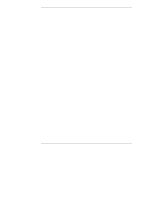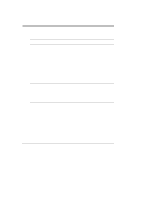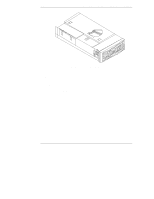HP LC2000r HP Netserver LT 6000r Rack Cabling Guide
HP LC2000r - NetServer - 128 MB RAM Manual
 |
View all HP LC2000r manuals
Add to My Manuals
Save this manual to your list of manuals |
HP LC2000r manual content summary:
- HP LC2000r | HP Netserver LT 6000r Rack Cabling Guide - Page 1
HP NetServer LT 6000r Rack Cabling Reference Guide HP Part Number D9143-90008 Printed February 2000 - HP LC2000r | HP Netserver LT 6000r Rack Cabling Guide - Page 2
-0770 USA © Copyright 2000, Hewlett-Packard Company. Audience Assumptions The guide is for the person who installs, administers, and troubleshoots LAN servers. Hewlett-Packard Company assumes you are qualified in the following areas: • you are qualified in the servicing of computer equipment • you - HP LC2000r | HP Netserver LT 6000r Rack Cabling Guide - Page 3
Routing Cables to the LT 6000r 33 Step 1: Prepare to Cable the HP NetServer LT 6000r 33 Assess How Components Will be Connected to the Server 33 Attach Cable Guide to Rack Column 33 Mount the Cable Management Arm 33 Mount Power Distribution Units 34 Step 2: Connect the LT 6000r Data Cables to - HP LC2000r | HP Netserver LT 6000r Rack Cabling Guide - Page 4
Server 38 Attach Data Cables to Other Components 40 Step 3: Cable the LT 6000r for Power 40 Attaching Server and Component Power Guides 52 Route and Tie Cables into the Management Arm 52 Step 5: Powering Up and Powering Down the Components in the Rack....... 55 Power Up Sequence 55 Power - HP LC2000r | HP Netserver LT 6000r Rack Cabling Guide - Page 5
process, see Appendix A, "Cabling Checklist." For instructions on how to install the HP NetServer LT 6000r in a rack, consult the Installation Road Map shipped with your rack or the Installation Guide shipped with your NetServer unit. NOTE For instructions on how to assemble other components in - HP LC2000r | HP Netserver LT 6000r Rack Cabling Guide - Page 6
for Cabling the HP NetServer LT 6000r Figure 1-1. The HP NetServer LT 6000r Site Preparation You may want to copy and use the site preparation checklist in this section (Table 1-1). Doing so before you begin to install and cable the NetServer may reveal actions you can take to support your success - HP LC2000r | HP Netserver LT 6000r Rack Cabling Guide - Page 7
HP NetServer General Guidelines Logical and physical network design provided Server configuration parameters determined Disk partition and directory structure determined Required incoming power NetServer rack is to be installed is level. Assess floor strength and ensure it is sufficient to support - HP LC2000r | HP Netserver LT 6000r Rack Cabling Guide - Page 8
HP NetServer LT 6000r Table 1-1. Site Preparation Checklist (Continued) Environment and Space Requirements Must meet OSHA, local code, and HP specifications for safety and supportability long enough to reach all parts of the rack installation Phone line for remote support at each system Ethernet, - HP LC2000r | HP Netserver LT 6000r Rack Cabling Guide - Page 9
source can handle the inrush current. However, if you install several HP NetServers on one circuit, precautions are necessary. For instance, if there is a power failure and power is then restored, all the servers immediately begin to draw inrush current at the same time. If the circuit breakers - HP LC2000r | HP Netserver LT 6000r Rack Cabling Guide - Page 10
HP NetServer power and telephone cords when you service or install components. The LT 6000r has more than one power supply connection. Please remove all power and telephone cords to ensure the unit is powered connected to the server chassis when handling printed circuit boards, memory devices, and - HP LC2000r | HP Netserver LT 6000r Rack Cabling Guide - Page 11
units without help. Also, remove power supplies and hard disk drives to minimize the amount of weight to be lifted. Compare the order documents to the packing list or to a list of boxes received. Check to see that all parts are present. Unpack the HP NetServer and external storage and tape backup - HP LC2000r | HP Netserver LT 6000r Rack Cabling Guide - Page 12
Chapter 1 Preparation for Cabling the HP NetServer LT 6000r If you receive pre-configured units, follow assembly instructions from the supplying organization first, if you have them. Otherwise, continue with this set of instructions. 4. Move Rack Enclosures and Other Units to Installation Location - HP LC2000r | HP Netserver LT 6000r Rack Cabling Guide - Page 13
the HP NetServer LT ). Each package contains rack installation instructions or a user guide. NOTE If an Uninterruptible Power Supply (UPS) is included, plug HP Systems" on the nameplate) may require that enclosures to be tied together before any components are mounted inside them. To avoid problems - HP LC2000r | HP Netserver LT 6000r Rack Cabling Guide - Page 14
to be used, install it following instructions that accompany the unit. NOTE Most HP NetServers have an internal fan system. However, rack doors must be perforated (front and rear). In this case, you do not need an extractor fan. 2. If an Uninterruptible Power Supply (UPS) is used, install the UPS - HP LC2000r | HP Netserver LT 6000r Rack Cabling Guide - Page 15
site, to regenerate it. 2. Rack-optimized HP NetServers and mass storage units have instructions in their user or installation guides for mounting the units in the rack enclosure. For other servers and storage units, rack mounting instructions are included with optional rack-mount kits, if available - HP LC2000r | HP Netserver LT 6000r Rack Cabling Guide - Page 16
HP NetServer LT 6000r • Determine which components will be connected to each server. • Attach Cable Guides to the rack column. See instructions included with Cable Guides. • Attach Cable Management Arm to rear of server and to the rack column. • Determine configurations for and mount the PDU (Power - HP LC2000r | HP Netserver LT 6000r Rack Cabling Guide - Page 17
the HP NetServer LT 6000r Managing and Routing Cables • Route cables through the Cable Management Arm and tie-wrap them in place. • Route cables through Cable Guide and tie wrap them in place. Powering Up and Powering Down the Components in the Rack • Follow the power up sequence. See "Power Up - HP LC2000r | HP Netserver LT 6000r Rack Cabling Guide - Page 18
- HP LC2000r | HP Netserver LT 6000r Rack Cabling Guide - Page 19
and power requirements • discussion of component location in the rack • routing cables through the Cable Management Arm and Cable Guide • cooling requirements and air flow HP rack configuration tools are available on the worldwide web. Enter the following URL in your browser: www.hp.com/go/netserver - HP LC2000r | HP Netserver LT 6000r Rack Cabling Guide - Page 20
-way Cord to Allow Single Power Input Power Considerations for the HP NetServer LT 6000r The HP NetServer LT 6000r can be configured in a wide range of voltages from 100 - 240 VAC. Power supply (UPS) and distribution (PDU) components are available to support these configurations. A Redundant Switch - HP LC2000r | HP Netserver LT 6000r Rack Cabling Guide - Page 21
the branch circuit. More information is listed in Table 2-2 and in Appendix B. Table 2-2 lists details of the cables, components, plugs and receptacles for the rack power supply subsystems for the HP NetServer LT 6000r. 17 - HP LC2000r | HP Netserver LT 6000r Rack Cabling Guide - Page 22
Power Supplies Voltage 100/200 VAC Power (VA)1 3000 100/120 VAC3 200/208 VAC 2200 3000 230/240 VAC 2200 230/240 VAC 3000 Power Add power in Volt Amps of each component and connect no more than those the UPS supports. Note 2. Also ensure UPS Wattage rating is not exceeded. Add power in Watts - HP LC2000r | HP Netserver LT 6000r Rack Cabling Guide - Page 23
E7804A, 4.5 m, C20 to C19 E7809A, 4.5 m, CEE 7/7 - C195 NS2200RMI3U or NS3000RMI3U SU044-1, C20 inputs, country-specific C19 cords, and E7804A, 4 m, C20 to C19 cord to PDU SU044-1, C20 inputs, country-specific C19 cords, and E7804A, 4 m C20 to C19 jumper cord to UPS6 See Notes Next Page 19 - HP LC2000r | HP Netserver LT 6000r Rack Cabling Guide - Page 24
supply. Note 6. The circuit load should be limited to the VA rating of the UPS when this switch is used. Power Distribution Units Three types of Power receptacles and one IEC 320 C13 fan receptacle. ◊ The wide-range 200/240 VAC PDU (HP product number E7671A) fits either HP part number E7672A.) 20 - HP LC2000r | HP Netserver LT 6000r Rack Cabling Guide - Page 25
door hinges. Table 2-3. PDU Placement is not Recommended behind These Units HP Product Name HP NetServer LH 6000r, LH 3000r, and LC 2000r HP NetServer LXr 8000 and LXr 8500 HP NetServer LH 3r and LH 4r HP FiberChannel 30 HP NetServer Rack Storage/12 or /12FC Can PDU Be Mounted Behind? Horizontal - HP LC2000r | HP Netserver LT 6000r Rack Cabling Guide - Page 26
with 200/240 VAC models) 200/240 VAC, 16-Amp, Wide Range, Order Standalone as E7671A, Power Cord Separately Orderable Figure 2-2. PDU Configurations The 200/240 VAC, wide-range Power Distribution Unit (PDU) can be mounted in several configurations with the LT 6000r. One of these configurations - HP LC2000r | HP Netserver LT 6000r Rack Cabling Guide - Page 27
Cable Guides Mounted on the Column Opposite Door Hinges Examples of Data Cable Routes from Server to Connectors on Other Components Data and Power Cables Routed through Cable Management Arm 100 - 120 VAC WideRange 16-Amp PDU Mounted Horizontally Behind the Uninterruptible Power Supply Figure - HP LC2000r | HP Netserver LT 6000r Rack Cabling Guide - Page 28
Note 3. The 10-amp PDU can be ordered as an accessory using part number E7670A. The cord that connects it to the 16-amp PDU first is exceeded. 3. One 16-amp PDU is supplied for each Uninterruptible Power Supply (UPS) in a rack. (a) When several HP Rack Storage/12 or Rack Storage/12FC units are in - HP LC2000r | HP Netserver LT 6000r Rack Cabling Guide - Page 29
are supplied for two units. (c) Each Y cable connects either the two right power receptacles or the two left power receptacles of a pair of HP Rack Storage/12 or Rack Storage/12FC units to one receptacle on the PDU. Table 2-5. Receptacles Needed for Units Component HP NetServer LT 6000r HP Rack - HP LC2000r | HP Netserver LT 6000r Rack Cabling Guide - Page 30
Power and Current: Approximate Current Requirements of Rack Optimized Devices and Components Device (Notes 1, 2, 3) HP NetServer LC 2000r HP NetServer LH 3000r HP NetServer LH 6000r HP NetServer LT 6000r HP NetServer LPr HP NetServer LXr 8000 and LXr 8500 HP NetServer LH 4r HP NetServer LH 3r HP - HP LC2000r | HP Netserver LT 6000r Rack Cabling Guide - Page 31
Power and Current: Approximate Current Requirements of Rack Optimized Devices and Components Device (Notes 1, 2, 3) HP NetServer LC 2000r HP NetServer LH 3000r HP NetServer LH 6000r HP NetServer LT 6000r HP NetServer LPr HP NetServer LXr 8000 and LXr 8500 HP NetServer LH 4r HP NetServer LH 3r HP - HP LC2000r | HP Netserver LT 6000r Rack Cabling Guide - Page 32
Power and Current: Approximate Requirements of Rack Optimized Devices and Components Device (Notes 1, 2, 3) HP NetServer LC 2000r HP NetServer LH 3000r HP NetServer LH 6000r HP NetServer LT 6000r HP NetServer LPr HP NetServer LXr 8000 and LXr 85004 HP NetServer LH 4r HP NetServer LH 3r HP NetServer - HP LC2000r | HP Netserver LT 6000r Rack Cabling Guide - Page 33
Power and Current: Approximate Requirements of Rack Optimized Devices and Components Device (Notes 1, 2, 3) HP NetServer LC 2000r HP NetServer LH 3000r HP NetServer LH 6000r HP NetServer LT 6000r HP NetServer LPr HP NetServer LXr 8000 and LXr 85004 HP NetServer LH 4r HP NetServer LH 3r HP NetServer - HP LC2000r | HP Netserver LT 6000r Rack Cabling Guide - Page 34
and cables are routed so that the HP NetServer can be extended for service by trained personnel • power supplies and distribution units supplied with the rack assembly can meet requirements for power, current, and number of receptacles Cable Guide Placement Considerations Due to Data Cable Lengths - HP LC2000r | HP Netserver LT 6000r Rack Cabling Guide - Page 35
replace the doors on your rack with perforated doors or remove solid doors to ensure proper air flow. Because of the high capacity fans installed in the HP NetServer LT 6000r, no external (rack) exhaust fan is needed with this unit. The rack must have perforated front and rear doors or no doors 31 - HP LC2000r | HP Netserver LT 6000r Rack Cabling Guide - Page 36
- HP LC2000r | HP Netserver LT 6000r Rack Cabling Guide - Page 37
with Hewlett-Packard rack configuration tools, such as Rack Assistant (available at www.hp.com/go/netservers). • Consider the cabling guidelines discussed in Chapter 2 of this Reference Guide, in the section "Data Cabling References and Guidelines." • Review the plan for your rack power subsystem - HP LC2000r | HP Netserver LT 6000r Rack Cabling Guide - Page 38
Configurations," particularly Table 2-4. Follow mounting instructions included with your power distribution units. Notice these cannot be HP NetServer Navigator to configure your server. Figure 3-2 shows a similar set-up for the Rack Storage/12FC. See the HP NetServer LT 6000r Installation Guide - HP LC2000r | HP Netserver LT 6000r Rack Cabling Guide - Page 39
6000r Rack Storage/12 Dashed Lines Indicate Dual Bus Configured Storage Figure 3-1. Overview of Data Cabling of the HP NetServer LT 6000r to an HP Rack Storage/12 NOTE Figure 3-1 shows an HP Console Switch, which is not necessary for configuring the system, but is shown for informational purposes - HP LC2000r | HP Netserver LT 6000r Rack Cabling Guide - Page 40
and Routing Cables to the LT 6000r Figure 3-2 shows an HP NetServer LT 6000r connected in Dual Active Mode to a Rack Storage/12FC. HP 6-Port Hub with GBICs HP NetServer LT 6000r HP Rack Storage/12FC with GBICs HP Rack Storage/12 HP Rack Storage/12 Figure 3-2. Overview of Data Cabling of the - HP LC2000r | HP Netserver LT 6000r Rack Cabling Guide - Page 41
in Figure 3-2 requires different power system configurations at different voltages, as shown below: Voltage Power System Requirements 100 2 Storage/12FC, see Figure 3-3 and the HP Rack Storage/12FC Installation Guide. Attach Data Cables to the Server 1. Locate SCSI connections, label both ends - HP LC2000r | HP Netserver LT 6000r Rack Cabling Guide - Page 42
connections from hubs, routers and other sources and connect their cables to corresponding server connectors. 3. Locate the cable that will attach the serial port on the Uninterruptible Power Supply (UPS) (if present) and plug in the server end. 4. Attach the video cable to the video port on the - HP LC2000r | HP Netserver LT 6000r Rack Cabling Guide - Page 43
have been mounted in the rack and their data cables connected, then the power cables can be attached. Attaching Server and Component Power Cables 1. Make sure any manually switchable device power switches are off. 2. Attach the power cords for each device. See Figure 3-4 for an example of receptacle - HP LC2000r | HP Netserver LT 6000r Rack Cabling Guide - Page 44
loads on the Power Distribution Unit are shown in Tables 2-6, 2-7, 2-8, and 2-9. If applicable, use two circuits (each including a Power Distribution Unit and an optional Uninterruptible Power Supply) in one rack , does not exceed 16 amperes. Add more PDU-UPS circuits to support higher loads. 40 - HP LC2000r | HP Netserver LT 6000r Rack Cabling Guide - Page 45
Chapter 3 Procedure for Connecting and Routing Cables to the LT 6000r Figure 3-4. Power Connection Locations on a Typical Rack (Rear View) 100/120 VAC Rack Power Configurations The 120 VAC PDU power configurations are detailed in the recommendations shown below and in Table 3-1 and Figure 3-5. - HP LC2000r | HP Netserver LT 6000r Rack Cabling Guide - Page 46
NEMA 5-15 receptacles using the 90 inch (approximately 230 cm) power cords supplied. Table 3-1. 120 VAC Components Component1 Model Power Power Current (VA) (W) (A)2 PDU E7675A N/A N/A max 16 HP NetServer Mass Storage Unit HP Console Switch Rack Storage/12 541 530 4.5 is D5989A Rack - HP LC2000r | HP Netserver LT 6000r Rack Cabling Guide - Page 47
100-120 VAC Power Configuration HP NetServer LT 6000r Jumper Cables NEMA 5-15P to IEC 320 C-14 Mass Storage Unit Uninterruptible Power Supply NEMA 5-20P nine NEMA 5-15R and one (at the right) IEC 320 receptacle. The fan (not required if perforated doors--or no doors--are used front and back) - HP LC2000r | HP Netserver LT 6000r Rack Cabling Guide - Page 48
the NEMA L6-20 receptacle on the UPS. Alternate 208 VAC Power Configurations In the 208 VAC case, without a UPS, make sure your power system has the capacity to support the power and current needs of the components you will power. (See the section entitled "Site Preparation: Circuit Breakers.") If - HP LC2000r | HP Netserver LT 6000r Rack Cabling Guide - Page 49
the LT 6000r Table 3-2. 208 VAC Components Component1 Model PDU E7675A Power (VA) N/A Power (W) N/A Current (A)2 max 16 HP NetServer Mass Storage Unit Rack Storage/12 541 530 4.5 is D5989A Rack Storage/ 12FC is D5991A HP Console Switch J1497B 42 29 0.2 Note 1. More ratings are - HP LC2000r | HP Netserver LT 6000r Rack Cabling Guide - Page 50
to the LT 6000r HP NetServer LT 6000r Rack Mass Storage Unit Uninterruptible Power Supply Captive L6-20P Cord Cable Orderable for 16-Amp PDU, E7801A L6-20P to IEC 320 C19, 2.5 m (Other Configurations Possible) Jumper Cables Supplied with NetServer Jumper Cables Supplied with Mass Storage Units - HP LC2000r | HP Netserver LT 6000r Rack Cabling Guide - Page 51
will allow the full 16A rating of the PDU to be used. For use with 230/240 VAC power mains, direct connection to a junction box is usually necessary. In this case, an unterminated power cord is supplied. Be sure to obey all local electrical code requirements when connecting to the site electrical - HP LC2000r | HP Netserver LT 6000r Rack Cabling Guide - Page 52
240 VAC PDU Power and Current Component1 PDU Model E7675A Power (VA) N/A Power (W) N/A Current (A)2 max 16 HP NetServer Mass Storage Unit HP Console Switch shows a UPS connected to the power mains through an attached power cord (appropriate cords are supplied for each country). The UPS has - HP LC2000r | HP Netserver LT 6000r Rack Cabling Guide - Page 53
Chapter 3 Procedure for Connecting and Routing Cables to the LT 6000r HP NetServer LT 6000r Mass Storage Unit Jumper Cables Supplied with NetServer Uninterruptible Power Supply Jumper Cables Supplied with Mass Storage Units Captive Unterminated Cord to be Terminated Locally Cable Orderable - HP LC2000r | HP Netserver LT 6000r Rack Cabling Guide - Page 54
Figure 3-8. For this example, one 41-EIA Unit Rack (a 2 meter HP Systems or HP System/E rack) is completely filled with power supplies, servers, and storage units. Two mass storage units vertically flank each NetServer. Branch Circuit A Branch Circuit B Figure 3-8. High Density Configuration, Block - HP LC2000r | HP Netserver LT 6000r Rack Cabling Guide - Page 55
LT 6000r Step 4: Managing and Routing Cables Using the Cable Management Arm and the Cable Guides The HP NetServer LT 6000r has three power inlets and three power cords, one for each installed power supply. Cables connect external devices and networks to the I/O adapters in the PCI slots. Because - HP LC2000r | HP Netserver LT 6000r Rack Cabling Guide - Page 56
the LT 6000r A. Begin with the Server all the way in. B. Plug power and data cables into the back of the Server. F. Dress cables through the fingers of the Cable Guide. E. Determine whether to tie wrap cables cables in the cable arm using the hook-and-loop straps supplied with the NetServer. 52 - HP LC2000r | HP Netserver LT 6000r Rack Cabling Guide - Page 57
sliding the HP NetServer LT 6000r Server to Adjust Cable Lengths 4. Loop extra lengths of cable and tie-wrap it alongside the NetServer. Use Cable Guides on the column of the rack to route cables to their destinations. 5. If you use hook-and-loop straps, tighten each of them to ensure they support - HP LC2000r | HP Netserver LT 6000r Rack Cabling Guide - Page 58
are properly warned. No specific order is necessary when powering off rack-optimized servers and associated components. However, to do so in an orderly way, you should bring down the operating system, then power off peripherals, then turn off servers. WARNING The HP NetServer LT 6000r is connected - HP LC2000r | HP Netserver LT 6000r Rack Cabling Guide - Page 59
. Mount the rack power subsystem, HP NetServer, HP Mass Storage Units, and peripheral equipment in the rack. Use instructions which come with them to mount the Power Distribution Unit(s) and the Cable Guides, and follow instructions in the HP NetServer LT 6000r Installation Guide to mount Cable - HP LC2000r | HP Netserver LT 6000r Rack Cabling Guide - Page 60
- HP LC2000r | HP Netserver LT 6000r Rack Cabling Guide - Page 61
Corporation (APC) for use in rack installations. Redundant switches can be used to enhance the reliability of rack power systems. This switch can be used with or without a rack-installed Uninterruptible Power Supply (UPS). Table B-1 shows the Redundant Switch in six possible configurations. 57 - HP LC2000r | HP Netserver LT 6000r Rack Cabling Guide - Page 62
: 230/240V Mains Application with UPS Application with No UPS SU 044-1 SU 044-1 2 Detachable Power Cords, Country Specific NS3000RMI3U or NS2200RMI3U2 E7804A, 4m, C20 to C19 2 Detachable Power Cords, Country Specific Not Used Not Used Not Used E7804A, 4m, C20 to C19 3000 VA 3000 VA Note - HP LC2000r | HP Netserver LT 6000r Rack Cabling Guide - Page 63
Appendix B Considerations in Mounting the Redundant Switch Figure B-1. 208 VAC Configuration of Redundant Switch between UPS and Branch Circuit 59 - HP LC2000r | HP Netserver LT 6000r Rack Cabling Guide - Page 64
Appendix B Considerations in Mounting the Redundant Switch Figure B-2. 208 VAC Configuration of Redundant Switch between PDU and Branch Circuit Note that switches of 110/120 and 230/240 VAC can be mounted in the same way as the 208 VAC models shown. See Table B-1. 60 - HP LC2000r | HP Netserver LT 6000r Rack Cabling Guide - Page 65
power unterminated power cords, 5 D data cables attach to components, 40 attach to server, fan not required for perforated doors, 11 floor preparation checklist, 3 H hardware configuration preparation checklist, 4 high density configuration, 51 HP Console Switch use with LT 6000r, 35 HP NetServer - HP LC2000r | HP Netserver LT 6000r Rack Cabling Guide - Page 66
unit at a time, 9 leveler screws, 8 lifting precautions, 8 moving racks safely, 8 preventing component damage, 6 rear latch removal, 10 remove power supplies, 9 use attached rack mounting handles, 9 Safety rack cabling, 5 shipment to a second location packaging materials, 8 remove and save shipping - HP LC2000r | HP Netserver LT 6000r Rack Cabling Guide - Page 67
in early to charge batteries, 9 unpacking components, 9 rack enclosure, 8 Index UPS. See Uninterruptible Power Supply. See Uninterruptible Power Supply UPS or uninterruptible power supply unterminated power cord for, 5 V voice and data preparations checklist, 4 voltage options plugs and receptacles

HP NetServer LT 6000r
Rack Cabling Reference Guide
HP Part Number D9143-90008
Printed February 2000