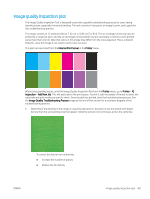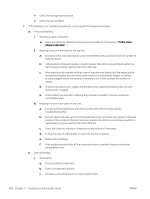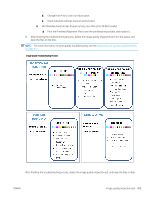HP Latex 3600 IQ Troubleshooting guide
HP Latex 3600 Manual
 |
View all HP Latex 3600 manuals
Add to My Manuals
Save this manual to your list of manuals |
HP Latex 3600 manual content summary:
- HP Latex 3600 | IQ Troubleshooting guide - Page 1
guided troubleshooting process for users facing banding issues, especially horizontal banding. The tool consists of two parts: an image to print, and a guide for the troubleshooting Printer menu. When facing banding issues, print the Image Quality Inspection Plot from the Printer menu: go to Printer - HP Latex 3600 | IQ Troubleshooting guide - Page 2
Advance Compensation and calibrate if necessary. ( Printer menu > Advance calibration ...) ii. the one with most nozzles clogged). e. If the problem persists after replacing the printhead, consider it may and recheck uniformity with the Image Quality Troubleshooting Plot. b. Execute check and clean - HP Latex 3600 | IQ Troubleshooting guide - Page 3
lines, less than 2mm [0.08 in] wide): ▲ Print the Printhead Alignment Plot to see the printhead responsible, and replace it. 3. After finishing the troubleshooting process, delete the image quality inspection job from the queue, and keep the files on the disk. NOTE: For more information on print
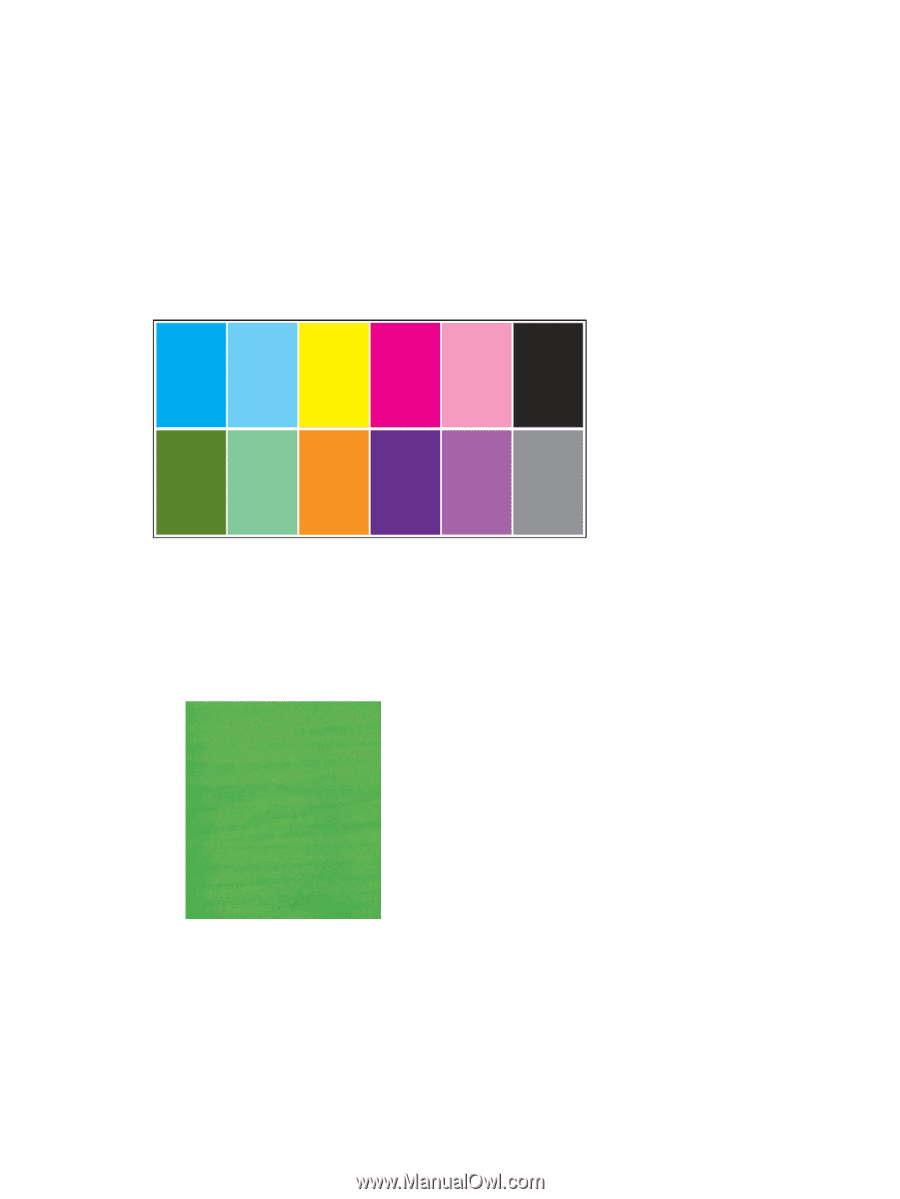
Image quality inspection plot
The Image Quality Inspection Tool is designed to provide a guided troubleshooting process for users facing
banding issues, especially horizontal banding. The tool consists of two parts: an image to print, and a guide for
the troubleshooting process.
The image consists of 12 solid area fills of 7.62 cm x 22.86 cm (3 x 9 in). The six rectangles in the top row are
printed by a single ink each, and the six rectangles in the bottom row are secondary or tertiary colors printed
using more than one ink. Note that colors in this image may differ from the ones expected. This is a desired
behavior, since this image is not used to verify color accuracy.
This plot can be printed from the
Internal Print Server
in the
Printer
menu.
When facing banding issues, print the Image Quality Inspection Plot from the
Printer
menu: go to
Printer
>
IQ
Inspection
>
Add New Job
. This will add a job to the print queue. To print it, edit the details of the job to select the
substrate and print mode you want to check. Once the plot has printed, start the troubleshooting process. See
the
Image Quality Troubleshooting Process
image at the end of this section for a summary diagram of the
troubleshooting process.
1.
Determine if the banding in the image is caused by aeroworms. Aeroworms are thin bands with higher
density than the surrounding area that appear randomly and are not continuous across the substrate.
To correct this kind of non-uniformity:
●
Increase the number of passes
●
Reduce the ink density
ENWW
Image quality inspection plot
407