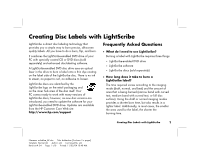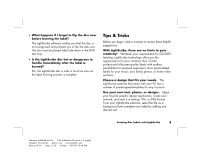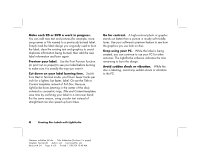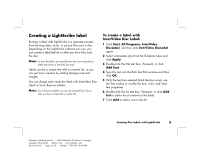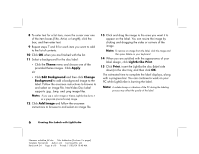HP Media Center m7000 Creating Disc Labels with LightScribe
HP Media Center m7000 - Desktop PC Manual
 |
View all HP Media Center m7000 manuals
Add to My Manuals
Save this manual to your list of manuals |
HP Media Center m7000 manual content summary:
- HP Media Center m7000 | Creating Disc Labels with LightScribe - Page 1
retail packaging and on the inner hub area of the disc itself. Your PC comes ready to work with many versions of LightScribe discs; however, as new your LightScribe-enabled DVD drive. Updates are available from the HP Customer Care Web site: http://www.hp.com/support Frequently Asked Questions • - HP Media Center m7000 | Creating Disc Labels with LightScribe - Page 2
for other things while I am burning a LightScribe label? Yes. LightScribe does not require your attention during the label burning process. You can continue using your PC for other tasks while the label is being burned. • Will the LightScribe image fade or darken over time or with exposure to light - HP Media Center m7000 | Creating Disc Labels with LightScribe - Page 3
family photos, or home video archives. Choose a design that fits your needs. The LightScribe software that came with your PC has a number of pre-designed templates for any occasion. Use your own text, photos, or designs. Open your favorite graphic design application, - HP Media Center m7000 | Creating Disc Labels with LightScribe - Page 4
Content templates instead of Full Disc. Because LightScribe burns (starting in the center of the disc) outward in concentric rings, Title and Content templates save how the graphics you use look on disc. Keep using your PC. While the label is being created, you can continue to use your PC for other - HP Media Center m7000 | Creating Disc Labels with LightScribe - Page 5
Labeler can also be opened from iTunes after you burn a data CD or audio CD. To create a label with InterVideo Disc Label: 1 Click Start, All , if present, or click Add Text. 4 Type the text into the Rich Text Edit window and then click OK. 5 With the text box selected (click the box once), use - HP Media Center m7000 | Creating Disc Labels with LightScribe - Page 6
image to the label. Follow the onscreen instructions to browse to and select an image file. InterVideo Disc Label supports .jpg, .bmp, and .png image files continue to work on your PC while LightScribe is burning the label. Note: A sudden bump or vibration of the PC during the labeling process may - HP Media Center m7000 | Creating Disc Labels with LightScribe - Page 7
label design, insert the LightScribe disc (label side down) into the disc drive tray and then click Print. 8 From the Disc Label menu, select LightScribe continue to work on your PC while LightScribe is burning the label. Note: A sudden bump or vibration of the PC during the labeling process may - HP Media Center m7000 | Creating Disc Labels with LightScribe - Page 8
data or audio CD with iTunes. When the burning process is complete, click Yes on the Create LightScribe Label window. 3 In LightScribe disc (label side down) into the disc drive tray and then click Print. 7 From the PC while LightScribe is burning the label. Note: A sudden bump or vibration of the PC
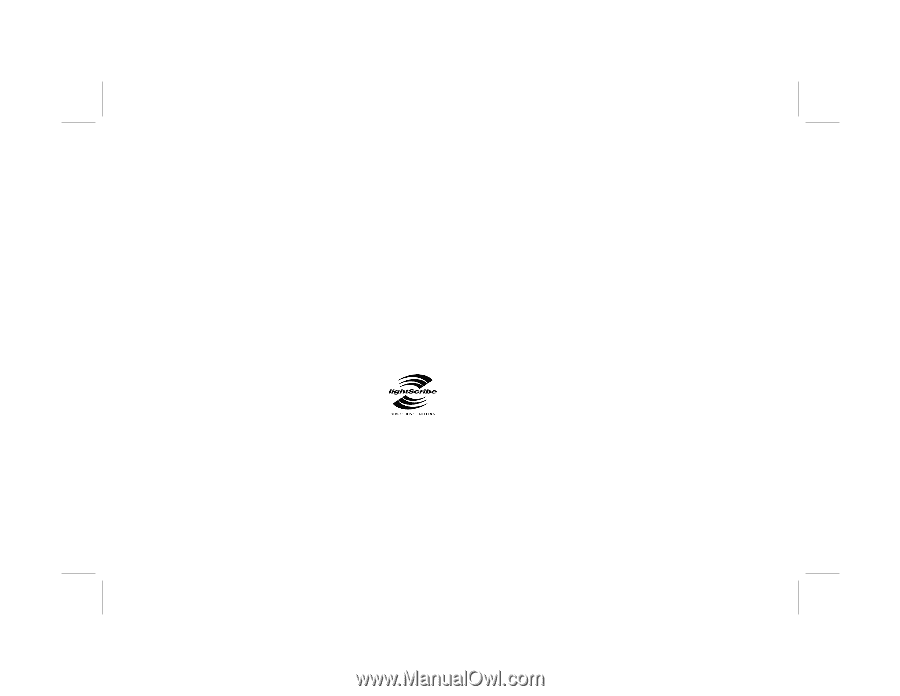
Creating Disc Labels with LightScribe
1
Filename: m4adline_AP.doc
Title: Addendum [3-column 3 + pages]
Template: Normal.dot
Author: jiml
Last Saved By: jiml
Revision #: 24
Page: 1 of 8
Printed: 11/02/04 10:48 AM
LightScribe is direct disc labeling technology that
provides you a simple way to burn precise, silk-screen
quality labels. All you have to do is burn, flip, and burn.
It combines the LightScribe-enabled DVD drive of your
PC with specially coated CD or DVD discs (sold
separately) and enhanced disc-labeling software.
A LightScribe-enabled DVD disc drive uses an optical
laser in the drive to burn a label onto a thin dye coating
on the label side of the LightScribe disc. There is no ink
to smear, no paper to curl, no adhesive to loosen.
LightScribe discs are identified by the
LightScribe logo on the retail packaging and
on the inner hub area of the disc itself. Your
PC comes ready to work with many versions of
LightScribe discs; however, as new disc versions are
introduced, you need to update the software for your
LightScribe-enabled DVD drive. Updates are available
from the HP Customer Care Web site:
Frequently Asked Questions
•
What do I need to use LightScribe?
Burning a label with LightScribe requires three things:
•
LightScribe-enabled DVD drive
•
LightScribe software
•
LightScribe discs (sold separately)
•
How long does it take to burn a
LightScribe label?
The time required varies according to the imaging
mode (draft, normal, and best) and the amount of
area that is being burned (narrow band with curved
text, medium band with curved text, or full disc
surface). Using the draft or normal imaging modes
provides a shorter burn time, but also results in a
lighter label. Additionally, in most cases, the smaller
the area used for the label, the shorter the
burning time.
Creating Disc Labels with LightScribe