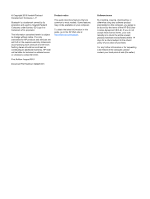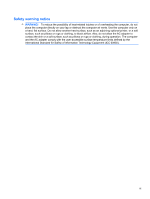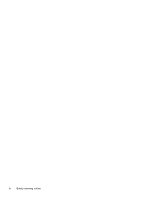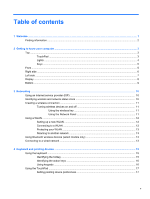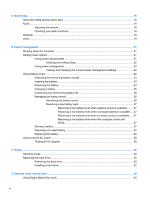HP Mini 210-2072cl HP Notebook User Guide - SuSE Linux
HP Mini 210-2072cl Manual
 |
View all HP Mini 210-2072cl manuals
Add to My Manuals
Save this manual to your list of manuals |
HP Mini 210-2072cl manual content summary:
- HP Mini 210-2072cl | HP Notebook User Guide - SuSE Linux - Page 1
HP Notebook User Guide - HP Mini 210-2072cl | HP Notebook User Guide - SuSE Linux - Page 2
most models. Some features may not be available on your computer. To obtain the latest information in this guide, go to the HP Web site at http://www.hp.com/support. Software terms By installing, copying, downloading, or otherwise using any software product preinstalled on this computer, you agree - HP Mini 210-2072cl | HP Notebook User Guide - SuSE Linux - Page 3
surface. Do not allow another hard surface, such as an adjoining optional printer, or a soft surface, such as pillows or rugs or clothing, to block airflow. Also, do not allow the AC adapter to contact the skin or a soft surface, such as pillows or rugs or clothing, during operation. The computer - HP Mini 210-2072cl | HP Notebook User Guide - SuSE Linux - Page 4
iv Safety warning notice - HP Mini 210-2072cl | HP Notebook User Guide - SuSE Linux - Page 5
Welcome ...1 Finding information ...2 2 Getting to know your computer ...3 Top ...3 TouchPad ...3 Lights ...4 Keys ...5 Front ...5 Right side ...6 Left side ...7 Display ...8 Bottom ...9 3 Networking ...10 Using an Internet service provider (ISP 10 Identifying wireless and network status icons 10 - HP Mini 210-2072cl | HP Notebook User Guide - SuSE Linux - Page 6
Sleep 27 Storing a battery ...27 Disposing of a used battery 27 Replacing the battery ...28 Using external AC power ...28 Testing an AC adapter ...28 7 Drives ...29 Handling drives ...29 Replacing the hard drive ...30 Removing the hard drive ...30 Installing a hard drive ...32 8 External cards - HP Mini 210-2072cl | HP Notebook User Guide - SuSE Linux - Page 7
drives 37 9 Memory modules ...38 10 Security ...41 Protecting the computer ...41 Using passwords ...41 Setting a password in the operating system 41 Setting passwords in Setup Utility 42 Managing an administrator password 42 Entering an administrator password 43 Managing a power-on password - HP Mini 210-2072cl | HP Notebook User Guide - SuSE Linux - Page 8
computer is unusually warm 51 An external device is not working 51 The wireless network connection is not working 51 Contacting customer support ...52 Labels ...53 Appendix B Routine care ...54 Cleaning the display ...54 Cleaning the TouchPad and keyboard 54 Appendix C Specifications ...55 Input - HP Mini 210-2072cl | HP Notebook User Guide - SuSE Linux - Page 9
go to http://www.hp.com/support to download updates from HP. ● Create recovery discs-Allows you to recover the operating system and software to factory settings in case of system instability or failure. You should create them soon after setting up the computer. For instructions, refer to Backup and - HP Mini 210-2072cl | HP Notebook User Guide - SuSE Linux - Page 10
on ● Battery disposal information the MeeGo panel, and then click Help and Support. Safety & Comfort Guide To access this guide: ● Proper to http://www.hp.com/ support. HP support telephone numbers ● Support information ● Ordering parts and finding additional help ● Software, driver, and BIOS ( - HP Mini 210-2072cl | HP Notebook User Guide - SuSE Linux - Page 11
(2) Left TouchPad button (3) Right TouchPad button (4) TouchPad zone Description Turns the TouchPad on and off. Quickly double-tap the TouchPad light to turn the TouchPad on and off. Functions like the left button on an external mouse. Functions like the right button on an external mouse - HP Mini 210-2072cl | HP Notebook User Guide - SuSE Linux - Page 12
Component (1) TouchPad light (2) Caps lock light (3) Mute light (4) Wireless light Description ● On: The TouchPad is off. ● Off: The TouchPad is on. ● On: Caps lock is on. ● Off: Caps lock is off. ● On: Computer sound is - HP Mini 210-2072cl | HP Notebook User Guide - SuSE Linux - Page 13
Keys Component (1) esc key (2) fn key (3) action keys Front Component Speakers (2) Description Displays system information when pressed in combination with the fn key. Displays system information when pressed in combination with the esc key. Execute frequently used system functions. - HP Mini 210-2072cl | HP Notebook User Guide - SuSE Linux - Page 14
Right side Component (1) Digital Media Slot (2) Power light (3) Power switch (4) USB ports (2) (5) Security cable slot (6) RJ-45 (network) jack Description Supports the following digital card formats: ● Memory Stick ● Memory Stick Pro ● MultiMediaCard ● Secure Digital (SD) Card ● Secure - HP Mini 210-2072cl | HP Notebook User Guide - SuSE Linux - Page 15
Battery light (3) External monitor port (4) Vent (5) Drive light (6) USB port (7) Audio-out (headphone) jack/Audio-in (microphone) jack Description Connects an AC adapter. ● Off: The computer is running on battery power. ● Blinking white: The battery has reached a low or critical battery - HP Mini 210-2072cl | HP Notebook User Guide - SuSE Linux - Page 16
to communicate with wireless local area networks (WLAN). (2) Internal microphone Records sound. (3) Webcam Records video and captures still photographs. (4) Webcam light On: The webcam is in use. *The antennas are not visible from the outside of the computer. For optimal transmission, keep - HP Mini 210-2072cl | HP Notebook User Guide - SuSE Linux - Page 17
Bottom Component (1) Battery locking latch (2) Battery bay (3) Battery release latch Description Locks the battery into the battery bay. Holds the battery. Releases the battery from the battery bay. Bottom 9 - HP Mini 210-2072cl | HP Notebook User Guide - SuSE Linux - Page 18
service provider (ISP) ● Identifying wireless and network status icons ● Creating a wireless connection ● Using a WLAN ● Using Bluetooth wireless devices (select models only) ● Connecting to a wired network Your computer may support service. NOTE: Your ISP will give you a user ID and password - HP Mini 210-2072cl | HP Notebook User Guide - SuSE Linux - Page 19
device to the left. You can also click the blue "I" or black "0" to enable or disable a device. The color of the button indicates the status of the device. Blue is on and white is disabled. The following devices may be supported - HP Mini 210-2072cl | HP Notebook User Guide - SuSE Linux - Page 20
high-speed Internet service purchased from an Internet service provider (ISP) light on your computer. 2. Click the Networks icon on the MeeGo panel. 3. Click the wireless network you want to connect to. If the network is a security-enabled WLAN, you are prompted to enter a password. Type the password - HP Mini 210-2072cl | HP Notebook User Guide - SuSE Linux - Page 21
or access an existing WLAN, always enable security features to protect your network device provides short-range wireless communications that replace the physical cable connections that traditionally link wired network Connecting to a local area network (LAN) requires an 8-pin, RJ-45 network cable - HP Mini 210-2072cl | HP Notebook User Guide - SuSE Linux - Page 22
To connect the network cable: 1. Plug the network cable into the network jack (1) on the computer. 2. Plug the other end of the cable into a network wall jack (2). WARNING! To reduce the risk of electric shock, fire, or damage to the equipment, do not plug a modem or telephone cable into the RJ-45 ( - HP Mini 210-2072cl | HP Notebook User Guide - SuSE Linux - Page 23
4 Keyboard and pointing devices ● Using the keyboard ● Using the TouchPad Using the keyboard Identifying the hotkey A hotkey is a combination of the fn key (1) and the esc key (2). Hotkey fn+esc Description Displays information about system hardware components and the system BIOS version number. - HP Mini 210-2072cl | HP Notebook User Guide - SuSE Linux - Page 24
f9 f10 f11 f12 Description Decreases the screen brightness level. Increases the screen brightness level. Switches the screen image among display devices connected to network must be set up. Using keypads The computer supports an optional external numeric keypad or an optional external keyboard - HP Mini 210-2072cl | HP Notebook User Guide - SuSE Linux - Page 25
Using the TouchPad To move the pointer, slide one finger across the TouchPad in the direction you want the pointer to go. Use the left and right TouchPad buttons like the buttons on an external mouse. NOTE: In addition to the pointing devices included with your computer, you can use an external USB - HP Mini 210-2072cl | HP Notebook User Guide - SuSE Linux - Page 26
15 for information about your computer's media activity controls. Audio Your computer enables you to use a variety of audio features: ● Play music. ● only). ● Create (burn) audio CDs using an optional external optical drive (purchased separately). Adjusting the volume You can adjust the volume using - HP Mini 210-2072cl | HP Notebook User Guide - SuSE Linux - Page 27
can use the webcam to take a photo or record a video. You can preview and save the photo or video recording. The webcam software enables you to experiment with the following features: ● Capturing and sharing video ● Streaming video with instant message software ● Taking still photos To access the - HP Mini 210-2072cl | HP Notebook User Guide - SuSE Linux - Page 28
▲ To connect a VGA display device, connect the device cable to the external monitor port. NOTE: Press f4 to switch the image between the display devices connected to the computer. 20 Chapter 5 Multimedia - HP Mini 210-2072cl | HP Notebook User Guide - SuSE Linux - Page 29
Sleep is initiated, the power light blinks and the screen clears. Your work is saved to memory. If the computer is in the Sleep state for an extended period or if the battery reaches a critical battery level while in the Sleep state, information is saved to the hard drive, and the computer shuts - HP Mini 210-2072cl | HP Notebook User Guide - SuSE Linux - Page 30
. WARNING! To reduce potential safety issues, use only the battery provided with the computer, a replacement battery provided by HP, or a compatible battery purchased from HP. Computer battery life varies, depending on power management settings, programs running on the computer, display brightness - HP Mini 210-2072cl | HP Notebook User Guide - SuSE Linux - Page 31
Displaying the remaining battery charge ▲ Place the mouse pointer over the battery meter icon on the MeeGo panel to see how much battery charge remains, or click the Devices icon on the MeeGo panel. Using battery power 23 - HP Mini 210-2072cl | HP Notebook User Guide - SuSE Linux - Page 32
work and shut down the computer through the operating system before removing the battery. 1. Save your work and shut down the computer. 2. Disconnect all external devices connected to the computer. 3. Unplug the power cord from the AC outlet. 4. With the display closed, position the computer upside - HP Mini 210-2072cl | HP Notebook User Guide - SuSE Linux - Page 33
while removing the battery (3) from the battery bay. Charging a battery WARNING! Do not charge the computer battery while you are onboard aircraft. The battery charges whenever the computer is plugged into external power through an AC adapter or an optional power adapter. The battery charges whether - HP Mini 210-2072cl | HP Notebook User Guide - SuSE Linux - Page 34
Conserving and maximizing battery life To conserve battery life: ● Turn off wireless and local area network (LAN) connections and exit modem applications when you are not using them. ● Disconnect unused external devices that are not plugged into an external power source. ● Stop, disable, or remove - HP Mini 210-2072cl | HP Notebook User Guide - SuSE Linux - Page 35
docking or expansion device ● Optional power adapter purchased as an accessory from HP Resolving a low battery level when a charged battery is available 1. Save your work. 2. Turn off the computer or initiate Sleep. 3. Replace the discharged battery with a charged battery. 4. Turn on the computer - HP Mini 210-2072cl | HP Notebook User Guide - SuSE Linux - Page 36
on the computer. ● If the power light turns on, the AC adapter is functioning properly. ● If the power light remains off, the AC adapter is not functioning and should be replaced. Contact technical support for information on obtaining a replacement AC power adapter. 28 Chapter 6 Power management - HP Mini 210-2072cl | HP Notebook User Guide - SuSE Linux - Page 37
7 Drives ● Handling drives ● Replacing the hard drive Handling drives Drives are fragile computer components that must be handled with care. Refer to the following cautions before handling drives. Additional cautions are included with the procedures to which they apply. Observe these precautions: ● - HP Mini 210-2072cl | HP Notebook User Guide - SuSE Linux - Page 38
the computer by sliding the power switch. Removing the hard drive 1. Save your work and shut down the computer. 2. Disconnect all external devices connected to the computer. 3. Unplug the power cord from the AC outlet. 4. Remove the battery (1) (see Removing the battery on page 24). 5. Remove the - HP Mini 210-2072cl | HP Notebook User Guide - SuSE Linux - Page 39
9. Grasp the tab on the hard drive, and lift the hard drive (3) out of the hard drive bay. Replacing the hard drive 31 - HP Mini 210-2072cl | HP Notebook User Guide - SuSE Linux - Page 40
hard drive 1. Grasp the tab on the hard drive, and lower the hard drive into the hard drive bay (1). 2. Replace the 3 hard drive screws (2). 3. Insert the hard drive cable into the cable routing channel. 4. Grasp the tab on the hard drive cable connector (3), and then carefully press the hard drive - HP Mini 210-2072cl | HP Notebook User Guide - SuSE Linux - Page 41
7. Reconnect external power and external devices. 8. Turn on the computer. 9. After you install the hard drive you will need to format the drive. Follow the on-screen instructions to format the hard drive. Replacing the hard drive 33 - HP Mini 210-2072cl | HP Notebook User Guide - SuSE Linux - Page 42
. These cards are often used with digital media-equipped cameras and PDAs as well as with other computers. To determine which digital card formats are supported on your computer, refer to Getting to know your computer on page 3. Inserting a digital card CAUTION: To reduce the risk of damage to the - HP Mini 210-2072cl | HP Notebook User Guide - SuSE Linux - Page 43
keyboard, mouse, drive, printer, scanner, or hub. Devices can be connected to the system. Some USB devices may require additional support software, which is usually included with the device. For more information about device-specific software, refer to the manufacturer's instructions. The computer - HP Mini 210-2072cl | HP Notebook User Guide - SuSE Linux - Page 44
drivers, or to learn which computer port to use, refer to the manufacturer's instructions. To connect an external device to the computer: CAUTION: To reduce the risk of damage to the equipment when connecting a powered device, be sure that the device is turned off and the AC power cord - HP Mini 210-2072cl | HP Notebook User Guide - SuSE Linux - Page 45
to a USB port on the computer. NOTE: HP external USB optical drives should be connected to the powered USB port on the computer. USB drives include the following types: ● Hard drive module (a hard drive with an adapter attached) ● External optical drive (CD and DVD) ● MultiBay device Using optional - HP Mini 210-2072cl | HP Notebook User Guide - SuSE Linux - Page 46
to the equipment, unplug the power cord and remove all batteries before installing a memory module. CAUTION: Electrostatic discharge replace a memory module: CAUTION: To prevent information loss or an unresponsive system: Shut down the computer before replacing memory modules. Do not remove a memory - HP Mini 210-2072cl | HP Notebook User Guide - SuSE Linux - Page 47
retention clips (1) on each side of the memory module. The memory module tilts up. b. Grasp the edge of the memory module (2), and then gently pull the memory module out of the memory module slot. CAUTION: To prevent damage to the memory module, hold the memory module by the edges only. Do not touch - HP Mini 210-2072cl | HP Notebook User Guide - SuSE Linux - Page 48
memory module, until the retention clips snap into place. CAUTION: To prevent damage to the memory module, be sure that you do not bend the memory module. 8. Replace snaps into place. 9. Replace the battery (3). 10. Reconnect external power and external devices. 11. Turn on the computer. 40 Chapter - HP Mini 210-2072cl | HP Notebook User Guide - SuSE Linux - Page 49
(f10) Administrator password in Setup Utility* Unauthorized reset of Setup Utility (f10) passwords Stringent security feature in Setup Utility* Unauthorized startup from an optical drive, diskette drive, or Boot options feature in Setup Utility* internal network adapter Unauthorized access to - HP Mini 210-2072cl | HP Notebook User Guide - SuSE Linux - Page 50
the computer, or exit Sleep. CAUTION: If you forget your power-on password, you cannot turn on or restart the computer, or exit Sleep. NOTE: The administrator password can be used in place of the power-on password. NOTE: A power-on password is not displayed as it is set, entered, changed, or - HP Mini 210-2072cl | HP Notebook User Guide - SuSE Linux - Page 51
-left corner of the screen, press esc. When the Startup Menu is displayed, press f10. 2. Use the arrow keys to select Security > Set Power-On Password, and then press enter. ● To set a power-on password, type your password in the Enter New Password and Confirm New Password fields, and then press - HP Mini 210-2072cl | HP Notebook User Guide - SuSE Linux - Page 52
3. Insert the cable lock into the security cable slot on the computer (3), and then lock the cable lock with the key. 4. Remove the key and keep it in a safe place. 44 Chapter 10 Security - HP Mini 210-2072cl | HP Notebook User Guide - SuSE Linux - Page 53
reinstalls the original operating system and HP programs and drivers that were installed at the factory. Software, drivers, and updates not installed by HP must be manually reinstalled. Personal files must be restored from a backup. To recover the original hard drive image follow these steps: 1. If - HP Mini 210-2072cl | HP Notebook User Guide - SuSE Linux - Page 54
as disk drives, display, keyboard and extended memory. CAUTION the lower-left corner of the screen, press esc. When the Startup Utility Setup Utility does not support the TouchPad. Navigation and selection list or to toggle a field-for example an Enable/Disable field-use either the arrow keys or f5 - HP Mini 210-2072cl | HP Notebook User Guide - SuSE Linux - Page 55
select Exit > Exit Saving Changes, and then press enter. The Setup Utility factory settings take effect when the computer restarts. NOTE: Your password, security, and language settings are not changed when you restore the factory settings. Exiting Setup Utility ● To exit Setup Utility and save your - HP Mini 210-2072cl | HP Notebook User Guide - SuSE Linux - Page 56
by unplugging the power cord from the AC outlet. Do not shut down the computer or initiate Sleep. Do not insert, remove, connect, or disconnect any device, cable, or cord. 1. Access the page on the HP Web site that provides software for your computer. 2. Follow the on-screen instructions to identify - HP Mini 210-2072cl | HP Notebook User Guide - SuSE Linux - Page 57
system BIOS updates. BIOS installation procedures vary. Follow any instructions that are displayed on the screen after the download is complete. NOTE: After a message on the screen reports a successful installation, you can delete the downloaded file from your hard drive. Updating the BIOS 49 - HP Mini 210-2072cl | HP Notebook User Guide - SuSE Linux - Page 58
one approved by HP for this computer. ● If the computer is plugged into an external power source other than an AC outlet, plug the computer into an AC outlet using the AC adapter. Be sure that the power cord and AC adapter connections are secure. The computer screen is blank If the screen is blank - HP Mini 210-2072cl | HP Notebook User Guide - SuSE Linux - Page 59
hard surface, such as an adjoining optional printer, or a soft surface, such as pillows or rugs or clothing, to block airflow. Also, do not allow the AC adapter the blue "I" or black "0" to enable or disable a device. power cord are properly connected and that the lights are on. Troubleshooting 51 - HP Mini 210-2072cl | HP Notebook User Guide - SuSE Linux - Page 60
its power adapter and to the cable or DSL modem, and that the lights are on. ● Disconnect and then reconnect all cables, and turn the power off and then back on. Contacting customer support If the information provided in this guide does not address your questions, you can contact HP Customer Support - HP Mini 210-2072cl | HP Notebook User Guide - SuSE Linux - Page 61
you may need when you troubleshoot system problems or travel internationally with the computer this information available when you contact technical support. The serial number label is affixed to The regulatory label is affixed inside the battery bay. ● Wireless certification label or labels - HP Mini 210-2072cl | HP Notebook User Guide - SuSE Linux - Page 62
cleaner. Cleaning the TouchPad and keyboard Dirt and grease on the TouchPad can cause the pointer to jump around on the screen. To avoid this, clean the TouchPad with a damp cloth, and wash your hands frequently when using the computer. WARNING! To reduce the risk of electric - HP Mini 210-2072cl | HP Notebook User Guide - SuSE Linux - Page 63
be supplied by an AC or a DC power source. The AC power source must be rated at 100-240 V, 50-60 Hz. Although the computer can be powered from a standalone DC power source, it should be powered only with an AC adapter or a DC power source supplied and approved by HP for use with this computer. The - HP Mini 210-2072cl | HP Notebook User Guide - SuSE Linux - Page 64
damage to the computer, damage to a drive, or loss of information, observe these precautions: ● If removal or installation instructions direct you to unplug the computer, electricity or assistance with component removal or installation, contact Customer Support. 56 Appendix D Electrostatic discharge - HP Mini 210-2072cl | HP Notebook User Guide - SuSE Linux - Page 65
35 Digital Media Slot, identifying 6 display image, switching 16 drive light 7 drive media 21 drives external 37 handling 29 hard 37 optical 37 E electrostatic discharge 56 entering a power-on password 43 entering an administrator password 43 esc key, identifying 5 external devices 36 external - HP Mini 210-2072cl | HP Notebook User Guide - SuSE Linux - Page 66
, battery release 9 lights caps lock 4 drive 7 mute 4 power 6 webcam 8 wireless 4 local area network (LAN) cable required 13 connecting cable 13 low battery level 26 M managing a power-on password 43 managing an administrator password 42 media controls action keys 16, 18 MeeGo Help 2 memory module - HP Mini 210-2072cl | HP Notebook User Guide - SuSE Linux - Page 67
8 wireless certification label 53 wireless devices, types 11 wireless encryption 13 wireless icon 10 wireless key identifying 16 using 11 wireless light 4, 11 wireless network (WLAN) connecting 12 corporate WLAN connection 12 described 11 equipment needed 12 public WLAN connection 12 security 13
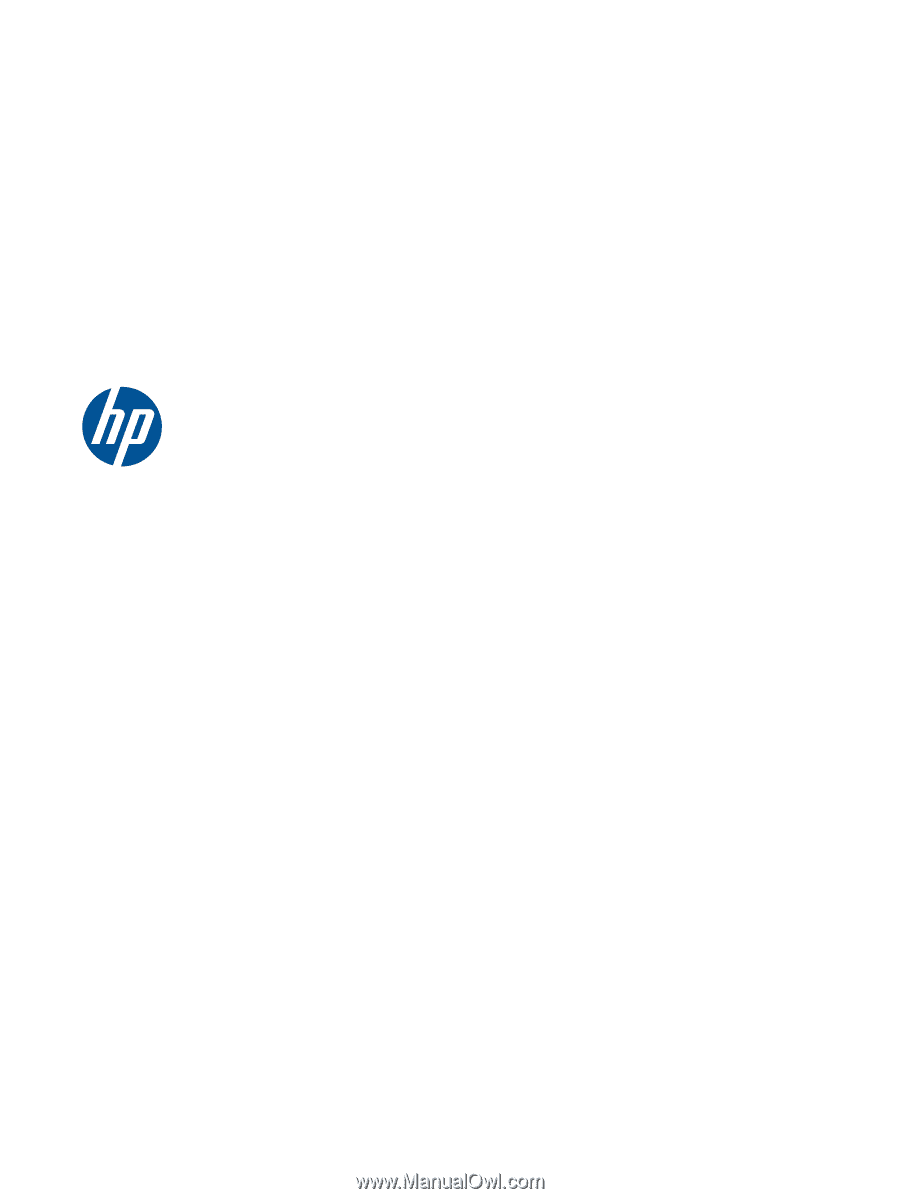
HP Notebook User Guide