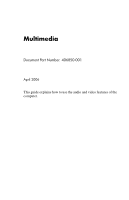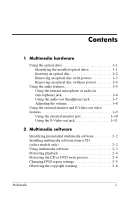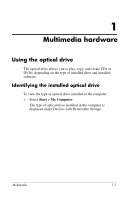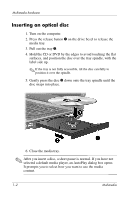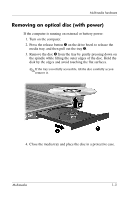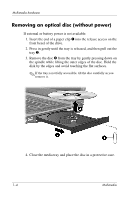HP Nw8440 Multimedia
HP Nw8440 - Compaq Mobile Workstation Manual
 |
UPC - 882780786233
View all HP Nw8440 manuals
Add to My Manuals
Save this manual to your list of manuals |
HP Nw8440 manual content summary:
- HP Nw8440 | Multimedia - Page 1
Multimedia Document Part Number: 406850-001 April 2006 This guide explains how to use the audio and video features of the computer. - HP Nw8440 | Multimedia - Page 2
Contents 1 Multimedia hardware Using the optical drive 1-1 Identifying the installed optical drive 1-1 Inserting an optical disc 1-2 Removing an optical disc (with power 1-3 Removing an optical disc (without power 1-4 Using the audio features 1-5 Using the internal microphone or audio-in ( - HP Nw8440 | Multimedia - Page 3
on the type of installed drive and installed software. Identifying the installed optical drive To view the type of optical drive installed in the computer: » Select Start > My Computer. The type of optical drive installed in the computer is displayed under Devices with Removable Storage. Multimedia - HP Nw8440 | Multimedia - Page 4
Multimedia hardware Inserting an optical disc 1. Turn on the computer. 2. Press the release button 1 on the drive bezel to release the media tray. 3. Pull out the tray 2. 4. Hold the CD or DVD by the edges to avoid touching the flat surfaces, and - HP Nw8440 | Multimedia - Page 5
Multimedia hardware Removing an optical disc (with power) If the computer is running on external or battery power: 1. Turn on the computer. 2. Press the release button 1 on the drive bezel to release the media tray, and then pull out the tray 2. 3. Remove the disc 3 from the tray by gently pressing - HP Nw8440 | Multimedia - Page 6
Multimedia hardware Removing an optical disc (without power) If external or battery power is not available: 1. Insert the end of a paper clip 1 into the release access on the front bezel of the drive. 2. Press in gently until the tray is released, and then pull out the tray 2. 3. Remove the disc 3 - HP Nw8440 | Multimedia - Page 7
Multimedia hardware Using the audio features The following illustration and table describe the audio features of the computer. Component 1 Speakers (2) 2 Volume mute button 3 Volume down button Description Produce computer sound. Mutes and restores computer sound. Decreases computer sound. ( - HP Nw8440 | Multimedia - Page 8
Increases computer sound. Produces computer sound when connected to optional powered stereo speakers, headphones, a headset, or television audio. computer is equipped with a stereo (dual-channel) microphone jack that supports a stereo array and monaural microphone. Using sound recording software with - HP Nw8440 | Multimedia - Page 9
of personal injury, adjust the volume before putting on headphones, ear buds, or a headset. Ä CAUTION: To prevent possible damage to an external device, do not plug a single sound channel (monoraul) connector into the headphone jack. In addition to connecting headphones, the headphone jack is used - HP Nw8440 | Multimedia - Page 10
increase the volume, press the volume up button. ■ Microsoft® Windows® volume control: 1. Click the Volume icon in the notification displayed in the notification area, follow these steps to place it there: 1. Select Start > Control Panel > Sounds, Speech, and Audio Devices > Sounds and Audio Devices - HP Nw8440 | Multimedia - Page 11
Multimedia hardware Using the external monitor and S-Video-out video features The computer includes the following video features: ■ S-Video-out jack that connects a range of advanced video components ■ External monitor port that connects a television, monitor, or projector ■ TV tuner jacks that - HP Nw8440 | Multimedia - Page 12
external display device such as an external monitor or projector, to the computer. To connect a display device, connect the device cable to the external monitor port. ✎ If a properly connected external display device does not display an image, press fn+f4 to transfer the image to the device. 1-10 - HP Nw8440 | Multimedia - Page 13
, VCR, camcorder, overhead projector, or video capture card. The computer can support one S-Video device connected to the S-Video-out jack while simultaneously supporting an image on the computer display and on any other supported external display. ✎ To transmit video signals through the S-Video - HP Nw8440 | Multimedia - Page 14
, according to the manufacturer's instructions included with the device. 3. Press fn+f4 to switch the image among display devices connected to the computer. ✎ If the S-Video-out jack on the computer is not accessible because the computer is docked in an optional docking device, connect the S-Video - HP Nw8440 | Multimedia - Page 15
include software on an optical disc. Depending on the hardware and software included with the computer, the following multimedia tasks may be supported: ■ Playing digital media, including audio and video CDs, audio and video DVDs, and Internet radio ■ Creating or copying data CDs ■ Creating, editing - HP Nw8440 | Multimedia - Page 16
from a CD included with the computer: 1. Insert the multimedia software CD into the optical drive. 2. When the installation wizard opens, follow the installation instructions on the screen. 3. Restart the computer if prompted. Repeat the installation procedure for all multimedia software on CD - HP Nw8440 | Multimedia - Page 17
Windows Media Player. ✎ Some programs may be located in subfolders. 2. Insert the media disc, such as an audio CD, into the optical drive. 3. Follow the instructions on the screen. - or - 1. Insert the media disc, such as an audio CD, into the optical drive. An AutoPlay dialog box is displayed - HP Nw8440 | Multimedia - Page 18
source disc to a destination disc or from a network drive to a destination disc. Instead, copy from a source disc or network drive to your hard drive, and then copy from your hard drive to the destination disc. ■ Do not use the computer keyboard or move the computer while the computer is writing to - HP Nw8440 | Multimedia - Page 19
the drive is displayed in the Changes remaining field on the DVD Region tab. The number in the field includes the fifth and permanent change. To change DVD settings through the operating system: 1. Select Start > My Computer. 2. Right-click in the window and select Properties > Hardware tab > Device - HP Nw8440 | Multimedia - Page 20
Multimedia software Observing the copyright warning It is a criminal offense, under applicable copyright laws, to make unauthorized copies of copyright-protected material, including computer programs, films, broadcasts, and sound recordings. Do not use this computer for such purposes. 2-6 - HP Nw8440 | Multimedia - Page 21
2006 Hewlett-Packard Development Company, L.P. Microsoft and Windows are U.S. registered trademarks of Microsoft Corporation. The information contained herein is subject to change without notice. The only warranties for HP products and services are set forth in the express warranty statements
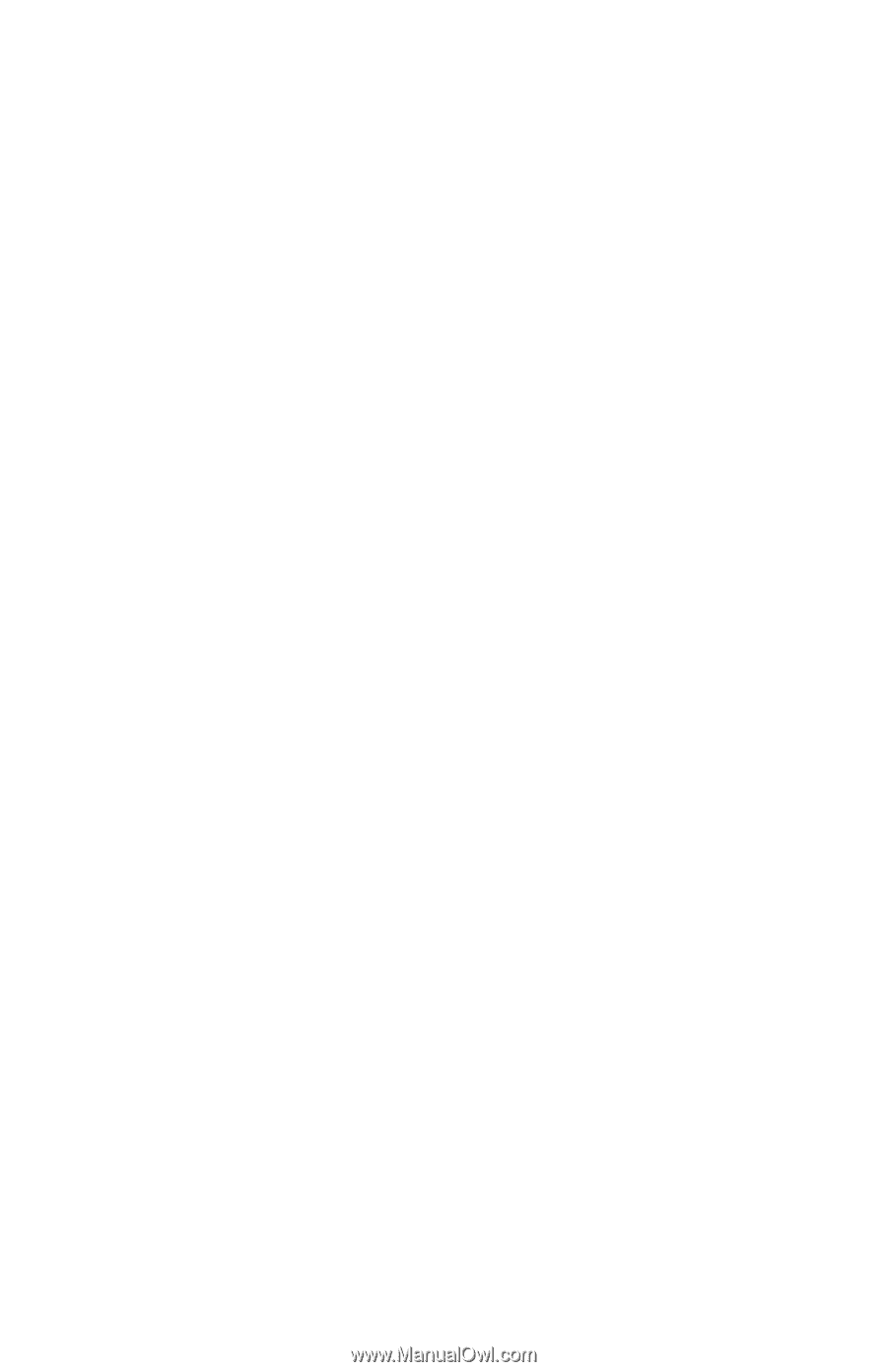
Multimedia
Document Part Number: 406850-001
April 2006
This guide explains how to use the audio and video features of the
computer.