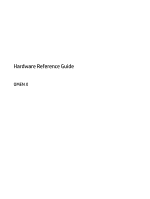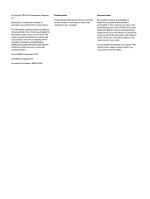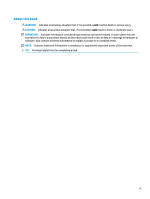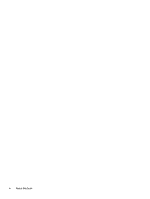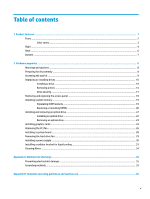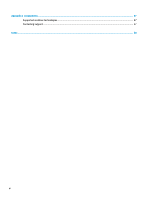HP OMEN X 900-100 Hardware Reference Guide OMEN X
HP OMEN X 900-100 Manual
 |
View all HP OMEN X 900-100 manuals
Add to My Manuals
Save this manual to your list of manuals |
HP OMEN X 900-100 manual content summary:
- HP OMEN X 900-100 | Hardware Reference Guide OMEN X - Page 1
Hardware Reference Guide OMEN X - HP OMEN X 900-100 | Hardware Reference Guide OMEN X - Page 2
and services. Nothing herein should be construed as constituting an additional warranty. HP shall not be liable for technical or editorial errors or omissions contained herein. Second Edition: November 2016 First Edition: August 2016 Document Part Number: 908390-002 Product notice This guide - HP OMEN X 900-100 | Hardware Reference Guide OMEN X - Page 3
About this book WARNING! Indicates a hazardous situation that, if not avoided, could result in death or serious injury. CAUTION: Indicates a hazardous situation that, if not avoided, could result in minor or moderate injury. IMPORTANT: Indicates information considered important but not hazard- - HP OMEN X 900-100 | Hardware Reference Guide OMEN X - Page 4
iv About this book - HP OMEN X 900-100 | Hardware Reference Guide OMEN X - Page 5
Table of contents 1 Product features ...1 Front ...2 Color zones ...3 Right ...4 Back ...6 Bottom ...7 2 Hardware upgrades ...8 Warnings and cautions ...8 Preparing for disassembly ...8 Accessing the tool kit ...9 Replacing or installing drives ...10 Installing a drive ...10 Removing a drive ...14 - HP OMEN X 900-100 | Hardware Reference Guide OMEN X - Page 6
Appendix C Accessibility ...37 Supported assistive technologies ...37 Contacting support ...37 Index ...38 vi - HP OMEN X 900-100 | Hardware Reference Guide OMEN X - Page 7
1 Product features OMEN X is a high performance, customizable, expandable gaming tower. NOTE: Product colors and features may vary. 1 - HP OMEN X 900-100 | Hardware Reference Guide OMEN X - Page 8
Front Component (1) Lighted color zones (2) Vents (2) (3) Tool kit (located under the logo panel) (4) Stand Description Create unique lighting effects on the computer. NOTE: See Color zones on page 3 for more information. Enable airflow to cool internal components. NOTE: The computer fan - HP OMEN X 900-100 | Hardware Reference Guide OMEN X - Page 9
zones that allow you to create unique lighting effects. With OMEN Control, you can customize the colors of each zone or group the color zones are red. There are four color effects that you can customize in OMEN Control: ● Steady color-Customize the brightness and color of the lighting for each of - HP OMEN X 900-100 | Hardware Reference Guide OMEN X - Page 10
Right Component (1) Power button (2) Power light 4 Chapter 1 Product features Description ● When the computer is off, press the button to turn on the computer. ● When the computer is on, press the button briefly to initiate Sleep. ● When the computer is in the Sleep state, press the button - HP OMEN X 900-100 | Hardware Reference Guide OMEN X - Page 11
headset. For additional safety information, refer to the Regulatory, Safety, and Environmental Notices. To access this guide: ▲ Select the Start button, select All apps, select HP Help and Support, and then select HP Documentation. NOTE: When a device is connected to the jack, the computer speakers - HP OMEN X 900-100 | Hardware Reference Guide OMEN X - Page 12
Back Component (1) (2) (3) (4) (5) (6) (7) Description Side panel release latch Releases the side panel. WARNING! To reduce the risk of serious injury or damage to the equipment, do not open the chassis cover of any computer containing a 1300 W PSU. To determine if you have a 600 W or 1300 W PSU - HP OMEN X 900-100 | Hardware Reference Guide OMEN X - Page 13
, or a headset. For additional safety information, see the Regulatory, Safety and Environmental Notices. To access this guide: ▲ Select the Start button, select All apps, select HP Help and Support, and then select HP Documentation. NOTE: When a device is connected to a headphone jack, the computer - HP OMEN X 900-100 | Hardware Reference Guide OMEN X - Page 14
performing upgrades, be sure to carefully read all of the applicable instructions, cautions, and warnings. WARNING! To reduce the risk of personal It also provides electrical and mechanical safety information. The Safety & Comfort Guide is located on the HP website at http://www.hp.com/ergo. WARNING - HP OMEN X 900-100 | Hardware Reference Guide OMEN X - Page 15
side Phillips, one side hex. Hex screws are used on the graphics card and system fans (radiators) ● Screws Pull the logo cover away from the case (1), and then disconnect the cable from the case (2). The tool kit is located under the logo cover (3). Accessing the tool kit 9 - HP OMEN X 900-100 | Hardware Reference Guide OMEN X - Page 16
Replacing or installing drives The case offers four hard drive bays. The case supports three different drive types: ● 3.5 inch hard drive ● 2.5-inch solid-state drive ● U.2 drive NOTE: U.2 hard the door to the left. Note that the door remains connected to the case. 10 Chapter 2 Hardware upgrades - HP OMEN X 900-100 | Hardware Reference Guide OMEN X - Page 17
3. Slide the drive cage latch to the left (1), and then use the pull tab to pull the drive cage out of the case (2). 4. All drives must be secured into the drive cage using screws. Screw locations are as follows: (1) 3.5-inch hard drive and U.2 drive (2) 2.5-inch solid-state drive - HP OMEN X 900-100 | Hardware Reference Guide OMEN X - Page 18
b. 2.5-inch solid-state drive: Insert the drive into the drive cage (1), and then install four mounting screws (2). 12 Chapter 2 Hardware upgrades - HP OMEN X 900-100 | Hardware Reference Guide OMEN X - Page 19
c. U.2 drive: Insert the drive into the adapter bracket and secure with four screws (1). Insert the adapter bracket assembly into the drive cage (2), and then install four mounting screws (3). 6. Insert the drive cage into the drive bay (1), and then slide the drive cage latch to the right to secure - HP OMEN X 900-100 | Hardware Reference Guide OMEN X - Page 20
on the right side of the hard drive door, and then rotate the door to the left. Note that the door remains connected to the case. 14 Chapter 2 Hardware upgrades - HP OMEN X 900-100 | Hardware Reference Guide OMEN X - Page 21
3. Slide the drive cage latch to the left (1), and then use the pull tab to pull the drive cage out of the case (2). 4. To remove a drive from the drive cage: a. 3.5-inch hard drive: Remove the four mounting screws (1) from the sides of the cage, and then lift the - HP OMEN X 900-100 | Hardware Reference Guide OMEN X - Page 22
b. 2.5-inch solid-state drive: Remove the four mounting screws from the bottom of the cage (1) and then lift the drive out of the cage (2). c. U.2 drive: Remove the four mounting screws that secure the drive adapter bracket to the drive cage (1). Lift the adapter bracket out of the drive cage (2), - HP OMEN X 900-100 | Hardware Reference Guide OMEN X - Page 23
on the right side of the hard drive door, and then rotate the door to the left. Note that the door remains connected to the case. 2. From the outside of the drive cage, insert the pull tab into the drive cage until it is not accessible from the outside of the - HP OMEN X 900-100 | Hardware Reference Guide OMEN X - Page 24
Removing and replacing the access panel To access internal components, you must remove the access panel: 1. Prepare the computer for disassembly (Preparing for disassembly on page 8). 2. If a Phillips screw is installed to lock the access panel, remove the screw (1). 3. Press the release button (2), - HP OMEN X 900-100 | Hardware Reference Guide OMEN X - Page 25
● Unbuffered non-ECC PC4-19200 DDR4-2400 MT/s-compliant (downgraded to DDR4-2133) ● Unbuffered non-ECC PC4-17000 DDR4-2133 MT/s-compliant ● Support CAS latency 15 DDR4 2133 MT/s (15-15-15 timing) ● Contain the mandatory Joint Electronic Device Engineering Council (JEDEC) specification The computer - HP OMEN X 900-100 | Hardware Reference Guide OMEN X - Page 26
● The system will operate in flex mode if the memory capacity of the DIMM in Channel A is not equal to the memory capacity of the DIMM in Channel B. In flex mode, the channel populated with the least amount of memory describes the total amount of memory assigned to dual channel and the remainder is - HP OMEN X 900-100 | Hardware Reference Guide OMEN X - Page 27
4. Insert the memory module into the socket so that the latches lock it in place. NOTE: A memory module can be installed in only one way. Match the notch on the module with the tab on the memory socket. 5. Replace the access panel. 6. Reconnect the power cord and any external devices, and then turn - HP OMEN X 900-100 | Hardware Reference Guide OMEN X - Page 28
Installing and removing an optical drive The computer supports only ultra slim 9.5 mm SATA optical drives. Installing an optical drive 1. Prepare the computer for press the latch firmly onto the drive. 4. Insert the optical drive into the case until it snaps into place. 22 Chapter 2 Hardware upgrades - HP OMEN X 900-100 | Hardware Reference Guide OMEN X - Page 29
the optical drive tray by inserting a paper clip into the hole in the optical drive and pressing inward. 4. On the outside of the computer case, insert a screwdriver into the right side of the release latch, and press the latch toward the left (1). Maintain pressure while performing the next step - HP OMEN X 900-100 | Hardware Reference Guide OMEN X - Page 30
. b. Remove the expansion slot cover by removing the screw at the top of the cover (1), and then lifting the cover out of the case (2). c. Insert a graphics card into the expansion socket (1). d. Install two screws into the left side of the graphics card (2). e. Connect any necessary cables to the - HP OMEN X 900-100 | Hardware Reference Guide OMEN X - Page 31
a. Remove the cover from the location where you will install the graphics card fan. b. From the inside of the case, insert the fan into place on the outer wall (1). c. From the outside of the case, install four screws (2) with the screwdriver/wrench from the tool kit (Accessing the tool kit on page - HP OMEN X 900-100 | Hardware Reference Guide OMEN X - Page 32
the access panel (Removing and replacing the access panel on page 18). 3. To remove the front bezel: a. From the outside of the case, pry the bezel off the case (1) far enough to access the cables underneath. Note that there are two cables that connect to the front bezel. b. Disconnect the cables - HP OMEN X 900-100 | Hardware Reference Guide OMEN X - Page 33
c. Lift the fan out of the case (3). To replace the PCI fan, reverse the removal procedures. Removing the PCI fan 27 - HP OMEN X 900-100 | Hardware Reference Guide OMEN X - Page 34
tray, and then install the eight screws that secure the system board to the system board tray. 5. Replace the system board tray assembly in the case. 6. Install any graphics cards. 7. Install all other internal components. 8. Connect all cables to the system board. 28 Chapter 2 Hardware upgrades - HP OMEN X 900-100 | Hardware Reference Guide OMEN X - Page 35
, remove the two screws (1) that secure the bezel to the case. b. Remove the two screws (2) that secure the eject button to the case, and then remove the eject button (3). c. From the outside of the case, pry the bezel off the case (4). 5. To remove the hard drive fan: a. From the outside of the - HP OMEN X 900-100 | Hardware Reference Guide OMEN X - Page 36
Installing a power supply The computer supports power supplies that follow the ATX standard with a maximum of Accessing the tool kit on page 9) to remove the power supply cover, located on the rear of the case. CAUTION: To avoid damaging the cover, pry only on the side of the cover as shown in the - HP OMEN X 900-100 | Hardware Reference Guide OMEN X - Page 37
: You will install one other screw in the next step to secure the grounding wire. 8. To install the power supply connector cable into the case: a. Place the connector into the corner of the power supply bay (1). b. Install the connector hex screw (2) using the wrench/screwdriver from the tool kit - HP OMEN X 900-100 | Hardware Reference Guide OMEN X - Page 38
+ one optical drive) and one PATA power connector (from the I/O board) are available to connect to the power supply. The cables in the computer case are labeled to indicate components they connect to. CAUTION: To avoid damaging the cable, pull the tab or connector instead of the cable itself. 10 - HP OMEN X 900-100 | Hardware Reference Guide OMEN X - Page 39
position 1 or 2. On models that support two brackets, you can install the brackets in either positions 1 and 3 or positions 2 and 3. Installation location (3) is present in select models only. 5. Insert the bracket onto the inside rear of the case. Installing a radiator bracket for liquid cooling - HP OMEN X 900-100 | Hardware Reference Guide OMEN X - Page 40
eight hex screws using the wrench/screwdriver from the tool kit (Accessing the tool kit on page 9) to secure the bracket to the case. 7. Install any needed fans. Cleaning filters 1. Prepare the computer for disassembly (Preparing for disassembly on page 8). 2. Remove the access panel (Removing and - HP OMEN X 900-100 | Hardware Reference Guide OMEN X - Page 41
workstations. Wear the straps on both feet when standing on conductive floors or dissipating floor mats. ● Use conductive field service tools. ● Use a portable field service kit with a folding static-dissipating work mat. If you do not have any of the suggested equipment for proper grounding - HP OMEN X 900-100 | Hardware Reference Guide OMEN X - Page 42
B Computer operating guidelines and routine care Follow these guidelines to properly set up and care for the computer and monitor: ● Keep the computer away from excessive moisture, direct sunlight, and extremes of heat and cold. ● Operate the computer on a sturdy, level surface. Leave a 10.2 cm (4- - HP OMEN X 900-100 | Hardware Reference Guide OMEN X - Page 43
features. NOTE: For additional information about a particular assistive technology product, contact customer support for that product. Contacting support We are constantly refining the accessibility of our products and services and welcome feedback from users. If you have an issue with a product or - HP OMEN X 900-100 | Hardware Reference Guide OMEN X - Page 44
28 J jacks audio-in (microphone) 5 audio-out (headphone) 7 audio-out (headphone)/audio-in (microphone) 5 network 6 RJ-45 (network) 6 L lighting OMEN Control 3 lights power 4 RJ-45 (network) status 6 wireless 5 M memory installation 20 socket population 19 memory card reader, identifying 5 memory - HP OMEN X 900-100 | Hardware Reference Guide OMEN X - Page 45
solid-state drive removal 14 stand 2 system board installing 28 T tool kit location 9 tool kit, identifying 2 U USB 3.0 charging (powered) port, identifying 5 USB 3.0 port, identifying 5, 6 USB Type-C port, identifying 5 V ventilation guidelines 36 vents, identifying 2, 6, 7 W wireless light 5 Index
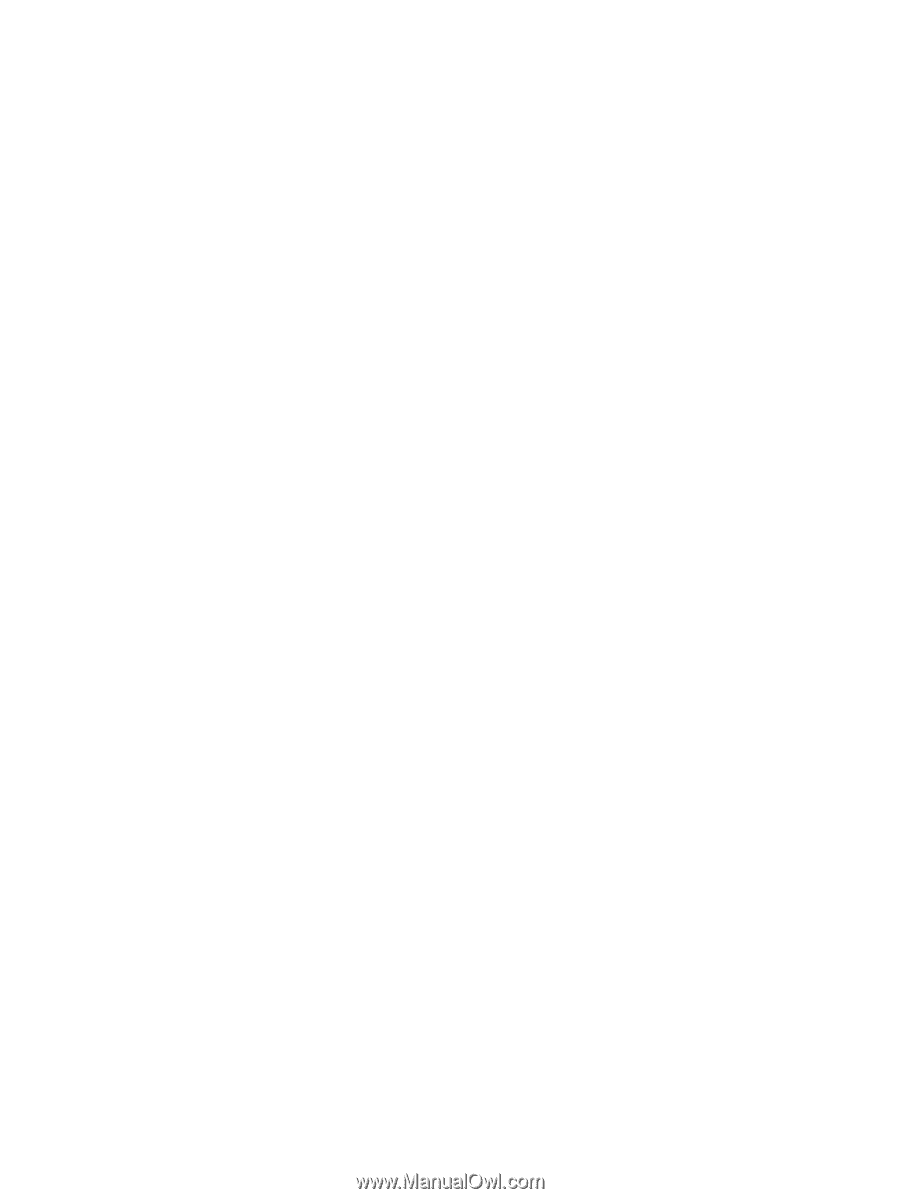
Hardware Reference Guide
OMEN X