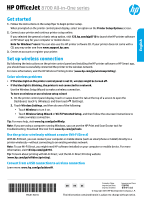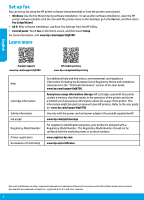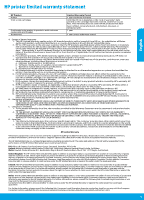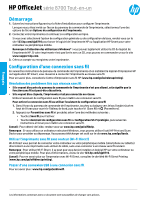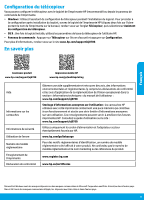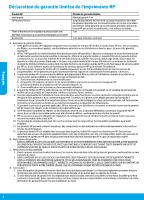HP OfficeJet 8702 Getting Started Guide
HP OfficeJet 8702 Manual
 |
View all HP OfficeJet 8702 manuals
Add to My Manuals
Save this manual to your list of manuals |
HP OfficeJet 8702 manual content summary:
- HP OfficeJet 8702 | Getting Started Guide - Page 1
use the HP printer software CD. If your printer does not come with a CD, you may order one from www.support.hp.com. 3. Create an account or register your printer. Set up wireless connection By following the instructions on the printer control panel and installing the HP printer software or HP Smart - HP OfficeJet 8702 | Getting Started Guide - Page 2
, and then touch Setup. For more information, visit www.hp.com/support/oj8700. Learn more Product support www.hp.com/support/oj8700 HP mobile printing www.hp.com/go/mobileprinting Help Cartridge information Safety information Ink usage Regulatory Model Number Printer registration Declaration of - HP OfficeJet 8702 | Getting Started Guide - Page 3
to the customer or any HP support contract with the customer. However, if printer failure or damage is attributable to the use of a non-HP or refilled cartridge or an expired ink cartridge, HP will charge its standard time and materials charges to service the printer for the particular failure or - HP OfficeJet 8702 | Getting Started Guide - Page 4
Français HP OfficeJet série 8700 Tout-en-un Démarrage 1. Suivez les instructions figurant sur la fiche d'installation pour configurer le site www.support.hp.com. 3. Créez un compte ou enregistrez votre imprimante. Configuration d'une connexion sans fil En suivant les instructions du panneau de - HP OfficeJet 8702 | Getting Started Guide - Page 5
rie limitée d'informations anonymes sur son utilisation. Ces renseignements peuvent servir à améliorer les futures imprimantes HP. Consultez le guide d'utilisation sur le site : www.hp.com/support/oj8700. Utilisez uniquement le cordon d'alimentation et l'adaptateur secteur éventuellement fournis par - HP OfficeJet 8702 | Getting Started Guide - Page 6
services agréé par HP qui a terminé l'installation. 3. Pour les logiciels, la garantie limitée HP est valable uniquement en cas d'impossibilité d'exécuter les instructions de programmation. HP la résiliation de la garantie ni d'un contrat de support HP. Toutefois, si la panne ou les dégâts peuvent ê - HP OfficeJet 8702 | Getting Started Guide - Page 7
HP OfficeJet 8700 All-in-One series Primeros pasos 1. Siga las instrucciones del póster de usuarios de Windows®: también puede utilizar el CD de software de la impresora HP. Si la impresora no se suministra con un CD, puede pedir uno en www.support.hp.com. 3. Cree una cuenta o registre su impresora. - HP OfficeJet 8702 | Getting Started Guide - Page 8
OS X: después de la instalación del software, utilice los Ajustes básicos del fax en HP Utility. •• Panel de control: toque Fax en la pantalla inicial y, a continuación, toque Configuración. Para obtener más información, visite www.hp.com/support/oj8700. Más información Soporte para productos www - HP OfficeJet 8702 | Getting Started Guide - Page 9
del producto, y no cubre otros problemas, incluyendo los originados como consecuencia de: a. Mantenimiento o modificación indebidos; b. Software, soportes de impresión, piezas o consumibles que HP no proporcione o no admita; c. Uso que no se ajuste a las especificaciones del producto; d. Modificaci
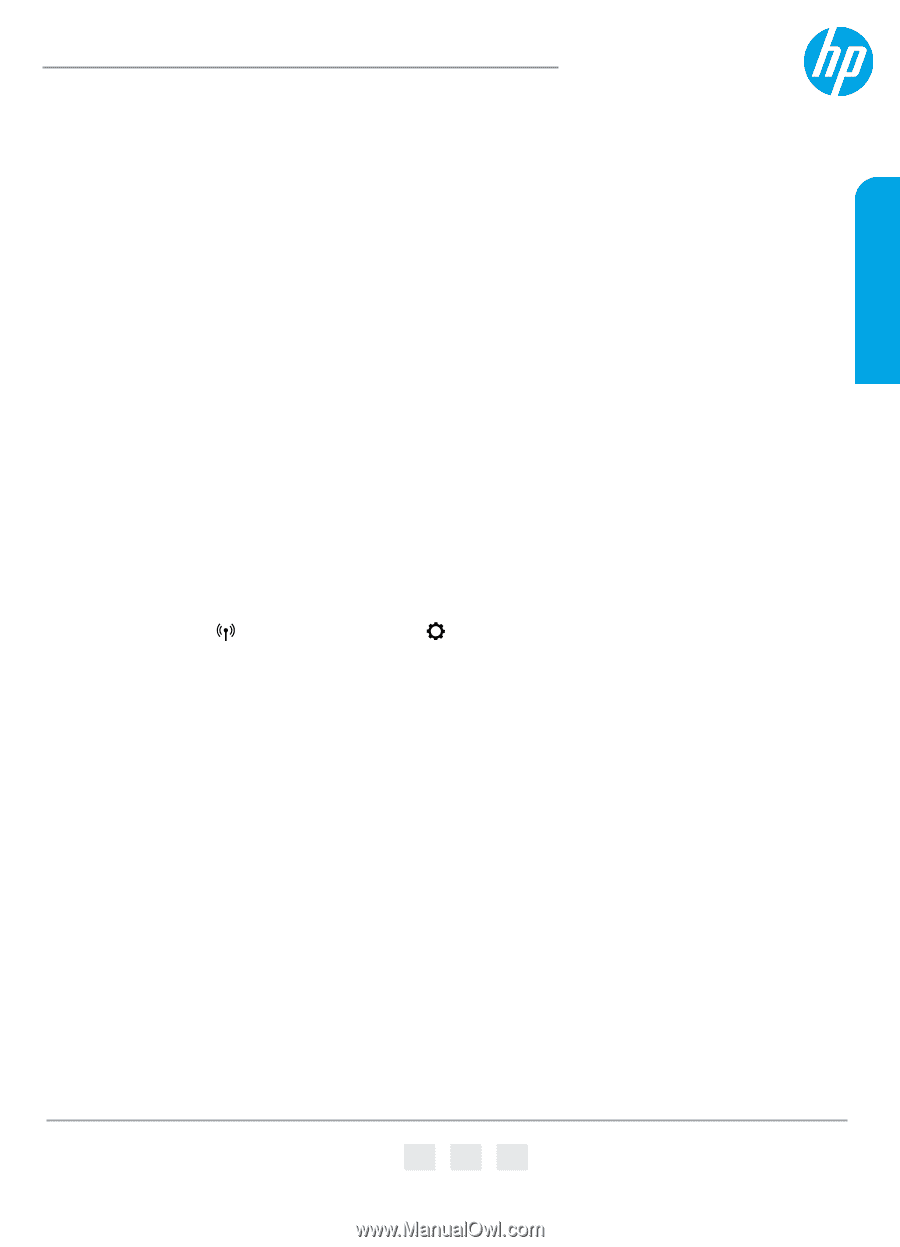
*M9L81-90010*
*M9L81-90010*
M9L81-90010
© Copyright 2018 HP Development Company, L.P.
EN
FR
ES
The information contained herein is subject to change without notice.
English
Printed in China
Impresso na China
Imprimé en Chine
中国印刷
Impreso en China
중국에서 인쇄
HP OfficeJet
8700 All-in-One series
Get started
1.
Follow the instructions in the setup flyer to begin printer setup.
When prompted on the printer control panel display, select an option on the
Printer Setup Options
screen.
2.
Connect your printer and continue printer setup online.
If you selected the general or basic setup option, visit
123.hp.com/ojp8710
to launch the HP printer software
or HP Smart app for your computer or mobile device.
Note for Windows® users:
You can also use the HP printer software CD. If your printer does not come with a
CD, you may order one from
www.support.hp.com
.
3.
Create an account or register your printer.
Set up wireless connection
By following the instructions on the printer control panel and installing the HP printer software or HP Smart app,
you should have successfully connected the printer to the wireless network.
For more information, visit the HP Wireless Printing Center (
www.hp.com/go/wirelessprinting
).
Solve wireless problems
•
If the blue light on the printer control panel is not lit, wireless might be turned off.
•
If the blue light is blinking, the printer is not connected to a network.
Use the Wireless Setup Wizard to make a wireless connection.
To turn on wireless or use wireless setup wizard
1.
On the printer control panel display, touch or swipe down the tab at the top of a screen to open the
Dashboard, touch
(Wireless), and then touch
(Settings).
2.
Touch
Wireless Settings
, and then do one of the following:
•
Touch
Wireless
to turn it on.
•
Touch
Wireless Setup Wizard
or
Wi-Fi Protected Setup
, and then follow the onscreen instructions to
make a wireless connection.
Tip
: For more help, visit
www.hp.com/go/wifihelp
.
Note
: If you are using a computer running Windows, you can use the HP Print and Scan Doctor tool for
troubleshooting. Download this tool from
www.hp.com/go/tools
.
Use the printer wirelessly without a router (Wi-Fi Direct)
With Wi-Fi Direct, you can connect your computer or mobile device (such as smartphone or tablet) directly to a
printer wirelessly—without connecting to an existing wireless network.
Note
: To use Wi-Fi Direct, you might need HP software installed on your computer or mobile device. For more
information, visit
123.hp.com/ojp8710
.
Tip
: To learn about printing with Wi-Fi Direct, visit the Wi-Fi Direct Printing website
(
www.hp.com/go/wifidirectprinting
).
Convert from a USB connection to wireless connection
Learn more:
www.hp.com/go/usbtowifi
.