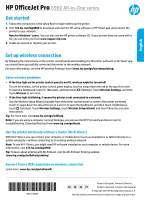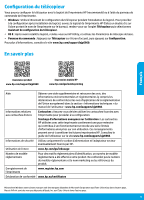HP OfficeJet Pro 6960 Getting Started Guide
HP OfficeJet Pro 6960 Manual
 |
View all HP OfficeJet Pro 6960 manuals
Add to My Manuals
Save this manual to your list of manuals |
HP OfficeJet Pro 6960 manual content summary:
- HP OfficeJet Pro 6960 | Getting Started Guide - Page 1
touch Wireless Setup Wizard, and then follow the onscreen instructions. Tip: For more help, visit www.hp.com/go/wifihelp. Note: If you are using a computer running Windows, you can use the HP Print and Scan Doctor tool for troubleshooting. Download this tool from www.hp.com/go/tools. Use the printer - HP OfficeJet Pro 6960 | Getting Started Guide - Page 2
Technical Information" section of the User Guide: www.hp.com/support/ojp6960. Ink cartridge information Cartridges: Make sure you use the cartridges provided with the printer for setup. Anonymous usage information storage: HP cartridges used with this printer contain a memory chip that assists in - HP OfficeJet Pro 6960 | Getting Started Guide - Page 3
HP printer limited warranty statement English HP Product Printer Print or Ink cartridges Printheads (only applies to products with customer replaceable printheads) Accessories Limited Warranty Period 1 year hardware warranty Until the HP ink is depleted or the "end of warranty" date printed on - HP OfficeJet Pro 6960 | Getting Started Guide - Page 4
Français HP OfficeJet Pro Série 6960 Tout-en-un Démarrage 1. Suivez les instructions figurant sur la fiche d'installation pour configurer l'imprimante. 2. Allez sur la page 123.hp.com/ojp6960 pour télécharger et lancer le logiciel d'installation ou l'application HP Smart, puis connectez votre - HP OfficeJet Pro 6960 | Getting Started Guide - Page 5
anonymes sur son utilisation. Ces renseignements peuvent servir à améliorer les futures imprimantes HP. Consultez le guide de l'utilisateur sur le site www.hp.com/support/ojp6960. Informations de sécurité Utilisez uniquement le cordon d'alimentation et l'adaptateur secteur éventuellement - HP OfficeJet Pro 6960 | Getting Started Guide - Page 6
HP, ou du fournisseur de services agréé par HP ou, le cas échéant, auprès du fournisseur de services agréé par HP qui a terminé l'installation. 3. Pour les logiciels, la garantie limitée HP la résiliation de la garantie ni d'un contrat de support HP. Toutefois, si la panne ou les dégâts peuvent être - HP OfficeJet Pro 6960 | Getting Started Guide - Page 7
également consulter le site Web des Centres européens des consommateurs. Les consommateurs ont le droit de choisir de réclamer un service sous la garantie limitée HP ou auprès du vendeur au cours d'une garantie légale de deux ans. Pour plus d'information, consultez le lien suivant : Garantie légale - HP OfficeJet Pro 6960 | Getting Started Guide - Page 8
HP OfficeJet Pro 6960 All-in-One series Primeros pasos Lea Esto 1. Siga las instrucciones del póster de instalación para iniciar la configuración de la impresora. 2. Visite 123.hp.com/ojp6960 para descargar e iniciar el software de configuración de la aplicación HP Smart, y conecte la impresora a - HP OfficeJet Pro 6960 | Getting Started Guide - Page 9
de fax. •• OS X: Tras la instalación del software, en HP Utility, utilice Configuración de fax básica. •• Panel de control: Toque Fax en la pantalla inicial y a continuación toque Configuración. Para obtener más información, visite www.hp.com/support/ojp6960. Más información Español Soporte para - HP OfficeJet Pro 6960 | Getting Started Guide - Page 10
del producto, y no cubre otros problemas, incluyendo los originados como consecuencia de: a. Mantenimiento o modificación indebidos; b. Software, soportes de impresión, piezas o consumibles que HP no proporcione o no admita; c. Uso que no se ajuste a las especificaciones del producto; d. Modificaci - HP OfficeJet Pro 6960 | Getting Started Guide - Page 11
HP OfficeJet Pro 6960 All-in-One series Introdução 1. Siga as instruções do folheto de configuração para começar a configurar a impressora. 2. Acesse 123.hp.com/ojp6960 para baixar e iniciar o software de configuração HP ou o aplicativo HP Smart e conecte a impressora à sua rede. Observação para usu - HP OfficeJet Pro 6960 | Getting Started Guide - Page 12
Assistente de Instalação de Fax. •• OS X: após a instalação do software, a partir dos Utilitários HP, use as Configurações básicas de fax. •• Painel de controle: acesse www.hp.com/support/ojp6960. Mais informações Suporte do produto www.hp.com/support/ojp6960 Impressão móvel HP www.hp.com/go/ - HP OfficeJet Pro 6960 | Getting Started Guide - Page 13
, podem conter, ainda que em quantidades mínimas, substâncias impactantes ao meio ambiente. Ao final da vida útil deste produto, o usuário deverá entregá-lo à HP. A não observância dessa orientação sujeitará o infrator às sanções previstas em lei. Após o uso, as pilhas e/ou baterias dos produtos

Printed in [English]
Printed in [French]
EN
FR
ES
PT
English
HP OfficeJet Pro
6960 All-in-One series
Get started
1.
Follow the instructions in the setup flyer to begin setting up the printer.
2.
Visit
123.hp.com/ojp6960
to download and start the HP setup software or HP Smart app, and connect the
printer to your network.
Note for Windows
®
users:
You can also use the HP printer software CD. If your printer does not come with a
CD, you can order one from
www.support.hp.com
.
3.
Create an account or register your printer.
Set up wireless connection
By following the instructions on the printer control panel and installing the HP printer software or HP Smart app,
you should have successfully connected the printer to the wireless network.
For more information, visit the HP Wireless Printing Center (
www.hp.com/go/wirelessprinting
).
Solve wireless problems
•
If the blue light on the printer control panel is not lit, wireless might be turned off.
To turn on wireless, on the printer control panel display, touch or swipe down the tab at the top of a screen
to open the Dashboard, touch
(Wireless), and then touch
(Settings). Touch
Wireless Settings
, and then
touch
Wireless
to turn it on.
•
If the blue light is blinking, it means the printer is not connected to a network.
Use the Wireless Setup Wizard available from the printer control panel to connect the printer wirelessly.
Touch or swipe down the tab at the top of a screen to open the Dashboard, and then touch
(Wireless),
touch
(Settings). Touch
Wireless Settings
, touch
Wireless Setup Wizard
, and then follow the onscreen
instructions.
Tip:
For more help, visit
www.hp.com/go/wifihelp
.
Note:
If you are using a computer running Windows, you can use the HP Print and Scan Doctor tool for
troubleshooting. Download this tool from
www.hp.com/go/tools
.
Use the printer wirelessly without a router (Wi-Fi Direct)
With Wi-Fi Direct, you can connect your computer or mobile device (such as smartphone or tablet) directly to a
printer wirelessly—without connecting to an existing wireless network.
Note:
To use Wi-Fi Direct, you might need HP software installed on your computer or mobile device. For more
information, visit
123.hp.com/ojp6960
.
Tip:
To learn about printing with Wi-Fi Direct, visit the Wi-Fi Direct Printing website
(
www.hp.com/go/wifidirectprinting
).
Convert from a USB connection to wireless connection
Learn more:
www.hp.com/go/usbtowifi
.
*J7K33-90046*
*J7K33-90046*
J7K33-90046
© Copyright 2018 HP Development Company, L.P.
Printed in [Spanish] Printed in [Portuguese]
The information contained herein is subject to change without notice.