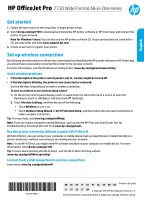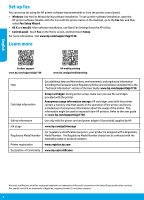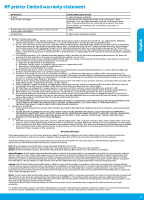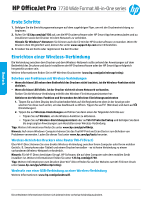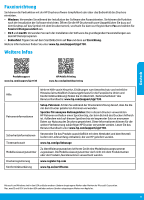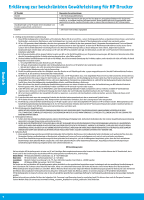HP OfficeJet Pro 7730 Getting Started Guide
HP OfficeJet Pro 7730 Manual
 |
View all HP OfficeJet Pro 7730 manuals
Add to My Manuals
Save this manual to your list of manuals |
HP OfficeJet Pro 7730 manual content summary:
- HP OfficeJet Pro 7730 | Getting Started Guide - Page 1
English HP OfficeJet Pro 7730 Wide Format All-in-One series Get started 1. Follow the instructions in the setup flyer to begin printer setup. 2. Visit 123.hp.com/ojp7730 to download and install the HP printer software or HP Smart app, and connect the printer to your network. Note for Windows® users - HP OfficeJet Pro 7730 | Getting Started Guide - Page 2
about the usage of the printer. This information might be used to improve future HP printers. Refer to the user guide on www.hp.com/support/ojp7730. Safety information Use only with the power cord and power adapter (if provided) supplied by HP. Ink usage www.hp.com/go/inkusage Regulatory Model - HP OfficeJet Pro 7730 | Getting Started Guide - Page 3
Warranty Statement may not apply to the customer. HP Limited Warranty Visit www.support.hp.com to access warranty support including troubleshooting tips, diagnostics tools, software and drivers, product information, and how-to videos. Support options like chat and forums are also accessible from - HP OfficeJet Pro 7730 | Getting Started Guide - Page 4
HP OfficeJet Pro 7730 Wide Format All-in-One series Erste Schritte 1. Befolgen Sie die Einrichtungsanweisungen auf dem zugehörigen Flyer, um mit der Druckereinrichtung zu beginnen. 2. Rufen Sie 123.hp.com/ojp7730 auf, um die HP Druckersoftware oder HP benötigen Sie ggf. HP Software, die auf dem - HP OfficeJet Pro 7730 | Getting Started Guide - Page 5
der Software die grundlegenden Faxeinstellungen aus dem HP Dienstprogramm. •• Bedienfeld: Tippen Sie auf dem Startbildschirm auf Fax und dann auf Einrichtung. Weitere Informationen finden Sie unter www.hp.com/support/ojp7730. Weitere Infos Deutsch Produktsupport www.hp.com/support/ojp7730 HP - HP OfficeJet Pro 7730 | Getting Started Guide - Page 6
Wartung oder Abänderung des Produkts; b. Software, Druckmedien, Ersatzteile oder Verbrauchsmaterial, die nicht von HP geliefert oder unterstützt werden; c. Betrieb -Ort-Service) können mit jeder autorisierten HP Serviceeinrichtung in den Ländern vereinbart werden, in denen das Produkt durch HP oder - HP OfficeJet Pro 7730 | Getting Started Guide - Page 7
HP OfficeJet Pro 7730 - Gamme d'imprimantes tout-en-un grand format Démarrage 1. Suivez les instructions figurant sur la fiche d'installation pour configurer l'imprimante. 2. Rendez-vous sur la page 123.hp.com/ojp7730 pour télécharger et installer le logiciel de l'imprimante HP ou l'application HP - HP OfficeJet Pro 7730 | Getting Started Guide - Page 8
limitée d'informations anonymes sur son utilisation. Ces renseignements peuvent servir à améliorer les futures imprimantes HP. Consultez le guide de l'utilisateur sur le site www.hp.com/support/ojp7730. Utilisez uniquement le cordon d'alimentation et l'adaptateur secteur éventuellement fournis par - HP OfficeJet Pro 7730 | Getting Started Guide - Page 9
services agréé par HP qui a terminé l'installation. 3. Pour les logiciels, la garantie limitée HP est valable uniquement en cas d'impossibilité d'exécuter les instructions de programmation. HP la résiliation de la garantie ni d'un contrat de support HP. Toutefois, si la panne ou les dégâts peuvent ê - HP OfficeJet Pro 7730 | Getting Started Guide - Page 10
Il répond également des défauts de conformité résultant de l'emballage, des instructions de montage ou de l'installation lorsque celle-ci a été mise à sa charge Les consommateurs ont le droit de choisir de réclamer un service sous la garantie limitée HP ou auprès du vendeur au cours d'une garantie lé - HP OfficeJet Pro 7730 | Getting Started Guide - Page 11
HP OfficeJet Pro 7730 Wide Format All-in-One series Per saperne di più 1. Seguire le istruzioni fornite nel pieghevole di installazione per avviare la configurazione della stampante. 2. Visitare il sito 123.hp.com/ojp7730 per scaricare e installare il software della stampante HP o l'applicazione HP - HP OfficeJet Pro 7730 | Getting Started Guide - Page 12
macOS: Dopo l'installazione del software, utilizzare le Impostazioni fax di base dall'Utility HP. •• Pannello di controllo: Toccare Fax sulla schermata iniziale, quindi toccare Configurazione. Per ulteriori informazioni, visitare il sito www.hp.com/support/ojp7730. Ulteriori informazioni Assistenza - HP OfficeJet Pro 7730 | Getting Started Guide - Page 13
derivanti dall'uso normale del prodotto e non da: a. Manutenzione non corretta oppure modifiche improprie o inadeguate; b. Software, supporti, parti o componenti non forniti o supportati da HP; c. Uso non rispondente alle specifiche del prodotto; d. Uso improprio o modifiche non autorizzate. 5. La - HP OfficeJet Pro 7730 | Getting Started Guide - Page 14
Español HP OfficeJet Pro 7730 Wide Format All-in-One series Primeros pasos 1. Siga las instrucciones de la octavilla de instalación para iniciar la configuración de la impresora. 2. Visite 123.hp.com/ojp7730 para descargar e instalar el software de la impresora HP o la aplicación HP Smart, y - HP OfficeJet Pro 7730 | Getting Started Guide - Page 15
OS X y macOS: después de la instalación del software, use los ajustes básicos del fax en HP Utility. •• Panel de control: toque Fax en la pantalla de inicio y luego toque Configuración. Para obtener más información, visite www.hp.com/support/ojp7730. Más información Español Soporte para productos - HP OfficeJet Pro 7730 | Getting Started Guide - Page 16
del producto, y no cubre otros problemas, incluyendo los originados como consecuencia de: a. Mantenimiento o modificación indebidos; b. Software, soportes de impresión, piezas o consumibles que HP no proporcione o no admita; c. Uso que no se ajuste a las especificaciones del producto; d. Modificaci - HP OfficeJet Pro 7730 | Getting Started Guide - Page 17
Português HP OfficeJet Pro 7730 Wide Format All-in-One series Introdução 1. Siga as instruções do folheto de configuração para iniciar a configuração da impressora. 2. Acesse 123.hp.com/ojp7730 para baixar e iniciar o software de configuração da impressora ou o aplicativo HP Smart e conecte a - HP OfficeJet Pro 7730 | Getting Started Guide - Page 18
do software, use Configurações Básicas de Fax do HP Utility. •• Painel de controle: toque em Fax na Tela Inicial, e depois toque em Configuração. Para obter mais informações, visite www.hp.com/support/ojp7730. Mais informações Suporte do produto www.hp.com/support/ojp7730 Impressão móvel HP www.hp - HP OfficeJet Pro 7730 | Getting Started Guide - Page 19
, e não cobre outros problemas, incluindo os que surgirem como resultado de: a. Manutenção ou modificação inadequada; b. Software, mídia, peças ou suprimentos não fornecidos ou aceitos pela HP; c. Operação fora das especificações do produto; d. Modificação não autorizada ou uso indevido. 5. A garantia - HP OfficeJet Pro 7730 | Getting Started Guide - Page 20
HP OfficeJet Pro 7730 Wide Format All-in-One series Aan de slag 1. Installeer de printer aan de hand van de instructies op de installatieflyer. 2. Ga naar 123.hp.com/ojp7730 om de HP printersoftware of HP Smart app te downloaden en installeren en om de printer met uw netwerk te verbinden. Opmerking - HP OfficeJet Pro 7730 | Getting Started Guide - Page 21
instellen. •• OS X en macOS: Nadat u de software hebt geïnstalleerd, gebruikt u Basisfaxinstellingen vanuit HP Utility. •• Bedieningspaneel: Tik op Fax op het de werking van HP printers in de toekomst te verbeteren. Raadpleeg de gebruikershandleiding op www.hp.com/support/ojp7730. Gebruik het - HP OfficeJet Pro 7730 | Getting Started Guide - Page 22
software, interfaces, afdrukmateriaal, onderdelen of benodigdheden die niet door HP De beperkte garantie van HP is ongeldig indien de printer is aangesloten op een service op de locatie van de klant, zijn verkrijgbaar bij elk officieel HP-servicekantoor in landen/regio's waar het product door HP - HP OfficeJet Pro 7730 | Getting Started Guide - Page 23
HP OfficeJet Pro 7730 Wide Format All-in-One series Komma igång 1. Installera skrivaren med hjälp av anvisningarna i installationsbladet. 2. Besök 123.hp.com/ojp7730 för att hämta och installera HPs skrivarprogramvara eller HP HP Wireless Printing Center (www.hp.com/go/wirelessprinting). Lösa problem - HP OfficeJet Pro 7730 | Getting Started Guide - Page 24
: Tryck på Fax på startskärmen och tryck sedan på Konfigurera. Mer information finns på www.hp.com/support/ojp7730. Lär dig mer Produktsupport www.hp.com/support/ojp7730 HP mobil utskrift www.hp.com/go/mobileprinting Hjälp Bläckpatronsinformation Säkerhetsinformation Användning av bläck - HP OfficeJet Pro 7730 | Getting Started Guide - Page 25
och täcker inte andra typer av problem, inklusive sådana som uppstår till följd av: a. felaktigt underhåll och d:o modifiering b. användning av programvara, media, delar eller förbrukningsartiklar som inte tillhandahållits eller omfattas av support av HP c. användning som faller utanför produktspeci - HP OfficeJet Pro 7730 | Getting Started Guide - Page 26
Norsk HP OfficeJet Pro 7730 Wide Format All-in-One series Kom i gang 1. Følg instruksjonene i oppsettbrosjyren for å starte skriverinstallasjonen. 2. Gå til 123.hp.com/ojp7730 for å laste ned og starte HP-skriverprogramvaren eller HP Smart-appen, og koble til skriveren på nettverket ditt. Merknad - HP OfficeJet Pro 7730 | Getting Started Guide - Page 27
ytterligere hjelp og varsler samt informasjon om miljø og forskrifter (inkludert varsler om EU-forskrifter og samsvarserklæringer): www.hp.com/support/ojp7730. Oppsettpatroner: Påse at du bruker patronene som følger med skriveren, ved oppsett av skriveren. Lagring av anonym bruksinformasjon - HP OfficeJet Pro 7730 | Getting Started Guide - Page 28
HP garanterer ikke at produktet vil fungere uavbrutt og feilfritt. 4. HPs begrensede garanti dekker bare mangler som oppstår som resultat av normal bruk av produktet, og dekker ikke noen andre problemer har retten til å velge å kreve service under HPs garanti eller iht selgerens lovpålagte - HP OfficeJet Pro 7730 | Getting Started Guide - Page 29
Dansk HP OfficeJet Pro 7730 Wide Format All-in-One series Kom godt i gang 1. Følg anvisningerne i opsætningsbrochuren for at begynde printeropsætningen. 2. Gå ind på 123.hp.com/ojp7730 for at downloade og installere HP-printersoftwaren eller HP Smart-appen, og forbind printeren til dit netværk. Bem - HP OfficeJet Pro 7730 | Getting Started Guide - Page 30
af printeren. Oplysningerne kan bruges til at forbedre fremtidige HP-printere. Se brugervejledningen på www.hp.com/support/ojp7730. Brug kun den netledning og den strømadapter, der leveres af HP (hvis de følger med). www.hp.com/go/inkusage Produktet er tildelt et lovpligtigt modelnummer, så det - HP OfficeJet Pro 7730 | Getting Started Guide - Page 31
HP-printeren HP-produkt Printer Printer problemer, herunder problemer, som opstår pga.: a. Forkert vedligeholdelse eller ændring. b. Software, medier, dele eller tilbehør, der ikke er leveret af eller understøttes af HP om de vil gøre krav på service i henhold til HP's begrænsede garanti eller hos sæ - HP OfficeJet Pro 7730 | Getting Started Guide - Page 32
HP OfficeJet Pro 7730 Wide Format All-in-One series Aluksi 1. Asenna tulostin käyttövalmiiksi noudattamalla asennuslehtisen ohjeita. 2. Lataa ja asenna HP:n tulostinohjelmisto tai HP Smart -mobiilisovellus osoitteesta 123.hp.com/ojp7730 ja yhdistä tulostin verkkoosi. Huomautus Windows®-käyttäjille: - HP OfficeJet Pro 7730 | Getting Started Guide - Page 33
: Kosketa kotinäytön kuvaketta Faksi ja valitse sitten Asennus. Lisätietoja on osoitteessa www.hp.com/support/ojp7730. Lisätietoja Tuotetuki www.hp.com/support/ojp7730 HP:n mobiilitulostus www.hp.com/go/mobileprinting Käyttöoppaan teknisten tietojen osiossa voit tarkastella lisäohjeita ja Ohje - HP OfficeJet Pro 7730 | Getting Started Guide - Page 34
valtuutetut jälleenmyyjät, valtuutetut jakelijat tai maajakelijat; ja jotka b) myydään tai liisataan tämän HP:n rajoitetun takuun kanssa. 2. HP Inc. (HP) takaa loppukäyttäjälle, että yllä mainituissa HP-tuotteissa ei ole materiaali- tai valmistusvikoja yllä mainitun ajan sisällä ("rajoitetun takuun - HP OfficeJet Pro 7730 | Getting Started Guide - Page 35
HP OfficeJet Pro 7730 Wide Format All-in-One series Alustamine 1. Printeri häälestuse alustamiseks järgige häälestusflaieris olevaid juhiseid. 2. HP printeritarkvara või rakenduse HP Smart allalaadimiseks ja installimiseks ning printeri võrku ühendamiseks minge aadressile 123.hp.com/ojp7730. Teade - HP OfficeJet Pro 7730 | Getting Started Guide - Page 36
ja seejärel puudutage valikut Setup (Häälestus). Lisateavet vt aadressil www.hp.com/support/ojp7730. Lisateave Tootetugi www.hp.com/support/ojp7730 HP mobiilne printimine www.hp.com/go/mobileprinting Spikker Kasseti teave Ohutusteave Tindikasutus Regulatiivne mudelinumber Printeri registreerimine - HP OfficeJet Pro 7730 | Getting Started Guide - Page 37
b. sellise tarkvara, kandjate või tarvikute kasutamine, mis pole HP tarnitud ega HP poolt heaks kiidetud; c. spetsifikatsiooniväline käitamine; d. volitamata muutmine või mittesihipärane kasutamine. 5. HP piiratud garantii on kehtetu, kui printer on ühendatud järelturu aparaadiga või süsteemiga, mis - HP OfficeJet Pro 7730 | Getting Started Guide - Page 38
Latviešu valodā HP OfficeJet Pro 7730 Wide Format All-in-One series Darba sākšana 1. Lai sāktu printera iestatīšanu, skatiet instrukcijas iestatīšanas lapiņu. 2. Apmeklējiet vietni 123.hp.com/ojp7730, lai lejupielādētu un instalētu HP programmatūru vai HP Smart lietotni, un izveidojiet printera - HP OfficeJet Pro 7730 | Getting Started Guide - Page 39
ana: šajā printerī izmantotās HP kasetnes satur atmiņas mikroshēmu, kas atbalsta printera darbību un ierobežotā daudzumā saglabā anonīmu informāciju par printera lietošanu. Šo informāciju var izmantot turpmāko HP printeru uzlabošanai. Lietošanas instrukciju skatiet vietnē www.hp.com/support/ojp7730 - HP OfficeJet Pro 7730 | Getting Started Guide - Page 40
AKTIEM, IZŅEMOT ŠAJĀ PAZIŅOJUMĀ PAR GARANTIJU ĪPAŠI NORĀDĪTĀS SAISTĪBAS, HP VAI TĀS TREŠĀS PUSES PIEGĀDĀTĀJI NEKĀDĀ GADĪJUMĀ NAV ATBILDĪGI PAR TIEŠIEM gumam, tomēr šo tiesību saņemšanu var ietekmēt vairāki faktori. HP ierobežotā garantija nekādā veidā neierobežo un neietekmē patērētāju likumīgās ties - HP OfficeJet Pro 7730 | Getting Started Guide - Page 41
kai HP OfficeJet Pro 7730 Wide Format All-in-One series Pasirengimas darbui 1. Vadovaudamiesi sąrankos skrajutėje pateiktais nurodymais, pradėkite spausdintuvo sąranką. 2. Apsilankykite 123.hp.com/ojp7730, kad atsisiųstumėte ir įdiegtumėte HP spausdintuvo programinę įrangą arba programėlę „HP Smart - HP OfficeJet Pro 7730 | Getting Started Guide - Page 42
(faksas), tada palieskite „Setup" (sąranka). Daugiau informacijos rasite adresu www.hp.com/support/ojp7730. Sužinokite daugiau Pagalba gaminių naudojimo klausimais www.hp.com/support/ojp7730 HP mobilusis spausdinimas www.hp.com/go/mobileprinting Žinynas Daugiau pagalbos ir įvairių įspėjimų, taip - HP OfficeJet Pro 7730 | Getting Started Guide - Page 43
ir išimtinės naudotojui skirtos priemonės, galimų pagal vietinius įstatymus. 2. NEI HP, NEI TREČIOSIOS ŠALIES TIEKĖJAI NEATSAKO NEI UŽ SUTARTIMI, CIVILINĖS TEIS turi teisę prašyti atlikti techninę priežiūrą ir remontą pagal HP ribotąją garantiją arba pardavėjo teikiamą įstatymais nustatytą dvejų met - HP OfficeJet Pro 7730 | Getting Started Guide - Page 44
HP OfficeJet Pro 7730 Wide Format All-in-One series .1 2 123.hp.com/ojp7730 HP HP Smart Windows .HP www.support.hp.com 3 HP HP Smart HP Wireless Printing Center (www.hp.com/go/wirelessprinting .1 2 Wi-Fi Protected Setup www.hp.com/go/ - HP OfficeJet Pro 7730 | Getting Started Guide - Page 45
Fax Settings HP Utility www.hp.com/support/ojp7730 HP www.hp.com/go/mobileprinting www.hp.com/support/ojp7730 www.hp.com/support/ojp7730 : HP HP www.hp.com/support/ojp7730 HP www.hp.com/go/inkusage www.register.hp.com www.hp.eu/certificates - HP OfficeJet Pro 7730 | Getting Started Guide - Page 46
HP 46
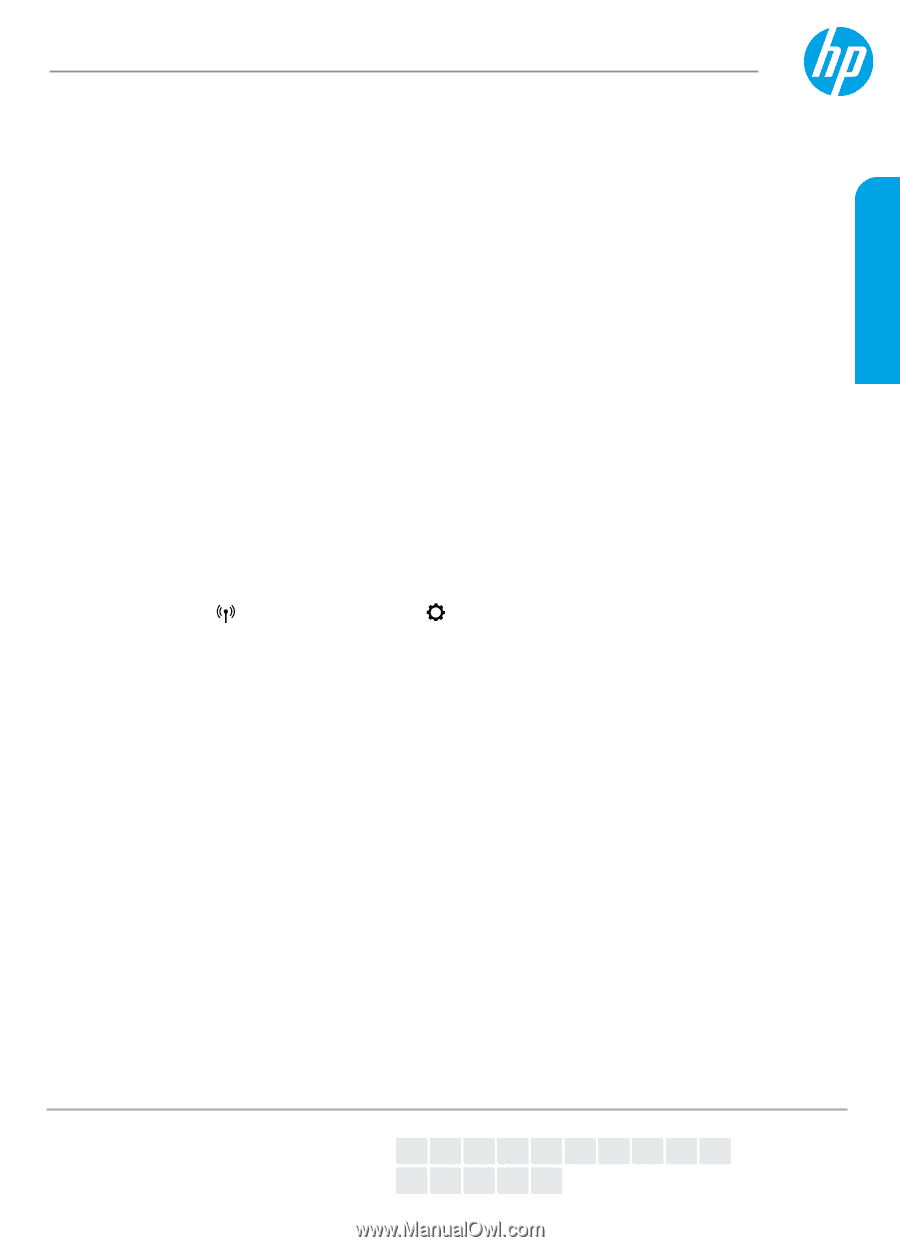
*Y0S19-90013*
*Y0S19-90013*
Y0S19-90013
© Copyright 2018 HP Development Company, L.P.
Printed in [English]
EN
FI
ES
AR
DE
ET
PT
FR
LV
NL
NO
IT
LT
SV
DA
The information contained herein is subject to change without notice.
Get started
1.
Follow the instructions in the setup flyer to begin printer setup.
2.
Visit
123.hp.com/ojp7730
to download and install the HP printer software or HP Smart app, and connect the
printer to your network.
Note for Windows® users:
You can also use the HP printer software CD. If your printer does not come with a
CD, you may order one from
www.support.hp.com
.
3.
Create an account or register your printer.
Set up wireless connection
By following the instructions on the printer control panel and installing the HP printer software or HP Smart app,
you should have successfully connected the printer to the wireless network.
For more information, visit the HP Wireless Printing Center (
www.hp.com/go/wirelessprinting
).
Solve wireless problems
•
If the blue light on the printer control panel is not lit, wireless might be turned off.
•
If the blue light is blinking, the printer is not connected to a network.
Use the Wireless Setup Wizard to make a wireless connection.
To turn on wireless or use wireless setup wizard
1.
On the printer control panel display, touch or swipe down the tab at the top of a screen to open the
Dashboard, touch
(Wireless), and then touch
(Settings).
2.
Touch
Wireless Settings
, and then do one of the following:
•
Touch
Wireless
to turn it on.
•
Touch
Wireless Setup Wizard
or
Wi-Fi Protected Setup
, and then follow the onscreen instructions to
make a wireless connection.
Tip
: For more help, visit
www.hp.com/go/wifihelp
.
Note
:
If you are using a computer running Windows, you can use the HP Print and Scan Doctor tool for
troubleshooting. Download this tool from
www.hp.com/go/tools
.
Use the printer wirelessly without a router (Wi-Fi Direct)
With Wi-Fi Direct, you can connect your computer or mobile device (such as smartphone or tablet) directly to a
printer wirelessly—without connecting to an existing wireless network.
Note
: To use Wi-Fi Direct, you might need HP software installed on your computer or mobile device. For more
information, visit
123.hp.com/ojp7730
.
Tip
: To learn about printing with Wi-Fi Direct, visit the Wi-Fi Direct Printing website
(
www.hp.com/go/wifidirectprinting
).
Convert from a USB connection to wireless connection
Learn more:
www.hp.com/go/usbtowifi
.
HP OfficeJet Pro
7730 Wide Format All-in-One series
English