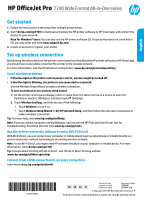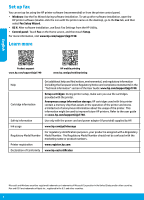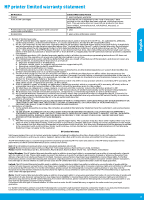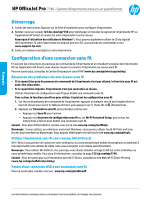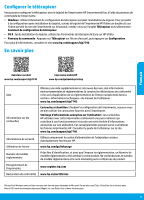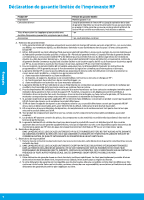HP OfficeJet Pro 7740 Getting Started Guide
HP OfficeJet Pro 7740 Manual
 |
View all HP OfficeJet Pro 7740 manuals
Add to My Manuals
Save this manual to your list of manuals |
HP OfficeJet Pro 7740 manual content summary:
- HP OfficeJet Pro 7740 | Getting Started Guide - Page 1
English HP OfficeJet Pro 7740 Wide Format All-in-One series Get started 1. Follow the instructions in the setup flyer to begin printer setup. 2. Visit 123.hp.com/ojp7740 to download and install the HP printer software or HP Smart app, and connect the printer to your network. Note for Windows® users - HP OfficeJet Pro 7740 | Getting Started Guide - Page 2
Information" section of the User Guide: www.hp.com/support/ojp7740. Cartridge information Setup cartridges: During printer setup, make sure you use the cartridges provided with the printer. Anonymous usage information storage: HP cartridges used with this printer contain a memory chip that - HP OfficeJet Pro 7740 | Getting Started Guide - Page 3
to the customer or any HP support contract with the customer. However, if printer failure or damage is attributable to the use of a non-HP or refilled cartridge or an expired ink cartridge, HP will charge its standard time and materials charges to service the printer for the particular failure or - HP OfficeJet Pro 7740 | Getting Started Guide - Page 4
HP OfficeJet Pro 7740 - Gamme d'imprimantes tout-en-un grand format Démarrage 1. Suivez les instructions figurant sur la fiche d'installation pour configurer l'imprimante. 2. Rendez-vous sur la page 123.hp.com/ojp7740 pour télécharger et installer le logiciel de l'imprimante HP ou l'application HP - HP OfficeJet Pro 7740 | Getting Started Guide - Page 5
limitée d'informations anonymes sur son utilisation. Ces renseignements peuvent servir à améliorer les futures imprimantes HP. Consultez le guide de l'utilisateur sur le site www.hp.com/support/ojp7740. Utilisez uniquement le cordon d'alimentation et l'adaptateur secteur éventuellement fournis par - HP OfficeJet Pro 7740 | Getting Started Guide - Page 6
services agréé par HP qui a terminé l'installation. 3. Pour les logiciels, la garantie limitée HP est valable uniquement en cas d'impossibilité d'exécuter les instructions de programmation. HP la résiliation de la garantie ni d'un contrat de support HP. Toutefois, si la panne ou les dégâts peuvent ê - HP OfficeJet Pro 7740 | Getting Started Guide - Page 7
HP OfficeJet Pro 7740 Wide Format All-in-One series Lea ésto Primeros pasos 1. Siga las instrucciones de la octavilla de instalación para iniciar la configuración de la impresora. 2. Visite 123.hp.com/ojp7740 para descargar e instalar el software de la impresora HP o la aplicación HP Smart, y - HP OfficeJet Pro 7740 | Getting Started Guide - Page 8
y declaraciones de cumplimientos de la Unión Europea) en la sección "Información técnica" de la Guía del usuario: www.hp.com/support/ojp7740. Cartuchos SETUP: durante la configuración de la impresora, asegúrese de que utiliza los cartuchos proporcionados con la impresora. Almacenamiento de informaci - HP OfficeJet Pro 7740 | Getting Started Guide - Page 9
el cliente puede sustituir) Accesorios Período de garantía limitada Garantía de hardware de 1 año La garantía es válida hasta que se agote la tinta HP o hasta que se alcance la fecha de "fin de garantía" indicada en el cartucho, cualquiera de los hechos que se produzca en primer lugar. Esta garant - HP OfficeJet Pro 7740 | Getting Started Guide - Page 10
HP OfficeJet Pro 7740 Wide Format All-in-One series Introdução 1. Siga as instruções do folheto de configuração para iniciar a configuração da impressora. 2. Acesse 123.hp.com/ojp7740 para baixar e iniciar o software de configuração da impressora ou o aplicativo HP Smart e conecte a impressora à sua - HP OfficeJet Pro 7740 | Getting Started Guide - Page 11
ório da União Europeia e as declarações de conformidade) na seção "Informações Técnicas" do Guia do Usuário: www.hp.com/support/ojp7740. Cartuchos SETUP: durante a configuração da impressora, certifique-se de usar os cartuchos fornecidos com a impressora. Armazenamento de informações anônimas de uso - HP OfficeJet Pro 7740 | Getting Started Guide - Page 12
, podem conter, ainda que em quantidades mínimas, substâncias impactantes ao meio ambiente. Ao final da vida útil deste produto, o usuário deverá entregá-lo à HP. A não observância dessa orientação sujeitará o infrator às sanções previstas em lei. Após o uso, as pilhas e/ou baterias dos produtos
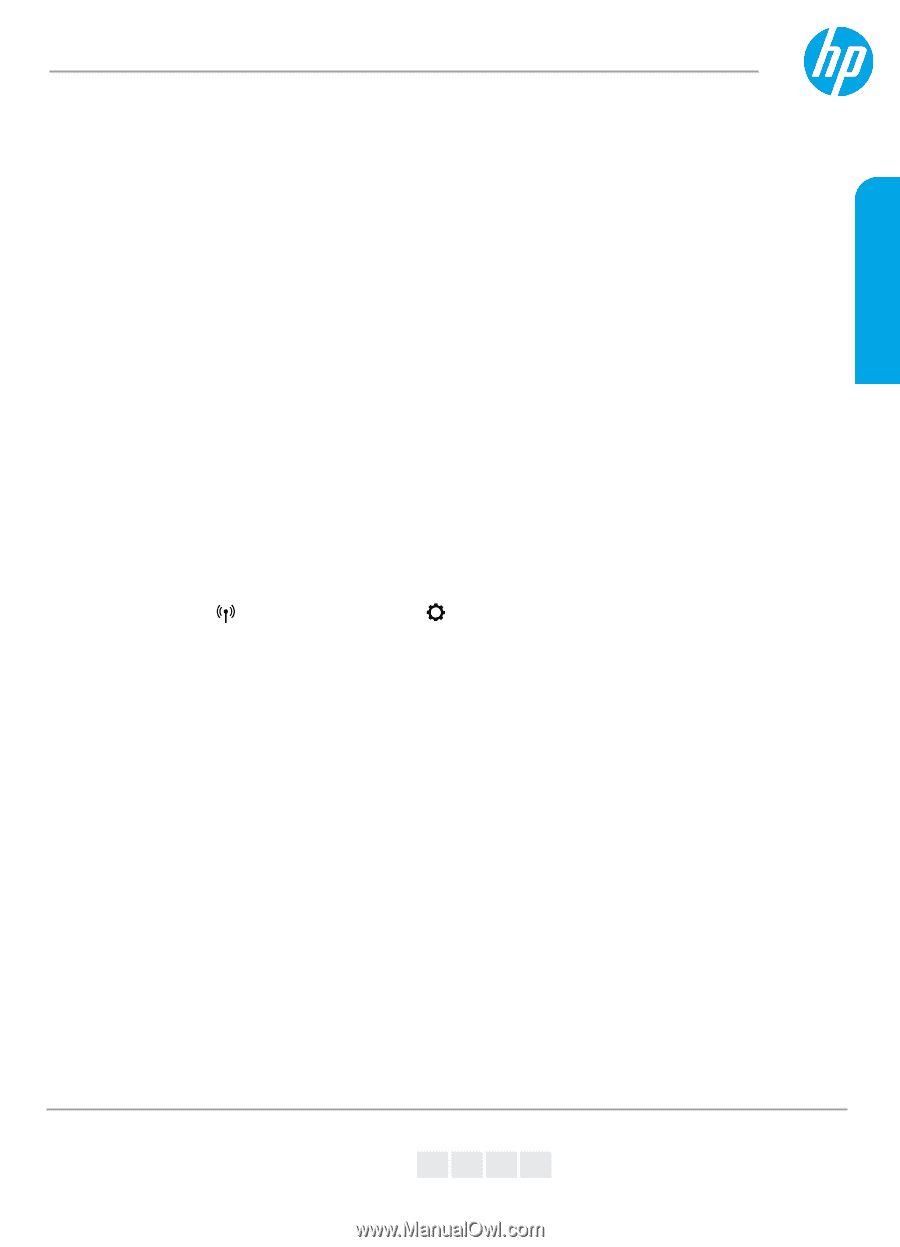
*G5J38-90044*
*G5J38-90044*
G5J38-90044
© Copyright 2018 HP Development Company, L.P.
EN
FR
ES
PT
The information contained herein is subject to change without notice.
Printed in China
Impresso na China
Imprimé en Chine
中国印刷
Impreso en China
중국에서 인쇄
Get started
1.
Follow the instructions in the setup flyer to begin printer setup.
2.
Visit
123.hp.com/ojp7740
to download and install the HP printer software or HP Smart app, and connect the
printer to your network.
Note for Windows® users:
You can also use the HP printer software CD. If your printer does not come with a
CD, you may order one from
www.support.hp.com
.
3.
Create an account or register your printer.
Set up wireless connection
By following the instructions on the printer control panel and installing the HP printer software or HP Smart app,
you should have successfully connected the printer to the wireless network.
For more information, visit the HP Wireless Printing Center (
www.hp.com/go/wirelessprinting
).
Solve wireless problems
•
If the blue light on the printer control panel is not lit, wireless might be turned off.
•
If the blue light is blinking, the printer is not connected to a network.
Use the Wireless Setup Wizard to make a wireless connection.
To turn on wireless or use wireless setup wizard
1.
On the printer control panel display, touch or swipe down the tab at the top of a screen to open the
Dashboard, touch
(Wireless), and then touch
(Settings).
2.
Touch
Wireless Settings
, and then do one of the following:
•
Touch
Wireless
to turn it on.
•
Touch
Wireless Setup Wizard
or
Wi-Fi Protected Setup
, and then follow the onscreen instructions to
make a wireless connection.
Tip
: For more help, visit
www.hp.com/go/wifihelp
.
Note
:
If you are using a computer running Windows, you can use the HP Print and Scan Doctor tool for
troubleshooting. Download this tool from
www.hp.com/go/tools
.
Use the printer wirelessly without a router (Wi-Fi Direct)
With Wi-Fi Direct, you can connect your computer or mobile device (such as smartphone or tablet) directly to a
printer wirelessly—without connecting to an existing wireless network.
Note
: To use Wi-Fi Direct, you might need HP software installed on your computer or mobile device. For more
information, visit
123.hp.com/ojp7740
.
Tip
: To learn about printing with Wi-Fi Direct, visit the Wi-Fi Direct Printing website
(
www.hp.com/go/wifidirectprinting
).
Convert from a USB connection to wireless connection
Learn more:
www.hp.com/go/usbtowifi
.
HP OfficeJet Pro
7740 Wide Format All-in-One series
English