HP Officejet H800 Getting Started Guide
HP Officejet H800 Manual
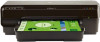 |
View all HP Officejet H800 manuals
Add to My Manuals
Save this manual to your list of manuals |
HP Officejet H800 manual content summary:
- HP Officejet H800 | Getting Started Guide - Page 1
CD at www.support.hp.com. 3. Create an account or register your printer. Set up wireless connection By following the instructions on the printer running Windows, you can use the HP Print and Scan Doctor tool for troubleshooting. Download this tool from www.hp.com/go/tools. Use the printer wirelessly - HP Officejet H800 | Getting Started Guide - Page 2
of anonymous information about the usage of the printer. This information might be used to improve future HP printers. Refer to the user guide on www.hp.com/support/oj7110. Safety information Use only with the power cord and power adapter (if provided) supplied by HP. Ink usage www.hp.com/go - HP Officejet H800 | Getting Started Guide - Page 3
may not apply to the customer. HP Limited Warranty Visit www.support.hp.com to access warranty support including troubleshooting tips, diagnostics tools, software and drivers, product information, and how-to videos. Support options like chat and forums are also accessible from this website. The - HP Officejet H800 | Getting Started Guide - Page 4
Vous pouvez également commander un CD du logiciel de l'imprimante sur le site www.support.hp.com. 3. Créez un compte ou enregistrez votre imprimante. Configuration d'une connexion sans fil En suivant les instructions du panneau de commande de l'imprimante et en installant le logiciel d'impression HP - HP Officejet H800 | Getting Started Guide - Page 5
« Informations techniques » du manuel de l'utilisateur : www.hp.com/support/oj7110. Cartouches échantillon : lors de la configuration de l'imprimante, les futures imprimantes HP. Consultez le guide de l'utilisateur sur le site www.hp.com/support/oj7110. Utilisez uniquement le cordon d'alimentation - HP Officejet H800 | Getting Started Guide - Page 6
services agréé par HP qui a terminé l'installation. 3. Pour les logiciels, la garantie limitée HP est valable uniquement en cas d'impossibilité d'exécuter les instructions mauvaise maintenance ou d'une modification ; b. de logiciels, de supports, de pièces ou de consommables non fournis ou non pris en - HP Officejet H800 | Getting Started Guide - Page 7
Smart, y conecte la impresora a la red. Nota para usuarios de Windows®: también puede solicitar un CD con el software de la impresora en www.support.hp.com. 3. Cree una cuenta o registre su impresora. Configurar una conexión inalámbrica Si sigue las instrucciones del panel de control de la impresora - HP Officejet H800 | Getting Started Guide - Page 8
su uso. Esta información puede ser utilizada para introducir mejoras en futuras impresoras HP. Consulte la Guía del usuario en www.hp.com/support/oj7110. Use únicamente el cable y el adaptador de alimentación (si se incluyen) proporcionados por HP. www.hp.com/go/inkusage A efectos de identificaci - HP Officejet H800 | Getting Started Guide - Page 9
Declaración de garantía limitada de la impresora HP Producto HP Impresora Cartuchos de tinta o impresión Cabezales de impresión (sólo se aplica a productos con cabezales de impresión que el cliente puede sustituir) Accesorios Período de garantía limitada Garantía de hardware de 1 año La garantía - HP Officejet H800 | Getting Started Guide - Page 10
à sua rede. Observação para usuários do Windows®: Usuários do Windows também podem solicitar um CD do software da impressora em www.support.hp.com. 3. Criar uma conta ou registrar sua impressora. Configurar conexão sem fio Seguindo as instruções no painel de controle da impressora e instalando - HP Officejet H800 | Getting Started Guide - Page 11
. Essas informações poderão ser usadas para aprimorar as impressoras HP futuras. Você pode obter um guia do usuário em www.hp.com/support/oj7110. Use o dispositivo apenas com o cabo e o adaptador de alimentação fornecidos pela HP (se houver). www.hp.com/go/inkusage Para fins de identificação de - HP Officejet H800 | Getting Started Guide - Page 12
Descarte de resíduos no Brasil Não descarte o produto eletronico em lixo comum Este produto eletrônico e seus componentes não devem ser descartados no lixo comum, pois embora estejam em conformidade com padrões mundiais de restrição a substâncias nocivas, podem conter, ainda que em quantidades mí

*CR768-90074*
*CR768-90074*
CR768-90074
© Copyright 2018 HP Development Company, L.P.
EN
FR
ES
The information contained herein is subject to change without notice.
Imprimé en Chine
중국에서 인쇄
Printed in China
Impresso na China
Impreso en China
中国印刷
PT
Get started
1.
Follow the instructions in the setup flyer to begin printer setup.
2.
Visit
123.hp.com/oj7110
to download and install the HP printer software or HP Smart app, and connect the
printer to your network.
Note for Windows® users:
You can also order a printer software CD at
www.support.hp.com
.
3.
Create an account or register your printer.
Set up wireless connection
By following the instructions on the printer control panel and installing the HP printer software or HP Smart app,
you should have successfully connected the printer to the wireless network.
For more information, visit the HP Wireless Printing Center (
www.hp.com/go/wirelessprinting
).
Solve wireless problems
•
If the blue light on the printer control panel is not lit, wireless might be turned off. To turn on wireless, press
(Wireless).
•
If the blue light is blinking, the printer is not connected to a network. Use the HP printer software to make a
wireless connection.
Tip
: For more help, visit
www.hp.com/go/wifihelp
.
Note
: If you are using a computer running Windows, you can use the HP Print and Scan Doctor tool for
troubleshooting. Download this tool from
www.hp.com/go/tools
.
Use the printer wirelessly without a router (Wi-Fi Direct)
With Wi-Fi Direct, you can connect your computer or mobile device (such as smartphone or tablet) directly to a
printer wirelessly—without connecting to an existing wireless network.
Note
: To use Wi-Fi Direct, you might need HP software installed on your computer or mobile device. For more
information, visit
123.hp.com/oj7110
.
Tip
: To learn about printing with Wi-Fi Direct, visit the Wi-Fi Direct Printing website
(
www.hp.com/go/wifidirectprinting
).
Convert from a USB connection to wireless connection
Learn more:
www.hp.com/go/usbtowifi
.
HP OfficeJet
7110
English









