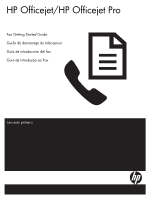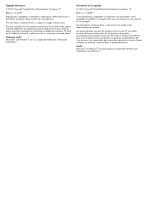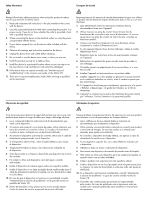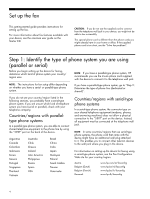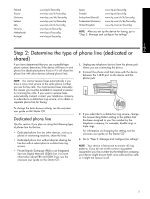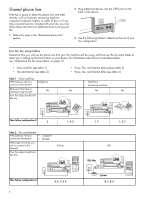HP Officejet J5000 Fax Getting Started Guide
HP Officejet J5000 Manual
 |
View all HP Officejet J5000 manuals
Add to My Manuals
Save this manual to your list of manuals |
HP Officejet J5000 manual content summary:
- HP Officejet J5000 | Fax Getting Started Guide - Page 1
HP Officejet/HP Officejet Pro Fax Getting Started Guide Guide de démarrage du télécopieur Guía de introducción del fax Guia de Introdução ao Fax User Guide Lea esto primero - HP Officejet J5000 | Fax Getting Started Guide - Page 2
statements accompanying such products and services. Nothing herein should be construed as constituting an additional warranty. HP shall not be liable for technical or editorial errors or omissions contained herein. Trademark credits Microsoft® and Windows® are U.S. registered trademarks of Microsoft - HP Officejet J5000 | Fax Getting Started Guide - Page 3
. 9. Install the device in a protected location where no one can step on or trip over the line cord, and the line cord cannot be damaged. 10. If the device does not operate normally, see "Maintaining and troubleshooting" in the onscreen user guide on the Starter CD. 11. There are no user-serviceable - HP Officejet J5000 | Fax Getting Started Guide - Page 4
guide provides instructions for setting up the fax. For more information about fax features available with your device, see the onscreen user guide on the Starter CD the supplied phone cord is too short, see the "Solve fax problems". Step 1: Identify the type of phone system you are using (parallel - HP Officejet J5000 | Fax Getting Started Guide - Page 5
a voice mail service at the same phone number you use for fax calls. You must receive faxes manually; this means you Services Digital Network (ISDN) line. For more information about PBX and ISDN lines, see the onscreen user guide on the Starter CD. 3. If you subscribe to a distinctive ring service - HP Officejet J5000 | Fax Getting Started Guide - Page 6
ID box, or if you have voicemail service included with your line, you must follow these instructions to determine how to set up your fax information about how to read these tables, see "Understand the fax setup tables" on page 10. • Voice and Fax (see table 1) • Fax and Internet (see table 2) • - HP Officejet J5000 | Fax Getting Started Guide - Page 7
to the device? Does your line have a distinctive ring service? Your fax setup should look like this... No No Yes Splitter Yes No Yes Splitter Then follow configuration # 4, 10, 5, 3 4, 10, 5, 3, 9 4, 10, 5, 1, 7 4, 10, 5, 1, 9, 7 Table 4 Voice, Fax, and Internet (DSL) Use this cable - HP Officejet J5000 | Fax Getting Started Guide - Page 8
instructions 1 Set up the device to answer incoming calls automatically. To change the Auto Answer setting, see the onscreen user guide on the Starter CD. 2 (Optional) Change the Rings to Answer setting to one your PC modem software, your device will service provider. 9 (Distinctive ring service - HP Officejet J5000 | Fax Getting Started Guide - Page 9
and at least two if your computer has two phone ports). Before you begin, check your computer to see if it has one or two phone ports: Computer with one phone port If your computer has only one phone port, you will need to purchase a parallel splitter (also called a coupler). A parallel splitter - HP Officejet J5000 | Fax Getting Started Guide - Page 10
also launch these tools from Solution Center (Windows) or HP Device Manager (Mac OS) at a later time. If your device is connected to a network, you can also configure the fax settings from the embedded Web server (EWS). For information on the EWS, see the onscreen user guide on the Starter CD. 10 - HP Officejet J5000 | Fax Getting Started Guide - Page 11
the control panel. NOTE: If your device is connected to a network, you can also set up speed-dial entries using the embedded Web server. For information on setting up and using speed-dial entries, see the onscreen user guide on the Starter CD. To set up speed-dial entries 1. From the control panel - HP Officejet J5000 | Fax Getting Started Guide - Page 12
see the onscreen user guide on the Starter CD. The device is having problems Make sure you faxing problems. Try connecting the device directly to the telephone wall jack. Make sure that one end branch exchange (PBX) or an integrated services digital network (ISDN) converter/terminal adapter, make - HP Officejet J5000 | Fax Getting Started Guide - Page 13
service at the same phone number you use for fax calls, you can only receive faxes manually. If you have a computer dial-up modem on the same phone line with the device, check to make sure that the software 10 one or more of the other equipment is causing problems. Try adding them back one - HP Officejet J5000 | Fax Getting Started Guide - Page 14
to the customer or any HP support contract with the customer. However, if printer failure or damage is attributable to the use of a non-HP or refilled cartridge or an expired ink cartridge, HP will charge its standard time and materials charges to service the printer for the particular failure or - HP Officejet J5000 | Fax Getting Started Guide - Page 15
guide de démarrage fournit des instructions permettant de configurer le télécopieur. Pour plus d'informations sur les fonctions de télécopie disponibles sur votre périphérique, reportez-vous au guide de l'utlisateur sur le CD me téléphonique en parallèle, HP recommande d'utiliser le cordon télé - HP Officejet J5000 | Fax Getting Started Guide - Page 16
hp.fi/faxconfig www.hp.com/fr/faxconfig www.hp.com/de/faxconfig www.hp.com/ie/faxconfig www.hp.com/it/faxconfig www.hp.no/faxconfig www.hp.nl/faxconfig www.hp.pt/faxconfig www.hp de télécopies automatiquement si un service de messagerie vocale est actif vous au guide de l'utilisateur sur le CD de dé - HP Officejet J5000 | Fax Getting Started Guide - Page 17
d'autres appareils (téléphone, répondeur, ordinateur/modem ou boîte d'identification de l'appelant), ou si un service de boîte vocale est associé à votre ligne, vous devez suivre les instructions ci-dessous pour configurer le télécopieur. 1. Suivez les étapes de la section « Ligne téléphonique dédi - HP Officejet J5000 | Fax Getting Started Guide - Page 18
Non Oui périphérique ? Votre ligne dispose-t-elle d'un service de sonnerie Non Oui Non Oui différenciée ? La configuration de votre télécopieur doit ressembler à ceci... Séparateur Séparateur Suivez la configuration n° 4, 10, 5, 3 4, 10, 5, 3, 9 4, 10, 5, 1, 7 4, 10, 5, 1, 9, 7 18 - HP Officejet J5000 | Fax Getting Started Guide - Page 19
érique ? Votre ligne dispose-t-elle d'un service de sonnerie différenciée ? La configuration Instructions de configuration 1 Configurez l'appareil pour qu'il réponde automatiquement aux appels entrants. Pour modifier l'option Réponse automatique, reportez-vous au guide de l'utilisateur sur le CD - HP Officejet J5000 | Fax Getting Started Guide - Page 20
8 9 (Service de sonnerie distincte) 10 Lignes DSL uniquement : Vous devez acheter des filtres DSL triple). Pour plus d'informations sur la modification de ce paramètre, reportez-vous au guide de l'utlisateur sur le CD de démarrage. REMARQUE : votre appareil est configuré en usine pour répondre à - HP Officejet J5000 | Fax Getting Started Guide - Page 21
phonique possède des services spéciaux (boîte Windows) ou le Gestionnaire de périphériques HP (Mac OS) à un stade ultérieur. Vous pouvez aussi configurer les paramètres depuis le panneau de commande. Pour plus d'informations sur le panneau de commande, reportez-vous guide de l'utlisateur sur le CD - HP Officejet J5000 | Fax Getting Started Guide - Page 22
selon vos instructions spécifiques de configuration de domicile ou de lieu de travail. 2. Vérifiez que les fournitures d'impression sont installées, et utilisation des entrées de numérotation rapide, reportez-vous au guide de l'utlisateur sur le CD de démarrage. Pour définir des entrées de numé - HP Officejet J5000 | Fax Getting Started Guide - Page 23
possibles. Pour plus d'informations, reportez-vous au guide de l'utlisateur sur le CD de démarrage. L'appareil rencontre des difficultés pour à nouveau d'envoyer une télécopie. Si vous utilisez un service de DSL, assurez-vous d'avoir installé un filtre DSL. Sans ce filtre, vous ne parviendrez - HP Officejet J5000 | Fax Getting Started Guide - Page 24
auto. est configuré sur Désactivé ou si vous disposez d'un service de boîte vocale sur la ligne téléphonique utilisée pour les télécopie. • Le message vocal doit être d'une durée approximative de 10 secondes. Parlez lentement et doucement lorsque vous enregistrez le message. Laissez un silence - HP Officejet J5000 | Fax Getting Started Guide - Page 25
ni d'un contrat de support HP. Toutefois, si la panne 10. La garantie limitée HP est valable dans tout pays dans lequel le produit HP couvert est distribué par HP. Des contrats apportant des services sultant de l'emballage, des instructions de montage ou de l'installation lorsque celle-ci a été - HP Officejet J5000 | Fax Getting Started Guide - Page 26
consulte la guía del usuario en pantalla del Starter CD. PRECAUCIÓN: Si no utiliza el cable suministrado para de un sistema telefónico de tipo paralelo, HP le recomienda que utilice el cable telefónico de ses/regiones que utilizan sistemas telefónicos en serie, es posible que el cable telefónico - HP Officejet J5000 | Fax Getting Started Guide - Page 27
hp.fi/faxconfig www.hp.com/fr/faxconfig www.hp.com/de/faxconfig www.hp.com/ie/faxconfig www.hp.com/it/faxconfig www.hp.no/faxconfig www.hp.nl/faxconfig www.hp.pt/faxconfig www.hp tica, consulte la guía del usuario en pantalla en el Starter CD. Línea telefónica dedicada Lea esta sección si piensa - HP Officejet J5000 | Fax Getting Started Guide - Page 28
Línea telefónica compartida Si el fax compartirá la línea con otros dispositivos, como teléfonos, contestador automático, equipos/ módem para equipos o identificadores de llamadas, o si la línea incluye un servicio de correo de voz, siga las instrucciones que aparecen a continuación para determinar - HP Officejet J5000 | Fax Getting Started Guide - Page 29
Sí especial? La configuración del fax debe tener esta apariencia... Bifurcador Sí No Sí Bifurcador Entonces, siga la configuración Nº 4, 10, 5, 3 4, 10, 5, 3, 9 4, 10, 5, 1, 7 4, 10, 5, 1, 9, 7 Tabla 4 Voz, fax e Internet (DSL) Use este cable si va a conectar un teléfono, un computador - HP Officejet J5000 | Fax Getting Started Guide - Page 30
del usuario en pantalla del Starter CD. Determine de qué forma desea que el dispositivo conteste las llamadas: automática o manual. • Si configura el no desactiva la configuración para recibir faxes en forma automática en el software de su módem para PC, el dispositivo no podrá recibir faxes. Cuando - HP Officejet J5000 | Fax Getting Started Guide - Page 31
10 Existen dos modos distintos de configurar el dispositivo con el equipo según puertos RJ-11 en la parte posterior. No utilice un bifurcador telefónico de 2 líneas, un bifurcador en serie ni un bifurcador paralelo que tenga dos puertos RJ-11 en la parte delantera y un conector en la parte - HP Officejet J5000 | Fax Getting Started Guide - Page 32
la forma de conectar distintos dispositivos al All-in-one. ᕤ En la última fila de la tabla Starter CD. Si conecta el dispositivo directamente a un equipo, instale el software del dispositivo y luego ejecute el Asistente de configuración de fax (Windows) o el Administrador de dispositivos HP (Mac - HP Officejet J5000 | Fax Getting Started Guide - Page 33
información acerca de la configuración y el uso de las entradas de marcado rápido, consulte la guía del usuario en pantalla del Starter CD. 2. Seleccione Speed Dial Setup (Configuración de marcación rápida) y realice una de las siguientes acciones: • Para agregar o cambiar una entrada: seleccione - HP Officejet J5000 | Fax Getting Started Guide - Page 34
más detallada, consulte la guía del usuario en pantalla del Starter CD. El dispositivo tiene dificultades Asegúrese de usar el cable telef si hay ruido estático o de otro tipo. Si oye ruido, desactive Modo corrección errores (ECM) e intente enviar o recibir faxes de nuevo. Si utiliza un servicio de - HP Officejet J5000 | Fax Getting Started Guide - Page 35
dispositivo, asegúrese de que el software que viene con el módem no . • El mensaje debe durar unos 10 segundos. Hable lento y bajo cuando misma línea telefónica esté provocando el error de la prueba. Puede desconectar los otros . Si envía un fax en forma manual desde su teléfono que está conectado - HP Officejet J5000 | Fax Getting Started Guide - Page 36
. 2. Para los productos de software, la garantía limitada de HP se aplica únicamente a la incapacidad del programa para ejecutar las instrucciones. HP no garantiza que el funcionamiento de los productos se interrumpa o no contenga errores. 3. La garantía limitada de HP abarca sólo los defectos que - HP Officejet J5000 | Fax Getting Started Guide - Page 37
veis com seu dispositivo, consulte o guia do usuário na tela do Starter CD. CUIDADO: Se você não utilizar o cabo fornecido para conectar a dispositivo Taiwan Venezuela NOTA: Se você tiver um sistema telefônico paralelo, a HP recomenda a utilização do cabo telefônico de dois fios fornecido com o - HP Officejet J5000 | Fax Getting Started Guide - Page 38
ônica. • Sistema PBX (Private Branch Exchange) ou uma linha ISDN (Integrated Services Digital Network). Para obter mais informações sobre as linhas PBX ou ISDN, consulte o guia do usuário exibido na tela do Starter CD. 3. Se assinar um serviço de toque diferenciado da companhia telefônica, altere - HP Officejet J5000 | Fax Getting Started Guide - Page 39
Linha telefônica compartilhada Se o fax for compartilhar o telefone com outros dispositivos, como telefone, secretária eletrônica, computador/modem de ou caixa do ID do responsável pela chamada ou se possuir serviço de correio de voz incluso em sua linha, será necessário seguir as seguintes instruçõ - HP Officejet J5000 | Fax Getting Started Guide - Page 40
ção de seu fax se parece com esta... Não Não Sim Divisor Sim Não Sim Divisor Então, siga o número da configuração 4, 10, 5, 3 4, 10, 5, 3, 9 4, 10, 5, 1, 7 4, 10, 5, 1, 9, 7 Tabela 4 Voz, Fax e Internet (DSL) Use esse cabo se estiver conectando um telefone, um computador e um modem - HP Officejet J5000 | Fax Getting Started Guide - Page 41
mail ou acessar a Internet. 5 (Modem dial-up) Se o software do modem do PC estiver configurado para receber faxes no computador automaticamente, essa confguração, consulte o guia do usuário exibido na tela do Starter CD. OBSERVAÇÃO: Seu dispositivo é configurado na fábrica para responder todos os - HP Officejet J5000 | Fax Getting Started Guide - Page 42
10 Há duas maneiras diferentes para configurar o dispositivo com o seu computador de acordo com o número de portas telefônicas que ele possui. Também serão necessários cabos - HP Officejet J5000 | Fax Getting Started Guide - Page 43
da Central de Soluções (Windows) ou do HP Device Manager (Mac OS) posteriormente. Também é possível definir essas configurações a partir do painel de controle. Para obter informações sobre o painel de controle, consulte o guia do usuário exibido na tela do Starter CD. Se seu dispositivo estiver - HP Officejet J5000 | Fax Getting Started Guide - Page 44
Para obter informações sobre como definir e usar entradas de discagem rápida, consulte o guia do usuário exibido na tela do Starter CD. Para configurar entradas de discagem rápida 1. No painel de controle, pressione Setup (Configurar). 2. Selecione Speed Dial Setup (Configuração de discagem rápida - HP Officejet J5000 | Fax Getting Started Guide - Page 45
para obter as possíveis causas. Para obter informações mais detalhadas, consulte o guia do usuário exibido na tela do Starter CD. O dispositivo está tendo problemas para enviar e receber faxes Utilize o cabo telefônico que acompanha o dispositivo. Talvez esteja sendo utilizado outro equipamento - HP Officejet J5000 | Fax Getting Started Guide - Page 46
linha que o dispositivo, verifique se o software que acompanha o modem não está receber um fax. • Grave uma mensagem com aproximadamente 10 segundos de duração Fale devagar e em um volume : Argentina, Austrália, Brasil, Canadá, Chile, China, manual Colômbia, Grécia, Índia, Indonésia, Irlanda, - HP Officejet J5000 | Fax Getting Started Guide - Page 47
2. No caso de produtos de software, a garantia limitada HP cobre apenas falhas de execução de instruções de programação. A HP não garante que a operação de desempenho. 10. A Declaração de garantia limitada da HP é válida em qualquer país onde o produto coberto HP for distribuído pela HP. Contratos - HP Officejet J5000 | Fax Getting Started Guide - Page 48
Impreso en EE.UU. Impresso nos E.U.A. Printed on at least 50% total recycled fiber with at least 10% post-consumer paper Imprime sur un papier compose d'au moins 50 % de fibres recyclees et 10 % de papier post-consommation www.hp.com/support EN FR ES PT *Q8231-90012* *Q8231-90012* Q8231-90012

User Guide
HP Officejet/HP Officejet Pro
Fax Getting Started Guide
Guide de démarrage du télécopieur
Guía de introducción del fax
Guia de Introdução ao Fax
Lea esto primero