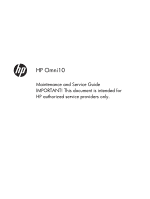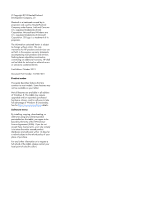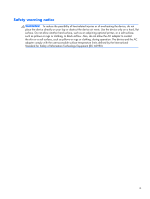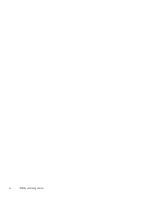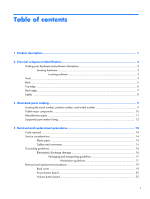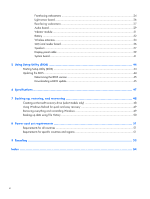HP Omni 10 5620 HP Omni10 Maintenance and Service Guide
HP Omni 10 5620 Manual
 |
View all HP Omni 10 5620 manuals
Add to My Manuals
Save this manual to your list of manuals |
HP Omni 10 5620 manual content summary:
- HP Omni 10 5620 | HP Omni10 Maintenance and Service Guide - Page 1
HP Omni10 Maintenance and Service Guide IMPORTANT! This document is intended for HP authorized service providers only. - HP Omni 10 5620 | HP Omni10 Maintenance and Service Guide - Page 2
such products and services. Nothing herein should be construed as constituting an additional warranty. HP shall not be liable for technical or editorial errors or omissions contained herein. First Edition: October 2013 Document Part Number: 737637-001 Product notice This guide describes features - HP Omni 10 5620 | HP Omni10 Maintenance and Service Guide - Page 3
Safety warning notice WARNING! To reduce the possibility of heat-related injuries or of overheating the device, do not place the device directly on your lap or obstruct the device air vents. Use the device only on a hard, flat surface. Do not allow another hard surface, such as an adjoining optional - HP Omni 10 5620 | HP Omni10 Maintenance and Service Guide - Page 4
iv Safety warning notice - HP Omni 10 5620 | HP Omni10 Maintenance and Service Guide - Page 5
...9 Locating the serial number, product number, and model number 9 Tablet major components ...10 Miscellaneous parts ...11 Sequential part number listing 12 4 Removal and replacement procedures 14 Tools required ...14 Service considerations ...14 Plastic parts ...14 Cables and connectors 15 - HP Omni 10 5620 | HP Omni10 Maintenance and Service Guide - Page 6
Front-facing webcamera 24 Light sensor board 26 Rear-facing webcamera 27 Audio board ...29 Vibrator module ...31 Battery ...32 Wireless antennas 34 SIM/card reader board 36 Speakers ...37 Display panel cable 39 System board ...41 5 Using Setup Utility (BIOS 44 Starting Setup Utility (BIOS) - HP Omni 10 5620 | HP Omni10 Maintenance and Service Guide - Page 7
networking Description HP Omni10 Intel Quad Core Z3770 1.46-GHz (turbo up to 2.40-GHz) processor 10.1-in, AntiGlare Dual-link eDP interface Intel Graphics Media Accelerator Support for HD playback, streaming, and recording at 1080p at 30fps Support for DX11 Support for 2048-MB (1024-MB × 2), 8- - HP Omni 10 5620 | HP Omni10 Maintenance and Service Guide - Page 8
Serviceability Description Integrated micro SD card, support SDXC in DDR50, SDR25 and SDR12 mode ● Audio: 3.5-mm headphone/microphone combo jack, support (support for host mode only) ● Power ● Volume down ● Volume up Support for 2-cell, 3.10-WHr, 4.19-AHr, Li-ion battery (non-removable) Support for - HP Omni 10 5620 | HP Omni10 Maintenance and Service Guide - Page 9
Locating hardware To find out what hardware is installed on the tablet: 1. On the Start screen, type control panel, and then list displays all the devices installed on the tablet. Locating software To find out what software is installed on the tablet: ▲ Swipe from the left until the arrow - HP Omni 10 5620 | HP Omni10 Maintenance and Service Guide - Page 10
screen. *The antennas are not visible from the outside of the tablet. For optimal transmission, keep the areas immediately around the antennas free country or region. To access this guide, on the Start screen, type support, select the HP Support Assistant app, select My Computer, and then - HP Omni 10 5620 | HP Omni10 Maintenance and Service Guide - Page 11
the Regulatory, Safety, and Environmental Notices. To access this guide, on the Start screen, type support, select the HP Support Assistant app, select My computer, and then select User guides. NOTE: When a device is connected to the jack, the tablet speakers are disabled. NOTE: Be sure that the - HP Omni 10 5620 | HP Omni10 Maintenance and Service Guide - Page 12
the button briefly to exit Hibernation. CAUTION: Pressing and holding down the power button will result in the loss of unsaved information. If the tablet has stopped responding and Windows shutdown procedures are ineffective, press and hold the power button down for at least 5 seconds to turn off - HP Omni 10 5620 | HP Omni10 Maintenance and Service Guide - Page 13
USB 2.0 port Micro HDMI port Micro SIM slot Micro memory card reader Description Produce sound. Provide important information to identify your tablet. When contacting support, you will probably be asked for the serial number, and possibly for the product number or the model number. Locate these - HP Omni 10 5620 | HP Omni10 Maintenance and Service Guide - Page 14
troubleshoot system problems or travel internationally with the tablet. IMPORTANT: All labels described in this section are located on the back of the tablet. ● Serial number and product number are located on the bottom edge of the tablet the Quick Start guide included with your tablet. ● Wireless - HP Omni 10 5620 | HP Omni10 Maintenance and Service Guide - Page 15
The serial number and product number of your tablet are located on the left edge of the tablet. The model number of your tablet is located on the back of your tablet. You may need the information when you travel internationally or when you contact support. Locating the serial number, product number - HP Omni 10 5620 | HP Omni10 Maintenance and Service Guide - Page 16
Tablet major components Item (1) (2) (3) (4) (5) (6) Component Back cover Power button board (includes (includes bracket and cable) Volume button board (includes cable and double-sided adhesive) 10 Chapter 3 Illustrated parts catalog Spare part number 739813-001 739807-001 739810-001 739815- - HP Omni 10 5620 | HP Omni10 Maintenance and Service Guide - Page 17
system storage, and a graphics subsystem with UMA memory for use only on tablet models equipped with the Windows 8 Standard operating system 739805-501 System board , Middle Eastern, and African countries and regions for refurbishing. 10.1-in, AG, LED, WUXGA, TouchScreen, display assembly 739812- - HP Omni 10 5620 | HP Omni10 Maintenance and Service Guide - Page 18
Component Spare part number HP Omni 10 Tablet: Equipped with a 10.1-in, AG, LED, WUXGA display panel, an Intel Quad Core Z3770 1.46-GHz (turbo up to 2.40-GHz) processor, 2.0-GB of system memory, 64-GB - HP Omni 10 5620 | HP Omni10 Maintenance and Service Guide - Page 19
) 18-W AC adapter for use only in North America (includes plug) 18-W AC adapter for use only in Europe and South Korea (includes plug) HP Omni 10 Tablet equipped with a 10.1-in, AG, LED, WUXGA display panel, an Intel Quad Core Z3770 1.46-GHz (turbo up to 2.40-GHz) processor, 2.0-GB of system memory - HP Omni 10 5620 | HP Omni10 Maintenance and Service Guide - Page 20
Magnetic screw driver ● Phillips P0 screw driver Service considerations The following sections include some of the procedures. NOTE: As you remove each subassembly from the tablet, place the subassembly (and all accompanying screws) away instructions. 14 Chapter 4 Removal and replacement procedures - HP Omni 10 5620 | HP Omni10 Maintenance and Service Guide - Page 21
Cables and connectors CAUTION: When servicing the tablet, be sure that cables are placed in their proper locations during the reassembly process. Improper cable placement can damage the tablet. Cables must be handled with extreme care to avoid damage. Apply only the tension required to unseat or - HP Omni 10 5620 | HP Omni10 Maintenance and Service Guide - Page 22
life expectancy. CAUTION: To prevent damage to the tablet when you are removing or installing internal components, Removing bubble pack from PCB Packing PCBs in foam-lined box Typical electrostatic voltage levels Relative humidity 10% 40% 35,000 V 15,000 V 12,000 V 5,000 V 6,000 V 800 - HP Omni 10 5620 | HP Omni10 Maintenance and Service Guide - Page 23
material. ● Use a wrist strap connected to a properly grounded work surface and use properly grounded tools and equipment. ● Use conductive field service tools, such as cutters, screw drivers, and vacuums. ● When fixtures must directly contact dissipative surfaces, use fixtures made only of - HP Omni 10 5620 | HP Omni10 Maintenance and Service Guide - Page 24
a grounded system. Wrist straps are flexible straps with a minimum of one megohm ±10% resistance in the ground cords. To provide proper ground, wear a strap snugly or floor mats with hard ties to the ground ● Field service kits ● Static awareness labels ● Material-handling packages ● Nonconductive - HP Omni 10 5620 | HP Omni10 Maintenance and Service Guide - Page 25
/or loosened when servicing the tablet. Make special note 10.1-in, AG, LED, WUXGA, TouchScreen, display assembly 739812-001 NOTE: The display assembly does not include the display panel cable. The display panel cable is available using spare part number 739817-001. Before disassembling the tablet - HP Omni 10 5620 | HP Omni10 Maintenance and Service Guide - Page 26
the bottom edge, opposite the power button, is the first edge installed. Failure to follow this caution can result in damage to the tablet. Power button board Description Power button board (includes cable) Spare part number 739807-001 Before removing the power button board, follow these steps - HP Omni 10 5620 | HP Omni10 Maintenance and Service Guide - Page 27
Remove the power button board: 1. Disconnect the battery cable from the system board. 2. Disconnect the power button board cable (1) from the volume button board. 3. Remove the Phillips PM2.0×3.0 screw (2) that secures the power button board to the display assembly. Removal and replacement - HP Omni 10 5620 | HP Omni10 Maintenance and Service Guide - Page 28
(includes cable) Spare part number 739808-001 Before removing the volume button board, follow these steps: 1. Turn off the tablet. If you are unsure whether the tablet is off or in Hibernation, turn the tablet on, and then shut it down through the operating system. 2. Disconnect the power from the - HP Omni 10 5620 | HP Omni10 Maintenance and Service Guide - Page 29
Remove the volume button board: 1. Disconnect the power button board cable (1) from the volume button board. 2. Release the zero insertion force (ZIF) connector (2) to which the volume button board cable is attached, and then disconnect the volume button board cable from the system board. 3. Detach - HP Omni 10 5620 | HP Omni10 Maintenance and Service Guide - Page 30
adhesive) Spare part number 739815-001 Before removing the front-facing webcamera, follow these steps: 1. Turn off the tablet. If you are unsure whether the tablet is off or in Hibernation, turn the tablet on, and then shut it down through the operating system. 2. Disconnect the power from the - HP Omni 10 5620 | HP Omni10 Maintenance and Service Guide - Page 31
3. Detach the front-facing webcamera (3) from the display assembly. (The front-facing webcamera is attached to the display assembly with double-sided adhesive.) 4. Remove the front-facing webcamera, microphone, and cable. Reverse this procedure to install the front-facing webcamera. Removal and - HP Omni 10 5620 | HP Omni10 Maintenance and Service Guide - Page 32
and microphone) Spare part number 739810-001 Before removing the light sensor board, follow these steps: 1. Turn off the tablet. If you are unsure whether the tablet is off or in Hibernation, turn the tablet on, and then shut it down through the operating system. 2. Disconnect the power from the - HP Omni 10 5620 | HP Omni10 Maintenance and Service Guide - Page 33
the rear-facing webcamera cable from the system board. 2. Remove the Phillips PM2.0×3.0 screw (2) that secures the rear-facing webcamera bracket to the tablet. 3. Lift the left side of the bracket (3) until it releases from the tab (4), and then remove the bracket (5). Removal and replacement - HP Omni 10 5620 | HP Omni10 Maintenance and Service Guide - Page 34
4. Remove the rear-facing webcamera and cable (6). Reverse this procedure to install the rear-facing webcamera. 28 Chapter 4 Removal and replacement procedures - HP Omni 10 5620 | HP Omni10 Maintenance and Service Guide - Page 35
on, and then shut it down through the operating system. 2. Disconnect the power from the tablet by unplugging the power cord from the tablet. 3. Disconnect all external devices from the tablet. 4. Remove the back cover (see Back cover on page 19). 5. Disconnect the battery cable from the system - HP Omni 10 5620 | HP Omni10 Maintenance and Service Guide - Page 36
5. Remove the audio board and cable (5). Reverse this procedure to install the audio board. 30 Chapter 4 Removal and replacement procedures - HP Omni 10 5620 | HP Omni10 Maintenance and Service Guide - Page 37
(includes cable) Spare part number 741075-001 Before removing the vibrator module, follow these steps: 1. Turn off the tablet. If you are unsure whether the tablet is off or in Hibernation, turn the tablet on, and then shut it down through the operating system. 2. Disconnect the power from the - HP Omni 10 5620 | HP Omni10 Maintenance and Service Guide - Page 38
reduce potential safety issues, use only the battery provided with the tablet, a replacement battery provided by HP, or a compatible battery purchased from HP. CAUTION: Removing a battery that is the sole power source for the tablet can cause loss of information. To prevent loss of information, save - HP Omni 10 5620 | HP Omni10 Maintenance and Service Guide - Page 39
3. Detach the TouchScreen board cable (4) from the battery. (The TouchScreen board cable is attached to the battery with double-sided adhesive.) 4. Remove the six Phillips PM2.0×3.0 screws (1) and the four Phillips PM2.0×3.25 screws (2) that secure the battery to the display assembly. 5. Lift the - HP Omni 10 5620 | HP Omni10 Maintenance and Service Guide - Page 40
part number 744496-001 Before removing the wireless antenna cables and transceivers, follow these steps: 1. Turn off the tablet. If you are unsure whether the tablet is off or in Hibernation, turn the tablet on, and then shut it down through the operating system. 2. Disconnect the power from the - HP Omni 10 5620 | HP Omni10 Maintenance and Service Guide - Page 41
3. Detach the wireless antenna transceivers (3) from the display assembly. (The wireless antenna transceivers are attached to the display assembly with double-sided adhesive.) 4. Remove the wireless antenna cables and transceivers. Reverse this procedure to install the wireless antenna cables and - HP Omni 10 5620 | HP Omni10 Maintenance and Service Guide - Page 42
on, and then shut it down through the operating system. 2. Disconnect the power from the tablet by unplugging the power cord from the tablet. 3. Disconnect all external devices from the tablet. 4. Remove the back cover (see Back cover on page 19). 5. Disconnect the battery cable from the system - HP Omni 10 5620 | HP Omni10 Maintenance and Service Guide - Page 43
right speakers and cables) Spare part number 739814-001 Before removing the speakers, follow these steps: 1. Turn off the tablet. If you are unsure whether the tablet is off or in Hibernation, turn the tablet on, and then shut it down through the operating system. 2. Disconnect the power from the - HP Omni 10 5620 | HP Omni10 Maintenance and Service Guide - Page 44
Remove the speakers: 1. Disconnect the speaker cables (1) from the system board. 2. Remove the speakers (2) and cables. Reverse this procedure to install the speakers. 38 Chapter 4 Removal and replacement procedures - HP Omni 10 5620 | HP Omni10 Maintenance and Service Guide - Page 45
panel cable Spare part number 739817-001 Before removing the display panel cable, follow these steps: 1. Turn off the tablet. If you are unsure whether the tablet is off or in Hibernation, turn the tablet on, and then shut it down through the operating system. 2. Disconnect the power from the - HP Omni 10 5620 | HP Omni10 Maintenance and Service Guide - Page 46
3. Detach the display panel cable (3) from the display assembly. (The display panel cable is attached to the display assembly with double-sided adhesive.) 4. Remove the display panel cable. Reverse this procedure to install the display panel cable. 40 Chapter 4 Removal and replacement procedures - HP Omni 10 5620 | HP Omni10 Maintenance and Service Guide - Page 47
up to 2.40-GHz) processor, 2.0-GB of system memory, 64-GB eMMC system storage, and a graphics subsystem with UMA memory for use only on tablet models equipped with the Windows 8 Standard operating system System board equipped with an Intel Quad Core Z3770 1.46-GHz (turbo up to 2.40-GHz) processor - HP Omni 10 5620 | HP Omni10 Maintenance and Service Guide - Page 48
Remove the system board: 1. Disconnect the following cables from the system board: (1) Speaker cables (2) Vibrator module cable (3) Display panel cable from the system board ZIF connector (4) Rear-facing webcamera cable from the system board ZIF connector (5) Front-facing webcamera cable from the - HP Omni 10 5620 | HP Omni10 Maintenance and Service Guide - Page 49
3. Remove the system board (2). Reverse this procedure to install the system board. Removal and replacement procedures 43 - HP Omni 10 5620 | HP Omni10 Maintenance and Service Guide - Page 50
installed, the startup sequence of the tablet, and the amount of system and HP website. Most BIOS updates on the HP website are packaged in compressed files called SoftPaqs. Some download packages contain a file named Readme.txt, which contains information regarding installing and troubleshooting - HP Omni 10 5620 | HP Omni10 Maintenance and Service Guide - Page 51
, follow these instructions: Do not disconnect power from the tablet by unplugging the power cord from the AC outlet. Do not shut down the tablet or initiate Sleep. Do not insert, remove, connect, or disconnect any device, cable, or cord. 1. From the Start screen, type hp support assistant, and - HP Omni 10 5620 | HP Omni10 Maintenance and Service Guide - Page 52
file that has an .exe extension (for example, filename.exe). The BIOS installation begins. 5. Complete the installation by following the on-screen instructions. NOTE: After a message on the screen reports a successful installation, you can delete the downloaded file from your hard drive. 46 Chapter - HP Omni 10 5620 | HP Omni10 Maintenance and Service Guide - Page 53
°C 41°F to 95°F Nonoperating -20°C to 60°C -4°F to 140°F Relative humidity (non-condensing) Operating 10% to 90% Nonoperating 5% to 95% Maximum altitude (unpressurized) Operating -15 m to 3,048 m -50 ft to 10,000 ft Nonoperating -15 m to 12,192 m -50 ft to 40,000 ft NOTE: Applicable - HP Omni 10 5620 | HP Omni10 Maintenance and Service Guide - Page 54
. For more details about the tools provided, see Help and Support. On the Start screen, type help, and then select Help and Support. Creating a Microsoft recovery drive (select models only) After you successfully set up the tablet, create a Microsoft recovery drive. The MS recovery drive backs up - HP Omni 10 5620 | HP Omni10 Maintenance and Service Guide - Page 55
preinstalled on your tablet and any that were purchased from the Windows Store will be saved. NOTE: During Refresh, a list of removed traditional applications will be saved so that you have a quick way to see what you might need to reinstall. See Help and Support for instructions on reinstalling - HP Omni 10 5620 | HP Omni10 Maintenance and Service Guide - Page 56
reinstall Windows. 2. Select Get started, and then follow the on-screen instructions. Backing up data using File History Recovery after a system failure is . Restoring files is also useful if you ever choose to reset the tablet by reinstalling Windows. File History is not enabled by default, so you - HP Omni 10 5620 | HP Omni10 Maintenance and Service Guide - Page 57
to 240 volts AC. The 3-conductor power cord set included with the tablet meets the requirements for use in the country or region where the equipment will be used. ● The power cord sets must have a minimum current capacity of 10 amps and a nominal voltage rating of 125 or 250 V AC, as required by - HP Omni 10 5620 | HP Omni10 Maintenance and Service Guide - Page 58
Country/region Accredited agency Applicable note number Germany VDE 1 Italy IMQ 1 Japan METI 3 The Netherlands KEMA 1 Norway NEMKO 1 The People's Republic of China COC 5 South Korea EK 4 Sweden CEMKO 1 Switzerland SEV 1 Taiwan BSMI 4 The United Kingdom BSI 1 The - HP Omni 10 5620 | HP Omni10 Maintenance and Service Guide - Page 59
dispose of the battery in general household waste. Follow the local laws and regulations in your area for battery disposal. HP encourages customers to recycle used electronic hardware, HP original print cartridges, and rechargeable batteries. For more information about recycling programs, see the - HP Omni 10 5620 | HP Omni10 Maintenance and Service Guide - Page 60
5 audio-out jack 5 B back components 5 back cover removal 19 spare part number 10, 12, 19 back edge components 7 battery removal 32 spare part number 11, 13, 32 components back 5 back edge 7 front 4 top edge 6 connectors, service considerations 15 D display assembly, spare part number 11, 12, 19 - HP Omni 10 5620 | HP Omni10 Maintenance and Service Guide - Page 61
14 serviceability, product description 2 SIM slot 7 SIM/card reader board removal 36 spare part number 11, 12, 36 Speaker Kit, spare part number 11, 12, 37 speakers location 7 removal 37 spare part number 11, 12, 37 system board removal 41 spare part numbers 11, 12, 41 T tablet major components 10

HP Omni10
Maintenance and Service Guide
IMPORTANT! This document is intended for
HP authorized service providers only.