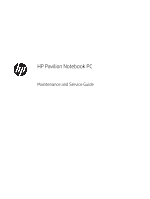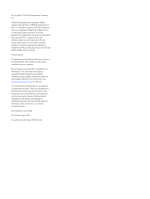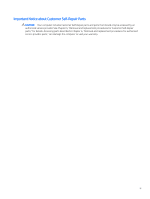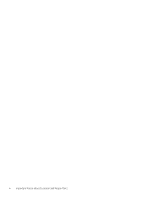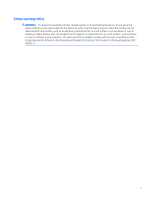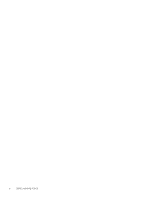HP Pavilion 15-au100 Maintenance and Service Guide
HP Pavilion 15-au100 Manual
 |
View all HP Pavilion 15-au100 manuals
Add to My Manuals
Save this manual to your list of manuals |
HP Pavilion 15-au100 manual content summary:
- HP Pavilion 15-au100 | Maintenance and Service Guide - Page 1
HP Pavilion Notebook PC Maintenance and Service Guide - HP Pavilion 15-au100 | Maintenance and Service Guide - Page 2
States and/or other countries. Product notice This guide describes features that are common to most models. HP products and services are set forth in the express warranty statements accompanying such products and services. Nothing herein should be construed as constituting an additional warranty. HP - HP Pavilion 15-au100 | Maintenance and Service Guide - Page 3
Self-Repair Parts CAUTION: Your computer includes Customer Self-Repair parts and parts that should only be accessed by an authorized service provider. See Chapter 5, "Removal and replacement procedures for Customer Self-Repair parts," for details. Accessing parts described in Chapter 6, "Removal and - HP Pavilion 15-au100 | Maintenance and Service Guide - Page 4
iv Important Notice about Customer Self-Repair Parts - HP Pavilion 15-au100 | Maintenance and Service Guide - Page 5
Safety warning notice WARNING! To reduce the possibility of heat-related injuries or of overheating the device, do not place the device directly on your lap or obstruct the device air vents. Use the device only on a hard, flat surface. Do not allow another hard surface, such as an adjoining optional - HP Pavilion 15-au100 | Maintenance and Service Guide - Page 6
vi Safety warning notice - HP Pavilion 15-au100 | Maintenance and Service Guide - Page 7
Display assembly subcomponents ...19 Miscellaneous parts ...20 4 Removal and replacement procedures preliminary requirements 22 Tools required ...22 Service considerations ...22 Plastic parts ...22 Cables and connectors ...23 Drive handling ...23 Grounding guidelines ...24 Electrostatic discharge - HP Pavilion 15-au100 | Maintenance and Service Guide - Page 8
6 Removal and replacement procedures for authorized service provider parts 29 Component replacement procedures ...29 Base Display panel ...59 Webcam ...63 WLAN cable ...65 7 Using HP PC Hardware Diagnostics (UEFI) ...67 Downloading HP PC Hardware Diagnostics (UEFI) to a USB device 67 8 Backing - HP Pavilion 15-au100 | Maintenance and Service Guide - Page 9
39.62 cm (15.6-in) display specifications ...76 Hard drive specifications ...76 Solid-state drive specifications ...77 DVD±RW SuperMulti DL Drive specifications ...78 10 Power cord set requirements ... - HP Pavilion 15-au100 | Maintenance and Service Guide - Page 10
x - HP Pavilion 15-au100 | Maintenance and Service Guide - Page 11
Chipset Graphics Panel Memory Description HP Pavilion Notebook PC 6th generation Intel® Core™ i7 PCs) Support HD Decode, DX12, and HDMI Support Optimus Support GPS (GPU Performance Scaling) 16:9 Ultra Wide Aspect Ratio 15.6" HD WLED BrightView (1366x768) slim-flat (3.2mm) SVA, eDP, 220 nits 15 - HP Pavilion 15-au100 | Maintenance and Service Guide - Page 12
(5400) 9.5mm HDD + 128GB M.2 SATA-3 SSD (Value) 9.0mm tray load - SATA - Fixed (not modular) DVD+/-RW Double-Layer SuperMulti Support Zero-Power ODD Support M-disc HP TrueVision HD: HP Wide Vision HD Camera - indicator LED, USB 2.0, BSI sensor, f2.0, 88° WFOV 720p by 30 frames per second Dual array - HP Pavilion 15-au100 | Maintenance and Service Guide - Page 13
Category Description External media cards HP Multi-Format Digital Media Card Reader Support SD/SDHC/SDXC Push- (auto adjust panel resolution to fit embedded panel and external monitor connected) HDMI v1.4 supporting: up to 1920x1080 @ 60Hz Headphone / Microphone Combo Jack USB 2.0 Ports on Unit: - HP Pavilion 15-au100 | Maintenance and Service Guide - Page 14
Category Operating system Serviceability Description Preinstalled: Windows 10 Windows 10 Pro For Developed Market (ML): Windows 10 Home ML Windows 10 Home High End ML For Emerging Market (EM/ - HP Pavilion 15-au100 | Maintenance and Service Guide - Page 15
remove it from the memory card reader. (2) Drive light (select products only) ● Blinking white: The hard drive is being accessed. ● Amber: HP 3D DriveGuard has temporarily parked the hard drive (select products only). (3) USB 3.0 port Connects an optional USB device, such as a keyboard, mouse - HP Pavilion 15-au100 | Maintenance and Service Guide - Page 16
information, refer to the Regulatory, Safety, and Environmental Notices. To access this guide: ▲ Select the Start button, select All apps (required on some products), select HP Help and Support, and then select HP Documentation. NOTE: When a device is connected to the jack, the computer speakers - HP Pavilion 15-au100 | Maintenance and Service Guide - Page 17
(6) Display Description NOTE: For disc compatibility information, type help in the taskbar search box, select Help and Support, and then type disc compatibility in the search box. Optical drive eject button (select products only) Releases the optical drive disc tray. Component Description (1) - HP Pavilion 15-au100 | Maintenance and Service Guide - Page 18
Component Description To access this guide: ▲ Select the Start button, select All apps (required on some products), select HP Help and Support, and then select HP Documentation. 8 Chapter 2 External component identification - HP Pavilion 15-au100 | Maintenance and Service Guide - Page 19
Top TouchPad Component (1) (2) (3) TouchPad zone Left TouchPad button Right TouchPad button Description Reads your finger gestures to move the pointer or activate items on the screen. Functions like the left button on an external mouse. Functions like the right button on an external mouse. Top 9 - HP Pavilion 15-au100 | Maintenance and Service Guide - Page 20
Lights Component (1) Power light (2) Caps lock light (3) Mute light Description ● On: The computer is on. ● Blinking: The computer is in the Sleep state, a power-saving state. The computer shuts off power to the display and other unneeded components. ● Off: The computer is off or in - HP Pavilion 15-au100 | Maintenance and Service Guide - Page 21
Button and speakers Component (1) Power button (2) Speakers Description ● When the computer is off, press the button to turn on the computer. ● When the computer is on, press the button briefly to initiate Sleep. ● When the computer is in the Sleep state, press the button briefly to exit Sleep. - HP Pavilion 15-au100 | Maintenance and Service Guide - Page 22
Keys NOTE: Refer to the illustration that most closely matches your computer. Component (1) (2) (3) (4) (5) esc key fn key Windows key num lock key (select products only) Integrated numeric keypad (select products only) Description Displays system information when pressed in combination with the - HP Pavilion 15-au100 | Maintenance and Service Guide - Page 23
Icon Bottom Description Mutes or restores speaker sound. Decreases speaker volume incrementally while you hold down the key. Increases speaker volume incrementally while you hold down the key. Plays the previous track of an audio CD or the previous section of a DVD or a Blu-ray Disc (BD). Starts, - HP Pavilion 15-au100 | Maintenance and Service Guide - Page 24
located on the bottom edge of the tablet or on the keyboard base. You may need the information when travelling internationally or when you contact support: (1): Warranty period (2): Serial number (3): Product number (4): Model number 14 Chapter 2 External component identification - HP Pavilion 15-au100 | Maintenance and Service Guide - Page 25
Using Windows, briefly press the fn+esc key combination to display the System Information screen, which provides the product name and serial number of your computer, as well as information about the memory, processor, BIOS, and keyboard. Locating system information 15 - HP Pavilion 15-au100 | Maintenance and Service Guide - Page 26
current information on supported parts for your computer, go to http://partsurfer.hp.com, select your country or region, and then follow the on-screen instructions. NOTE: Details about your computer, including model, serial number, product key, and length of warranty, are on the service tag at the - HP Pavilion 15-au100 | Maintenance and Service Guide - Page 27
SATA-3 Value 827560-016 (14) Heat sink Heat sink for products with UMA graphics 856314-001 Heat sink for products with discrete graphics 856315-001 (15) Fan 856359-001 (16) Battery 849909-855 (17) Hard drive 1 TB 5400 RPM SATA RAW HYBRID 8 GB 731999-005 500 GB 5400 RPM SATA RAW - HP Pavilion 15-au100 | Maintenance and Service Guide - Page 28
Item Component In Natural Silver finish In Onyx Black finish In Modern Gold finish In Cardinal Red finish In Sport Purple finish In Dragonfly Blue finish In Blizzard White finish Spare part number 856332-001 856333-001 856334-001 856335-001 856336-001 856337-001 856338-001 18 Chapter 3 - HP Pavilion 15-au100 | Maintenance and Service Guide - Page 29
Display assembly subcomponents Item Component (1) Bezel (2) Webcam (3) Raw panel 15.6 FHD AG SVA 220eDP Slim PF 15.6 HD BV WLED SVAeDPSlimTOP PF 15.6 FHD BV UWVA 220 eDP SlimPF 15.6HD BV WLED SVA220 eDPSlim PF 15.6 FHD BVUWVA220 eDPSlim TOPPF (4) Hinge assembly (5) Display cable - HP Pavilion 15-au100 | Maintenance and Service Guide - Page 30
single antenna Miscellaneous parts Component AC adapter 65W adapter nPFC S-3P 4.5MM 65W adapter nPFC SMART 4.5mm EM 65W adapter nPFC SMART 4.5mm EM HP HDMI to VGA Adapter Case/sleeve in Black/ Red Plastics Kit Dummy optical drive, in Natural Silver finish Dummy optical drive, in Modern Gold finish - HP Pavilion 15-au100 | Maintenance and Service Guide - Page 31
Component Hinge cap assembly, in Blizzard White finish Solid-state drive holder Power cord For use in NEMA For use in Europe For use in the United Kingdom For use in Denmark For use in Switzerland For use in Australia For use in South Korea For use in Thailand For use in the People's Republic of - HP Pavilion 15-au100 | Maintenance and Service Guide - Page 32
need the following tools to complete the removal and replacement procedures: ● Flat-bladed screwdriver ● Magnetic screwdriver ● Phillips P0 and P1 screwdrivers Service considerations The following sections include some of the considerations that you must keep in mind during disassembly and assembly - HP Pavilion 15-au100 | Maintenance and Service Guide - Page 33
Cables and connectors CAUTION: When servicing the computer, be sure that cables are placed in their proper locations during the reassembly process. Improper the drive in a bubble pack mailer or other suitable form of protective packaging and label the package "FRAGILE." Service considerations 23 - HP Pavilion 15-au100 | Maintenance and Service Guide - Page 34
-lined box Typical electrostatic voltage levels 10% 35,000 V 12,000 V 6,000 V 2,000 V 11,500 V 14,500 V 26,500 V 21,000 V Relative humidity 40% 15,000 V 5,000 V 800 V 700 V 4,000 V 5,000 V 20,000 V 11,000 V 55% 7,500 V 3,000 V 400 V 400 V 2,000 V 3,500 V 7,000 V 5,000 V 24 Chapter 4 Removal and - HP Pavilion 15-au100 | Maintenance and Service Guide - Page 35
material. ● Use a wrist strap connected to a properly grounded work surface and use properly grounded tools and equipment. ● Use conductive field service tools, such as cutters, screwdrivers, and vacuums. ● When fixtures must directly contact dissipative surfaces, use fixtures made only of static - HP Pavilion 15-au100 | Maintenance and Service Guide - Page 36
with ground cords of one megohm resistance ● Static-dissipative tables or floor mats with hard ties to the ground ● Field service kits ● Static awareness labels ● Material-handling packages ● Nonconductive plastic bags, tubes, or boxes ● Metal tote boxes ● Electrostatic voltage levels and - HP Pavilion 15-au100 | Maintenance and Service Guide - Page 37
parts. For complete and current information on supported parts for your computer, go to http://partsurfer.hp.com, select your country or region, and then follow the on-screen instructions. One screw must be removed, replaced, and/or loosened when servicing Customer Self-Repair parts. Make special - HP Pavilion 15-au100 | Maintenance and Service Guide - Page 38
3. Disconnect the power from the computer by first unplugging the power cord from the AC outlet and then unplugging the AC adapter from the computer. 4. Remove the base enclosure (see Base enclosure on page 29), and then remove the following components: ▲ Battery (see Battery on page 31). Remove the - HP Pavilion 15-au100 | Maintenance and Service Guide - Page 39
complete and current information on supported parts for your computer, go to http://partsurfer.hp.com, select your country or region, and then follow the on-screen instructions. There are as many as 61 screws that must be removed, replaced, and/or loosened when servicing the parts described in this - HP Pavilion 15-au100 | Maintenance and Service Guide - Page 40
to loosen it, taking care not to damage the internal clips, and then remove the base enclosure. 30 Chapter 6 Removal and replacement procedures for authorized service provider parts - HP Pavilion 15-au100 | Maintenance and Service Guide - Page 41
reduce potential safety issues, use only the user-replaceable battery provided with the computer, a replacement battery provided by HP, or a compatible battery purchased from HP. CAUTION: Removing a user-replaceable battery that is the sole power source for the computer can cause loss of information - HP Pavilion 15-au100 | Maintenance and Service Guide - Page 42
the following components: a. Battery (see Battery on page 31). b. Optical drive (see Optical drive on page 27). 32 Chapter 6 Removal and replacement procedures for authorized service provider parts - HP Pavilion 15-au100 | Maintenance and Service Guide - Page 43
Remove the hard drive: ▲ Disconnect the hard drive cable (1), slide the hard drive horizontally (2), and then lift the hard drive to remove it (3). Reverse this procedure to install the hard drive. If it is necessary to disassemble the hard drive, follow these steps: ▲ Remove the hard drive - HP Pavilion 15-au100 | Maintenance and Service Guide - Page 44
pulling the drive away from the slot at an angle. Reverse this procedure to install the SSD. 34 Chapter 6 Removal and replacement procedures for authorized service provider parts - HP Pavilion 15-au100 | Maintenance and Service Guide - Page 45
Memory Description Memory 4 GB 2133 MHz 1.2v DDR4 shared 8 GB 2133 MHz 1.2v DDR4 shared 2 GB 2133 MHz 1.2v DDR4 shared Spare part number 820569-005 820570-005 851379-005 IMPORTANT: Make special note of each screw and screw lock size and location during removal and replacement. Before removing the - HP Pavilion 15-au100 | Maintenance and Service Guide - Page 46
module. 1. Align the notched edge (1) of the memory module with the tab in the memory module slot. 36 Chapter 6 Removal and replacement procedures for authorized service provider parts - HP Pavilion 15-au100 | Maintenance and Service Guide - Page 47
2. With the memory module at a 45-degree angle from the surface of the memory module compartment (2), press the module into the memory module slot until it is seated. 3. Gently press the memory module down (3), applying pressure to both the left and right edges of the memory module, until the - HP Pavilion 15-au100 | Maintenance and Service Guide - Page 48
the WLAN module: 1. Carefully disconnect 2 antenna cables (1). 2. Remove 1 Phillips 2.0x2.5 screw (2), and then remove the WLAN module (3). 38 Chapter 6 Removal and replacement procedures for authorized service provider parts - HP Pavilion 15-au100 | Maintenance and Service Guide - Page 49
Reverse this procedure to install the WLAN module. Component replacement procedures 39 - HP Pavilion 15-au100 | Maintenance and Service Guide - Page 50
cable on page 65). Remove the display assembly: 1. Disconnect the WLAN antenna cable (1) and the display cable (2). 40 Chapter 6 Removal and replacement procedures for authorized service provider parts - HP Pavilion 15-au100 | Maintenance and Service Guide - Page 51
2. Remove 2 Phillips 2.5x6.0 screws from the left hinge and 2 Phillips screws 2.5x6.0 from the right hinge (3). 3. Rotate the display assembly (1), and then remove the display assembly from the base enclosure (2). Reverse this procedure to install the display assembly. Component replacement - HP Pavilion 15-au100 | Maintenance and Service Guide - Page 52
the fan (2), and then lift the fan to remove it (3). Reverse this procedure to install the fan. 42 Chapter 6 Removal and replacement procedures for authorized service provider parts - HP Pavilion 15-au100 | Maintenance and Service Guide - Page 53
Heat sink Description Heat sink for products with UMA graphics Heat sink for products with discrete graphics Spare part number 856314-001 856315-001 IMPORTANT: Make special note of each screw and screw lock size and location during removal and replacement. Before removing the heat sink, follow - HP Pavilion 15-au100 | Maintenance and Service Guide - Page 54
the heat sink and system board spare part kits. Thermal paste is used on the system board components (1) and on the heat sink areas (2) that service them. 44 Chapter 6 Removal and replacement procedures for authorized - HP Pavilion 15-au100 | Maintenance and Service Guide - Page 55
I/O board Description I/O board DfE I/O board for use in India I/O board cable Spare part number 856370-001 903201-001 856349-001 IMPORTANT: Make special note of each screw and screw lock size and location during removal and replacement Before removing the I/O board, follow these steps: 1. Shut - HP Pavilion 15-au100 | Maintenance and Service Guide - Page 56
on page 38). f. Display assembly (see Display assembly on page 40). g. Fan (see Fan on page 42). 46 Chapter 6 Removal and replacement procedures for authorized service provider parts - HP Pavilion 15-au100 | Maintenance and Service Guide - Page 57
h. Heat sink (see Heat sink on page 43). i. Fan (see Fan on page 42). j. I/O board (see I/O board on page 45). Remove the power button board: ▲ Disconnect the zero-insertion force (ZIF) connector (1), remove the cable, which is held with tape (2), remove 1 Phillips screw (3), slide the power button - HP Pavilion 15-au100 | Maintenance and Service Guide - Page 58
-601 901573-001 901573-601 901574-001 6901574-001 901575-001 901575-601 901576-001 901576-601 48 Chapter 6 Removal and replacement procedures for authorized service provider parts - HP Pavilion 15-au100 | Maintenance and Service Guide - Page 59
Description Intel i7-7500U fH+S system board 940MX with 2 GB discrete graphics and a non-Windows operating system Intel i7-7500U fH+S system board 940MX with 2 GB discrete graphics and a Windows operating system Intel i5-7200U fH+S system board 940MX with 2 GB discrete graphics and a non-Windows - HP Pavilion 15-au100 | Maintenance and Service Guide - Page 60
cable (8) ● Keyboard cable (9) ● Solid-state drive cable (10) ● Hard drive cable (11) ● SD card reader cable (12) 50 Chapter 6 Removal and replacement procedures for authorized service provider parts - HP Pavilion 15-au100 | Maintenance and Service Guide - Page 61
2. Remove 2 Phillips 2x5 screws (1), and then lift the system board to remove it (2). Reverse this procedure to install the system board. SD card reader Description SD card reader board SD card reader board cable Spare part number 856368-001 856347-001 IMPORTANT: Make special note of each screw - HP Pavilion 15-au100 | Maintenance and Service Guide - Page 62
(3), lift the board (4), and then remove it (5). Reverse this procedure to install the SD card reader board. 52 Chapter 6 Removal and replacement procedures for authorized service provider parts - HP Pavilion 15-au100 | Maintenance and Service Guide - Page 63
Speakers NOTE: The speaker spare part kit includes the cable. Description Speaker Kit Spare part number 856383-001 IMPORTANT: Make special note of each screw and screw lock size and location during removal and replacement. Before removing the speaker, follow these steps: 1. Shut down the computer. - HP Pavilion 15-au100 | Maintenance and Service Guide - Page 64
on page 38). f. Fan (see Fan on page 42). g. Heat sink (see Heat sink on page 43). 54 Chapter 6 Removal and replacement procedures for authorized service provider parts - HP Pavilion 15-au100 | Maintenance and Service Guide - Page 65
h. I/O board (see I/O board on page 45). i. Power button board (see Power button board on page 46). j. System board (see System board on page 48). k. SD card reader board (see SD card reader on page 51). l. Speakers (see Speakers on page 53). Remove the power connector: 1. Disconnect the zero- - HP Pavilion 15-au100 | Maintenance and Service Guide - Page 66
computer. 4. Remove the base enclosure (see Base enclosure on page 29), and then remove the following components: 56 Chapter 6 Removal and replacement procedures for authorized service provider parts - HP Pavilion 15-au100 | Maintenance and Service Guide - Page 67
a. Battery (see Battery on page 31). b. Optical drive (see Optical drive on page 27). c. Hard drive (see Hard drive on page 32). d. Memory (see Memory on page 35). e. WLAN module (see WLAN module on page 38). f. Fan (see Fan on page 42). g. Heat sink (see Heat sink on page 43). h. I/O board (see I/O - HP Pavilion 15-au100 | Maintenance and Service Guide - Page 68
4. Remove 3 Phillips 2.0x2.5 screws (2), and then lift the TouchPad to remove it (3). Reverse this procedure to install the TouchPad. 58 Chapter 6 Removal and replacement procedures for authorized service provider parts - HP Pavilion 15-au100 | Maintenance and Service Guide - Page 69
Display panel Description Bezel Webcam Display panel 15.6 FHD AG SVA 220eDP Slim PF 15.6 HD BV WLED SVAeDPSlimTOP PF 15.6 FHD BV UWVA 220 eDP SlimPF 15.6HD BV WLED SVA220 eDPSlim PF 15.6 FHD BVUWVA220 eDPSlim TOPPF Hinge assembly Display cable High-definition display cable for products not equipped - HP Pavilion 15-au100 | Maintenance and Service Guide - Page 70
a nylon flake tool (1) around the outer edge of the bezel to release the bezel from the screen (2). 60 Chapter 6 Removal and replacement procedures for authorized service provider parts - HP Pavilion 15-au100 | Maintenance and Service Guide - Page 71
2. Starting on the top edge (1), loosen the display bezel, disconnecting the plastic clips to release the edge of the bezel. Continue on the left and right edges (2) and then bottom edge (3), and then lift the display bezel (4) to remove it. 3. Remove 1 Phillips 2.5x6.0 screw from the top of each - HP Pavilion 15-au100 | Maintenance and Service Guide - Page 72
(1), and then lift the display panel (2) to remove it. Reverse this procedure to install the display assembly. 62 Chapter 6 Removal and replacement procedures for authorized service provider parts - HP Pavilion 15-au100 | Maintenance and Service Guide - Page 73
Webcam Description Webcam Spare part number 846006-003 IMPORTANT: Make special note of each screw and screw lock size and location during removal and replacement. Before removing the webcam, follow these steps: 1. Shut down the computer. 2. Disconnect all external devices connected to the computer - HP Pavilion 15-au100 | Maintenance and Service Guide - Page 74
Reverse this procedure to install the webcam. 64 Chapter 6 Removal and replacement procedures for authorized service provider parts - HP Pavilion 15-au100 | Maintenance and Service Guide - Page 75
WLAN cable Description WLAN cable Antenna Antenna, dual Antenna, single Spare part number 792505-855 856324-001 859651-001 IMPORTANT: Make special note of each screw and screw lock size and location during removal and replacement. Before removing the WLAN cable, follow these steps: 1. Shut down - HP Pavilion 15-au100 | Maintenance and Service Guide - Page 76
Reverse this procedure to install the WLAN antenna cable. 66 Chapter 6 Removal and replacement procedures for authorized service provider parts - HP Pavilion 15-au100 | Maintenance and Service Guide - Page 77
. This ID code can then be provided to support to help determine how to correct the problem. NOTE: To start diagnostics on a convertible computer, your computer must be in notebook mode and you must use the keyboard attached. To start HP PC Hardware Diagnostics (UEFI), follow these steps: 1. Turn on - HP Pavilion 15-au100 | Maintenance and Service Guide - Page 78
the product name or number. - or - Select Identify now to let HP automatically detect your product. 4. Select your computer, and then select your operating system. 5. In the Diagnostic section, follow the on-screen instructions to select and download the UEFI version you want. 68 Chapter 7 Using - HP Pavilion 15-au100 | Maintenance and Service Guide - Page 79
, and then select This PC. ● If your computer does not support. See the Worldwide Telephone Numbers booklet included with the computer. You can also find contact information on the HP website. Go to http://www.hp.com/support, select your country or region, and follow the on-screen instructions - HP Pavilion 15-au100 | Maintenance and Service Guide - Page 80
Telephone Numbers booklet included with the computer. You can also find contact information on the HP website. Go to http://www.hp.com/support, select your country or region, and follow the on-screen instructions. - Be sure that the computer is connected to AC power before you begin creating the - HP Pavilion 15-au100 | Maintenance and Service Guide - Page 81
media for your system from support. See the Worldwide Telephone Numbers booklet included with the computer. You can also find contact information from the HP website. Go to http://www.hp.com/support, select your country or region, and follow the on-screen instructions. Restore and recovery 71 - HP Pavilion 15-au100 | Maintenance and Service Guide - Page 82
then quickly hold down the Windows button; then select f11. 2. Select Troubleshoot from the boot options menu. 3. Select Recovery Manager, and then follow the on-screen instructions. Using HP Recovery media to recover You can use HP Recovery media to recover the original system. This method can be - HP Pavilion 15-au100 | Maintenance and Service Guide - Page 83
a detachable keyboard, connect the keyboard to the keyboard dock before beginning these steps. 1. Insert the HP Recovery media. 2. Access BIOS: For computers or tablets with keyboards attached: ▲ Turn on or from which you want to boot. 4. Follow the on-screen instructions. Restore and recovery 73 - HP Pavilion 15-au100 | Maintenance and Service Guide - Page 84
is only available on products that support this function. Follow these steps to remove the HP Recovery partition: 1. Type recovery in the taskbar search box, and then select HP Recovery Manager. 2. Select Remove Recovery Partition, and then follow the on-screen instructions. 74 Chapter 8 Backing up - HP Pavilion 15-au100 | Maintenance and Service Guide - Page 85
noncondensing) ‑20°C to 60°C ‑4°F to 140°F Operating 10% to 90% Nonoperating 5% to 95% Maximum altitude (unpressurized) Operating ‑15 m to 3,048 m ‑50 ft to 10,000 ft Nonoperating ‑15 m to 12,192 m ‑50 ft to 40,000 ft NOTE: Applicable product safety standards specify thermal limits for - HP Pavilion 15-au100 | Maintenance and Service Guide - Page 86
to 16.8 million 500:1 (typical) 220 nits or 250 nits 8.175 in 14.875 in 15.6 in 0.252mm x 0.252mm 1366×768 RGB vertical stripe LED 80 × 25 2.0 W ±65 * 9.5 mm 70 mm 102 g max SATA 3.0 600 MB/sec ATA-8 security 2 ms 13.0 ms 15.0 ms 1,953,525,168 5400 rpm 2TB* 9.5 mm 70 mm 130 g max SATA 3.0 600 MB - HP Pavilion 15-au100 | Maintenance and Service Guide - Page 87
capacity is less. Actual drive specifications may differ slightly. NOTE: Certain restrictions and exclusions apply. Contact support for details. Solid-state drive specifications Internal Storage* Supports M.2 SATA-3 SSD 128 GB SATA III Solid-state Drive 256 GB SATA III Solid-state Drive 256 - HP Pavilion 15-au100 | Maintenance and Service Guide - Page 88
RAM CD-R and CD-RW DVD+R, DVD+RW, DVD-R, DVD-RW, DVD-RAM 1.5 cm (0.59 in) 12 cm (4.72 in) 8 cm (3.15 in) 1.2 mm (0.047 in) 0.74 µm CD < 175 ms < 285 ms Line-out, 0.7 Vrms 2 MB DVD < 230 ms < KB/sec 8,000 KB/sec 6,750 KB/sec Multiword DMA Mode < 15 seconds < 6 seconds 78 Chapter 9 Specifications - HP Pavilion 15-au100 | Maintenance and Service Guide - Page 89
10 Power cord set requirements The wide-range input feature of the computer permits it to operate from any line voltage from 100 to 120 volts AC, or from 220 to 240 volts AC. The 3-conductor power cord set included with the computer meets the requirements for use in the country or region where the - HP Pavilion 15-au100 | Maintenance and Service Guide - Page 90
be Type SPT-3 or equivalent, No. 18 AWG, 3-conductor. The wall plug must be a two-pole grounding type with a NEMA 5-15P (15 A, 125 V) or NEMA 6-15P (15 A, 250 V) configuration. 3. The appliance coupler, flexible cord, and wall plug must bear a "T" mark and registration number in accordance with the - HP Pavilion 15-au100 | Maintenance and Service Guide - Page 91
dispose of the battery in general household waste. Follow the local laws and regulations in your area for battery disposal. HP encourages customers to recycle used electronic hardware, HP original print cartridges, and rechargeable batteries. For more information about recycling programs, see the - HP Pavilion 15-au100 | Maintenance and Service Guide - Page 92
17 spare part numbers 43 hinge assembly spare part number 19, 59 HP PC Hardware Diagnostics (UEFI) using 67 HP Recovery Manager correcting boot problems 73 starting 72 HP Recovery media creating 69 recovery 72 HP Recovery partition recovery 72 removing 74 I I/O board removal 45 spare part number - HP Pavilion 15-au100 | Maintenance and Service Guide - Page 93
requirements 3 processors 1 product name 1 security 3 serviceability 4 video 2 wireless 2 product name 1 product name and number, computer 14 R raw panel spare part number 19 recover options 71 recovery discs 70, 72 HP Recovery Manager 71 media 72 starting 72 supported discs 70 system 71 USB flash - HP Pavilion 15-au100 | Maintenance and Service Guide - Page 94
display 76 DVD±RW SuperMulti DL Drive 78 hard drive 76 optical drive 78 solid-state drive 77 SSD removal 34 spare part numbers 34 supported discs, recovery 70 system board removal 48 spare part numbers 17, 48 system information locating 14 system recovery 71 system restore point creating 70 system
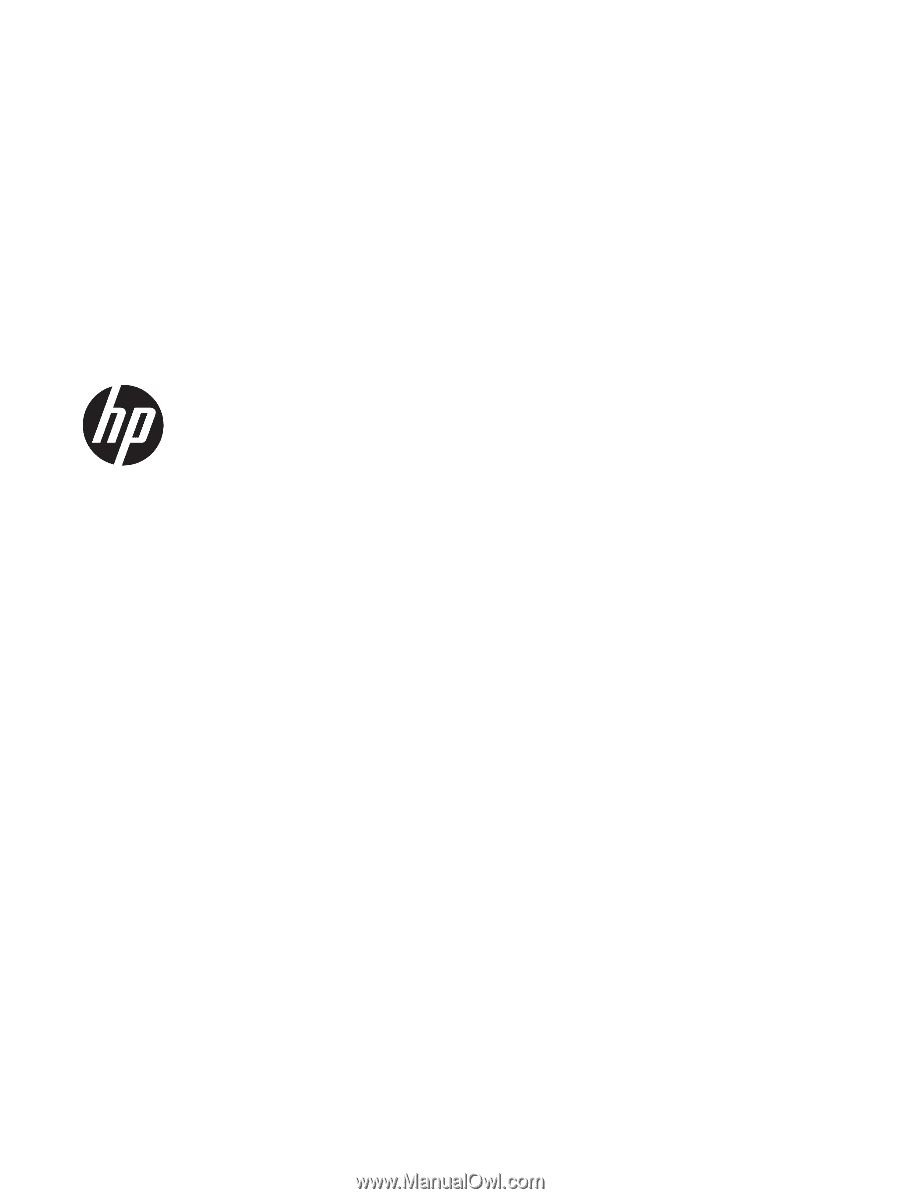
HP Pavilion Notebook PC
Maintenance and Service Guide