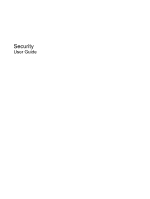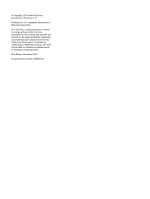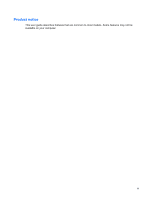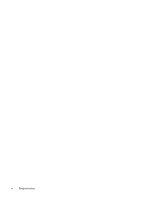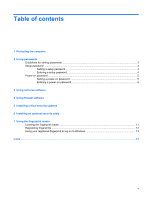HP Pavilion HDX9302XX Security - Windows Vista
HP Pavilion HDX9302XX Manual
 |
View all HP Pavilion HDX9302XX manuals
Add to My Manuals
Save this manual to your list of manuals |
HP Pavilion HDX9302XX manual content summary:
- HP Pavilion HDX9302XX | Security - Windows Vista - Page 1
Security User Guide - HP Pavilion HDX9302XX | Security - Windows Vista - Page 2
© Copyright 2007 Hewlett-Packard Development Company, L.P. Windows is a U.S. registered trademarks of Microsoft Corporation. The information contained herein is subject to change without notice. The only warranties for HP products and services are set forth in the express warranty statements - HP Pavilion HDX9302XX | Security - Windows Vista - Page 3
Product notice This user guide describes features that are common to most models. Some features may not be available on your computer. iii - HP Pavilion HDX9302XX | Security - Windows Vista - Page 4
iv Product notice - HP Pavilion HDX9302XX | Security - Windows Vista - Page 5
Setting a power-on password 5 Entering a power-on password 6 3 Using antivirus software 4 Using firewall software 5 Installing critical security updates 6 Installing an optional security cable 7 Using the fingerprint reader Locating the fingerprint reader ...11 Registering fingerprints ...12 Using - HP Pavilion HDX9302XX | Security - Windows Vista - Page 6
vi - HP Pavilion HDX9302XX | Security - Windows Vista - Page 7
● Power-on password Computer viruses Unauthorized access to data Norton Internet Security software ● Firewall software ● Windows updates Unauthorized access to Computer Setup, BIOS Setup password settings, and other system identification information Ongoing or future threats to the computer - HP Pavilion HDX9302XX | Security - Windows Vista - Page 8
are set in Computer Setup and are managed by the system BIOS. ● Windows passwords are set in the Windows operating system. ● If you forget the setup password set support or your authorized service provider for additional information. The following tables list commonly used Computer Setup and Windows - HP Pavilion HDX9302XX | Security - Windows Vista - Page 9
it with the keys of the integrated numeric keypad. ● It must be entered at a Computer Setup prompt. A password set in Windows must be entered at a Windows prompt. Use the following tips for creating and saving passwords: ● When creating passwords, follow requirements set by the program. ● Write - HP Pavilion HDX9302XX | Security - Windows Vista - Page 10
following characteristics and requirements: ● It is not interchangeable with a Windows administrator password, although both passwords can be identical. ● It is And Exit, and then press enter. Then follow the instructions on the screen. Your preferences go into effect when the computer restarts. - HP Pavilion HDX9302XX | Security - Windows Vista - Page 11
the "F10 = ROM Based Setup" message is displayed in the lower-left corner of the screen. 2. Use the arrow keys to select Security > Power-On Password, and then press enter enter. Then follow the instructions on the screen. Your preferences go into effect when the computer restarts. Power-on password - HP Pavilion HDX9302XX | Security - Windows Vista - Page 12
Entering a power-on password At the Power-on Password prompt, type your password (using the same keys you used to set the password), and then press enter. After 3 unsuccessful attempts to enter the password, you must turn off the computer, turn it back on, and then try again. 6 Chapter 2 Using - HP Pavilion HDX9302XX | Security - Windows Vista - Page 13
you protect the computer against new viruses beyond 60 days by purchasing extended update service. Instructions for using and updating Norton Internet Security software and for purchasing extended update service are provided within the program. To view and access Norton Internet Security, select - HP Pavilion HDX9302XX | Security - Windows Vista - Page 14
questionable Web sites try to gain access to your computer. Refer to the firewall user guide or contact your firewall manufacturer for more information. NOTE: A firewall can also block access the firewall. To permanently solve the problem, reconfigure the firewall. 8 Chapter 4 Using firewall software - HP Pavilion HDX9302XX | Security - Windows Vista - Page 15
may have become available after your computer was shipped. You can obtain the latest updates from the Microsoft Web site by selecting Start > All Programs > Windows Update, or you can use the update link in Help and Support. To keep your computer up to date, download and install all available - HP Pavilion HDX9302XX | Security - Windows Vista - Page 16
6 Installing an optional security cable NOTE: A security cable is designed to act as a deterrent but may not prevent the computer from being mishandled or stolen. 1. Loop the security cable around a secured object. 2. Insert the key (1) into the cable lock (2). 3. Insert the cable lock into the - HP Pavilion HDX9302XX | Security - Windows Vista - Page 17
7 Using the fingerprint reader Locating the fingerprint reader The fingerprint reader is a small metallic sensor that is located above the keyboard. Locating the fingerprint reader 11 - HP Pavilion HDX9302XX | Security - Windows Vista - Page 18
by clicking Next. However, setting a Windows password optimizes the security of your computer. The "Fingerprint Registration Training" page opens. 4. View the demonstration, and then click Next. The "Register a Fingerprint" page opens. 5. Click the finger on the screen that corresponds to the finger - HP Pavilion HDX9302XX | Security - Windows Vista - Page 19
registered fingerprint to log on to Windows To log on to Windows using your fingerprint: 1. Immediately after you have registered your fingerprints, restart Windows. 2. Swipe any of your registered fingerprints over the fingerprint reader to log on to Windows. Using your registered fingerprint to - HP Pavilion HDX9302XX | Security - Windows Vista - Page 20
Index A administrator password 2 antivirus software 7 C cable, security 10 Computer Setup power-on password 5 setup password 4 critical updates, software 9 F fingerprint reader 11 fingerprint reader location 11 firewall software 8 P passwords administrator 2 guidelines 3 power-on 5 setup 4 user 2 R - HP Pavilion HDX9302XX | Security - Windows Vista - Page 21
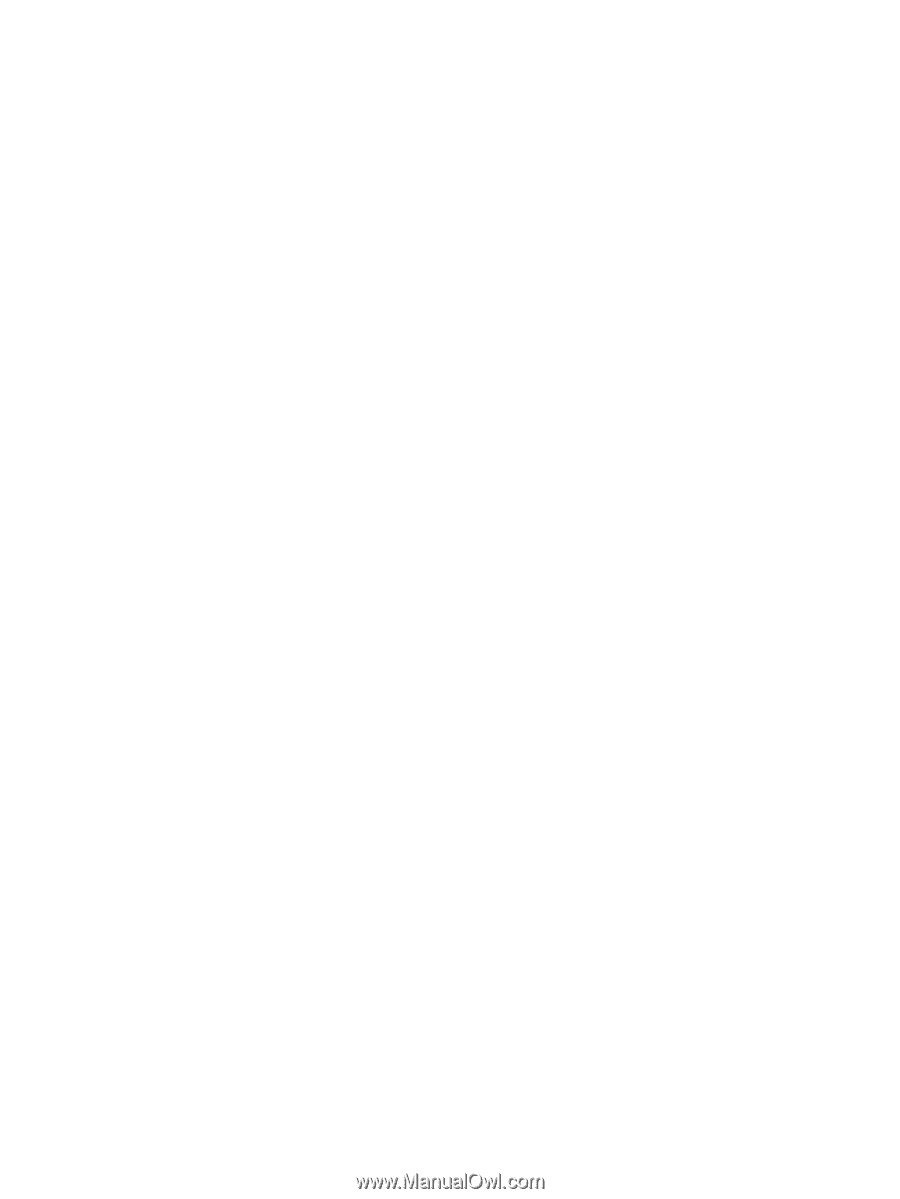
Security
User Guide