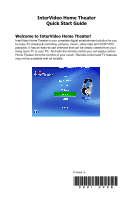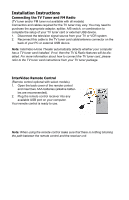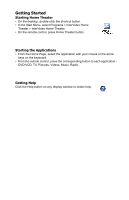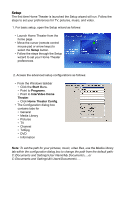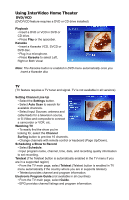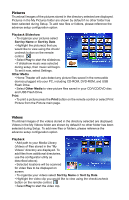HP Pavilion a1000 InterVideo Home Theater Quick Start Guide
HP Pavilion a1000 - Desktop PC Manual
 |
View all HP Pavilion a1000 manuals
Add to My Manuals
Save this manual to your list of manuals |
HP Pavilion a1000 manual content summary:
- HP Pavilion a1000 | InterVideo Home Theater Quick Start Guide - Page 1
digital entertainment solution for you to enjoy TV viewing & recording, pictures, music, video clips and DVD/ VCD playback. It has an easy-to-use interface that can be clearly viewed from your living room TV or your PC. And with the remote control you can easily control Home Theater from the comfort - HP Pavilion a1000 | InterVideo Home Theater Quick Start Guide - Page 2
your PC or external USB device. Note: InterVideo Home Theater automatically detects whether your computer has a TV tuner card installed. If not, then the TV & Radio features will be disabled. For more information about how to connect the TV tuner card, please refer to the TV tuner card instructions - HP Pavilion a1000 | InterVideo Home Theater Quick Start Guide - Page 3
• From the Home Page, select the application with your mouse or the arrow keys on the keyboard. • From the remote control, press the corresponding button to each application - DVD/VCD, TV, Pictures, Videos, Music, Radio. Getting Help Click the Help button on any display window to obtain help. - HP Pavilion a1000 | InterVideo Home Theater Quick Start Guide - Page 4
button. • Follow the steps through the Setup wizard to set your Home Theater preferences. 2. Access the advanced setup configurations as follows: • From the Windows for your pictures, music, video files, use the Media Library tab within the configuration dialog box to change the path from the default - HP Pavilion a1000 | InterVideo Home Theater Quick Start Guide - Page 5
region) • From the TV main page, select Teletext (Teletext button is enabled in TV menu automatically if the country where you are in supports teletext). • Teletext provides channel and program information. Electronic Program Guide (not available in all countries) • From the TV main page, select - HP Pavilion a1000 | InterVideo Home Theater Quick Start Guide - Page 6
into your PC, including CD-ROM, DVD-ROM, and USB Flash Drive. • Select Other Media to view picture files saved in your CD/VCD/DVD disc and USB Flash Drive. Print • To print a picture press the Print button on the remote control or select Print Picture from the Picture main page. Videos Thumbnail - HP Pavilion a1000 | InterVideo Home Theater Quick Start Guide - Page 7
the remote control, or the left mouse button. • Select Add to Playlist to add songs to the playlist. • Select Go to Playlist to view, play, save or clear the newly created playlist. Play CD/Other Media • With an audio CD in the CD drive Home Theater will auto scan for music files to - HP Pavilion a1000 | InterVideo Home Theater Quick Start Guide - Page 8
next chapter Fast rewind Stop Fast forward Volume up and down Home Theater / Home Page Channel up and down Mute audio Record Toggle: switches between mouse pad and arrow keys Number keys 0-9 Shuffle playing sequence Repeat video loop Note: Press Home Theater button to launch InterVideo Home Theater.
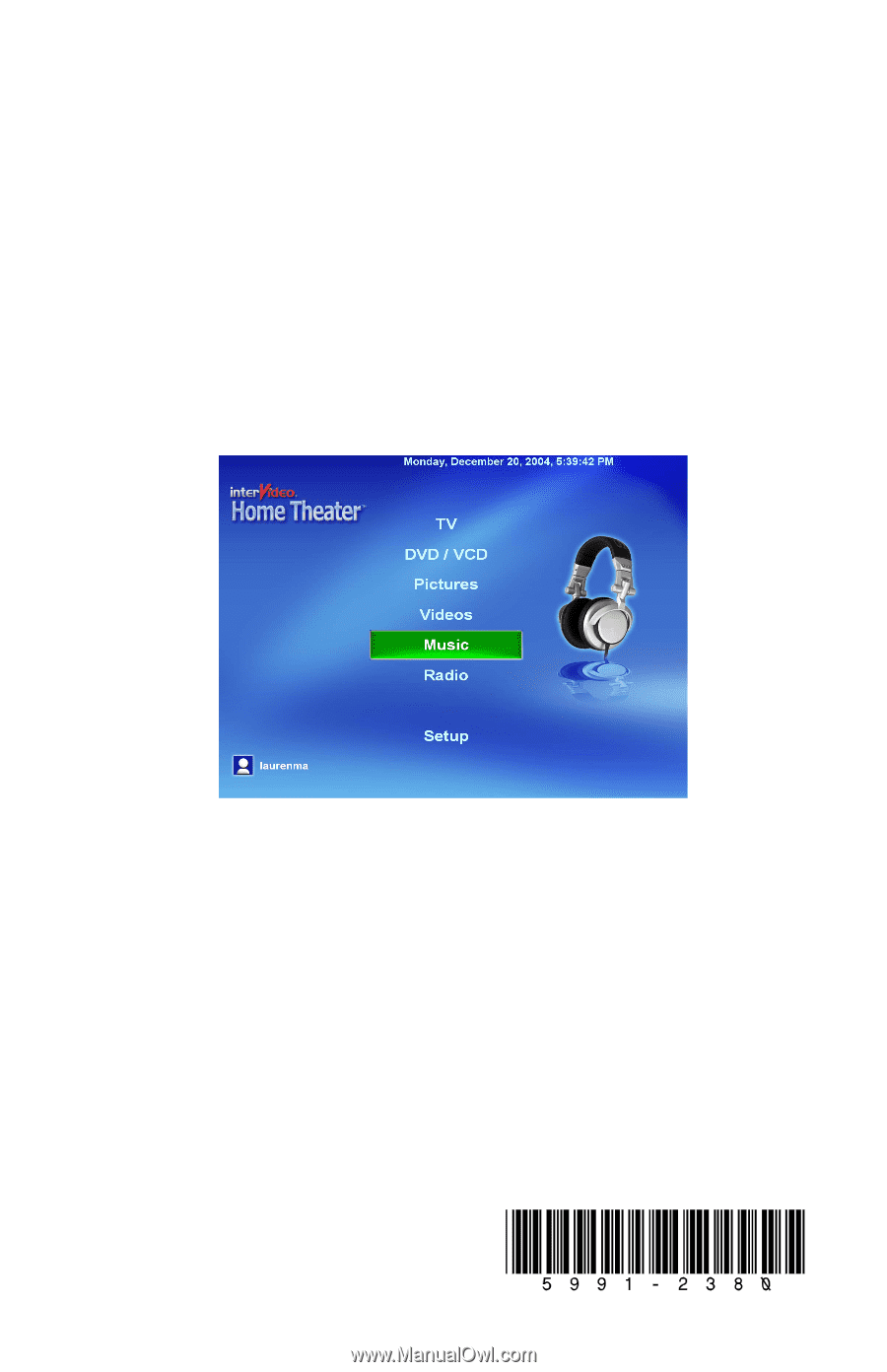
InterVideo Home Theater
Quick Start Guide
Welcome to InterVideo Home Theater!
InterVideo Home Theater is your complete digital entertainment solution for you
to enjoy TV viewing & recording, pictures, music, video clips and DVD/ VCD
playback. It has an easy-to-use interface that can be clearly viewed from your
living room TV or your PC. And with the remote control you can easily control
Home Theater from the comfort of your couch. Remote control and TV features
may not be available with all models.
Printed in