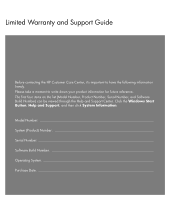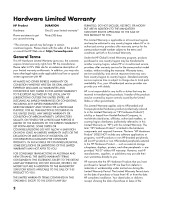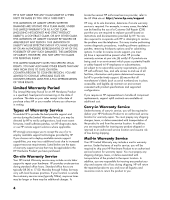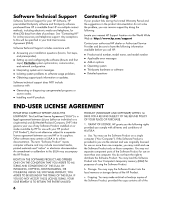HP Pavilion a5000 Limited Warranty and Support Guide
HP Pavilion a5000 - Desktop PC Manual
 |
View all HP Pavilion a5000 manuals
Add to My Manuals
Save this manual to your list of manuals |
HP Pavilion a5000 manual content summary:
- HP Pavilion a5000 | Limited Warranty and Support Guide - Page 1
Limited Warranty and Support Guide Before contacting the HP Customer Care Center, it's important to have the following Build Number) can be viewed through the Help and Support Center. Click the Windows Start Button, Help and Support, and then click System Information. Model Number System - HP Pavilion a5000 | Limited Warranty and Support Guide - Page 2
TO THE MANDATORY STATUTORY RIGHTS APPLICABLE TO THE SALE OF THIS PRODUCT TO YOU. This Limited Warranty is applicable in all countries/regions and may be enforced in any country/region where HP or its authorized service providers offer warranty service for the same product model number subject to - HP Pavilion a5000 | Limited Warranty and Support Guide - Page 3
ERROR-FREE. HP IS NOT RESPONSIBLE FOR DAMAGE THAT OCCURS AS A RESULT OF YOUR FAILURE TO FOLLOW THE INSTRUCTIONS INTENDED FOR THE HP HARDWARE PRODUCT. SOFTWARE INSTALLED BY HP WHEN THE PRODUCT IS MANUFACTURED. UNITS SENT IN FOR SERVICE MAY HAVE THE DATA ERASED FROM THE HARD DRIVE AND THE PROGRAMS - HP Pavilion a5000 | Limited Warranty and Support Guide - Page 4
an environment consistent with product specifications and supported configurations. If you require an HP representative to handle all component replacements, support uplift contracts are available at additional cost. Carry-in Warranty Service Under the terms of carry-in service, you will be required - HP Pavilion a5000 | Limited Warranty and Support Guide - Page 5
applies to you, please refer to your specific HP Hardware Product announcement. You can also obtain information on this warranty service on the HP Web site at: http://www.hp.com/support Service Upgrades HP has a range of additional support and service coverage for your product that can be purchased - HP Pavilion a5000 | Limited Warranty and Support Guide - Page 6
in the product documentation do not solve the problem, you can receive support by doing the following: Locate your nearest HP Support location via the World Wide Web at: http://www.hp.com/support Contact your authorized HP dealer or Authorized Service Provider and be sure to have the following - HP Pavilion a5000 | Limited Warranty and Support Guide - Page 7
software recovery solution provided with/for your HP Product, whether in the form of a hard disk drive-based solution, an external media-based that HP and its affiliates may collect and use technical information you provide in relation to support services related to the Software Product. HP agrees - HP Pavilion a5000 | Limited Warranty and Support Guide - Page 8
Commercial Computer Software, Computer Software Documentation, and Technical Data for Commercial Items are licensed to the U.S. Government under HP's standard this EULA. To the extent the terms of any HP policies or programs for support services conflict with the terms of this EULA, the terms of this - HP Pavilion a5000 | Limited Warranty and Support Guide - Page 9
(s): Product Options: Personal computer a000, a1000, a5000 d1000, d4000 t000, t3000 m000, m1000, m5000, m7000, m8000 S0000, SR1000, SR5000, SA4000, s3000, s7000 w1000, w5000 x5000, z500, IQ700, series All, (including refurbish) conforms to the following Product Specifications: Safety: IEC 60950 - HP Pavilion a5000 | Limited Warranty and Support Guide - Page 10
the A-tick. WARNING: Please read the "Additional Safety Information" located later in this document before installing and connecting your computer to the electrical power system. Batteries are delivered with this product. When empty, do not throw them away but collect as small chemical waste - HP Pavilion a5000 | Limited Warranty and Support Guide - Page 11
unplug the computer from its power source and from any telecommunications systems (such as telephone lines), networks, or modems before performing any service procedures. Failure to do so may result in personal injury or equipment damage. Hazardous voltage levels are inside the power supply and - HP Pavilion a5000 | Limited Warranty and Support Guide - Page 12
of 1968. Should the unit ever require maintenance, contact an authorized service location. WARNING: Use of controls, adjustments, or performance procedures other than those specified in the Upgrading and Servicing Guide may result in hazardous radiation exposure. To prevent direct exposure to laser - HP Pavilion a5000 | Limited Warranty and Support Guide - Page 13
Help & Tools, and then click PC-Doctor. 4 For help online, go to the HP Customer Care Center Web site at: http://www.hp.com/support 5 If you have not solved the problem, first, call your computer retailer, or second, call the HP Customer Care Center at: Australia: HP: 1300 721 147 Compaq: 1300 - HP Pavilion a5000 | Limited Warranty and Support Guide - Page 14
listed earlier in this Warranty and Support Guide, and a HP Customer Representative will assist you. This must be done first before attempting to upgrade your system. By breaking the security seal on the back of the computer, you are confirming that the computer was working properly before you - HP Pavilion a5000 | Limited Warranty and Support Guide - Page 15
contains more detailed help and will give you suggestions on how to fix the problem. Within the Help and Support Center, you can get the latest news from HP about your computer. Be sure to also check the updates from HP that are sent to your desktop from time to time. Next, try a little surfing! The - HP Pavilion a5000 | Limited Warranty and Support Guide - Page 16
Printed in
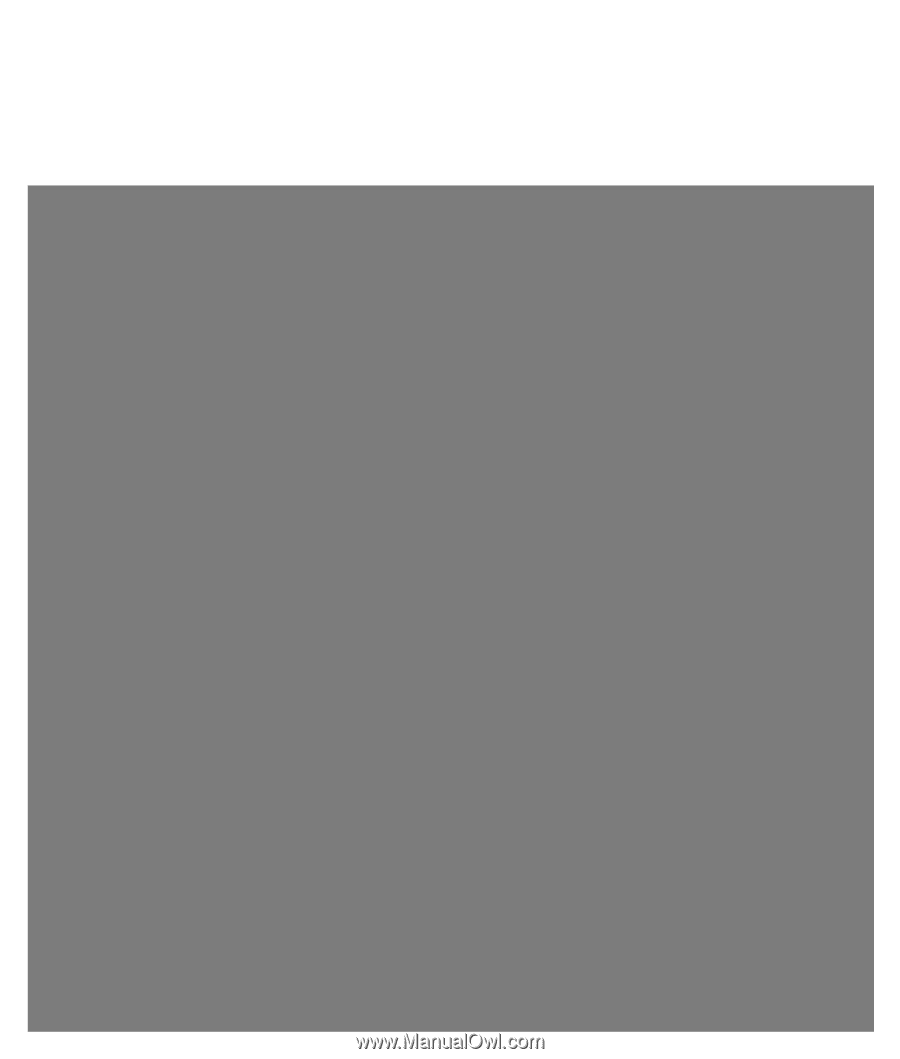
Limited Warranty and Support Guide
Before contacting the HP Customer Care Center, it’s important to have the following information
handy.
Please take a moment to write down your product information for future reference.
The first four items on the list (Model Number, Product Number, Serial Number, and Software
Build Number) can be viewed through the Help and Support Center. Click the
Windows Start
Button
,
Help and Support
, and then click
System Information
.
Model Number: ____________________________________________________________________
System (Product) Number: ___________________________________________________________
Serial Number: _____________________________________________________________________
Software Build Number: _____________________________________________________________
Operating System: __________________________________________________________________
Purchase Date: _____________________________________________________________________