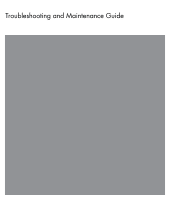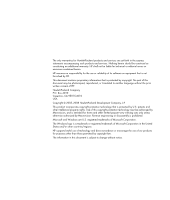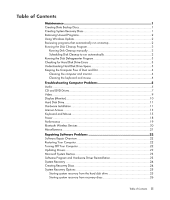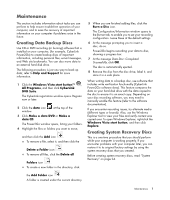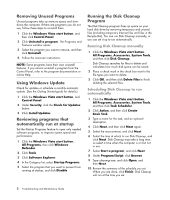HP Pavilion a6600 PC Troubleshooting
HP Pavilion a6600 - Desktop PC Manual
 |
View all HP Pavilion a6600 manuals
Add to My Manuals
Save this manual to your list of manuals |
HP Pavilion a6600 manual content summary:
- HP Pavilion a6600 | PC Troubleshooting - Page 1
Troubleshooting and Maintenance Guide - HP Pavilion a6600 | PC Troubleshooting - Page 2
or disassembly is prohibited. Microsoft and Windows are U.S. registered trademarks of Microsoft Corporation. The Windows logo is a trademark or registered trademark of Microsoft Corporation in the United States and/or other countries/regions. HP supports lawful use of technology and does not endorse - HP Pavilion a6600 | PC Troubleshooting - Page 3
monitor 4 Cleaning the keyboard and mouse 4 Troubleshooting Computer Problems 5 Audio ...5 CD and DVD Drives 7 Video...9 Display (Monitor 10 Hard Disk Drive...11 Hardware Installation 11 Internet Access ...13 Keyboard and Mouse 15 Power ...18 Performance ...19 Bluetooth Wireless Devices 20 - HP Pavilion a6600 | PC Troubleshooting - Page 4
iv Troubleshooting and Maintenance Guide - HP Pavilion a6600 | PC Troubleshooting - Page 5
includes information about tasks you can perform to help ensure trouble-free operation of your computer, and to ease the recovery of important information on your computer if problems arise in the future. Creating Data Backup Discs Use CD or DVD recording (or burning) software that is installed on - HP Pavilion a6600 | PC Troubleshooting - Page 6
online Help. Using Windows Update Check for updates or schedule a monthly automatic update. (See the Getting Started guide for details.) 1 Click the Windows Vista start button, and Control Panel. 2 Under Security, click the Check for Updates button. 3 Click Install Updates. Reviewing programs that - HP Pavilion a6600 | PC Troubleshooting - Page 7
smaller than what is stated in the product specifications, in the documentation, or on the box. Hard disk drives are described and advertised by manufacturers in terms of decimal (base 10) capacity. Windows Vista and other programs, such as FDISK, use the binary (base 2) numbering system. In decimal - HP Pavilion a6600 | PC Troubleshooting - Page 8
the computer and monitor cool. To maintain efficient air flow, keep these vents clean by using a computer ports (for example, the Ethernet and USB ports). Cleaning the keyboard and mouse When cleaning the keyboard keys, use a low setting on the battery-powered Troubleshooting and Maintenance Guide - HP Pavilion a6600 | PC Troubleshooting - Page 9
Troubleshooting Computer Problems The troubleshooting tables appear in the following order: Audio CD and DVD Drives Video Display (Monitor) Hard Disk Drive Hardware Installation Internet Access Keyboard and Mouse Power Performance Bluetooth Wireless Devices Miscellaneous For more information about - HP Pavilion a6600 | PC Troubleshooting - Page 10
without a separate power cord) will not produce satisfactory sound. Replace the non-powered speakers with powered speakers. Powered speakers have a power cord and On button, and they connect to the Audio Out (green) connector on the back of the computer. 6 Troubleshooting and Maintenance Guide - HP Pavilion a6600 | PC Troubleshooting - Page 11
detailed information about restoring and updating drivers, see "Updating Drivers" on page 22. I cannot remove a CD or DVD. Turn on your computer, and press the Eject button nearest the drive to open the tray. If you suspect a problem with the Eject button itself: 1 Click the Windows Vista start - HP Pavilion a6600 | PC Troubleshooting - Page 12
click Properties to view the available space. If you are on a network, copy the files from a network drive to your hard disk drive first, and then record them to disc. Close all programs and windows, and then restart your computer. I cannot add data to a DVD. Ensure you set the correct recording - HP Pavilion a6600 | PC Troubleshooting - Page 13
, video and game controllers. 4 Right-click TV tuner (select models only), and then click Update Driver Software. 5 Select Search automatically for updated driver software. 6 Follow the instructions to update the driver. 7 If you are prompted, restart the computer. Troubleshooting Computer Problems - HP Pavilion a6600 | PC Troubleshooting - Page 14
computer. Images on the screen are too large or too small, or the images are fuzzy. Adjust the monitor resolution setting in Windows Vista: 1 Right-click the desktop, and then click Personalize. 2 Click Display Settings. 3 Adjust Resolution as necessary. 10 Troubleshooting and Maintenance Guide - HP Pavilion a6600 | PC Troubleshooting - Page 15
from the device manufacturer's Web site. You may need an updated driver for Windows Vista. Contact the device vendor directly for an update. For HP peripherals, visit the HP Web site. For details, refer to the Limited Warranty and Support Guide for details. Ensure that all cables are properly and - HP Pavilion a6600 | PC Troubleshooting - Page 16
see whether your device is enabled and working properly. If it is available, click the Troubleshoot button, and follow the onscreen instructions in the device troubleshooter wizard. 8 Restart the computer. Click the Windows Vista start button, click the Arrow button next to the Lock button, and then - HP Pavilion a6600 | PC Troubleshooting - Page 17
, or contact your Internet Service Provider (ISP) for assistance. Verify that you are using the proper cables for your Internet connection type. Your computer may have a modem and an Ethernet network adapter (also called a network interface card, or NIC). A modem uses a standard telephone cable to - HP Pavilion a6600 | PC Troubleshooting - Page 18
the AOL program. when it is not being used. To uninstall AOL: 1 Click the Windows Vista start button, and then click Control Panel. 2 Click Uninstall a program. 3 Select America Online, click Uninstall, and then follow the onscreen instructions. NOTE: Removing the AOL program will not cancel - HP Pavilion a6600 | PC Troubleshooting - Page 19
of the mouse until the blue LED on the receiver stops flashing. b NOTE: The receiver connection session times out after 60 seconds. To ensure the connection was established, and that the receiver did not time out instead, move the mouse and check for response. Troubleshooting Computer Problems 15 - HP Pavilion a6600 | PC Troubleshooting - Page 20
changes in all open programs, press the Ctrl and Esc keys on the keyboard simultaneously to display the Windows Start Menu. 4 Use the computer, and then turn on your computer. If you have a rollerball mouse, clean the roller ball. For detailed cleaning instructions, go to: http://www.hp.com/support - HP Pavilion a6600 | PC Troubleshooting - Page 21
to use Windows Vista start button, Control Panel, Hardware and Sound, and then click Mouse. 2 Click the Pointer Options tab. 3 Adjust the Motion slider toward Slow or Fast to decrease or increase the speed at which the cursor responds to mouse movement. 4 Click OK. Troubleshooting Computer Problems - HP Pavilion a6600 | PC Troubleshooting - Page 22
memory (RAM) may have been installed. Reinstall the old memory to return your computer to its original state. For instructions, refer to the Upgrading and Servicing Guide. Reseat the hard disk drive data and power cables. For instructions, refer to the Upgrading and Servicing Guide. When drive - HP Pavilion a6600 | PC Troubleshooting - Page 23
. Remove unused programs: 1 Click the Windows Vista start button, and then Control Panel. 2 Click Uninstall a program. The Programs and Features window opens. 3 Select the program you want to remove, and then click Uninstall. 4 Follow the onscreen instructions. Troubleshooting Computer Problems 19 - HP Pavilion a6600 | PC Troubleshooting - Page 24
the device instructions. Ensure other devices that use radio frequencies (for example, microwave ovens, cordless phones, and 802.11 wireless networks) are not creating interference. Try moving the device that is not working farther away from other devices. 20 Troubleshooting and Maintenance Guide - HP Pavilion a6600 | PC Troubleshooting - Page 25
connected, and then restart the computer. Connect other USB devices after the remote sensor appears in the Device Manager window. Memory card reader (select models only) cannot read my memory card. Do not insert or remove memory cards when the in-use light is flashing. Doing so may cause data - HP Pavilion a6600 | PC Troubleshooting - Page 26
your problem: 1 Click the Windows Vista start button, right-click Computer, and then click Properties. 2 Under Tasks, click Device Manager. 3 Click the plus sign (+) to expand the type of device for which you want to update or rollback, (for example, DVD/CD-ROM drives). 4 Double-click the specific - HP Pavilion a6600 | PC Troubleshooting - Page 27
. You can also set restore points manually. If you experience a problem that you think may be due to software on your computer, use System Restore to return the computer to a previous restore point. NOTE: Always use this System Restore procedure before you use the System Recovery program. To start - HP Pavilion a6600 | PC Troubleshooting - Page 28
capacity than CDs, so there are fewer discs to record and store. DVD recovery discs take less time to create than CD recovery discs. To create recovery discs, your computer must have a CD or DVD Writer drive, or other drive that can write to CDs or DVDs. 24 Troubleshooting and Maintenance Guide - HP Pavilion a6600 | PC Troubleshooting - Page 29
hard disk drive, from the Windows Vista Start menu. 2 Through the hard disk drive, by pressing the F11 key on the keyboard during system startup. 3 Through recovery discs that you create. 4 Through recovery discs purchased from HP Support. To purchase recovery discs, go to http://www.hp.com/support - HP Pavilion a6600 | PC Troubleshooting - Page 30
. When you are done, remove the backup disc from the drive tray. CAUTION: All data on the hard disk drive will be deleted. You will lose data if it is not backed up. 2 Insert recovery disc #1 into the appropriate drive tray (CD or DVD), and close the tray. 26 Troubleshooting and Maintenance Guide - HP Pavilion a6600 | PC Troubleshooting - Page 31
the Windows Vista start button, All Programs, the HP folder, and then click HP Update. b Follow the onscreen instruction to download driver and software updates. 8 If you performed a backup before the system recovery, copy the backup data files from the backup media to your hard disk drive. 9 Ensure - HP Pavilion a6600 | PC Troubleshooting - Page 32
www.hp.com Printed in
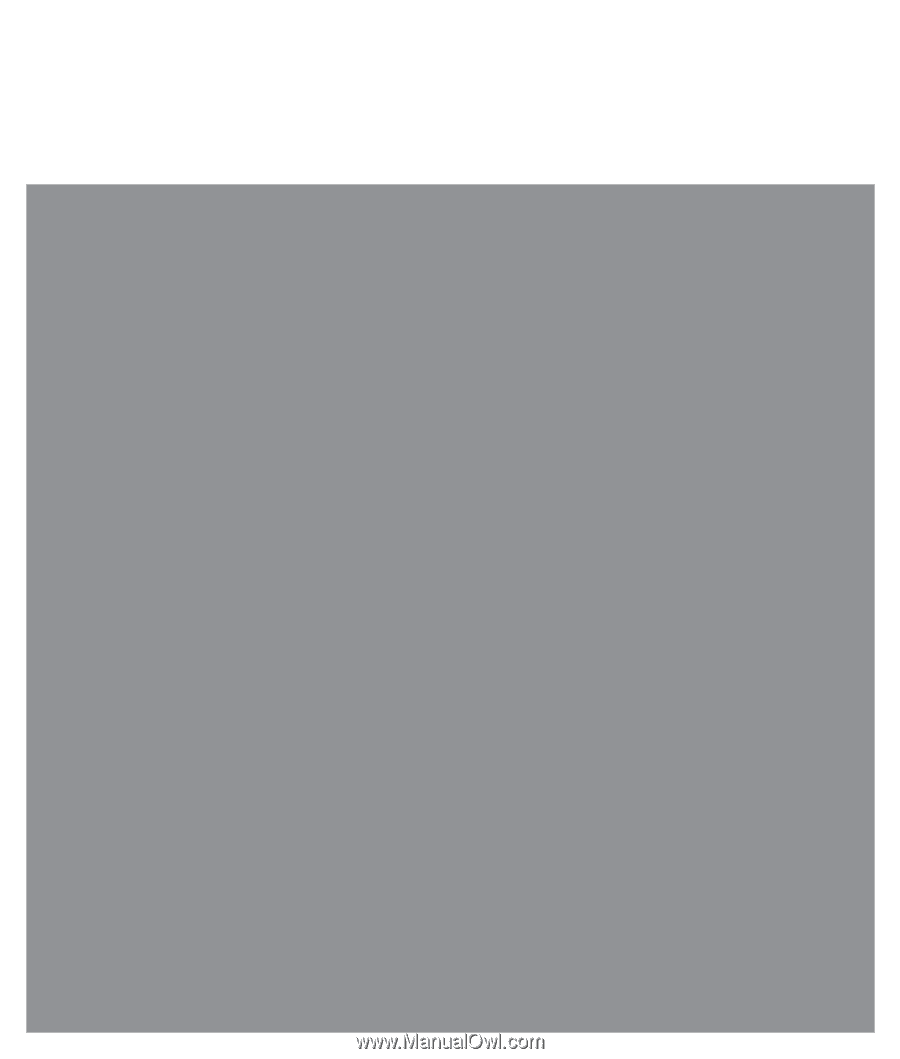
Troubleshooting and Maintenance Guide