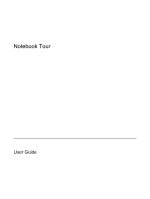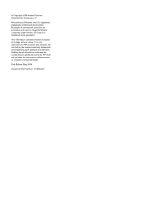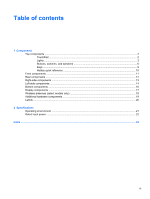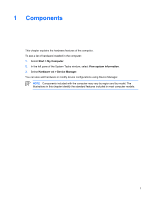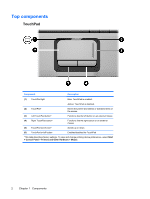HP Pavilion dv2000 Notebook Tour
HP Pavilion dv2000 - Entertainment Notebook PC Manual
 |
View all HP Pavilion dv2000 manuals
Add to My Manuals
Save this manual to your list of manuals |
HP Pavilion dv2000 manual content summary:
- HP Pavilion dv2000 | Notebook Tour - Page 1
Notebook Tour User Guide - HP Pavilion dv2000 | Notebook Tour - Page 2
Development Company, L.P. Microsoft and Windows are U.S. registered trademarks of services. Nothing herein should be construed as constituting an additional warranty. HP shall not be liable for technical or editorial errors or omissions contained herein. First Edition: May 2006 Document Part - HP Pavilion dv2000 | Notebook Tour - Page 3
...12 Right-side components ...13 Left-side components ...14 Bottom components ...16 Display components ...17 Wireless antennae (select models only 18 Additional hardware components ...19 Labels ...20 2 Specifications Operating environment ...21 Rated input power ...22 Index ...23 ENWW iii - HP Pavilion dv2000 | Notebook Tour - Page 4
iv ENWW - HP Pavilion dv2000 | Notebook Tour - Page 5
computer. To see a list of hardware installed in the computer: 1. Select Start > My Computer. 2. In the left pane of the System Tasks window, select View system information. 3. Select Hardware tab > Device Manager. You can also add hardware or modify device configurations using Device Manager. NOTE - HP Pavilion dv2000 | Notebook Tour - Page 6
TouchPad light Blue: TouchPad is enabled. Amber: TouchPad is disabled. (2) TouchPad* Moves the pointer and selects or activates items on the screen. (3) Left TouchPad button* Functions like the left button on an external mouse. (4) Right TouchPad button* Functions like the right button on - HP Pavilion dv2000 | Notebook Tour - Page 7
power source, the light is turned off when all batteries in the computer are fully charged. If the computer is not plugged into an external power source, the light stays off until the battery reaches a low-battery condition. Blinking: The hard drive or optical drive is being accessed. On: Caps - HP Pavilion dv2000 | Notebook Tour - Page 8
power source, the light is turned off when all batteries in the computer are fully charged. If the computer is not plugged into an external power source, the light stays off until the battery reaches a low-battery condition. Blinking: The hard drive or optical drive is being accessed. On: Caps - HP Pavilion dv2000 | Notebook Tour - Page 9
Component Description Red: Computer sound is turned off. (7) Volume down light Blinking: The volume scroll zone is being used to decrease speaker sound. (8) Volume up light Blinking: The volume scroll zone is - HP Pavilion dv2000 | Notebook Tour - Page 10
In hibernation, briefly press to exit hibernation. If the computer has stopped responding and Microsoft® Windows® shutdown procedures cannot be used, press and hold the power button for at least 5 seconds to turn off the computer. Produce sound. If QuickPlay is not installed and the computer is ● On - HP Pavilion dv2000 | Notebook Tour - Page 11
in the optical drive. If the QuickPlay software is not installed, the computer starts in Windows. ● In hibernation, opens QuickPlay to start a DVD in the optical drive. If the QuickPlay changing factory settings, refer to the user guides located in the Help and Support Center. ENWW Top components 7 - HP Pavilion dv2000 | Notebook Tour - Page 12
hibernation, briefly press to exit hibernation. If the computer has stopped responding and Microsoft® Windows® shutdown procedures cannot be used, press and hold the power button for at least 5 seconds to turn off the computer. Produce system sound. If QuickPlay is not installed and the computer is - HP Pavilion dv2000 | Notebook Tour - Page 13
about changing factory settings, refer to the user guides located in the Help and Support Center. Keys NOTE Your computer may look slightly a function key or the esc key. Displays the Microsoft Windows Start menu. (4) Windows applications key Displays a shortcut menu for items beneath the pointer - HP Pavilion dv2000 | Notebook Tour - Page 14
Open the Help and Support Center. Open the Print Options window. Open a Web browser . fn+f1 fn+f2 fn+f3 Alternate between computer display and external fn+f4 display. Initiate standby. fn+f5 Initiate QuickLock. fn+f6 Decrease screen brightness. fn+f7 Increase screen - HP Pavilion dv2000 | Notebook Tour - Page 15
local area network (LAN) device and/or a Bluetooth® device, is turned on. Amber: an integrated wireless device is turned off. (3) Consumer infrared lens Links the computer to the HP Remote Control. (4) Audio-in (microphone) jack Connects an optional computer headset microphone, stereo array - HP Pavilion dv2000 | Notebook Tour - Page 16
Description Enables airflow to cool internal components. CAUTION To prevent overheating, do not obstruct vents. Use the computer only on a hard, flat surface. Do not allow another hard surface, such as an adjoining optional printer, or a soft surface, such as pillows or thick rugs or clothing, to - HP Pavilion dv2000 | Notebook Tour - Page 17
Component (1) Optical drive (2) Optical drive light (3) USB ports (2) (4) RJ-11 (modem) jack (5) Power connector Description Reads an optical disc. Blinking: The optical drive is being accessed. Connect optional USB devices. Connects a modem cable. Connects an AC adapter. ENWW Right-side - HP Pavilion dv2000 | Notebook Tour - Page 18
. Component (1) Security cable slot (2) S-Video-out jack (3) External monitor port (4) Memory Card, MultiMediaCard (MMC), Secure Digital Input/Output (SD I/O), Memory Stick (MS), Memory Stick Pro (MSP), xD-Picture Card (XD), xDPicture Card (XD) Type M. On: A digital card is being accessed. Supports - HP Pavilion dv2000 | Notebook Tour - Page 19
, or video capture card. Connects an external VGA monitor or projector. Connects the computer to an optional expansion product. NOTE The computer has only one expansion port. The term expansion port 3 describes the type of expansion port. Connects a network cable. Supports optional ExpressCard - HP Pavilion dv2000 | Notebook Tour - Page 20
battery. Releases the battery from the battery bay. Holds a wireless Support Center. Enable airflow to cool internal components. CAUTION To prevent overheating, do not obstruct vents. Use the computer only on a hard, flat surface. Do not allow another hard Memory module compartment (6) Hard drive bay - HP Pavilion dv2000 | Notebook Tour - Page 21
internal microphones. (2) Integrated camera light (select models On: The integrated camera is in use. only) (3) Integrated camera (select models only) Records video and captures still photographs. (4) Internal display switch Turns off the display if the display is closed while the computer is - HP Pavilion dv2000 | Notebook Tour - Page 22
These antennae are not visible from the outside of the computer. For wireless regulatory notices pertaining to your region, refer to the Regulatory, Safety and Environmental Notices located in the Help and Support Center. NOTE For optimal transmission, keep the areas immediately around the antennae - HP Pavilion dv2000 | Notebook Tour - Page 23
modem to an RJ-11 telephone jack or to a countryspecific modem adapter. (5) Country-specific modem cable adapter (select models only) Adapts the modem cable to a non-RJ-11 telephone jack. *Modem cables, batteries, and power cords vary in appearance by region and country. ENWW Additional - HP Pavilion dv2000 | Notebook Tour - Page 24
information you may need when you troubleshoot system problems or travel internationally with the computer. ● Service tag-Provides the product brand and is affixed inside the memory module compartment. ● Wireless certification label(s)-Provide information about optional wireless devices available on - HP Pavilion dv2000 | Notebook Tour - Page 25
2 Specifications Operating environment The operating environment information in the following table may be helpful if you plan to use or transport the computer in extreme environments. - HP Pavilion dv2000 | Notebook Tour - Page 26
DC power source, it should be powered only with an AC adapter or a DC power source supplied and approved by HP for use with the computer. The computer is capable of accepting DC power within the following specifications. Input power Operating voltage Operating current Rating 18.5 V dc to 19 - HP Pavilion dv2000 | Notebook Tour - Page 27
specifications 21 antennae 18 applications key, Windows 9 audio-in (microphone) jack, identifying 11 audio-out (headphone) jack, identifying 11 B battery bay 16, 20 battery light, identifying 3, 4 battery release latch, identifying 16 battery, identifying 19 bays battery 16, 20 hard drive memory - HP Pavilion dv2000 | Notebook Tour - Page 28
15 S S-Video-out jack, identifying 14, 15 scrolling regions, TouchPad 2 security cable slot, identifying 14, 15 serial number, computer 20 service tag 20 slots Digital Media 14 ExpressCard 14, 15 memory module 16 security cable 14, 15 speakers, identifying 6, 8 specifications operating environment - HP Pavilion dv2000 | Notebook Tour - Page 29
wireless antennae 18 wireless certification label 20 wireless light, identifying 11 wireless switch, identifying 11 WLAN device 20 WLAN label 20 ENWW Index 25 - HP Pavilion dv2000 | Notebook Tour - Page 30
26 Index ENWW - HP Pavilion dv2000 | Notebook Tour - Page 31
- HP Pavilion dv2000 | Notebook Tour - Page 32
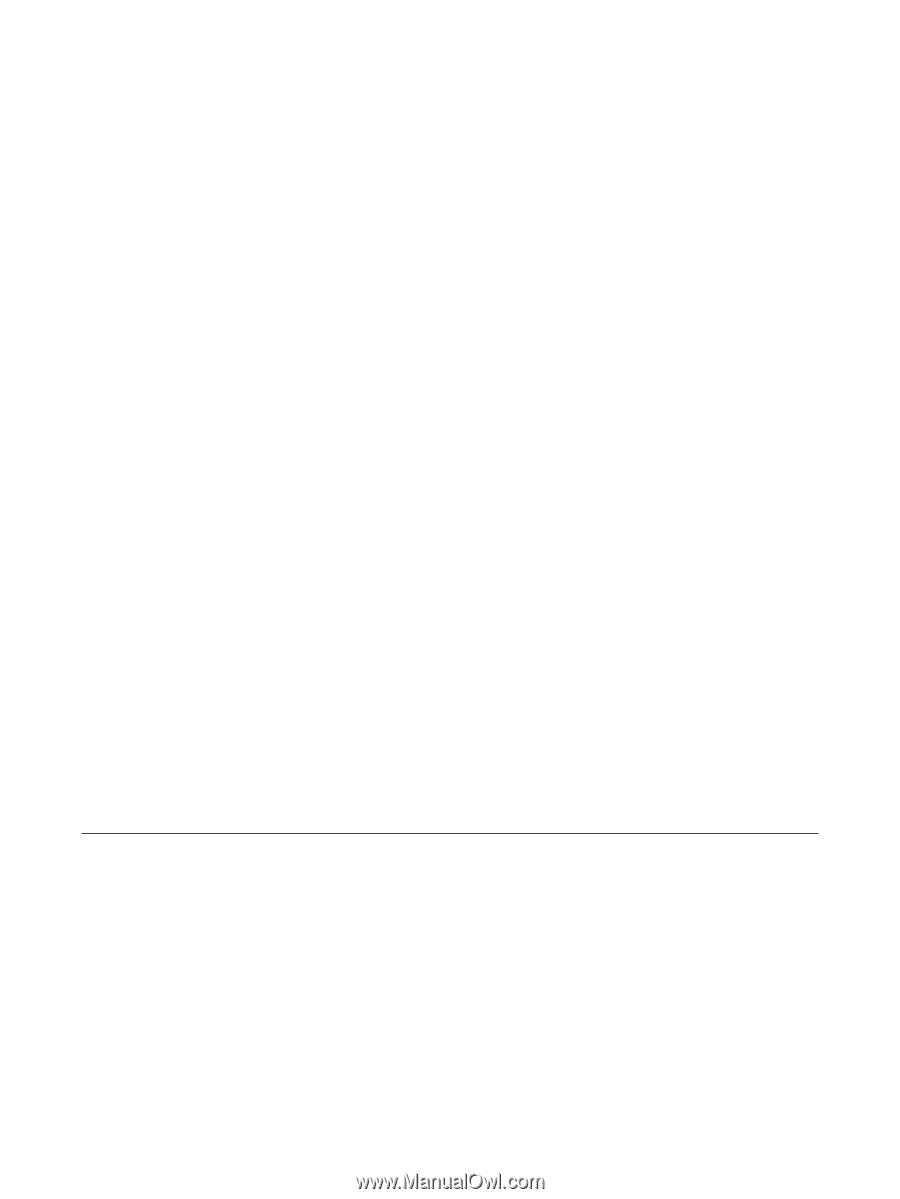
Notebook Tour
User Guide