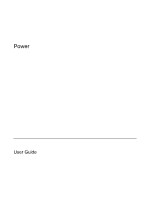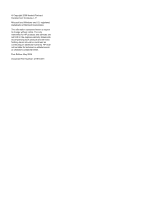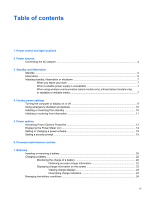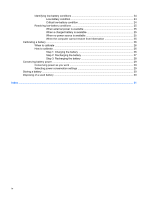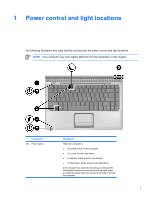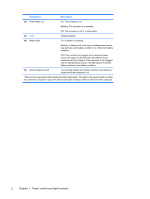HP Pavilion dv2000 Power
HP Pavilion dv2000 - Entertainment Notebook PC Manual
 |
View all HP Pavilion dv2000 manuals
Add to My Manuals
Save this manual to your list of manuals |
HP Pavilion dv2000 manual content summary:
- HP Pavilion dv2000 | Power - Page 1
Power User Guide - HP Pavilion dv2000 | Power - Page 2
2006 Hewlett-Packard Development Company, L.P. Microsoft and Windows are U.S. registered trademarks of Microsoft Corporation. The information contained herein is subject to change without notice. The only warranties for HP products and services are set forth in the express warranty statements - HP Pavilion dv2000 | Power - Page 3
power supply is unavailable 7 When using wireless communication (select models only), infrared (select Batteries Inserting or removing a battery ...20 Charging a battery ...22 Monitoring the charge of a battery 22 Obtaining accurate charge information 22 Displaying charge information on the screen - HP Pavilion dv2000 | Power - Page 4
25 When the computer cannot restore from hibernation 25 Calibrating a battery ...26 When to calibrate ...26 How to calibrate ...26 Step 1: Charging the battery 26 Step 2: Discharging the battery 27 Step 3: Recharging the battery 28 Conserving battery power ...29 Conserving power as you work 29 - HP Pavilion dv2000 | Power - Page 5
hibernation. ● In standby, briefly press to exit standby. ● In hibernation, briefly press to exit hibernation. If the computer has stopped responding and Microsoft® Windows® shutdown procedures cannot be used, press and hold the power button for at least 5 seconds to turn off the computer. ENWW 1 - HP Pavilion dv2000 | Power - Page 6
in the computer are fully charged. If the computer is not plugged into an external power source, the light stays off until the battery reaches a low-battery condition. (5) Internal display switch Turns off the display and initiates standby if the display is closed while the computer is on. *There - HP Pavilion dv2000 | Power - Page 7
. The following table indicates the best power sources for common tasks. Task Recommended power source Work in most software applications ● ● Charged battery in the computer External power supplied through one of the following devices: ● AC adapter included with the computer ● Optional expansion - HP Pavilion dv2000 | Power - Page 8
Connecting the AC adapter WARNING! To reduce the risk of electric shock or damage to the equipment: Plug the power cord into an AC outlet that is easily accessible at all times. Disconnect power from the computer by unplugging the power cord from the AC outlet (not by unplugging the power cord from - HP Pavilion dv2000 | Power - Page 9
by you or by the system. Standby CAUTION To avoid a complete battery discharge, do not leave the computer in standby for extended periods. When standby is initiated, your work is stored in random access memory (RAM), and then the screen is cleared. When the computer is in standby, the power lights - HP Pavilion dv2000 | Power - Page 10
memory modules. Do not insert or remove any hard drives or optical drives hard drive, and then shuts down the computer. The power lights are turned off. When you restore from hibernation, your work returns to the screen a low-battery condition, the Options in Microsoft® Windows® Control Panel to - HP Pavilion dv2000 | Power - Page 11
in random access memory (RAM), and then the screen is cleared. When the computer is in standby, it uses less power than when it is on. Your work returns instantly to the screen when you resume from standby. Initiating hibernation saves your work to a hibernation file on the hard drive, and then - HP Pavilion dv2000 | Power - Page 12
8 Chapter 3 Standby and hibernation ENWW - HP Pavilion dv2000 | Power - Page 13
4 Factory power settings This section explains the factory standby, hibernation, and shutdown procedures. Turning the computer or display on or off Task Procedure Result Turn on the computer. Press the power button. ● The power lights are turned on. ● The operating system loads. Shut down - HP Pavilion dv2000 | Power - Page 14
from external power and remove the battery. Initiating or resuming from standby Task Procedure Result Initiate standby. ● With the computer on, press fn+f5. ● The power lights blink. ● Select Start > Turn Off Computer > Stand ● The screen clears. by.* In Windows XP Professional, if Stand by - HP Pavilion dv2000 | Power - Page 15
minutes of computer inactivity (factory setting). ● When the battery reaches a critical lowbattery condition. The power lights are turned off. The screen clears. NOTE Power settings and timeouts can be changed using Power Options in Windows Control Panel. Restore from user-initiated or system - HP Pavilion dv2000 | Power - Page 16
12 Chapter 4 Factory power settings ENWW - HP Pavilion dv2000 | Power - Page 17
5 Power options You can change many factory power settings in Windows Control Panel. For example, you can set an audio alert to warn you when the battery reaches a low-power condition, or you can change the factory settings for the power button. When the computer is on: ● Pressing fn+f5, called the - HP Pavilion dv2000 | Power - Page 18
to display in the notification area, at the far right of the taskbar. The icon changes shape to indicate whether the computer is running on battery or external power. To remove the Power Meter icon from the notification area: 1. Right-click the Power Meter icon in the notification area, and then - HP Pavilion dv2000 | Power - Page 19
components. You can assign different schemes, depending on whether the computer is running on battery or external power. You can also set a power scheme that initiates standby or turns off the display or hard drive after a time interval that you specify. To set a power scheme: 1. Right-click the - HP Pavilion dv2000 | Power - Page 20
16 Chapter 5 Power options ENWW - HP Pavilion dv2000 | Power - Page 21
hard, flat surface. Do not allow another hard Windows battery power. Each power scheme for external power or battery power sets a specific battery power power Home/Office Desk Always runs at the highest performance state. Performance state is determined based on CPU demand. Portable/Laptop - HP Pavilion dv2000 | Power - Page 22
Processor performance while on battery power power Max Battery Performance state is determined based on CPU demand. CPU performance is lower when the Max Battery setting is selected; however, battery life will be extended. * It is recommended that you use the Portable/Laptop power scheme. 18 - HP Pavilion dv2000 | Power - Page 23
is plugged into external AC power, the computer runs on AC power. If the computer contains a charged battery and is running on external AC power supplied through the AC adapter, the computer switches to battery power if the AC adapter is disconnected from the computer. NOTE The display brightness is - HP Pavilion dv2000 | Power - Page 24
hibernation or turn off the computer before removing the battery. NOTE Batteries vary in appearance by model. To insert a battery: 1. Turn the computer upside down on a flat surface, with the battery bay to your left. 2. Insert the battery into the battery bay (1) and rotate it downward until it is - HP Pavilion dv2000 | Power - Page 25
3. Pivot the battery (2) away from the computer and remove it from the computer (3). ENWW Inserting or removing a battery 21 - HP Pavilion dv2000 | Power - Page 26
is plugged into external power through the AC adapter. ● When you charge the battery, charge it fully before turning on the computer. ● If you are charging an in-use battery: ● When you charge the battery, charge it until the battery charge light is turned off. NOTE If the computer is on while the - HP Pavilion dv2000 | Power - Page 27
Displaying charge information on the screen This section explains how to access and interpret battery charge indicators. Viewing charge displays To view information about the status of any battery in the computer: ● Double-click the Power Meter icon in the notification area, at the far right of the - HP Pavilion dv2000 | Power - Page 28
Windows Control Panel. Preferences set using Power Options do not affect lights. Identifying low-battery conditions This section explains how to identify low-battery and critical low-battery conditions. Low-battery condition When a battery support check box is selected. 24 Chapter 7 Batteries ENWW - HP Pavilion dv2000 | Power - Page 29
has initiated hibernation, do not restore power until the power lights are turned off. When external power is available To resolve a low-battery condition when external power is available, connect one of the following: ● AC adapter ● Optional expansion product ● Optional power adapter When a charged - HP Pavilion dv2000 | Power - Page 30
off or in use, but it will charge faster when the computer is off. WARNING! Do not charge the computer battery on board aircraft. To charge the battery: 1. Insert the battery into the computer. 2. Connect the computer to an AC adapter, optional power adapter, or optional expansion product, and then - HP Pavilion dv2000 | Power - Page 31
during the discharge process: ● The monitor will not turn off automatically. ● Hard drive speed will not decrease automatically when the computer is idle. ● System-initiated hibernation will not occur. To fully discharge a battery: 1. Right-click the Power Meter icon in the notification area, at the - HP Pavilion dv2000 | Power - Page 32
will charge faster if the computer is off. 2. If the computer is off, turn it on when the battery is fully charged and the battery light is turned off. 3. Select Start > Control Panel > Performance and Maintenance > Power Options. 4. Reenter the settings that you recorded for the items in the - HP Pavilion dv2000 | Power - Page 33
battery can run the computer from a single charge. Conserving power as you work To conserve power as you use the computer: ● Turn off wireless inserted digital card. ● Use the fn+f8 and fn+f7 hotkeys to adjust screen brightness as you need it. ● Use optional powered speakers instead of the internal - HP Pavilion dv2000 | Power - Page 34
WARNING! To avoid potential safety issues, use only the battery provided with the computer, a replacement battery provided by HP, or a compatible battery purchased as an accessory from HP. CAUTION To prevent damage to a battery, do not expose it to high temperatures for extended periods of time - HP Pavilion dv2000 | Power - Page 35
power 4 conservation, power 29 critical low-battery condition 24 D display switch, identifying 2 drive media 7 E emergency shutdown procedures 10 F 17 R readable media 7 reset (emergency shutdown procedures) 10 S screen saver 29 security passwords 15 shutdown procedures 10 shutting down 9 software - HP Pavilion dv2000 | Power - Page 36
32 Index ENWW - HP Pavilion dv2000 | Power - Page 37
- HP Pavilion dv2000 | Power - Page 38
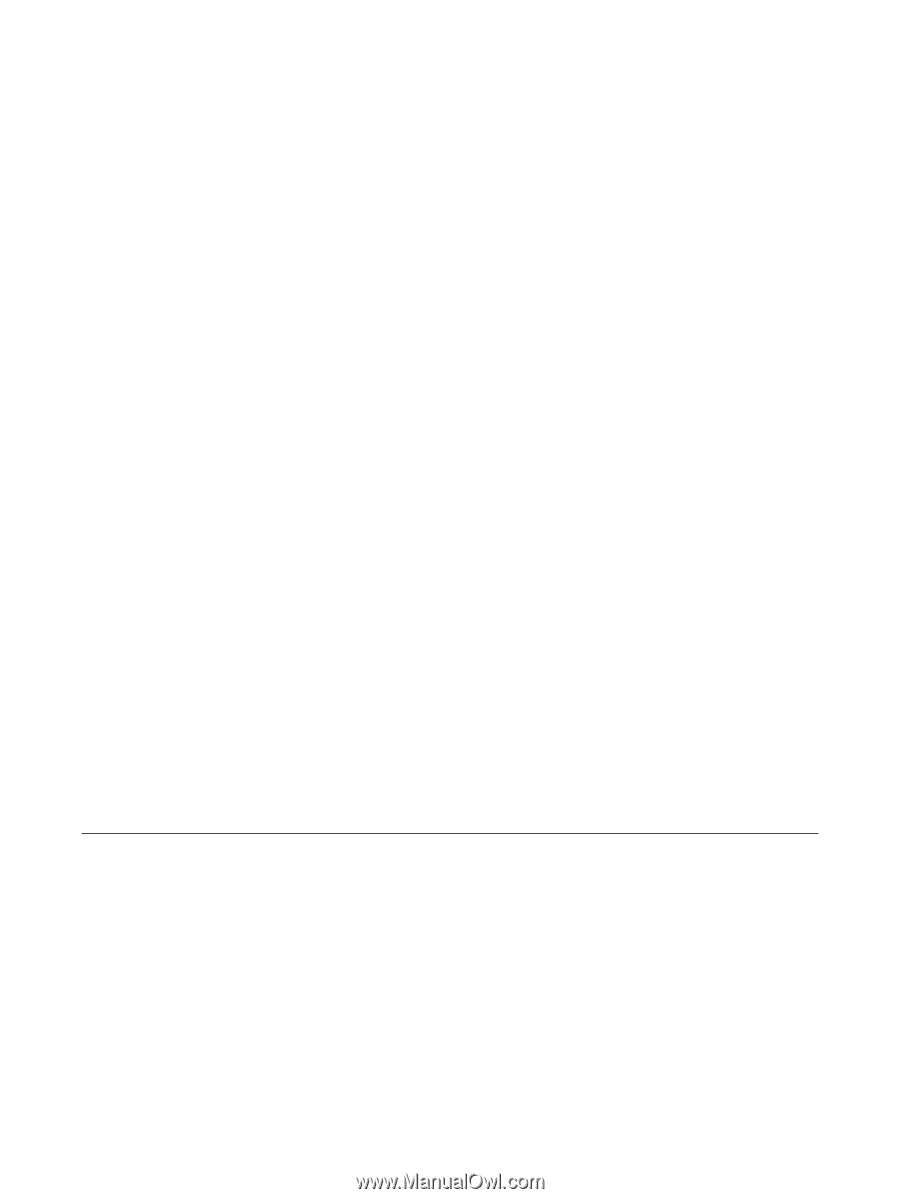
Power
User Guide