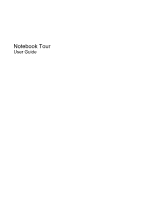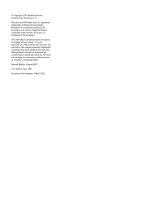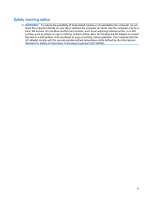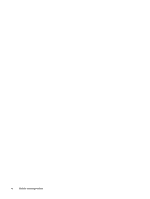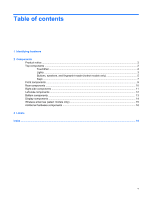HP Pavilion dv2500 Notebook Tour - Windows Vista
HP Pavilion dv2500 - Entertainment Notebook PC Manual
 |
View all HP Pavilion dv2500 manuals
Add to My Manuals
Save this manual to your list of manuals |
HP Pavilion dv2500 manual content summary:
- HP Pavilion dv2500 | Notebook Tour - Windows Vista - Page 1
Notebook Tour User Guide - HP Pavilion dv2500 | Notebook Tour - Windows Vista - Page 2
, L.P. Microsoft and Windows are U.S. registered trademarks services. Nothing herein should be construed as constituting an additional warranty. HP shall not be liable for technical or editorial errors or omissions contained herein. Second Edition: August 2007 First Edition: April 2007 Document Part - HP Pavilion dv2500 | Notebook Tour - Windows Vista - Page 3
the computer air vents. Use the computer only on a hard, flat surface. Do not allow another hard surface, such as an adjoining optional printer, or a soft surface, such as pillows or rugs or clothing, to block airflow. Also, do not allow the AC adapter to contact the skin or a soft surface, such as - HP Pavilion dv2500 | Notebook Tour - Windows Vista - Page 4
iv Safety warning notice - HP Pavilion dv2500 | Notebook Tour - Windows Vista - Page 5
reader (select models only 5 Keys ...7 Front components ...9 Rear components ...10 Right-side components ...11 Left-side components ...12 Bottom components ...13 Display components ...14 Wireless antennae (select models only 15 Additional hardware components ...16 3 Labels Index ...18 v - HP Pavilion dv2500 | Notebook Tour - Windows Vista - Page 6
vi - HP Pavilion dv2500 | Notebook Tour - Windows Vista - Page 7
In the left pane, click Device Manager. You can also add hardware or modify device configurations using Device Manager. NOTE: Windows® includes the User Account Control feature to improve the security of your computer. You may be prompted for your permission or password for tasks such as installing - HP Pavilion dv2500 | Notebook Tour - Windows Vista - Page 8
2 Components Product notice This user guide describes features that are common to most models. Some features may not be available on your computer. Top components TouchPad Component Description (1) TouchPad light ● Blue: TouchPad is enabled. ● Amber: TouchPad is disabled. (2) TouchPad* Moves - HP Pavilion dv2500 | Notebook Tour - Windows Vista - Page 9
reaches a low battery level. Blinking: The hard drive or optical drive is being accessed. On: Caps lock is on. Blinks once: The media button has been pressed. Blinks once when the DVD button is pressed. Blinks once when the previous/rewind button is pressed. Blinks once when the play/pause button - HP Pavilion dv2500 | Notebook Tour - Windows Vista - Page 10
on or the embedded numeric keypad is enabled. *The 2 power lights display the same information. The light on the power button is visible only when source, the light stays off until the battery reaches a low battery level. Blinking: The hard drive or optical drive is being accessed. On: Caps lock is - HP Pavilion dv2500 | Notebook Tour - Windows Vista - Page 11
on or the embedded numeric keypad is enabled. *The 2 power lights display the same information. The light on the power button is visible only when briefly to exit Hibernation. If the computer has stopped responding and Windows® shutdown procedures are ineffective, press and hold the power button for - HP Pavilion dv2500 | Notebook Tour - Windows Vista - Page 12
Windows. QuickPlay or DVDPlay launches after you log on. Refer to the QuickPlay or DVDPlay online Help for more information. (4) DVD button Launches the DVD playback feature reader (select models only) Allows a fingerprint logon to Windows, instead of a password logon. *This table describes - HP Pavilion dv2500 | Notebook Tour - Windows Vista - Page 13
has been set up to require a logon password, you may be asked to log on to Windows. QuickPlay or DVDPlay launches after you log on. Refer to the QuickPlay or DVDPlay online Help for about changing factory settings, refer to the user guides located in Help and Support. Keys Top components 7 - HP Pavilion dv2500 | Notebook Tour - Windows Vista - Page 14
combination with the fn key. Executes frequently used system functions when pressed in combination with a function key or the esc key. Displays the Windows Start menu. Displays a shortcut menu for items beneath the pointer. Can be used like the keys on an external numeric keypad. Execute frequently - HP Pavilion dv2500 | Notebook Tour - Windows Vista - Page 15
jack (5) Audio-out (headphone) jacks (2) Description Turns the wireless feature on or off, but does not create a wireless connection. NOTE: integrated wireless device is turned off. Receives a signal from the HP Remote Control (select models only). Connects an optional computer headset microphone - HP Pavilion dv2500 | Notebook Tour - Windows Vista - Page 16
Rear components Component Vent Description Enables airflow to cool internal components. NOTE: The computer fan starts up automatically to cool internal components and prevent overheating. It is normal for the internal fan to cycle on and off during routine operation. 10 Chapter 2 Components - HP Pavilion dv2500 | Notebook Tour - Windows Vista - Page 17
(3) USB ports (2) (4) RJ-11 (modem) jack (5) Power connector Description Reads optical discs and, on select models, also writes to optical discs. Blinking: The optical drive is being accessed. Connects an optional USB device. Connects a modem cable. Connects an AC adapter. Right-side components 11 - HP Pavilion dv2500 | Notebook Tour - Windows Vista - Page 18
, such as a camcorder. Supports the following optional digital card formats: Secure Digital (SD) Memory Card, MultiMediaCard (MMC), Memory Stick (MS), Memory Stick Pro (MSP), xD-Picture Card (XD). On: A digital card is being accessed. Supports optional ExpressCard/54 cards. 12 Chapter 2 Components - HP Pavilion dv2500 | Notebook Tour - Windows Vista - Page 19
support. Enable airflow to cool internal components. NOTE: The computer fan starts up automatically to cool internal components and prevent overheating. It is normal for the internal fan to cycle on and off during routine operation. Contains the memory module slots. Holds the hard drive. Bottom - HP Pavilion dv2500 | Notebook Tour - Windows Vista - Page 20
. NOTE: If there is a microphone icon next to each microphone opening, your computer has internal microphones. On: The integrated camera is in use. Records video and captures still photographs. Turns off the display if the display is closed while the computer is turned on. 14 Chapter 2 Components - HP Pavilion dv2500 | Notebook Tour - Windows Vista - Page 21
Wireless antennae (select models only) Component Description (1) WWAN antennae (2) (select models only)* Send and receive wireless signals to communicate with wireless wide-area networks (WWAN). (2) WLAN antennae (2 or 3) (select models only)* Send and receive wireless signals to communicate - HP Pavilion dv2500 | Notebook Tour - Windows Vista - Page 22
hardware components Component Description (1) Power cord* Connects an AC adapter to an AC outlet. (2) AC adapter Converts AC power to DC power. (3) Battery* Powers the computer when the computer is not plugged into external power. *Batteries and power cords vary in appearance by region and - HP Pavilion dv2500 | Notebook Tour - Windows Vista - Page 23
. Wireless certification labels are affixed inside the hard drive bay. ● SIM (subscriber identity module) label (select models only)-Provides the ICCID (Integrated Circuit Card Identifier) of your SIM. This label is located inside the battery bay. ● HP Broadband Wireless Module serial number label - HP Pavilion dv2500 | Notebook Tour - Windows Vista - Page 24
, Windows 8 audio-in (microphone) jack, identifying 9 audio-out (headphone) jacks, identifying 9 B battery bay 17 battery bay, identifying 13 battery light, identifying 3, 4 battery release latch, identifying 13 battery, identifying 16 bays battery 13, 17 hard drive 13 Bluetooth label 17 buttons DVD - HP Pavilion dv2500 | Notebook Tour - Windows Vista - Page 25
17 SIM 17 wireless certification 17 WLAN 17 latch, battery release 13 lights battery 3, 4 caps lock 3, 4 Digital Media Slot 12 drive 3, 4 DVD button 3 integrated camera 14 media button 3, 4 mute 3, 4 next/fast forward 3 num lock 4, 5 optical drive 11 play/pause 3 power 3, 4 previous/rewind 3 stop - HP Pavilion dv2500 | Notebook Tour - Windows Vista - Page 26
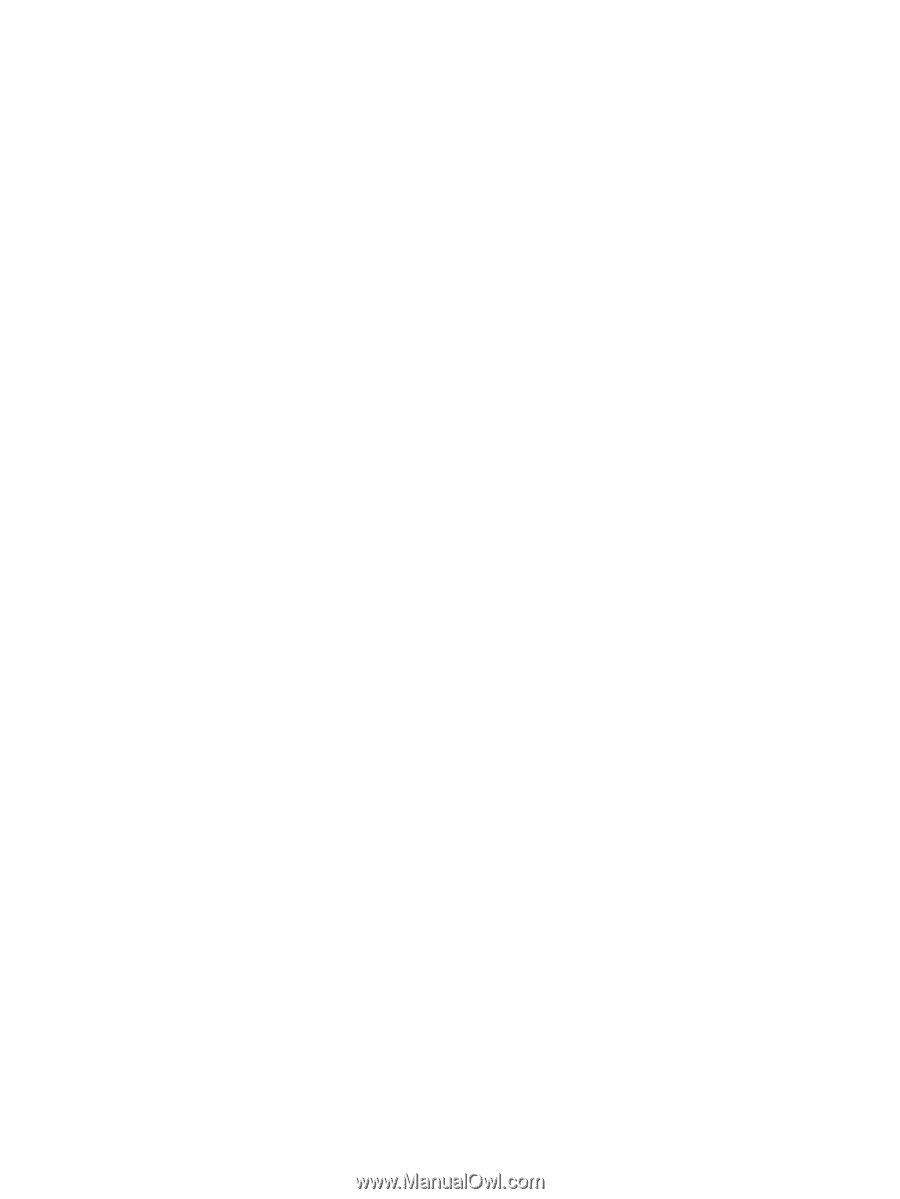
Notebook Tour
User Guide