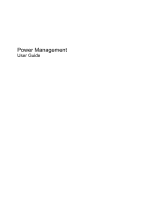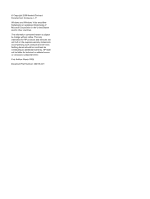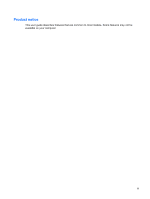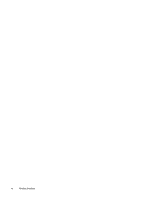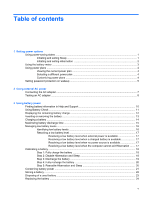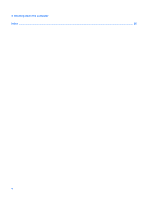HP Pavilion dv3000 Power Management - Windows Vista
HP Pavilion dv3000 - Entertainment Notebook PC Manual
 |
View all HP Pavilion dv3000 manuals
Add to My Manuals
Save this manual to your list of manuals |
HP Pavilion dv3000 manual content summary:
- HP Pavilion dv3000 | Power Management - Windows Vista - Page 1
Power Management User Guide - HP Pavilion dv3000 | Power Management - Windows Vista - Page 2
Development Company, L.P. Windows and Windows Vista are either trademarks or registered trademarks of Microsoft Corporation in the United States and/or other countries. The information contained herein is subject to change without notice. The only warranties for HP products and services are set - HP Pavilion dv3000 | Power Management - Windows Vista - Page 3
Product notice This user guide describes features that are common to most models. Some features may not be available on your computer. iii - HP Pavilion dv3000 | Power Management - Windows Vista - Page 4
iv Product notice - HP Pavilion dv3000 | Power Management - Windows Vista - Page 5
AC power Connecting the AC adapter ...7 Testing an AC adapter ...8 3 Using battery power Finding battery information in Help and Support 10 Using Battery Check ...11 Displaying the remaining battery charge 12 Inserting or removing the battery ...13 Charging a battery ...14 Maximizing battery - HP Pavilion dv3000 | Power Management - Windows Vista - Page 6
4 Shutting down the computer Index ...26 vi - HP Pavilion dv3000 | Power Management - Windows Vista - Page 7
can exit Sleep in any of the following ways: ● Press the power button. ● If the display is closed, open the display. ● Press a key on the keyboard. ● Activate the TouchPad. When the computer exits Sleep, the power lights turn on and your work returns to the screen where you stopped working. Using - HP Pavilion dv3000 | Power Management - Windows Vista - Page 8
required on wakeup, you must enter your Windows password before your work will return to the screen. Initiating and exiting Hibernation The system is set at the factory to initiate Hibernation after 120 minutes of inactivity when running on battery power, 1080 minutes (18 hours) of inactivity when - HP Pavilion dv3000 | Power Management - Windows Vista - Page 9
Using the battery meter The battery meter is located in the notification area, at the far right of the taskbar. The battery meter allows you to quickly access power settings, view remaining battery charge, and select a different power plan. ● To display the percentage of remaining battery charge and - HP Pavilion dv3000 | Power Management - Windows Vista - Page 10
. Customizing power plans 1. Click the battery meter icon in the notification area and then click More power options. - or - Select Start > Control Panel > System and Maintenance > Power Options. 2. Select a power plan, and then click Change plan settings. 3. Change the Turn off the display and Put - HP Pavilion dv3000 | Power Management - Windows Vista - Page 11
to prompt for a password when the computer exits Sleep or Hibernation, follow these steps: 1. Select Start > Control Panel > System and Maintenance > Power Options. 2. In the left pane, click Require a password on wakeup. 3. Click Change Settings that are currently unavailable. 4. Click Require - HP Pavilion dv3000 | Power Management - Windows Vista - Page 12
computer, a replacement AC adapter provided by HP, or a compatible AC adapter purchased from HP. ● Approved AC adapter ● Optional docking device or expansion product Connect the computer to external AC power under any of the following conditions: WARNING! Do not charge the computer battery while you - HP Pavilion dv3000 | Power Management - Windows Vista - Page 13
grounding pin is an important safety feature. To connect the computer to external AC power: 1. Plug the AC adapter into the power connector (1) on the computer. 2. Plug the power cord into the AC adapter (2). 3. Plug the other end of the power cord into an AC outlet (3). Connecting the AC adapter 7 - HP Pavilion dv3000 | Power Management - Windows Vista - Page 14
computer. ● If the power light turns on, the AC adapter is functioning properly. ● If the power light remains off, the AC adapter is not functioning and should be replaced. Contact HP technical support for information on obtaining a replacement AC power adapter. 8 Chapter 2 Using external AC power - HP Pavilion dv3000 | Power Management - Windows Vista - Page 15
plugged into external AC power, the computer runs on AC power. If the computer contains a charged battery and is running on external AC power supplied through the AC adapter, the computer switches to battery power if the AC adapter is disconnected from the computer. NOTE: The display brightness is - HP Pavilion dv3000 | Power Management - Windows Vista - Page 16
Help and Support The "Battery information" section of the Help and Support Learning Center provides the following tools and information: ● Battery Check tool to test battery performance ● Information on calibration, power management, and proper care and storage to maximize battery life ● Information - HP Pavilion dv3000 | Power Management - Windows Vista - Page 17
computer. To run Battery Check: 1. Connect the AC adapter to the computer. NOTE: The computer must be connected to external power for Battery Check to function properly. 2. Select Start > Help and Support > Troubleshooting tools > Battery Check. Battery Check examines the battery and its cells to - HP Pavilion dv3000 | Power Management - Windows Vista - Page 18
Displaying the remaining battery charge ▲ Move the pointer over the battery meter icon in the notification area, at the far right of the taskbar. - or - View the estimated number of minutes of battery charge remaining in Windows Mobility Center: ▲ Click the battery meter icon, and then click Windows - HP Pavilion dv3000 | Power Management - Windows Vista - Page 19
Inserting or removing the battery CAUTION: Removing a battery that is the sole power source can cause loss of information. To prevent loss of information, initiate Hibernation or shut down the computer through Windows before removing the battery. To insert the battery: 1. Turn the computer upside - HP Pavilion dv3000 | Power Management - Windows Vista - Page 20
Charging a battery WARNING! Do not charge the computer battery while you are onboard aircraft. The battery charges whenever the computer is plugged into external power through an AC adapter, an optional power adapter, an optional expansion product, or an optional docking device. The battery charges - HP Pavilion dv3000 | Power Management - Windows Vista - Page 21
. Tips for maximizing battery discharge time: ● Lower the brightness on the display. ● Check the Power saver setting in Power Options. ● Remove the battery from the computer when it is not being used or charged. ● Store the battery in a cool, dry location. Maximizing battery discharge time 15 - HP Pavilion dv3000 | Power Management - Windows Vista - Page 22
system responses set at the factory. Some lowbattery alerts and system responses can be changed using Power Options in Windows Control Panel. Preferences set using Power Options do not affect lights. Identifying low battery levels When a battery that is the sole power source for the computer reaches - HP Pavilion dv3000 | Power Management - Windows Vista - Page 23
lights turn off. Resolving a low battery level when external power is available ▲ Connect one of the following devices: ● AC adapter ● Optional expansion product or docking device ● Optional power adapter Resolving a low battery level when a charged battery is available 1. Turn off the computer - HP Pavilion dv3000 | Power Management - Windows Vista - Page 24
whether the computer is off or in use, but it charges faster when the computer is off. To fully charge the battery: 1. Insert the battery into the computer. 2. Connect the computer to an AC adapter, optional power adapter, optional expansion product, or optional docking device, and then plug the - HP Pavilion dv3000 | Power Management - Windows Vista - Page 25
process: ◦ The monitor will not turn off automatically. ◦ Hard drive speed will not decrease automatically when the computer is idle. ◦ System-initiated Hibernation will not occur. To discharge a battery: 1. Unplug the computer from its external power source, but do not turn off the computer. 2. Run - HP Pavilion dv3000 | Power Management - Windows Vista - Page 26
: 1. Plug the computer into external power and maintain external power until the battery is fully recharged. When the battery is recharged, the battery light on the computer turns off. You can use the computer while the battery is recharging, but the battery will charge faster if the computer is off - HP Pavilion dv3000 | Power Management - Windows Vista - Page 27
your work, initiate Sleep or Hibernation, or shut down the computer. ● Remove the battery from the computer when it is not being used or charged. ● Purchase another battery and use it to extend overall battery operating time. ● Store the battery in a cool, dry location. Conserving battery power 21 - HP Pavilion dv3000 | Power Management - Windows Vista - Page 28
periods of time. If a computer will be unused and unplugged from external power for more than 2 weeks, remove the battery and store it separately. To prolong the charge of a stored battery, place it in a cool, dry place. Calibrate a battery before using it if it has been stored for one month or more - HP Pavilion dv3000 | Power Management - Windows Vista - Page 29
risk of fire or burns, do not disassemble, crush, or puncture a battery; short the external contacts on a battery; or dispose of a battery in fire or water. Do not expose a battery to temperatures above 60˚C (140˚F). Replace the battery only with a battery approved for this computer. Refer to the - HP Pavilion dv3000 | Power Management - Windows Vista - Page 30
the battery when an internal cell is not charging properly, or when the battery storage capacity has reached a "weak" condition. A message refers you to the HP Web site for more information about ordering a replacement battery. If the battery is possibly covered by an HP warranty, instructions - HP Pavilion dv3000 | Power Management - Windows Vista - Page 31
command closes all open programs, including the operating system, and then turns off the display and computer. Shut down the computer under any of the following conditions: ● When you need to replace the battery or access components inside the computer ● When you are connecting an external hardware - HP Pavilion dv3000 | Power Management - Windows Vista - Page 32
A AC adapter connecting 7 testing 8 B battery calibrating 18 charging 14, 18 conserving power 21 discharging 15 disposing 23 inserting 13 low battery levels 16 recharging 20 removing 13 replacing 24 storing 22 Battery Check 11 battery light 14, 16 battery power 9 battery release latch 13 battery - HP Pavilion dv3000 | Power Management - Windows Vista - Page 33
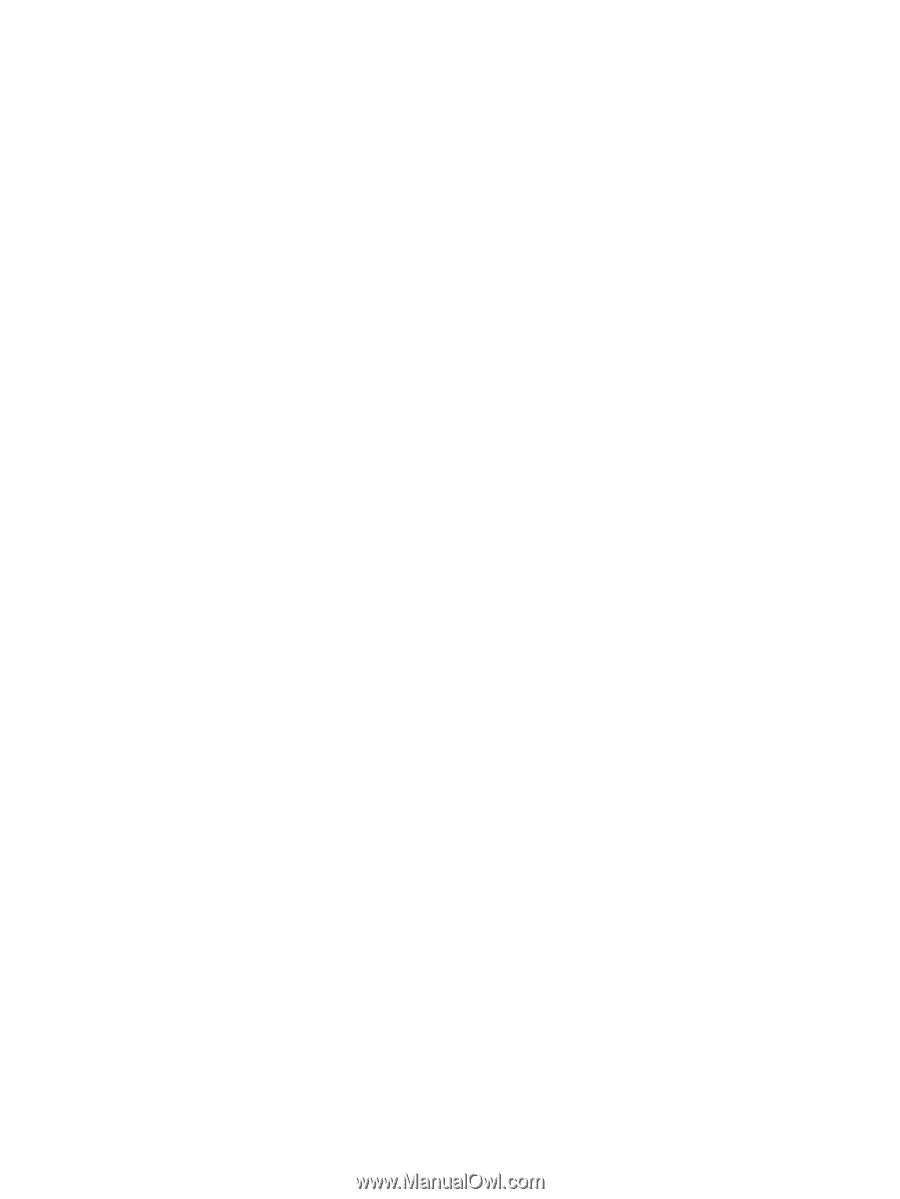
Power Management
User Guide